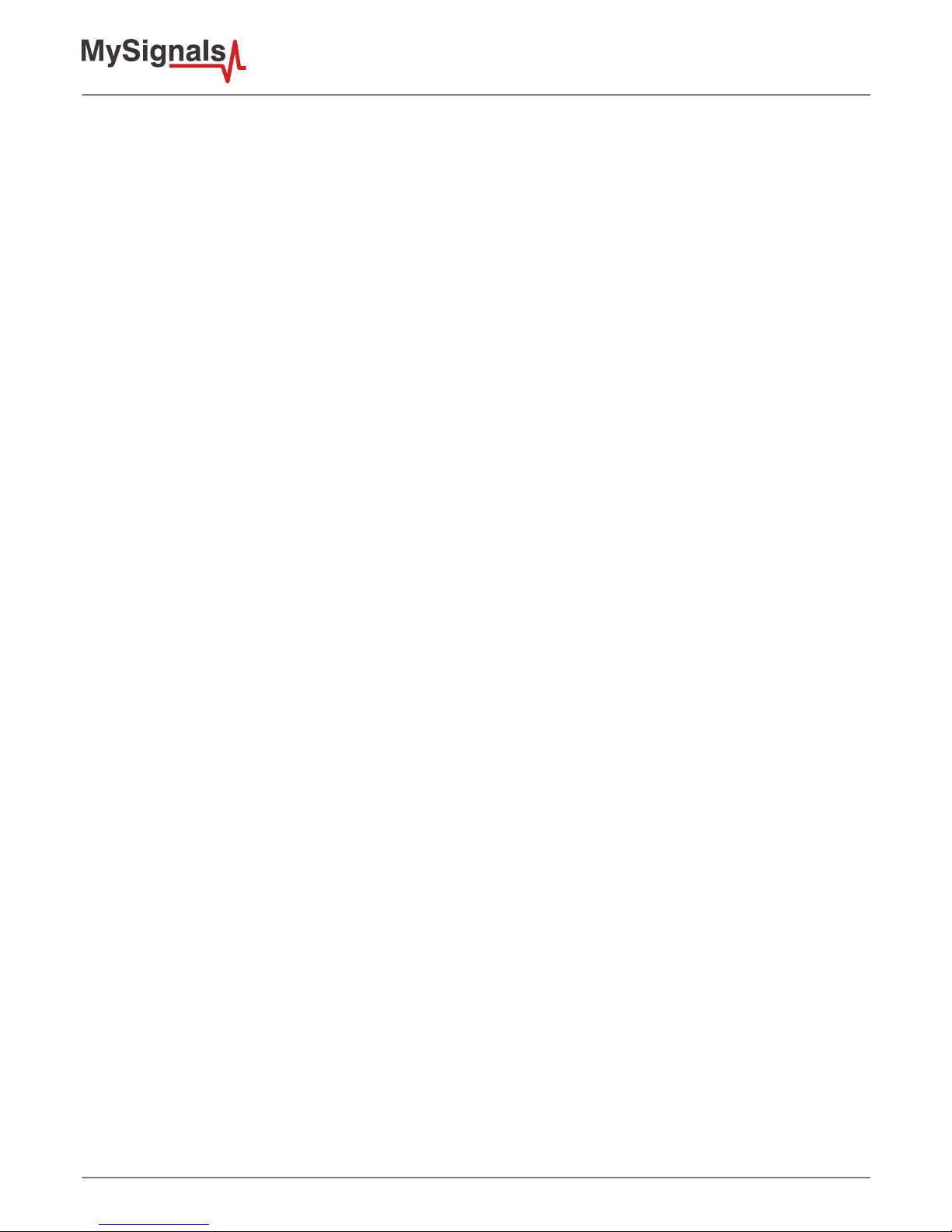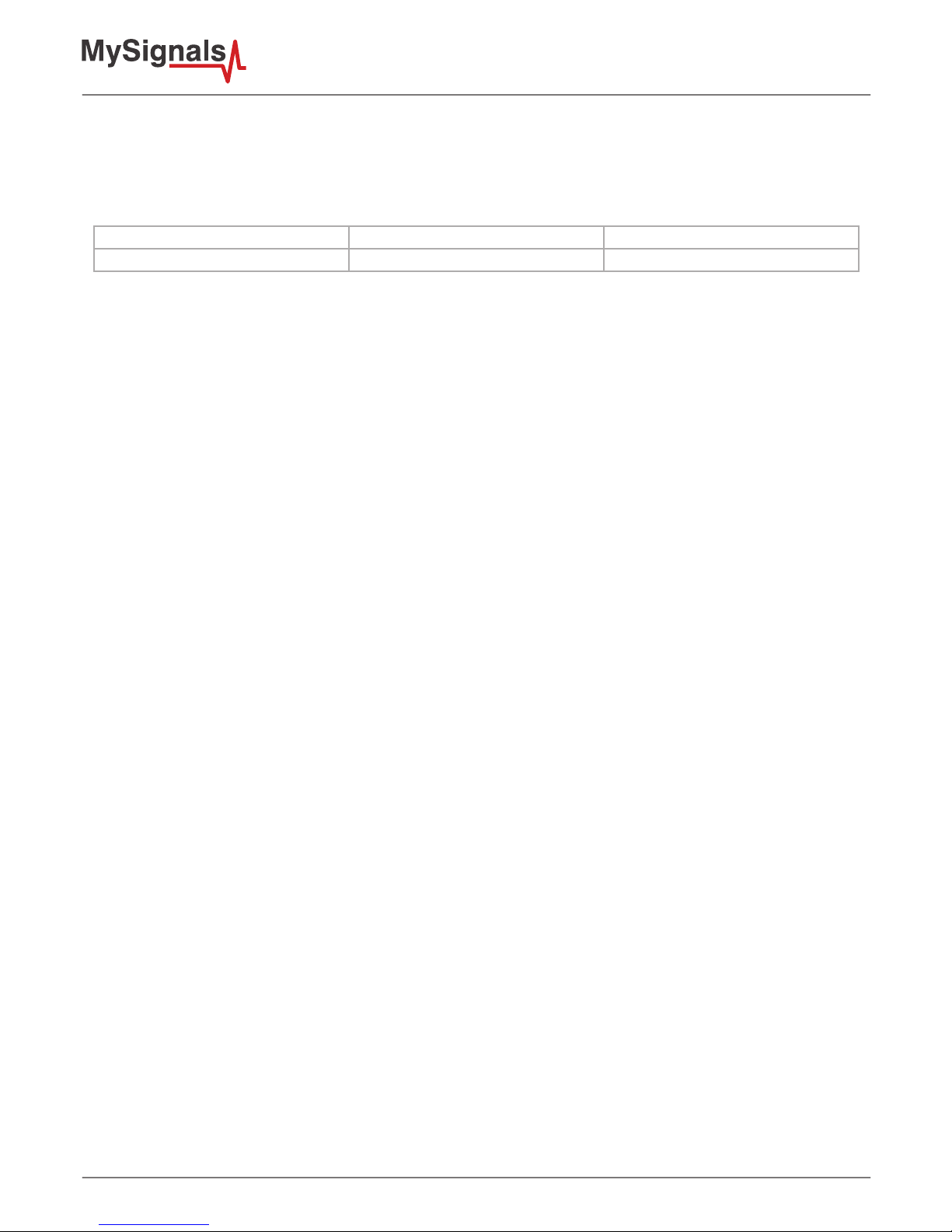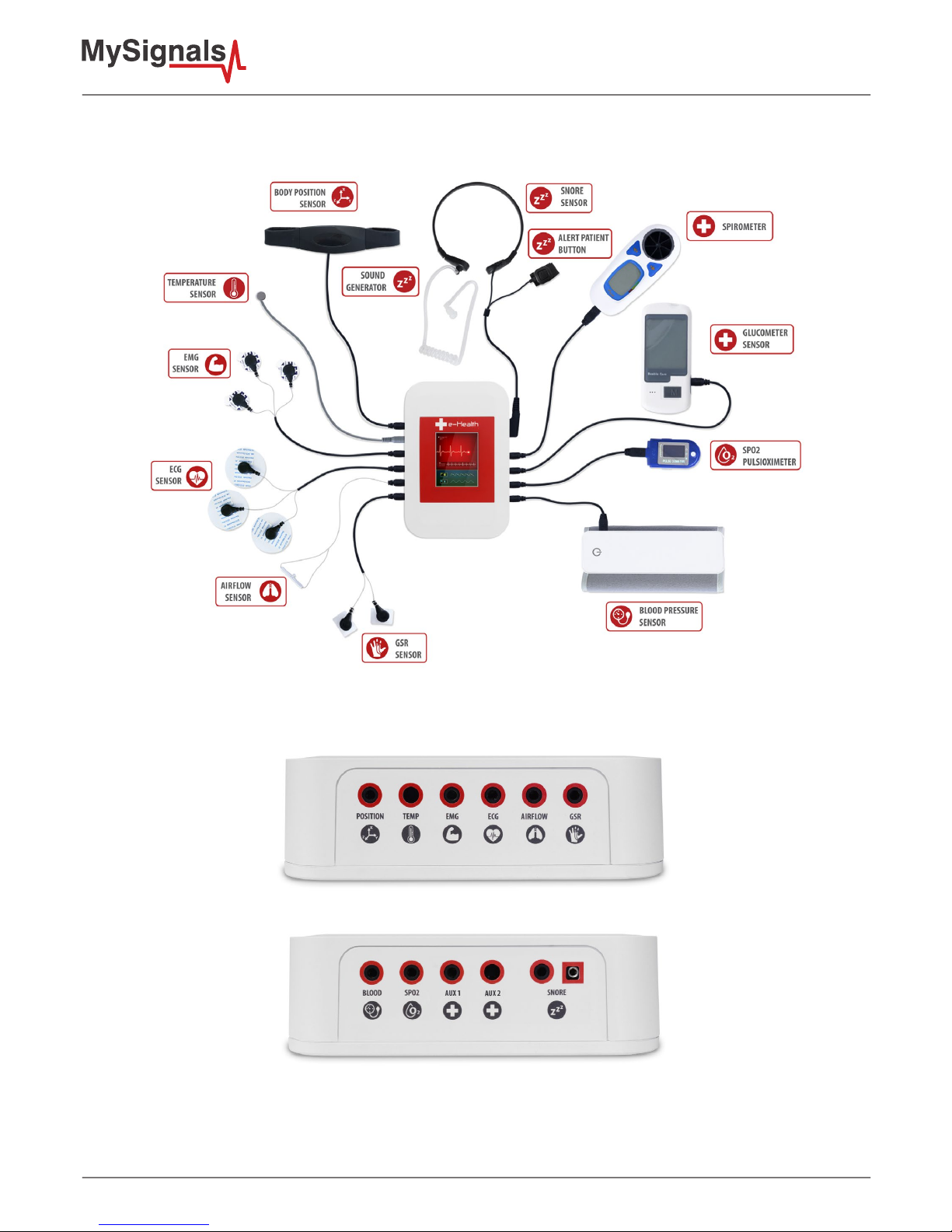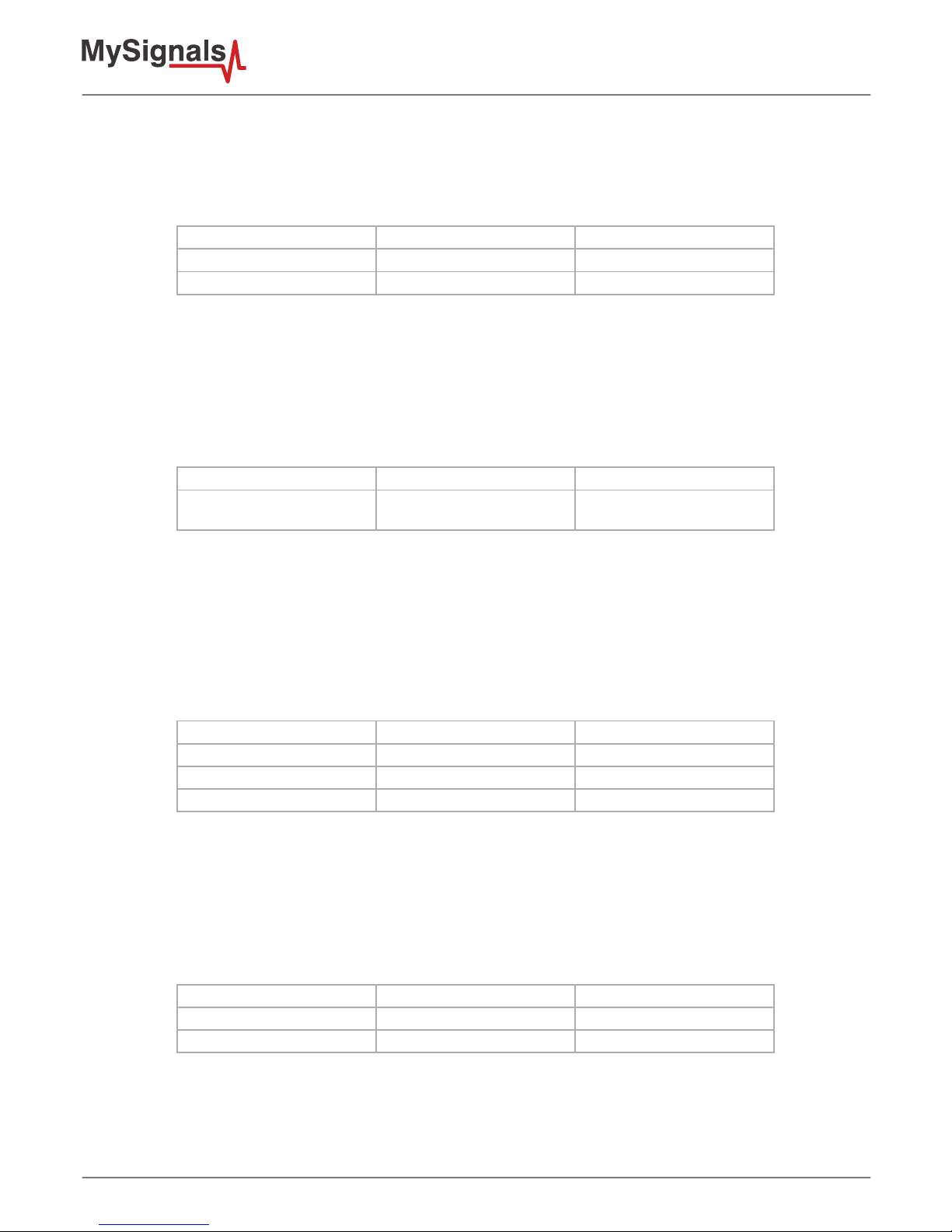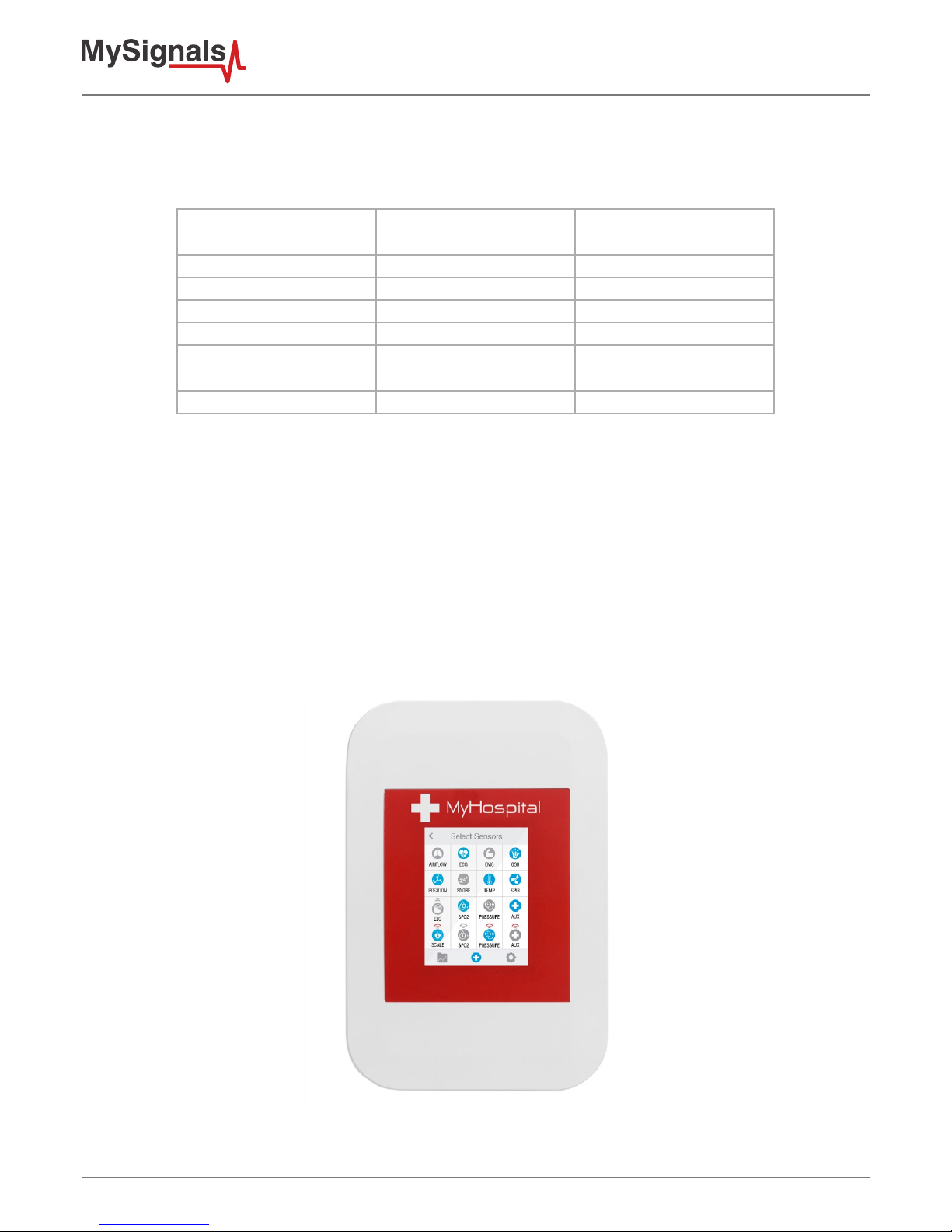-2-
Index
© Libelium Comunicaciones Distribuidas S.L.
INDEX
1. Introduction......................................................................................................................................... 3
2. General and safety information ......................................................................................................... 3
3. MySignals’s Hardware Setup .............................................................................................................. 4
3.1. Power Supply.................................................................................................................................................................................4
3.2. Sensors.............................................................................................................................................................................................5
3.3. Data Visualization......................................................................................................................................................................10
3.4. Mini USB Data Transfer............................................................................................................................................................11
3.5. Wireless Communication ......................................................................................................................................................11
4. MySignals Software Installation ...................................................................................................... 11
4.1. MySignals Updater Tool..........................................................................................................................................................11
4.2. MySignal Web Server Application.......................................................................................................................................12
4.3. MySignals Mobile APP.............................................................................................................................................................12
5. Accessing MySignals Data................................................................................................................. 13
5.1. MySignals Standalone Screen ..............................................................................................................................................14
5.2. MySignals Web Server Application.....................................................................................................................................15
5.3. MySignals Mobile APP.............................................................................................................................................................18
6. Updating a New Firmware to MySignals.......................................................................................... 20
6.1. MySignals Updater Tool.........................................................................................................................................................20
7. Certications Information ................................................................................................................ 20
7.1. USA and Canada Certication .............................................................................................................................................21