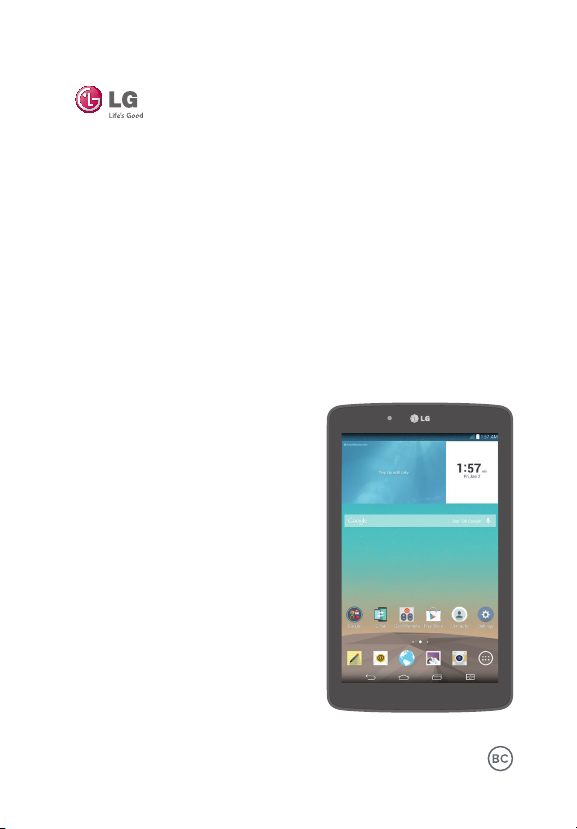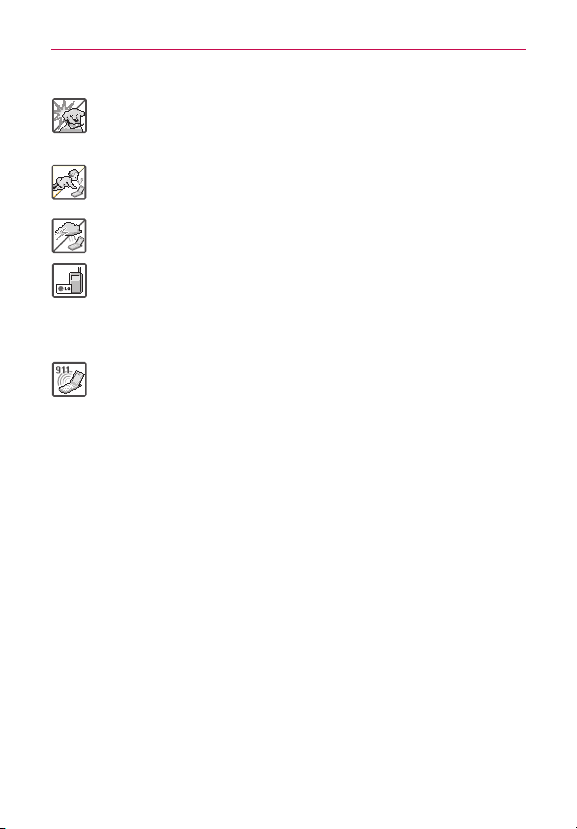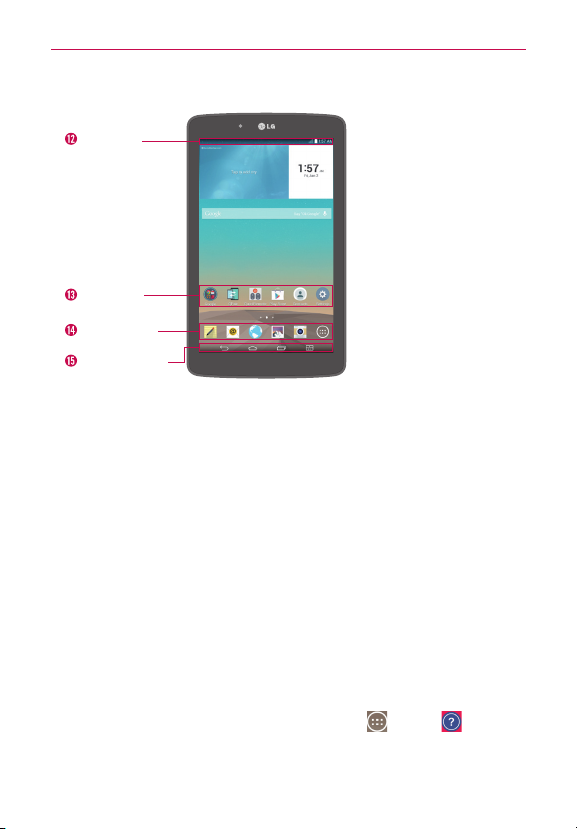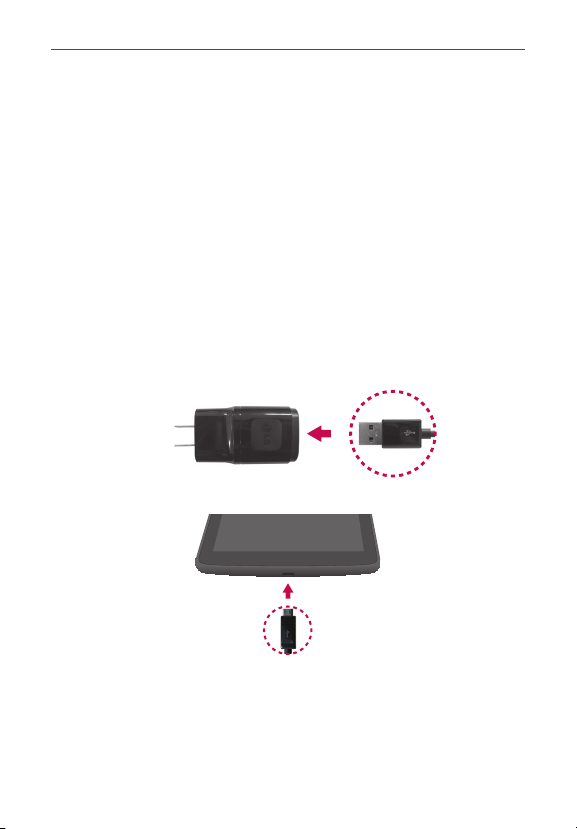4
Violation of the instructions may cause serious injury or death.
WARNING: This product contains chemicals known to the State of California to cause cancer and
birth defects or other reproductive harm. Wash hands after handling.
Never use an unapproved battery since this could damage the tablet and/
or battery and could cause the battery to explode.
Never place your tablet in a microwave oven as it will cause the battery to
explode.
Do not dispose of your battery near fire or with hazardous or flammable
materials.
When riding in a car, do not leave your tablet or set up the hands-free kit
near the air bag. If wireless equipment is improperly installed and the air
bag is deployed, you may be seriously injured.
Do not use the tablet in areas where its use is prohibited. (For example:
aircraft)
Do not expose the battery charger or adapter to direct sunlight or use it in
places with high humidity, such as a bathroom.
Do not use harsh chemicals (such as alcohol, benzene, thinners, etc.) or
detergents to clean your tablet. This could cause a fire.
Do not drop, strike, or shake your tablet severely. It may harm the internal
circuit boards of the tablet.
Do not use your tablet in high explosive areas as the tablet may generate
sparks.
Do not damage the power cord by bending, twisting, pulling, or heating.
Do not use the plug if it is loose as it may cause electric shock or fire.
Do not place any heavy items on the power cord. Do not allow the power
cord to be crimped as it may cause electric shock or fire.
Do not handle the tablet with wet hands while it is being charged. It may
cause an electric shock or seriously damage your tablet.
Do not disassemble the tablet.
Do not place or answer calls while charging the tablet as it may
short-circuit the tablet and/or cause electric shock or fire.