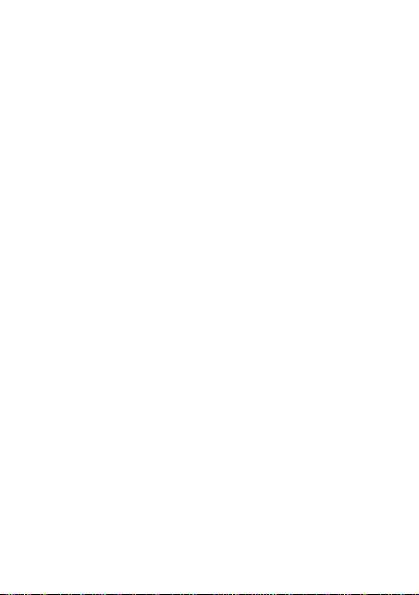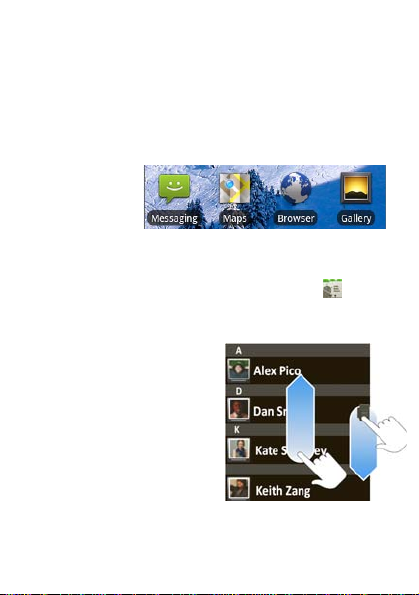1
Contents
Your phone . . . . . . . . . . . . . . . . . . . . . . . . . . . . . . . . 1
Contents . . . . . . . . . . . . . . . . . . . . . . . . . . . . . . . . . . 2
Let’s go . . . . . . . . . . . . . . . . . . . . . . . . . . . . . . . . . . . 3
Touchscreen & keys . . . . . . . . . . . . . . . . . . . . . . . . . 5
Home screen . . . . . . . . . . . . . . . . . . . . . . . . . . . . . . .9
Calls . . . . . . . . . . . . . . . . . . . . . . . . . . . . . . . . . . .… 14
Web . . . . . . . . . . . . . . . . . . . . . . . . . . . . . . . . . . . ... 19
Google Maps™. . . . . . . . . . . . . . . . . . . . . . . . . . . . . 22
Latitude. . . . . . . . . . . . . . . . . . . . . . . . . . . . . . . . . . . 26
Manage your life . . . . . . . . . . . . . . . . . . . . . . . . . . …29
Contacts . . . . . . . . . . . . . . . . . . . . . . . . . . . . . . . . . . 32
Messaging . . . . . . . . . . . . . . . . . . . . . . . . . . . . . . . . .35
Text entry . . . . . . . . . . . . . . . . . . . . . . . . . . . . . . . ....39
Tips & tricks . . . . . . . . . . . . . . . . . . . . . . . . . . . . . . . .41
Personalize . . . . . . . . . . . . . . . . . . . . . . . . . . . . . . . . 43
Photos & videos . . . . . . . . . . . . . . . . . . . . . . . . . … . 46
Music . . . . . . . . . . . . . . . . . . . . . . . . . . . . . . . . . . .... 54
Bluetooth™ wireless . . . . . . . . . . . . . . . . . . . . . . …. 62
Wi-Fi . . . . . . . . . . . . . . . . . . . . . . . . . . . . . . . . . . . … 65
USB & memory card. . . . . . . . . . . . . . . . . . . . . . . … 67
Tools . . . . . . . . . . . . . . . . . . . . . . . . . . . . . . . . . . . . ..69
Management . . . . . . . . . . . . . . . . . . . . . . . . . . . . …. 70
Security. . . . . . . . . . . . . . . . . . . . . . . . . . . . . . . . . … 71
Troubleshooting . . . . . . . . . . . . . . . . . . . . . . . . . . .... 73