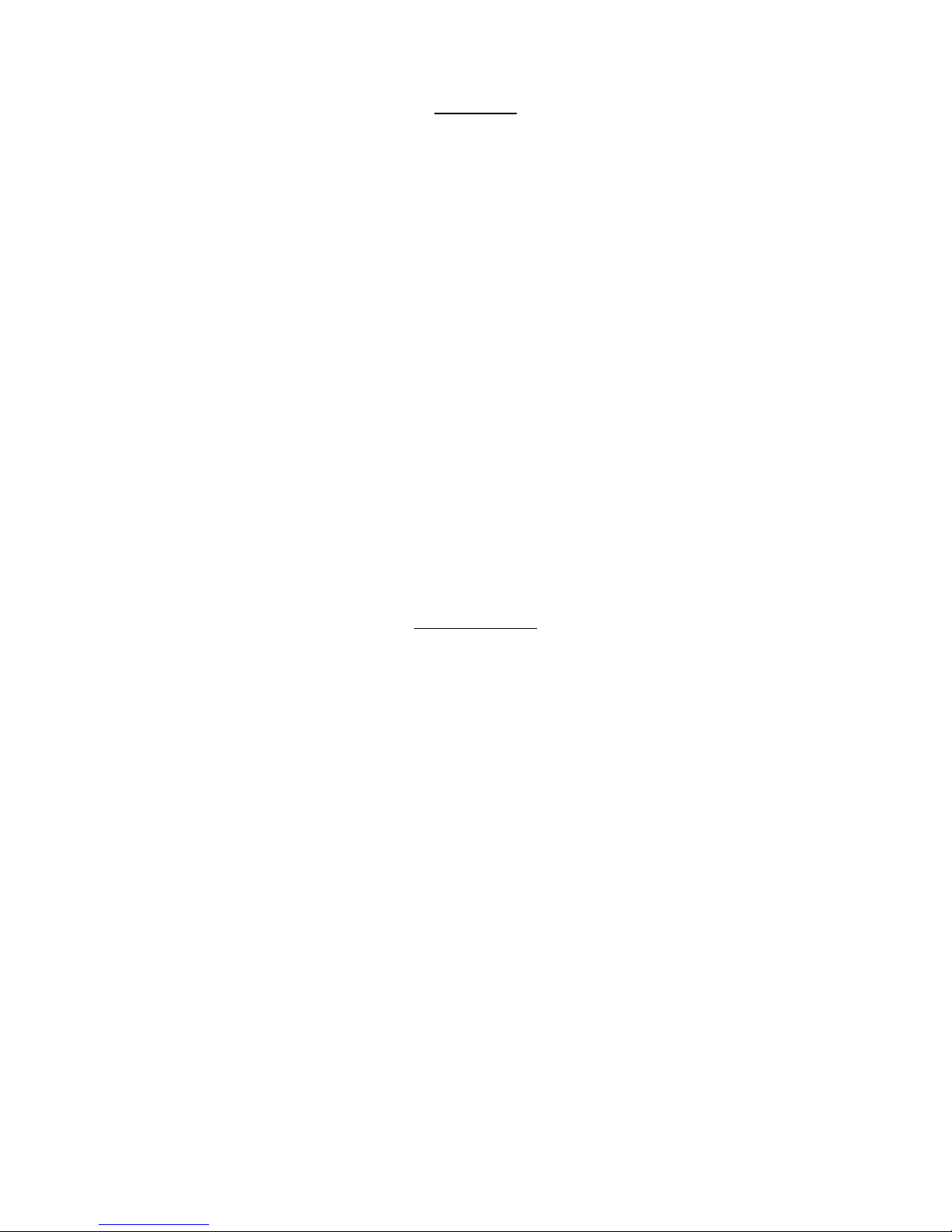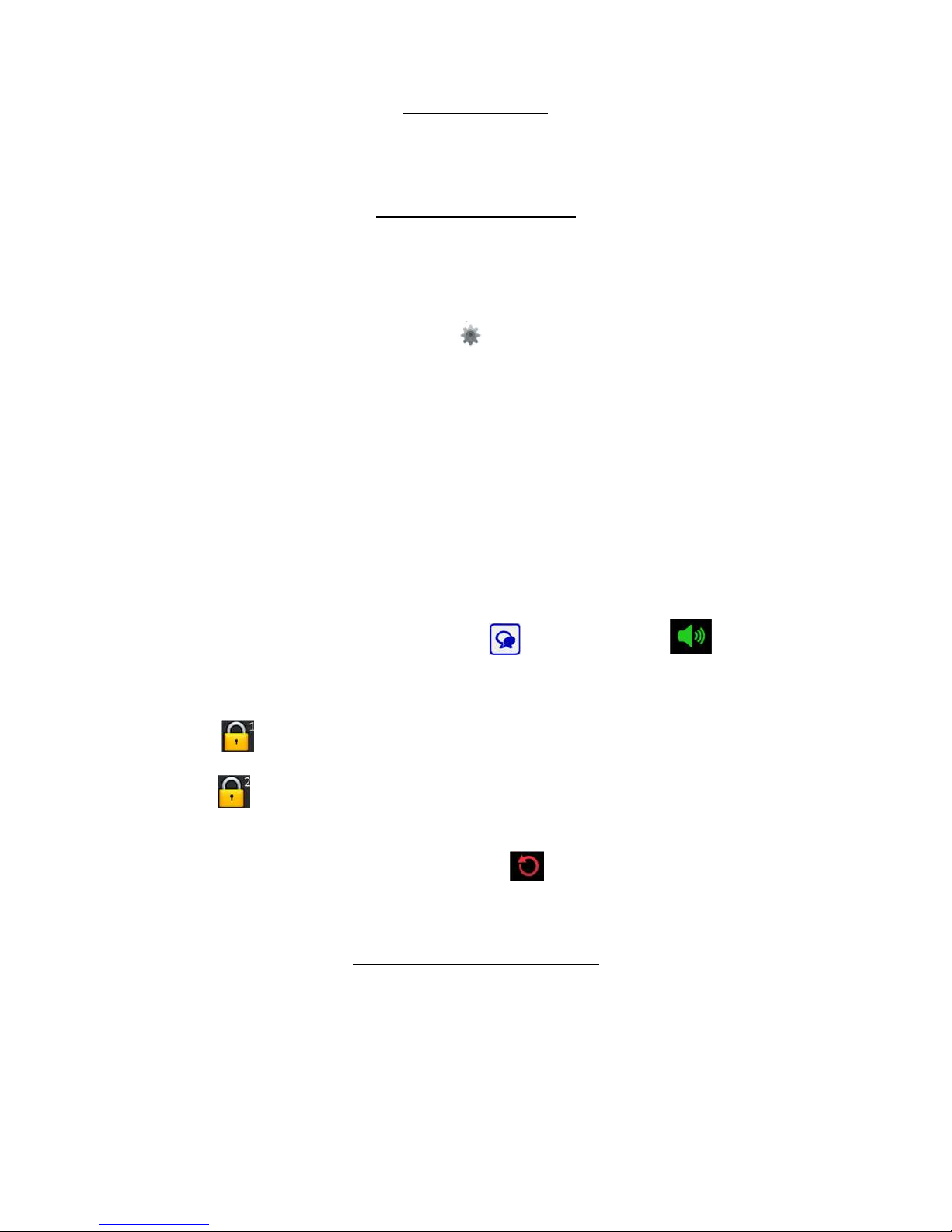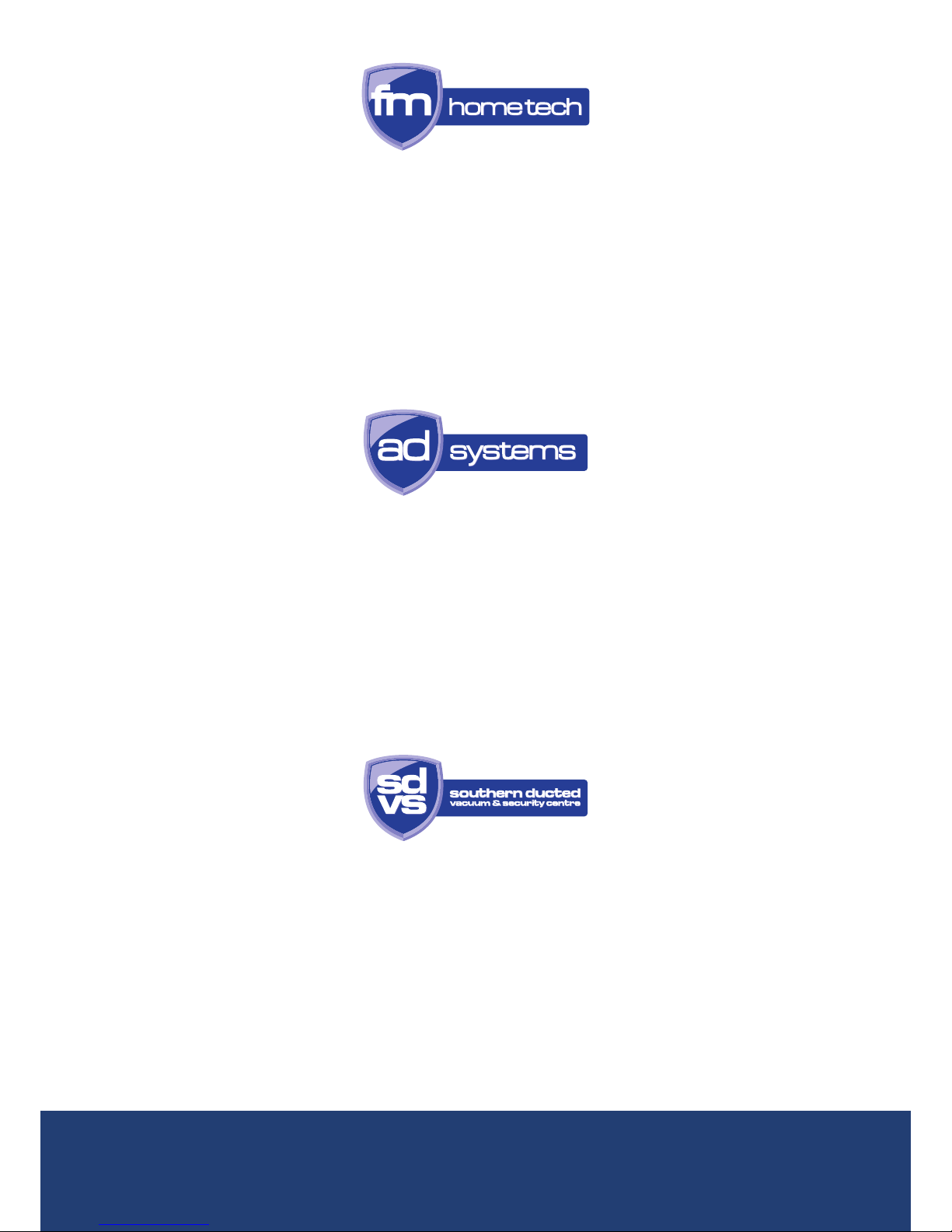Dorani Limited DORVT User manual
Other Dorani Limited Intercom System manuals

Dorani Limited
Dorani Limited TOUCH Owner's manual

Dorani Limited
Dorani Limited DORVT Manual

Dorani Limited
Dorani Limited DORVT Manual

Dorani Limited
Dorani Limited C5 User manual

Dorani Limited
Dorani Limited 600 Series User manual

Dorani Limited
Dorani Limited Two-Wire User manual

Dorani Limited
Dorani Limited 700 SERIES Instruction Manual

Dorani Limited
Dorani Limited DORVT22 Instruction Manual
Popular Intercom System manuals by other brands

MGL Avionics
MGL Avionics V16 manual

SSS Siedle
SSS Siedle BVI 750-0 Installation & programming

urmet domus
urmet domus AIKO 1716/1 quick start guide

urmet domus
urmet domus IPerVoice 1039 Installation

Alpha Communications
Alpha Communications STR QwikBus TT33-2 Installation, programming, and user's manual

Monacor
Monacor ICM-20H instruction manual