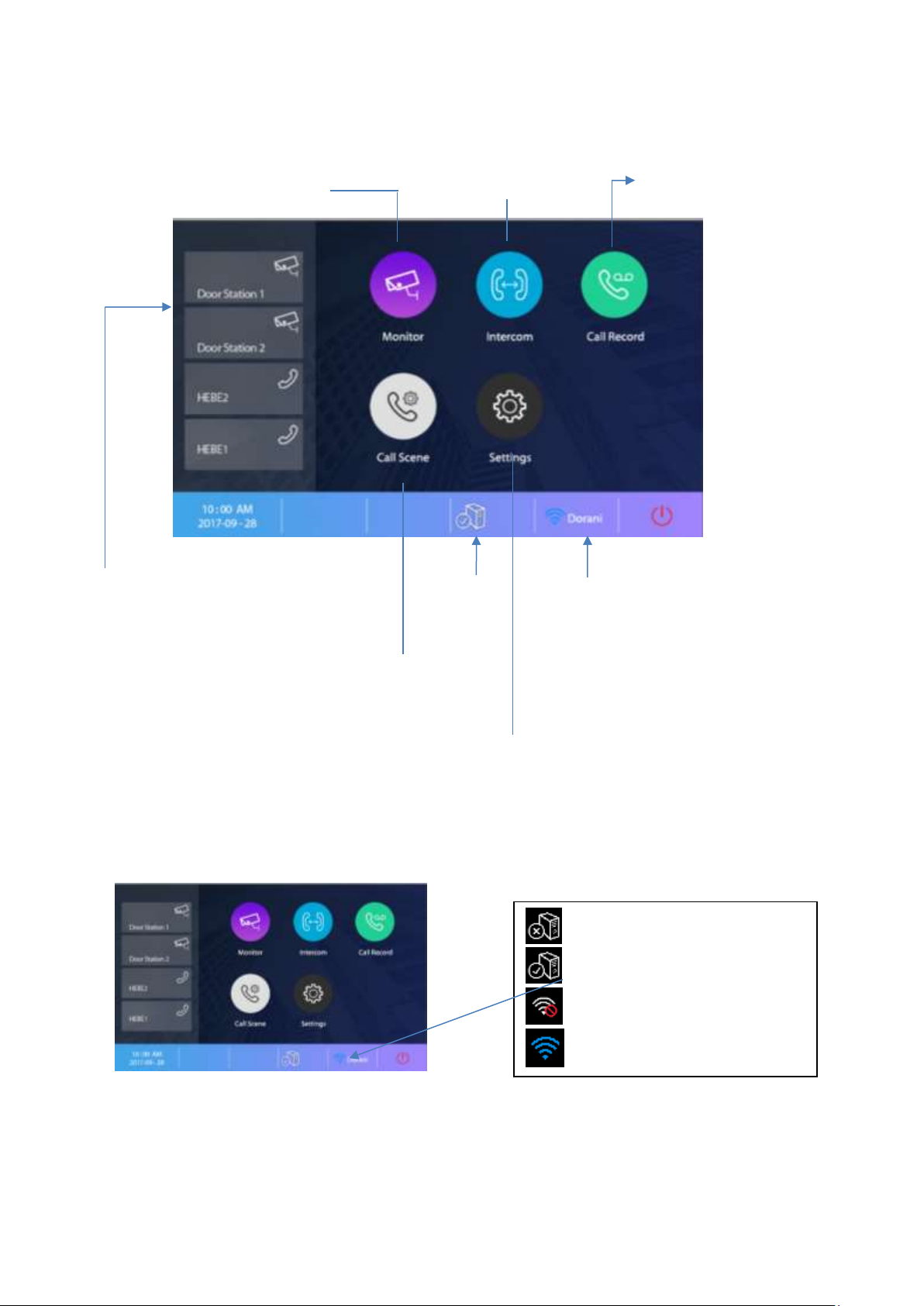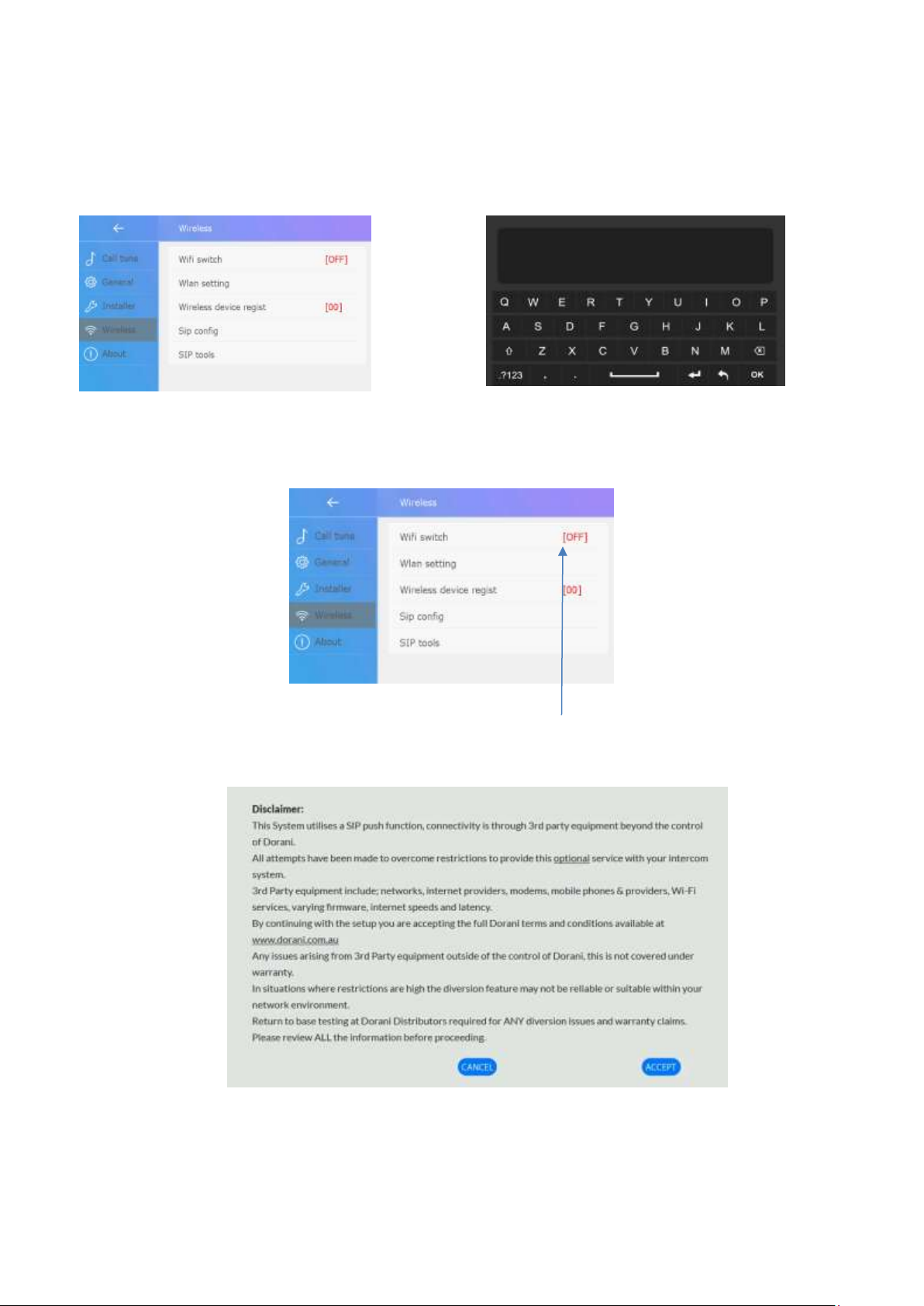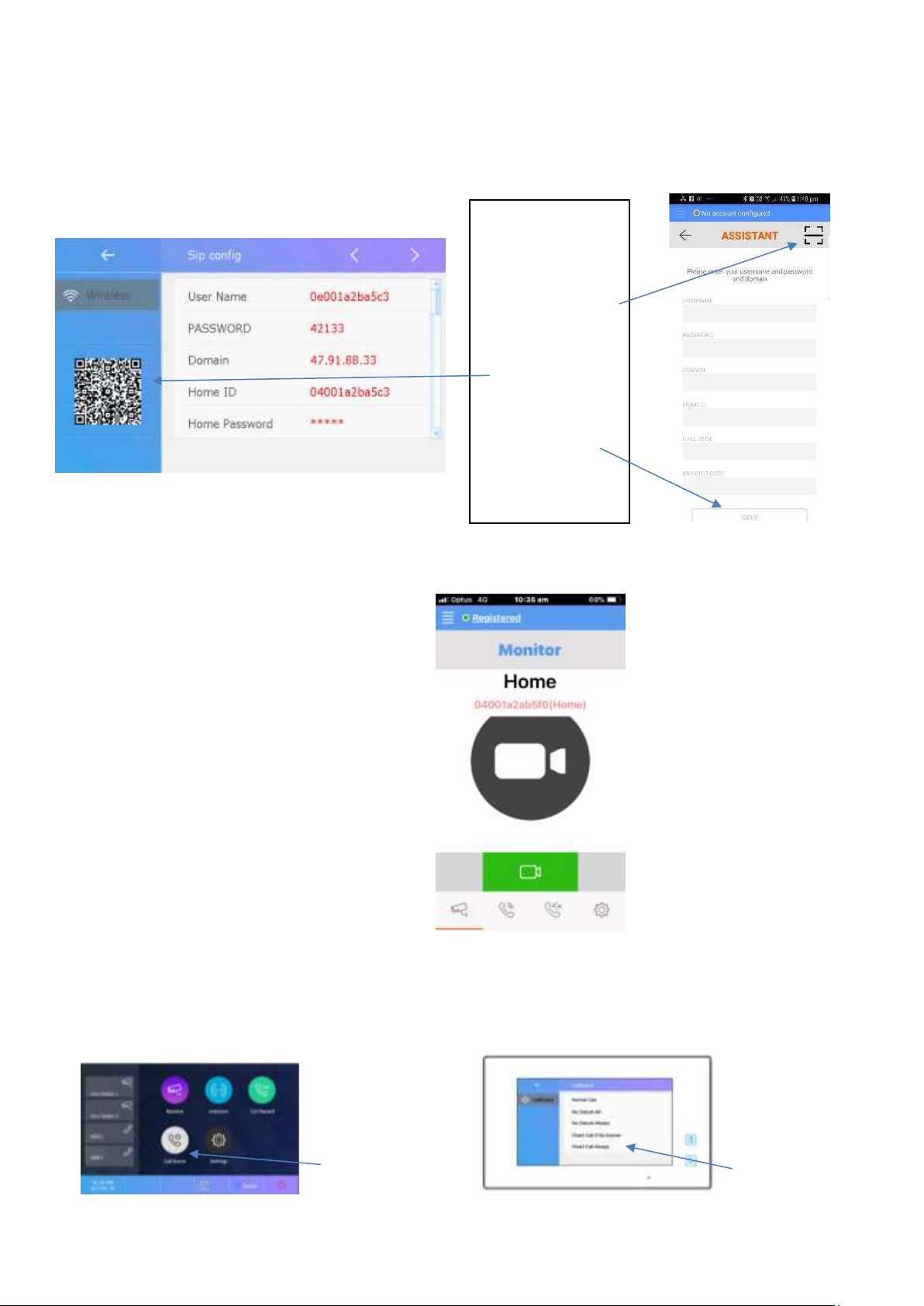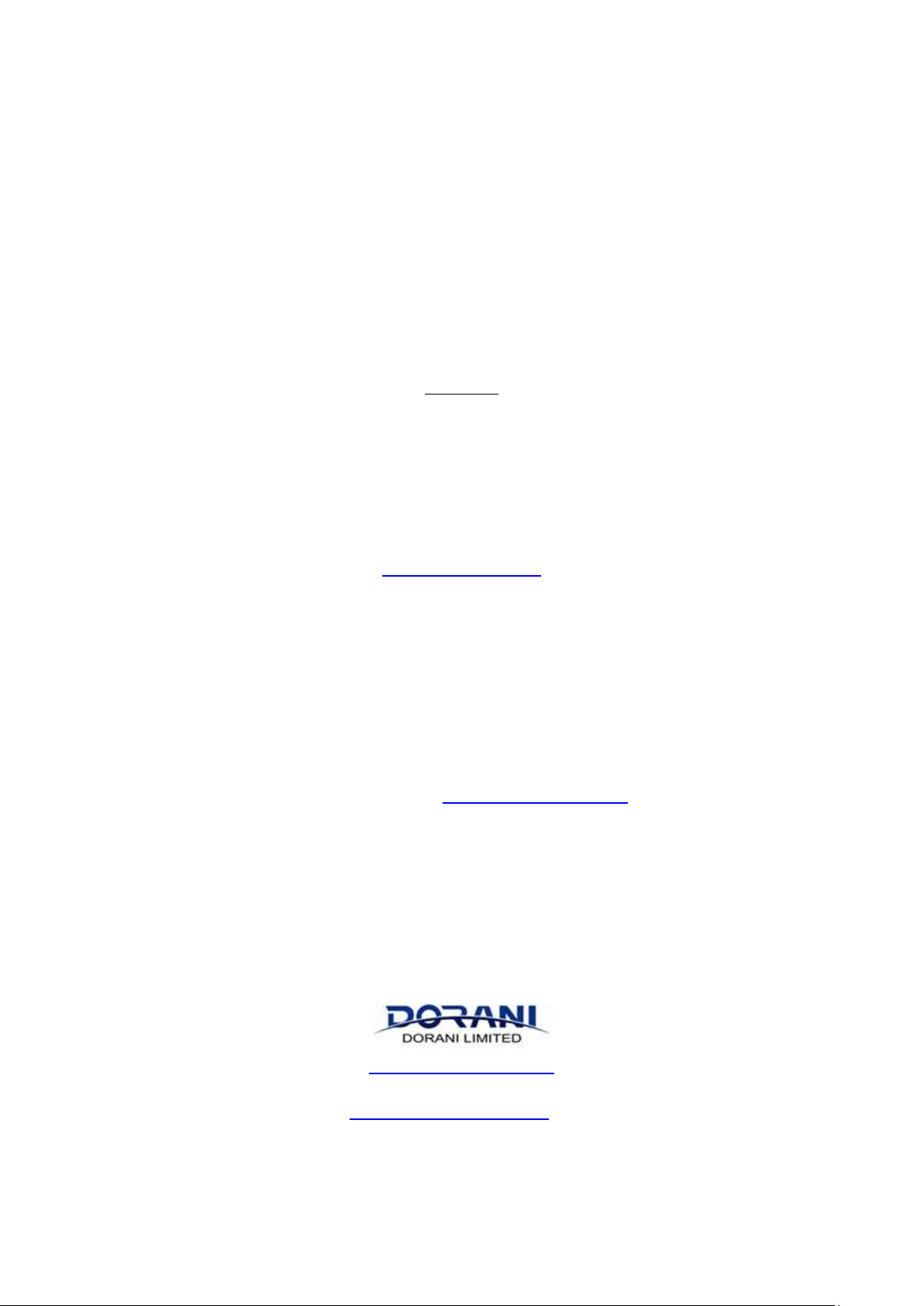2
DIVERSION DISCLAIMER
PLEASE READ IN ENTIRITY BEFOR PROCEEDING
THIS IS AN OPTIONAL FEATURE –SHOULD BE COMMISSIONED BY INSTALLER
By activating the Diversion application for the Dorani Intercom System, you agree to the terms and conditions set
forth in the below disclaimer and the Dorani Pty Ltd standard terms and conditions. Please check them carefully
before installation and/or acceptance.
If you have any questions about the system, application or any of our terms, you can contact Dorani Pty Ltd.
If you do not agree to these terms, you should stop using the diversion feature immediately.
Diversion Terms and Conditions
Functionality
The APP allows you to remotely receive calls diverted from your home to your mobile device, this is an optional
service outside of the wired intercom system installed in your home.
The call diversion feature allows: - Call notifications. - Audio OR Audio and video communication between the visitor
calling from the panel and its mobile device from the main door station. It allows the unlocking where connected in
the same manner as the monitor installed at the home.
You can have up to 4 devices connected to the diversion feature.
The Apps are designed to operate on the latest Versions of Android and iOS later –older version firmware may not
operate correctly or at all.
Connections
The services offered through the application provide remote connection to your mobile device via the Internet (WiFi
to your modem OR Direct connection model dependant) In these cases, the performance of the forwarding service
depends on 3rd Party equipment
This 3rd Party equipment includes but is not limited to
-Internet connection quality (Speed and Latency)
-Internet Service Provider
-Network Switches, Modems and other devices for routing of internet connection
-Type of Mobile Phone, Data service and Mobile phone provider
This service uses SIP communication, some providers and equipment may block this services or components of this
service, therefore you must make sure that the mobile phone data network and the ISP and router connection do
not block it.
Dorani Pty Ltd accept NO liability for system functionality problems caused by the 3rd party equipment. Dorani Pty
Ltd accept NO responsibility for any additional labour, loss of time caused by 3rd party related equipment.
Dorani bear NO responsibility appertaining to making changes within the customer end equipment. In the event
there is blocks or issues found to be causing problems on site it is recommend that an IT professional be engaged to
rectify customer end equipment issues. There is NO guarantee that the issues can be resolved if the network block or
restriction is a provider based block.