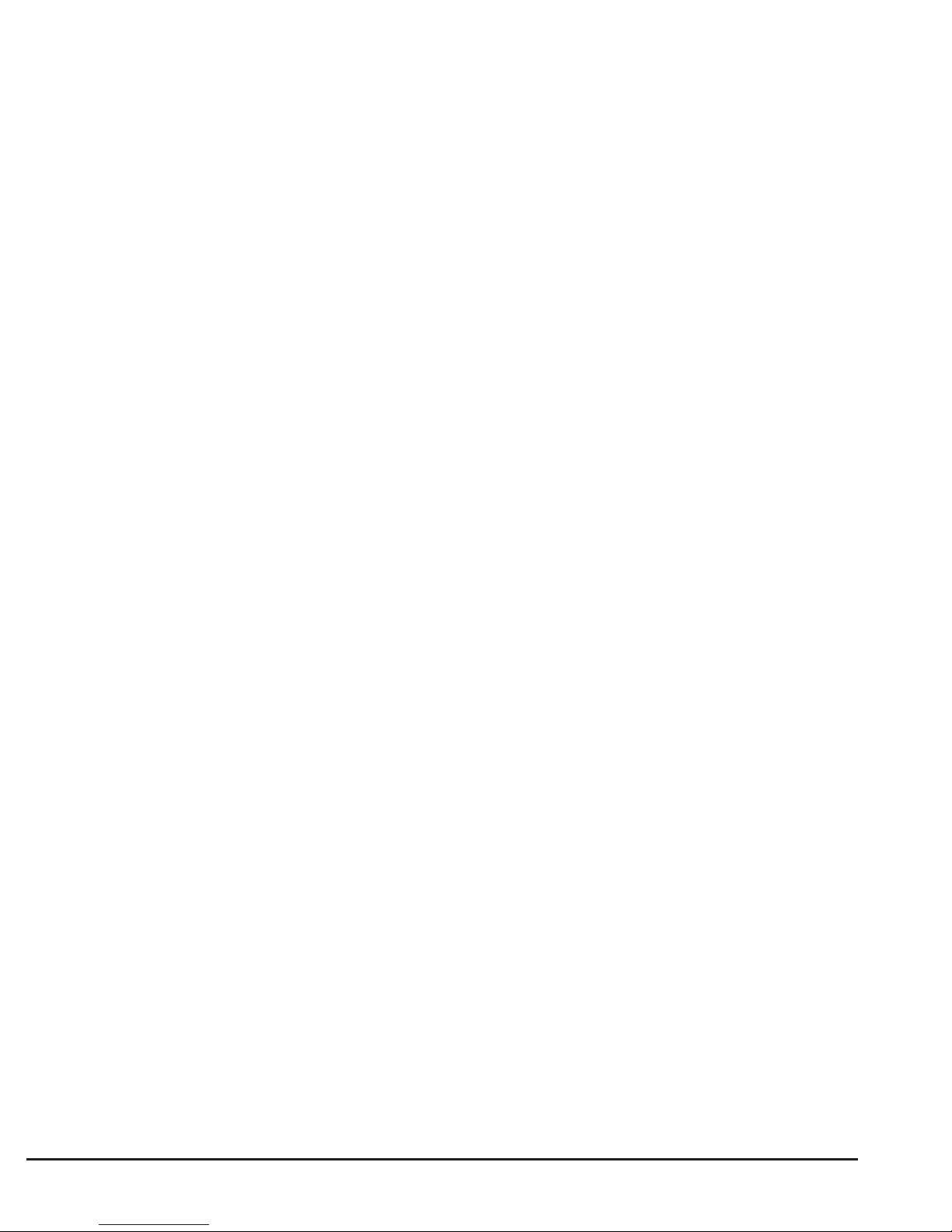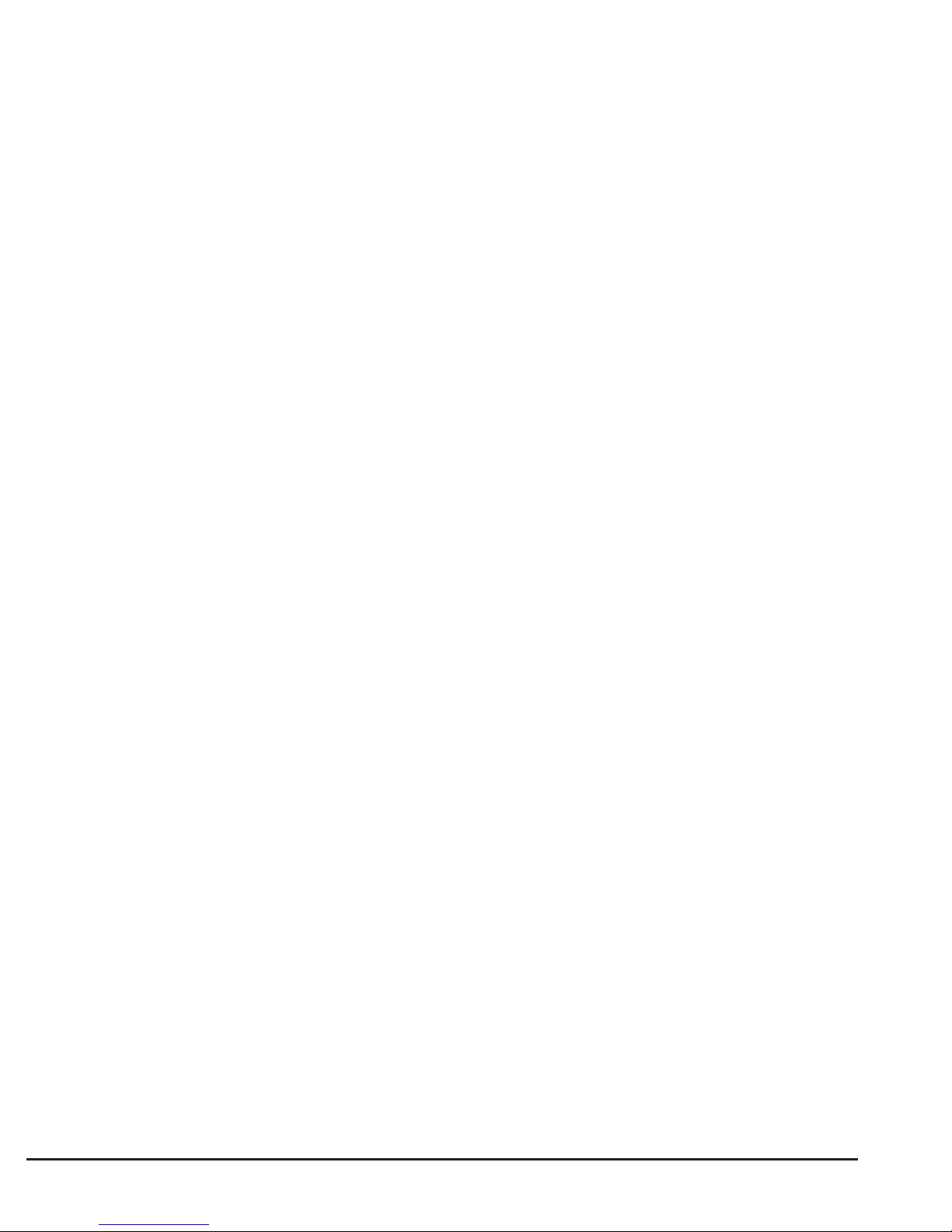Content
Installation . . . . . . . . . . . . . . . . . . . . . . . . . . . . . . . . . . .5
Package content . . . . . . . . . . . . . . . . . . . . . . . . . . . . .5
Inserting the SIM card, memory card and
rechargeable battery . . . . . . . . . . . . . . . . . . . . . . . . .5
Charging . . . . . . . . . . . . . . . . . . . . . . . . . . . . . . . . . . . . .8
Symbols . . . . . . . . . . . . . . . . . . . . . . . . . . . . . . . . . . . . . .9
Auxiliary functions. . . . . . . . . . . . . . . . . . . . . . . . . . . . .9
Display status symbols . . . . . . . . . . . . . . . . . . . . . . .10
Operation . . . . . . . . . . . . . . . . . . . . . . . . . . . . . . . . . . .11
Switching the phone on . . . . . . . . . . . . . . . . . . . . . . .11
Standby mode . . . . . . . . . . . . . . . . . . . . . . . . . . . . . .13
Changing the language, time and date . . . . . . . . . . .13
Making calls . . . . . . . . . . . . . . . . . . . . . . . . . . . . . . . .13
Selecting phone numbers from the
telephone directory . . . . . . . . . . . . . . . . . . . . . . . . . . .14
Answering a call . . . . . . . . . . . . . . . . . . . . . . . . . . . . .14
Volume control . . . . . . . . . . . . . . . . . . . . . . . . . . . . . .14
Text input. . . . . . . . . . . . . . . . . . . . . . . . . . . . . . . . . . .15
Call options . . . . . . . . . . . . . . . . . . . . . . . . . . . . . . . . .16
Call waiting . . . . . . . . . . . . . . . . . . . . . . . . . . . . . . . . .17
Call information . . . . . . . . . . . . . . . . . . . . . . . . . . . . . .18