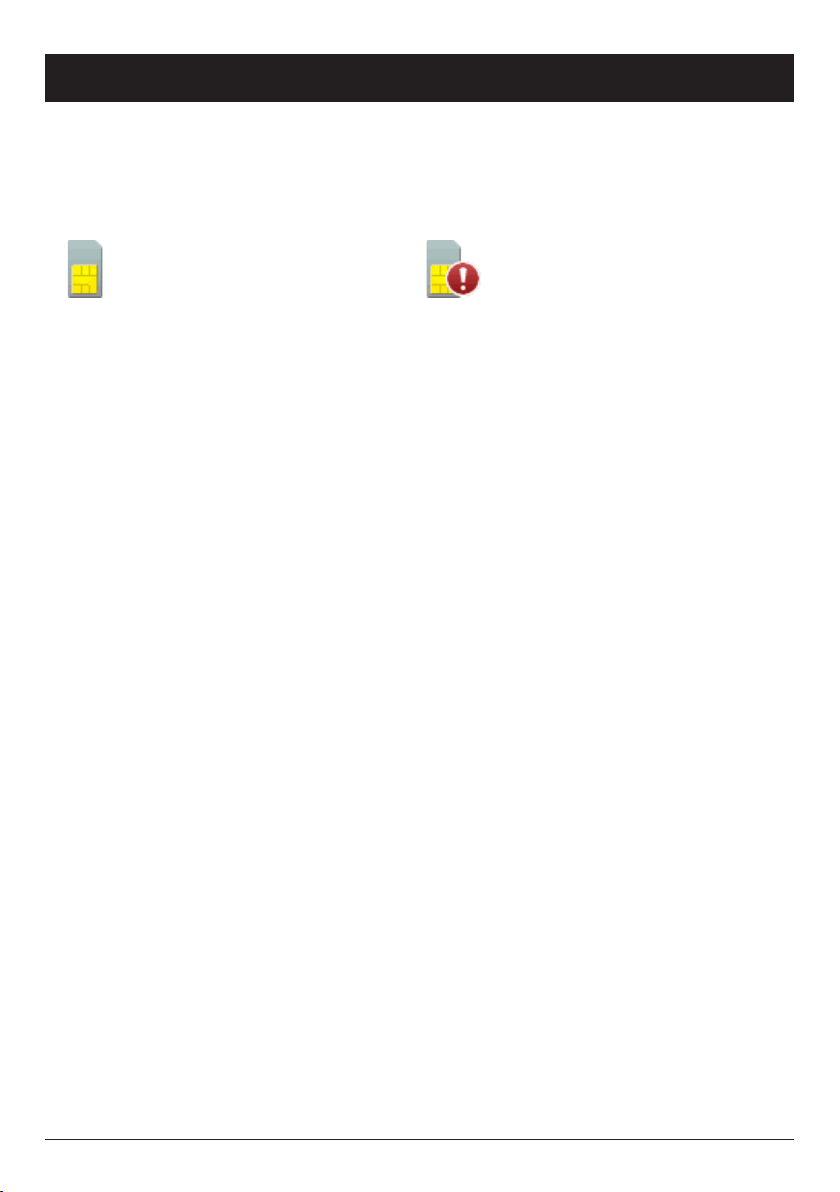1
English
Contents
Installation .................................... 3
Installing the SIM card and battery.................. 3
Charging .................................... 4
Operation...................................... 5
Activating the phone ............................ 5
Making a call ................................. 6
Making a call from the Phonebook .................. 6
Receiving a call ............................... 6
Volume control ................................ 6
Displaysymbols................................. 7
Additionalfunctions.............................. 8
Call options .................................. 8
Call waiting .................................. 9
Call information ............................... 9
Call log ..................................... 9
Phonebook .................................. 10
Key lock.................................... 12
Silent mode ................................. 12
Torch ...................................... 12
Headset .................................... 12
SOS calls ................................... 13
Emergency Call key ............................ 13
Text input................................... 14
SMSmessaging................................ 15
Creating and sending messages ................... 15
Outgoing messages (Outbox) ..................... 15
Incoming messages (Inbox) ...................... 16
Settings ..................................... 17
Time and date................................ 17
User setup .................................. 18
User profile (rings & tones)....................... 20
Bluetooth settings ............................. 22