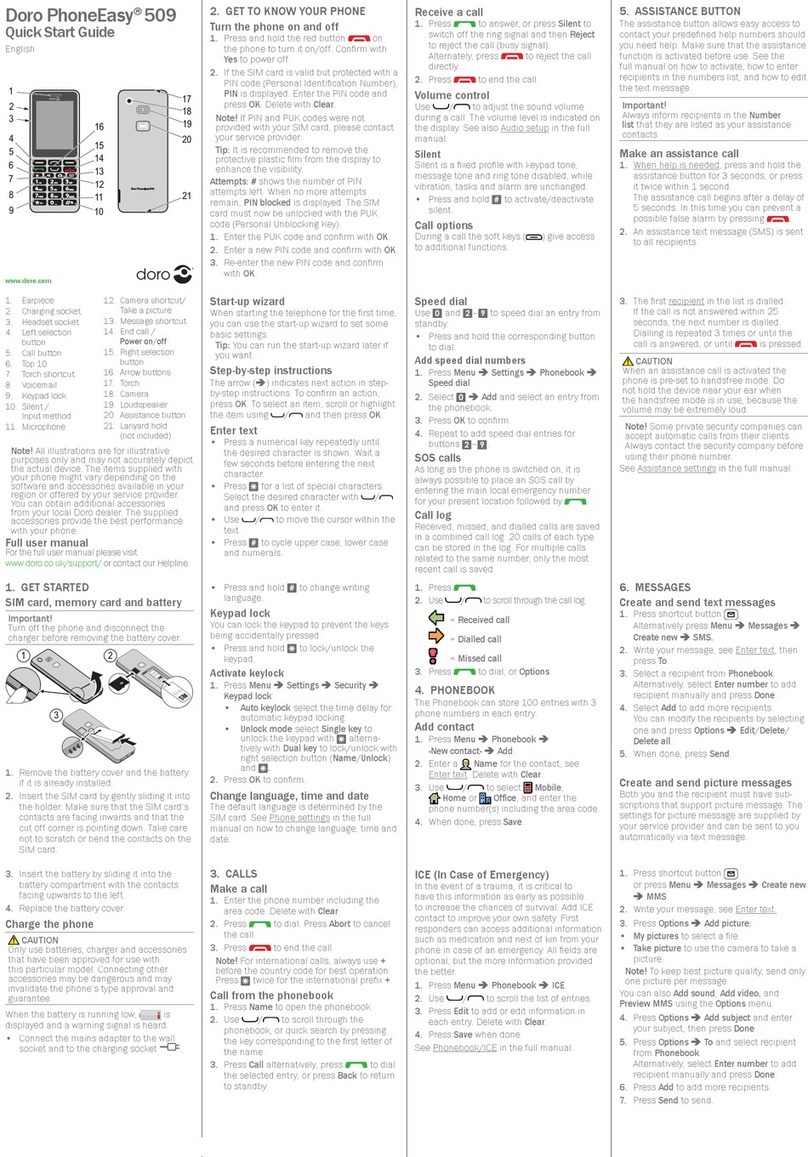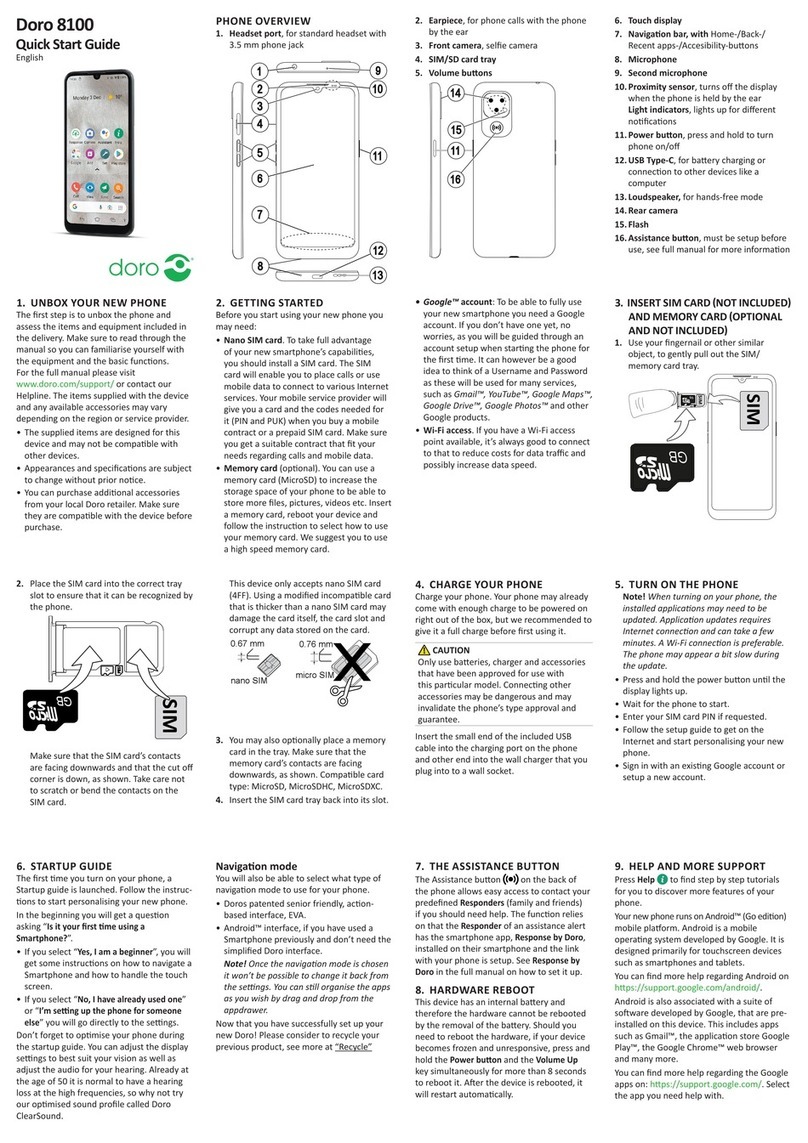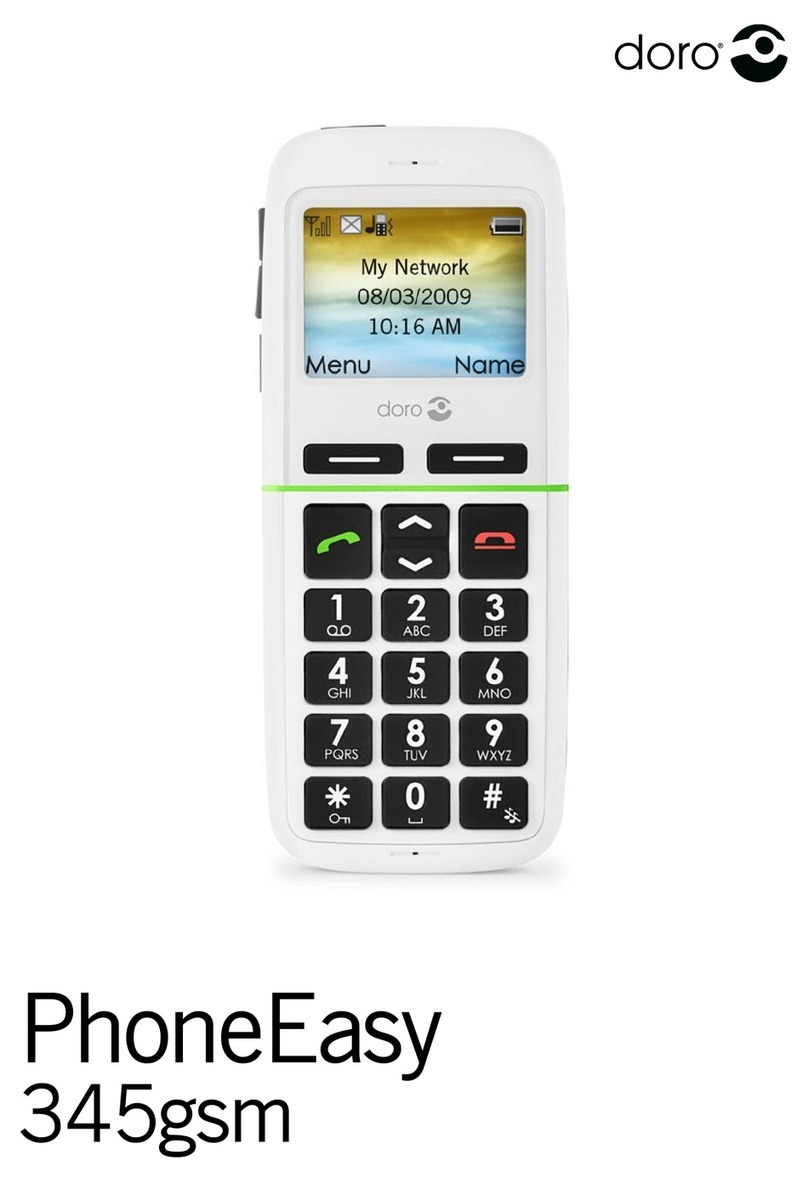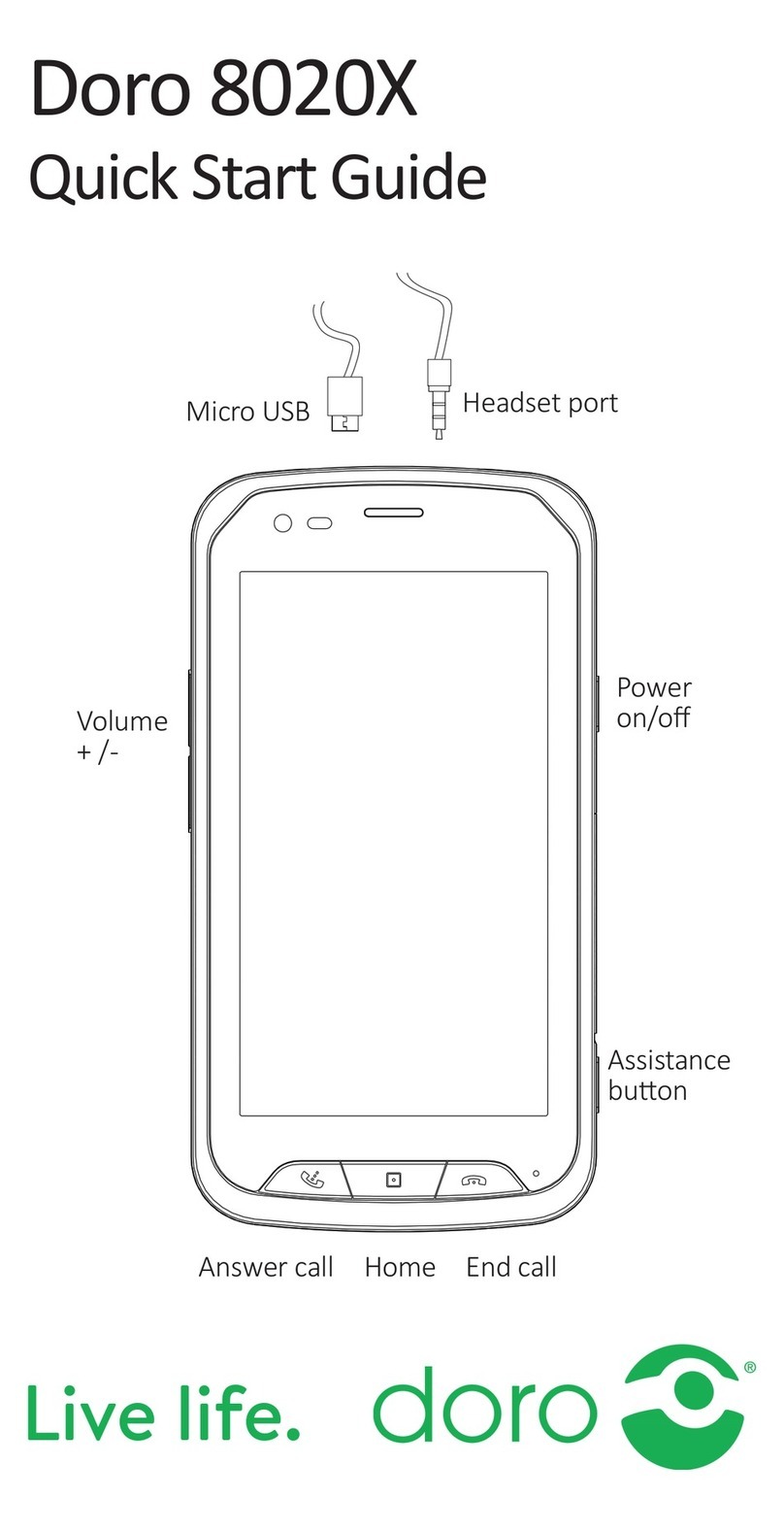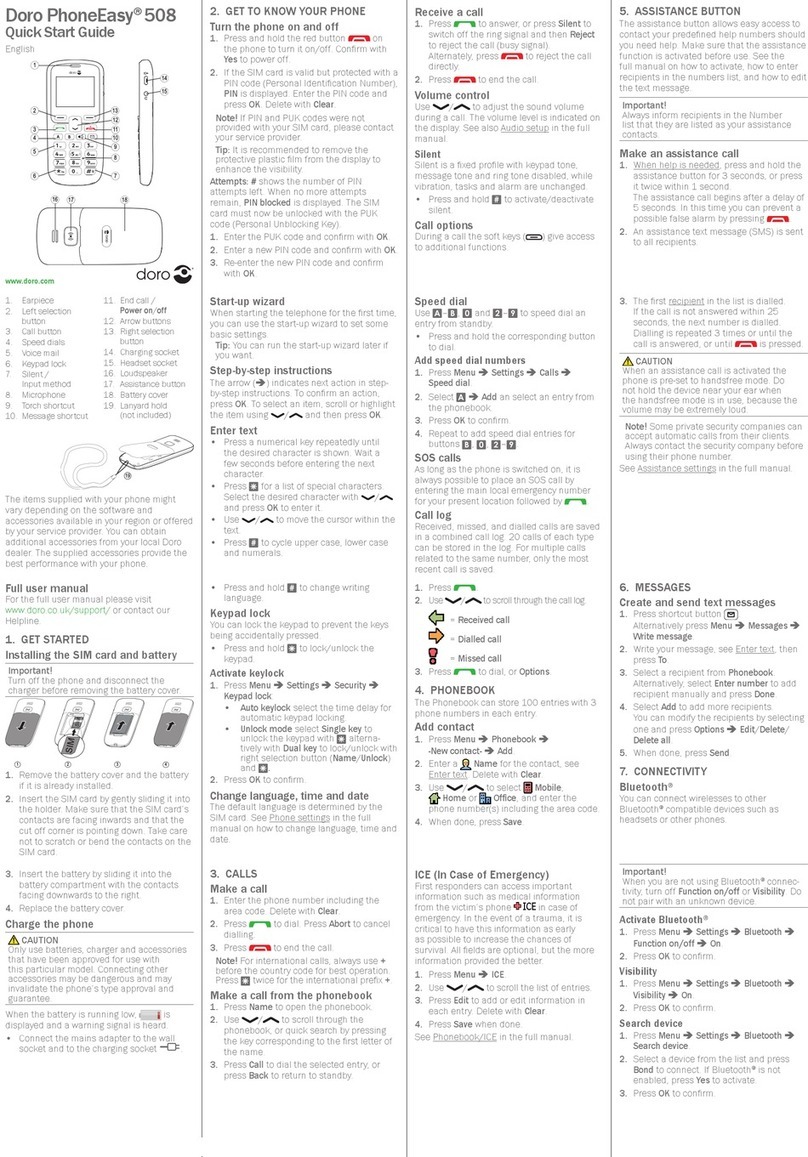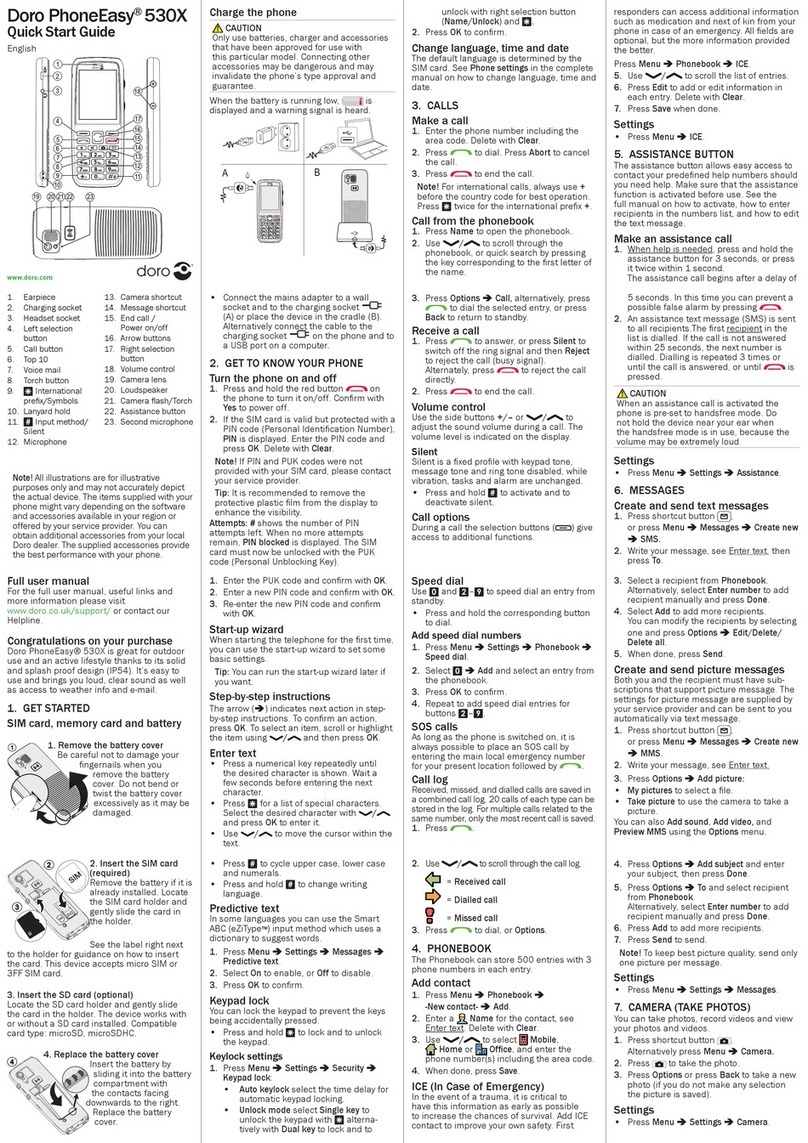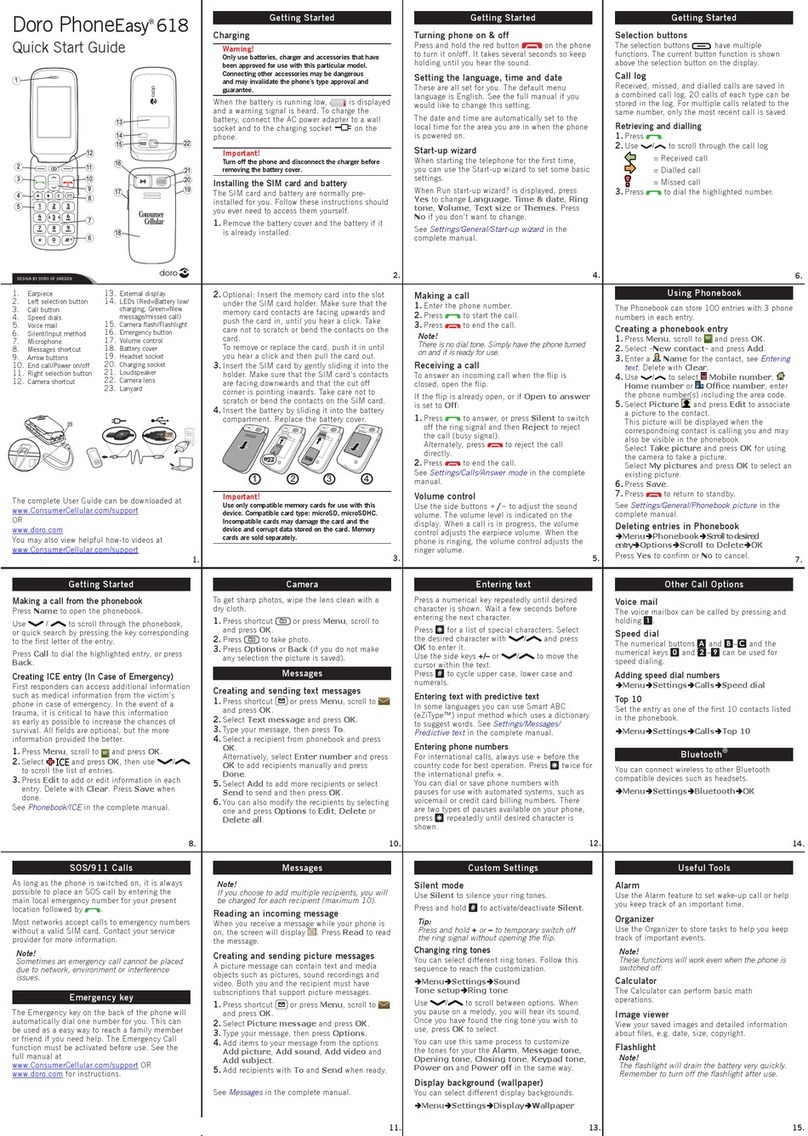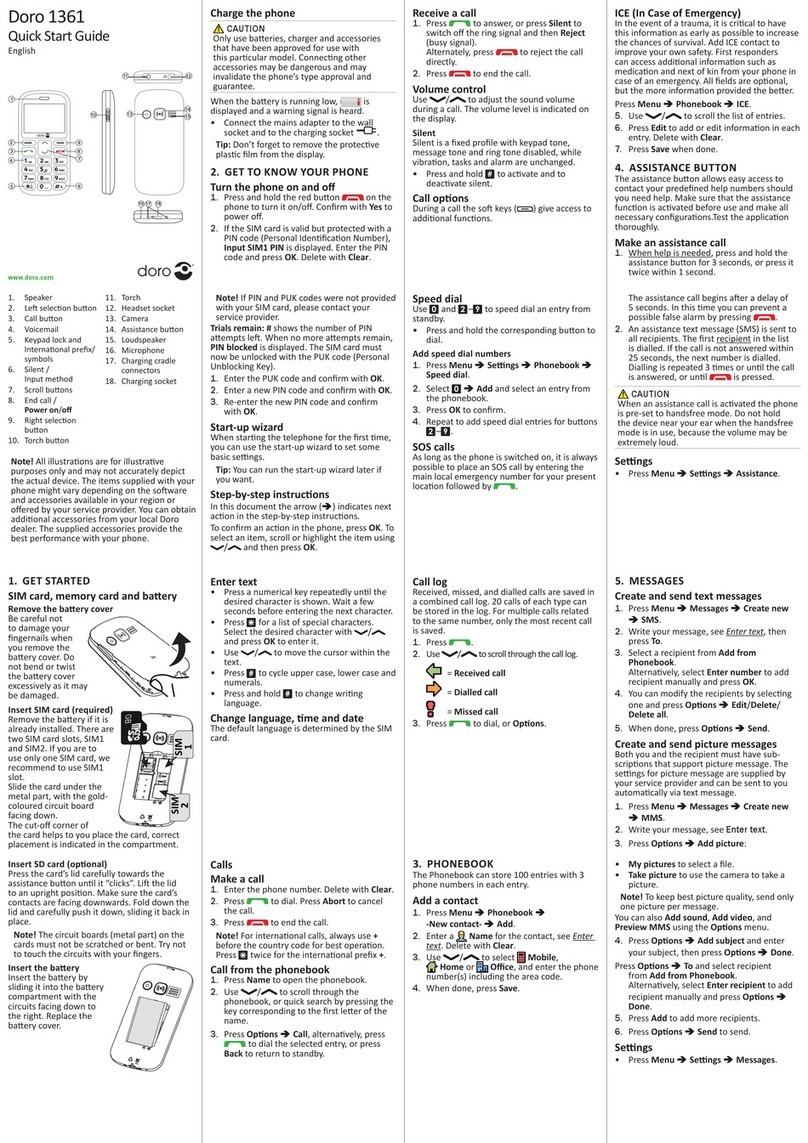Camera (photograph)
To ensure sharp phones, clean the lens with a dry
cloth.
1. Press the
camera key
or choose
Menu
, go to
Camera
and press
OK
.
2. To take a photo, press the
camera key
. Using the
/ key, you can digitally zoom in or out
before taking the photo.
3. Press the
camera key
again.
Note! Digital zoom can reduce the image quality.
Important: To save mulple photos, please use a
memory card (micro-SD up to 16GB).
Enter text
Select character
1. Press a numerical key repeatedly unl the
desired character is shown.
2. Wait a few seconds (unl the blue background
of the character disappears) before entering the
next character.
Important note: To send and receive MMS
messages, you will need a memory card. The
Primo 414 supports micro-SD cards in sizes up to
16GB.
Special characters
• Press * to view a list of special characters.
• Choose the desired character with *or #(to
navigate le or right) and press
OK
to insert.
Move the cursor within the text
• Use the / buon to move the cursor
within the text.
• Upper and lower case and characters
• Press # to change input mode. The symbol
(De, DE, de, 123) in the top le of the display
shows the input mode.
Emergency call seng
This is a private emergency call funcon. Do not
enter any local, naonal or internaonal emergency
numbers such as 999, 911, 110 or 112.
Acvate the emergency call funcon.
1. Press
Menu
â
Sengs
â
SOS seng
â
OK
.
2. Choose
Emergency acvaon
â
OK
.
3. Choose
On
or
O
.
IMPORTANT!
If you deacvate the emergency call funcon, the
emergency call key on the back of the telephone
will not work.
Alarm tone
Switch the alarm tone on and o.
1. Press
Menu
â
Sengs
â
SOS seng
â
OK
.
2. Select
Alarm tone
â
OK
.
3. Select
On
or
O
â
OK
.
Call delay
Set the delay period before the rst emergency
number is selected.
1. Press
Menu
â
Sengs
â
SOS seng
â
OK
.
2. Select
Call delay
â
OK
.
3. Select the call delay â
OK
.
Emergency contacts
The phone numbers to be called when pressing the
emergency call key.
A maximum of 5 numbers can be saved.
1. Press
Menu
â
Sengs
â
SOS seng
â
OK
.
2. Select
Emergency numbers
â
OK
.
3. Press
Opons
and select
Edit
â
OK
.
4. Enter up to ve desired phone numbers.
5. Press
OK
.
6. Conrm the queson
Save?
with
Yes
.
Note! Contacts saved in the phonebook can be
easily added. Make sure to inform any contacts
you add.
Emergency SMS
Switching SMS sending on and o.
1. Press
Menu
â
Sengs
â
SOS seng
â
OK
.
2. Select
Emergency SMS
â
OK
.
3. Select
On
or
O
â
OK
.
Emergency SMS text
You can replace the standard emergency SMS text
with your own text (max. 50 symbols).
1. Press
Menu
â
Sengs
â
SOS seng
â
OK
.
2.
Select emergency SMS text
â
OK
.
3. Edit or replace the text â
Finished
.
Acvate SOS
You can select how the SOS emergency call funcon
is to be triggered.
1. Press
Menu
â
SOS seng
â
Seng
â
OK
.
2. Select
Acvate SOS
â
OK
.
3. Select whether you want to press
3x short
or
1x long
to make a private emergency call.
4. Select
OK
.
FM Radio
To listen to the radio, you should connect a
compable headset which acts as an antenna.
1. Press
Menu
â
Extras
â
OK
.
You can also press the key in standby mode.
2. Select
FM Radio
â
OK
.
3. Set the volume using the side buons
+/-
.
4. Select a frequency using the */ # keys.
5. You can mute and unmute the radio using the
key.
6. Press
Opons
â.
•
Channel list
- list of saved channels.
•
Manual input
– here you can manually select a
frequency using ne-tuning.
•
Automac search
– staon search with staons
found being automacally stored.
Sengs
•
Background play
If you select
On
, the radio will connue to play
aer closing the menu. To deacvate it, stop
background playback
in the
FM radio menu
.
•
Loudspeaker
Select whether the loudspeaker should be
switched on when connecng a headset, or
whether playback should only occur via the
headset. Save the sengs with â
Save
.
Ringtones (audio sengs)
1. Select
Menu
â
Ringtones
and press
OK
.
2. Display audio proles including:
General
â
Vibraon
â
Conference
â
Outdoor
.
3. Select the mode and then open the
Opons menu
.
4.
Acvate
: Acvate mode.
5.
Adjust
:
Ringtones
and other
Sounds
can be set as
desired.
6.
Reset
: Reset the sound prole and standard
sengs.
Note!
The acve prole is marked with a ck. If you
would like the same seng (e.g. ringtone) for all
proles, you must save it separately in each prole.
7. Restore factory sengs
This funcon allows you to reset the phone to its
factory sengs. You must enter the password to
reset the phone to its factory sengs.
The standard password is:
0000
.
Safety instrucons
WARNING
The unit and the accessories can contain small parts. Keep all
of the equipment out of the reach of small children. The mains
adapter is the isolang device between the product and mains
power. The mains socket outlet must be close to the equipment
and easily accessible.
Network services and costs
Your device is approved for use on the GSM 900/1800 MHz
networks. To use the device, you need a subscripon with a service
provider. Using network services may result in trac costs. Some
product features require support from the network, and you may
need to subscribe to them.
Operang environment
Follow the rules and laws that apply wherever you are, and always
turn o the unit whenever its use is prohibited or can cause inter-
ference or hazards. Only use the unit in its normal usage posion.
Parts of the unit are magnec. The unit can aract metal objects.
Do not keep credit cards or other magnec media near the unit.
There is a risk that informaon stored on them can be erased.
Medical units
The use of equipment that transmits radio signals, for example,
mobile phones, can interfere with insuciently protected medical
equipment. Consult a doctor or the manufacturer of the equipment
to determine if it has adequate protecon against external radio
signals, or if you have any quesons. If noces have been put up
at health care facilies instrucng you to turn o the unit while
you are there, you should comply. Hospitals and other health care
facilies somemes use equipment that can be sensive to external
radio signals
Implanted medical devices
To avoid potenal interference, manufacturers of implanted medical
devices recommend a minimum separaon of 15 cm between a
wireless device and the medical device. Persons who have such
devices should:
• Always keep the wireless device more than 15 cm from the
medical device.
• Not carry the wireless device in a breast pocket.
• Hold the wireless device to the ear opposite the medical device.
If you have any reason to suspect that interference is taking place,
turn the phone o immediately. If you have any quesons about
using your wireless device with an implanted medical device,
consult your health care provider.
Areas with a risk of explosion
Always turn o the unit when you are in an area where there is a
risk of explosion. Follow all signs and instrucons. There is a risk
of explosion in places that include areas where you are normally
requested to turn o your car engine. In these areas, sparks can
cause explosion or re which can lead to personal injury or even
death. Turn o the unit at lling staons, and any other place that
has fuel pumps and auto repair facilies. Follow the restricons
that apply to the use of radio equipment near places where fuel is
stored and sold, chemical factories and places where blasng is in
progress. Areas with risk for explosion are oen – but not always
– clearly marked. This also applies to below decks on ships; the
transport or storage of chemicals; vehicles that use liquid fuel (such
as propane or butane); areas where the air contains chemicals or
parcles, such as grain, dust or metal powder.
Li-ion baery
This product contains a Li-ion baery. There is a risk of re and
burns if the baery pack is handled improperly.
WARNING
Danger of explosion if baery is incorrectly replaced. To reduce
risk of re or burns, do not disassemble, crush, puncture, short
external contacts, expose to temperature above 60° C (140° F),
or dispose of in re or water. Recycle or dispose of used baeries
according to the local regulaons or reference guide supplied
with your product.
Protect your hearing
WARNING
Loud sounds over a prolonged period of me can
cause hearing loss. Loud sounds when steering a
vehicle may distract you and cause an accident. Enjoy
music via the headset at a moderate volume. Do not hold the
device up to your ear when the loudspeaker is turned on.
Emergency calls
Important!
Mobile phones use radio signals, the mobile phone network, the
terrestrial network and user-programmed funcons. This means
that connecon cannot be guaranteed in all circumstances.
Therefore, never rely only on a mobile phone for very important
calls such as medical emergencies.
Vehicles
Radio signals can aect electronic systems in motor vehicles (for
example, electronic fuel injecon, ABS brakes, automac cruise
control, air bag systems) that have been incorrectly installed or are
inadequately protected. Contact the manufacturer or its repre-
sentave for more informaon about your vehicle or any addional
equipment.
Do not keep or transport ammable liquids, gases or explosives
together with the unit or its accessories.
For vehicles equipped with air bags: Remember that air bags ll
with air with considerable force. Do not place objects, including
xed or portable radio equipment in the area above the airbag or
the area where it might expand.
Serious injuries may be caused if the mobile phone equipment is
incorrectly installed and the airbag lls with air.
It is prohibited to use the unit in ight. Turn o the unit before you
board a plane. Using wireless telecom units inside a plane can pose
risks to air safety and interfere with telecommunicaons. It may
also be illegal.
Maintenance and care
Your unit is a technically advanced product and should be treated
with the greatest care. Careless handling can void the warranty.
• Protect the unit from moisture. Rain/snowfall, moisture and
all types of liquid may contain substances which corrode
electronics. If the unit gets wet, you should remove the baery
and allow the unit to dry completely before you replace it.
• Do not use or keep the unit in dusty, dirty environments. The
unit’s moving parts and electronic components may become
damaged.
• Protect the unit from excess heat. High temperatures can reduce
the lifespan of electronic equipment, damage baeries and
distort or melt plasc parts.
• Do not keep the unit in cold places. When the unit warms up to
a normal temperature, condensaon can form on the inside and
damage the electronic circuits.
• Do not try to open the unit in any other way than that which is
described here.
• Do not drop the unit. Do not knock or shake it either. Treang it
roughly can damage the circuits and precision mechanics.
• Do not use strong chemicals to clean the unit.
The advice above applies to the unit, baery, mains adapter and
other accessories. If the phone is not working as it should, please
contact the place of purchase for service. Don’t forget the receipt or
a copy of the invoice.
Warranty
In case you need support during setup or usage of your mobile phone
you will nd the relevant contact details on the following website:
hp://www.primobydoro.com/support.
If you detect a defect resulng from manufacturing and/or material
faults within 24 months of purchase, please contact your dealer.
The warranty does not apply for improper treatment or failure to
comply with informaon contained in this user guide, for inter-
ference on device executed by dealer or user (e. g. installaons,
soware downloads,…) and for total loss. Furthermore it does not
apply to ingress of liquids, use of force, non-maintenance, improper
operaon or other circumstances caused by the user. It also does
not apply to failure caused by a thunderstorm or any other voltage
uctuaons.
The manufacturer reserves the right in this case to charge the
customer for replacement or repair. For wear parts such as
baeries, keyboard or casing a restricted warranty period of
6 months is valid. Manuals and possibly supplied soware are
excluded from this warranty. Further or other claims arising from
the manufacturer’s warranty are excluded. Thus, there is no liability
claim for business interrupon, loss of prots, loss of data, addion-
ally installed soware by user or other informaon. The receipt
with purchase date forms the warranty proof.
Warranty and Service Informaon
If the goods have a defect due to manufacturing and/or material
defects within 24 months of purchase (for baeries within
six months) please contact our hotline:
0180 5 00 50 60
Mon to Thu 8 am to 5 pm, Fri 8 am to 3:30 pm
(Connecon cost of 0.14 EUR/min applies from German landlines –
maximum of 0.42 EUR/min from German mobile networks –
Date: 1 September 2016)
Specic Absorpon Rate (SAR)
This device meets applicable internaonal safety requirements for
exposure to radio waves. Your mobile device is a radio transmier
and receiver. It is designed not to exceed the limits for exposure to
radio waves (radio frequency electromagnec elds) recommended
by internaonal guidelines from the independent scienc organiza-
on ICNIRP (Internaonal Commission of Non-Ionizing Radiaon
Protecon).
The radio wave exposure guidelines use a unit of measurement
known as the Specic Absorpon Rate, or SAR. The SAR limit for
mobile devices is 2.0 was/kilogramme (W/kg) as an average value
per 10 grams of body ssue. These limits include a substanal safety
margin designed to ensure the safety of all persons regardless of age
and health.
Tests for SAR are conducted using standard operang posions with
the device transming at its highest cered power level in all
tested frequency bands. The highest SAR values under the ICNIRP
guidelines for this device model are:
Head SAR: 0.426 W/kg
Body SAR: 0.797 W/kg
During normal use, the SAR values for this device are usually well
below the values stated above. This is because the output power
of your mobile device is automacally decreased when full power
is not needed for the call for the sake of system eciency and to
minimise interference on the network. The lower the power output
of the device, the lower its SAR value.
This device meets RF exposure guidelines when used against the
head or when posioned at least 0.5 cm away from the body. When
a carrying case, belt clip or other form of device holder is used to
aach the device to your body, it should not contain metal and
should ensure the above-stated minimum separaon distance from
the body (0.5 cm).
The World Health Organizaon (WHO) has stated that current
scienc informaon does not indicate the need for any special
precauons when using mobile devices. If you are interested in
reducing your exposure, they recommend you reduce your usage
or use a hands-free accessory to keep the device away from your
head and body.
Declaraon of Conformity
Doro hereby declares that the Primo 414 device conforms to the
essenal requirements and other relevant regulaons contained
in the Direcves 1999/5/EC (R&TTE) and 2011/65/EU (RoHS).
A copy of the Declaraon of Conformity is available at
hp://www.primobydoro.com/support.