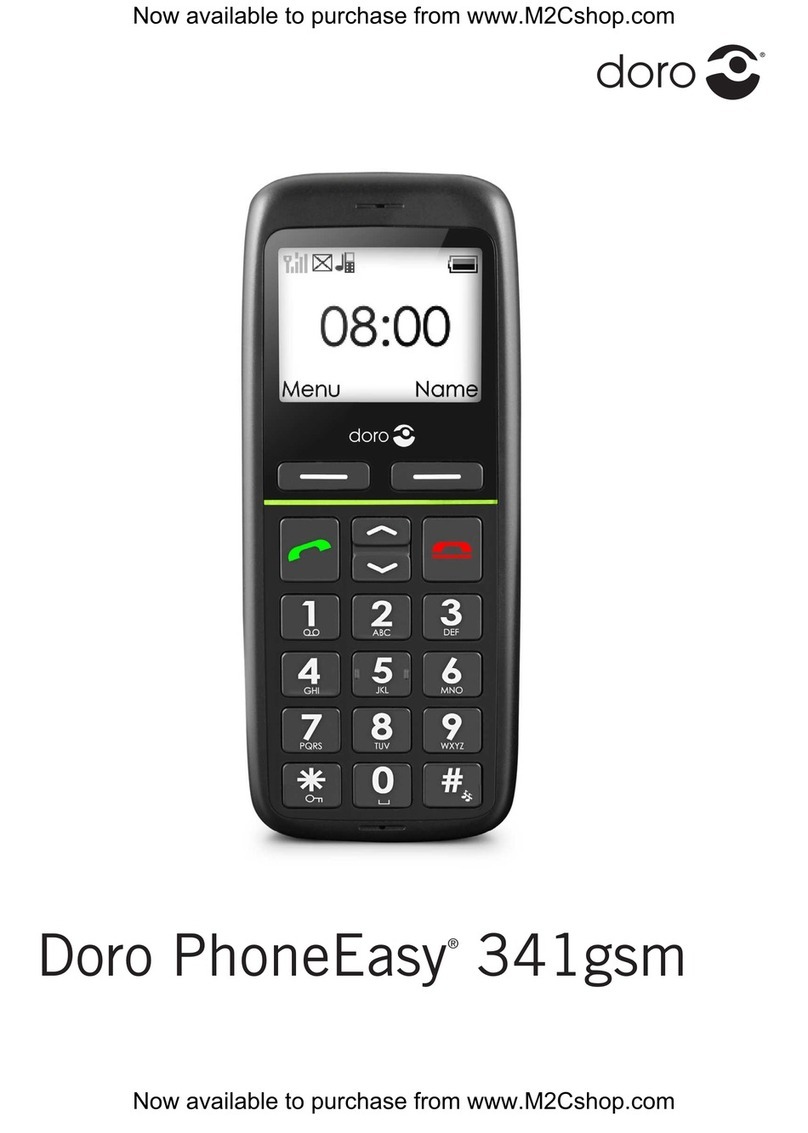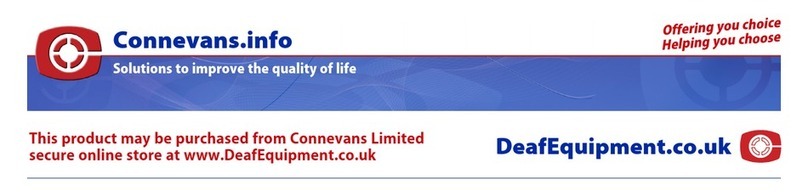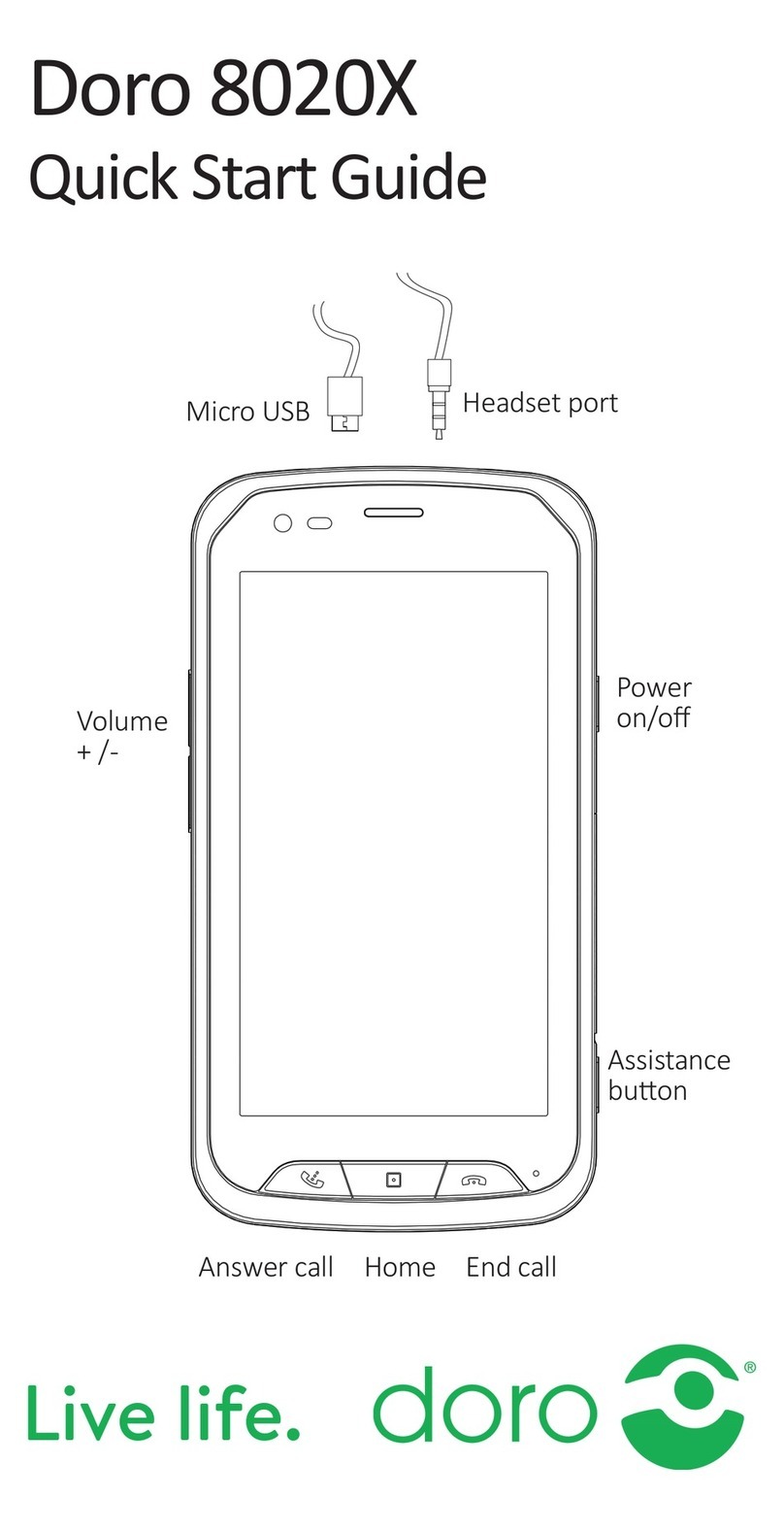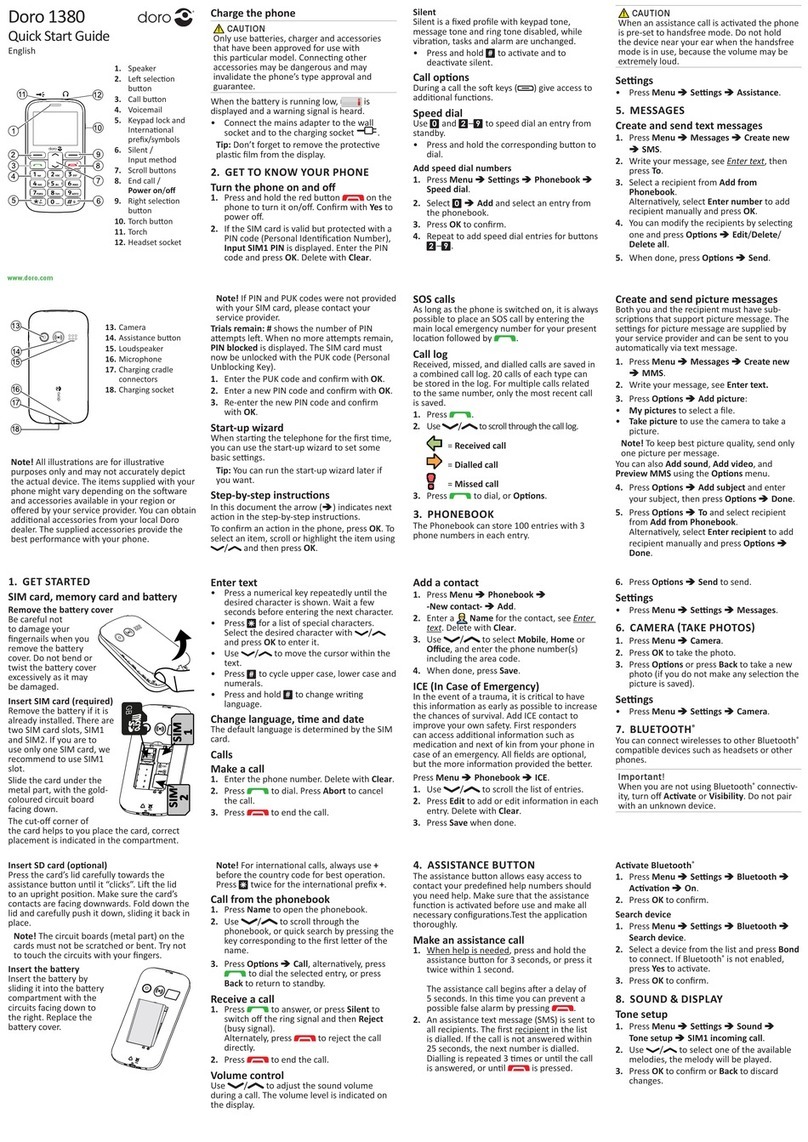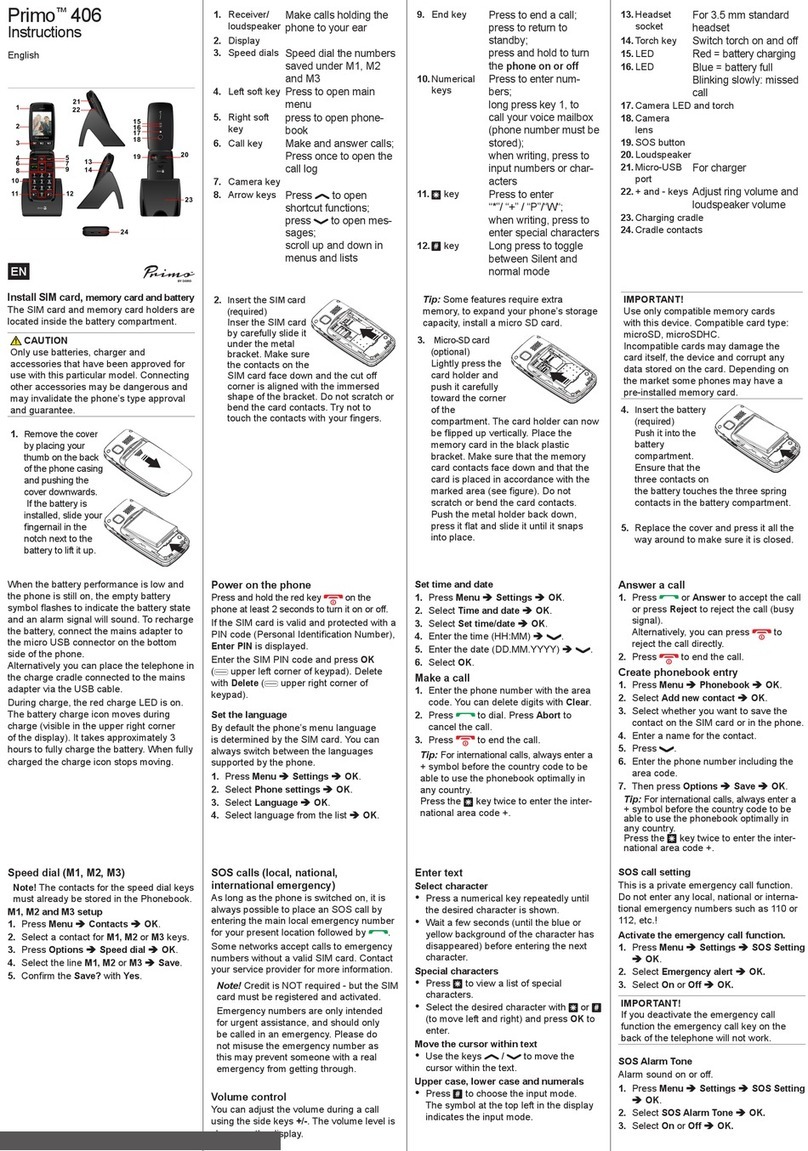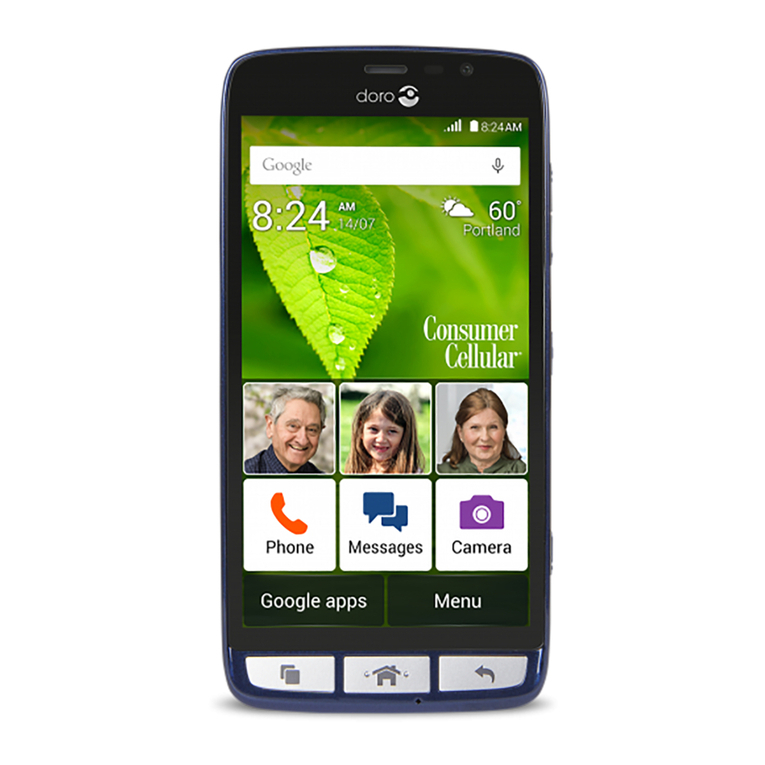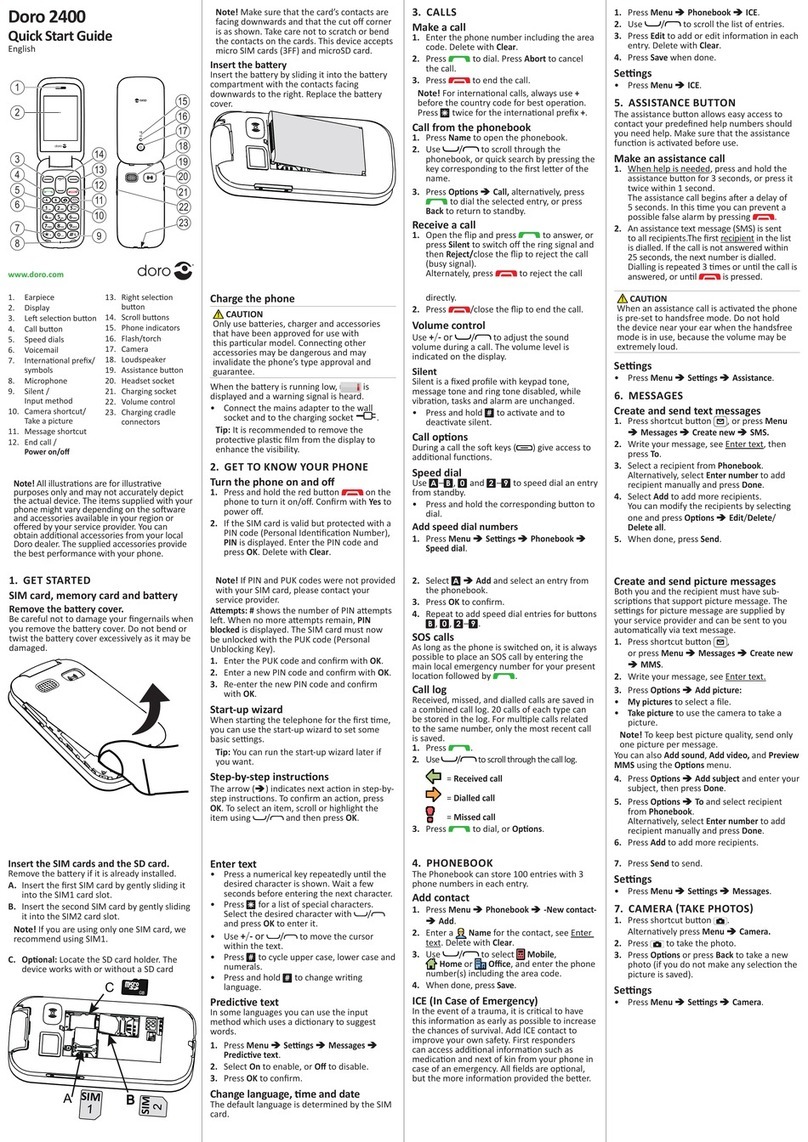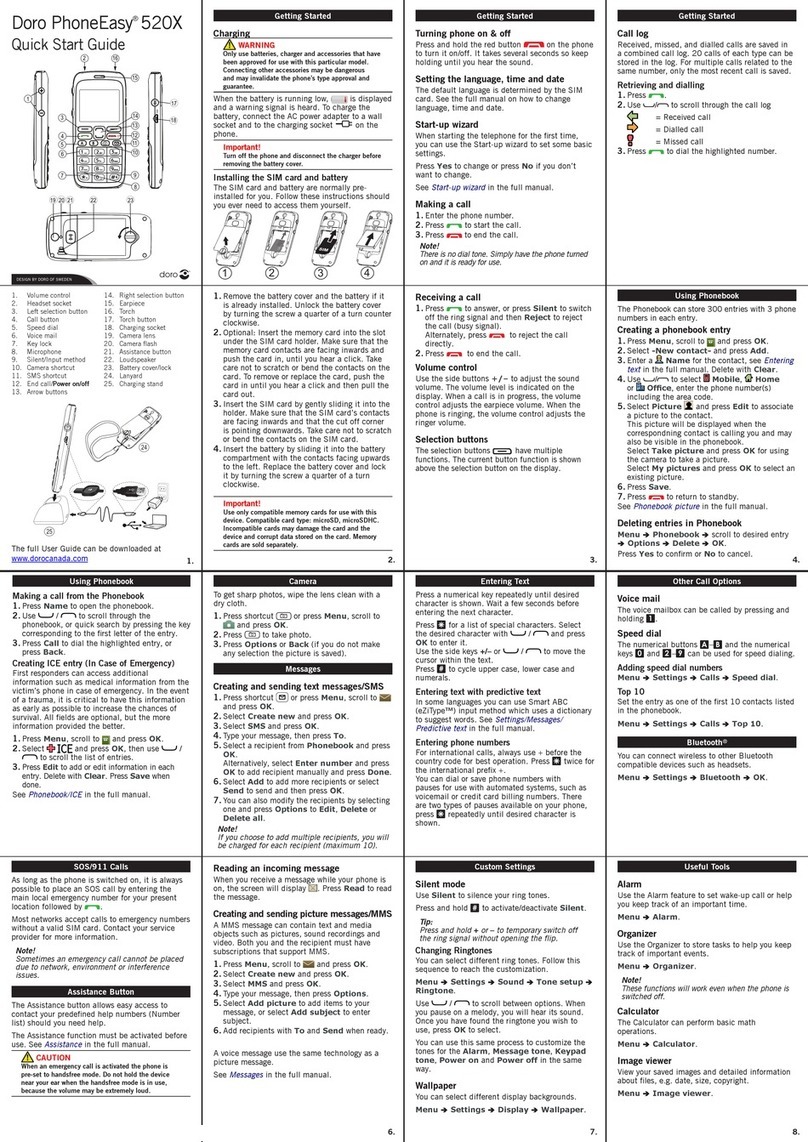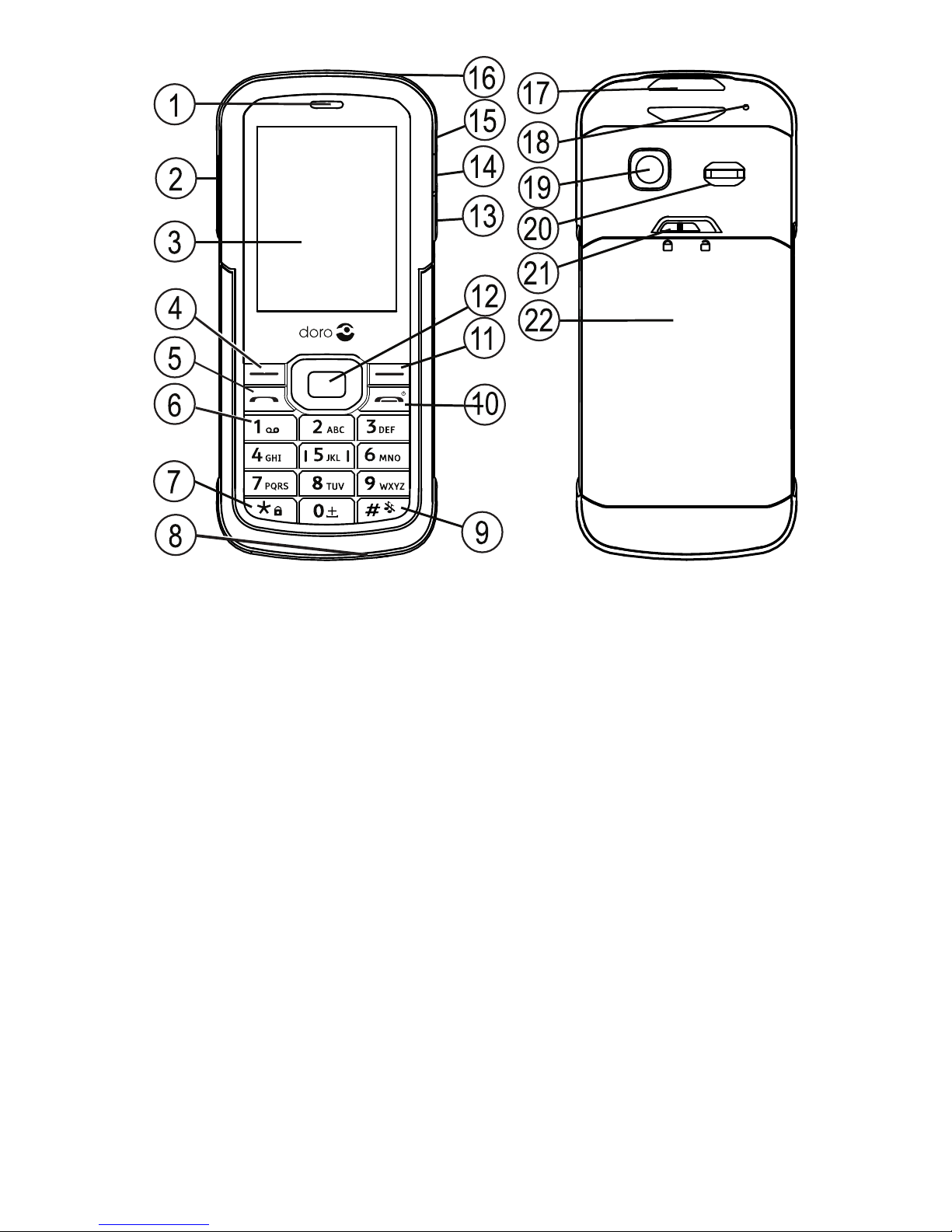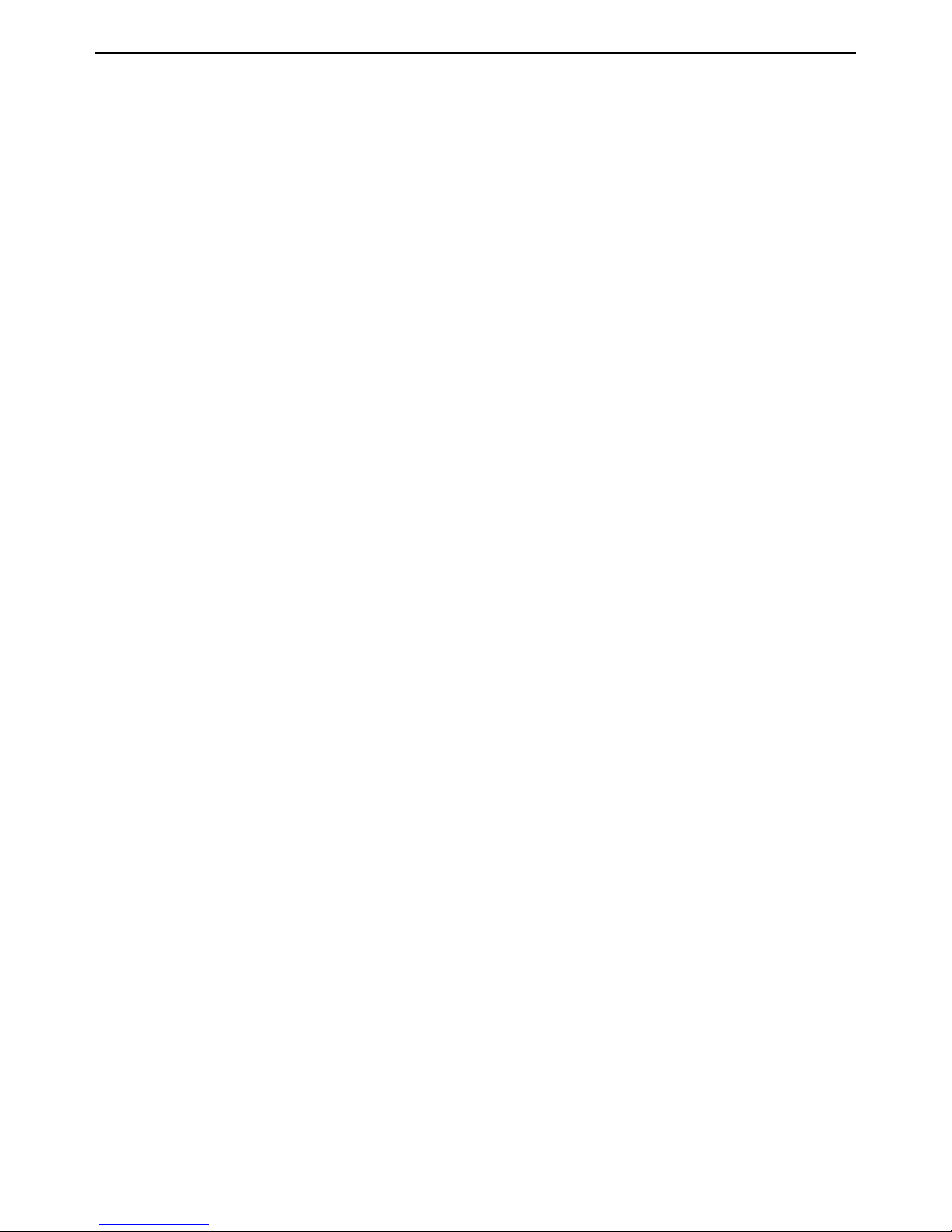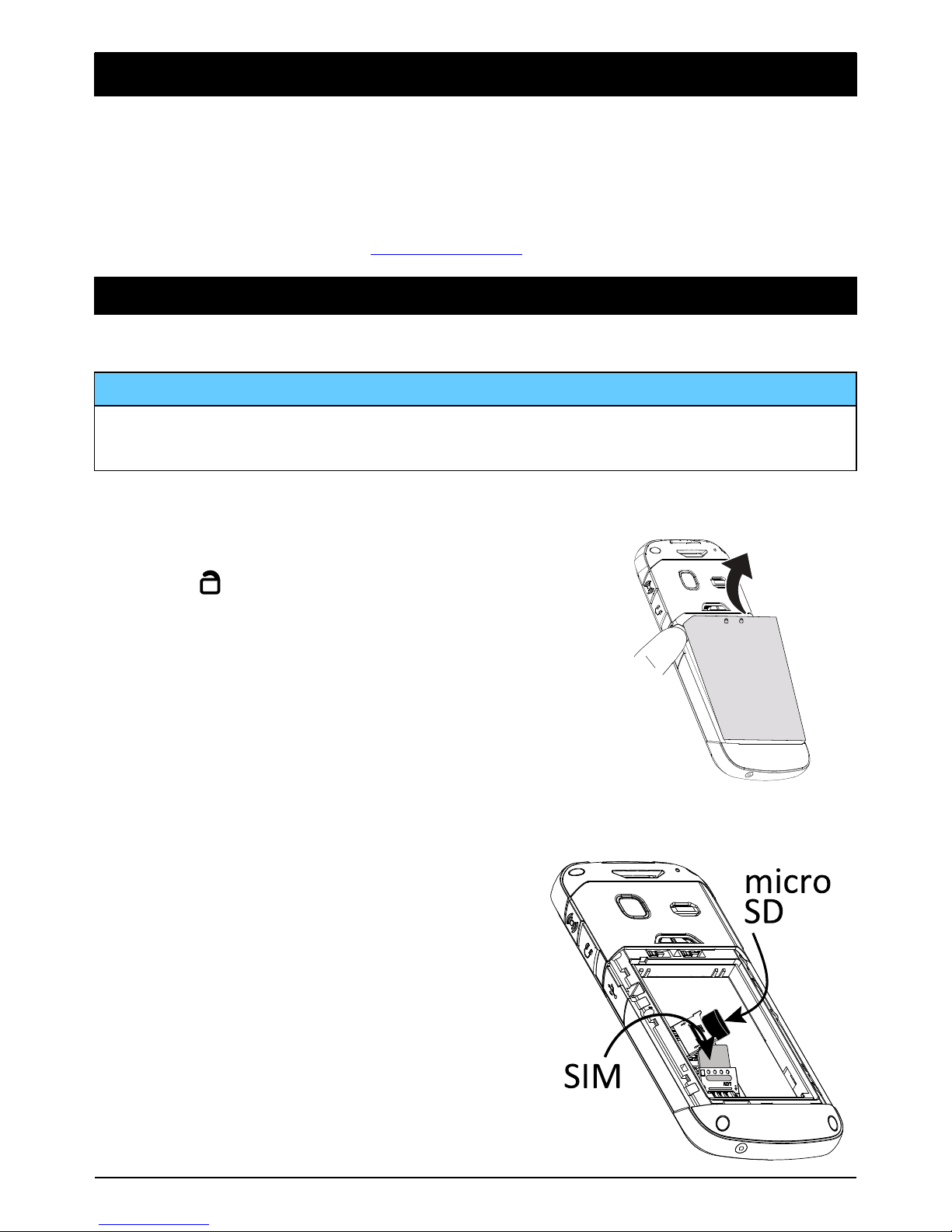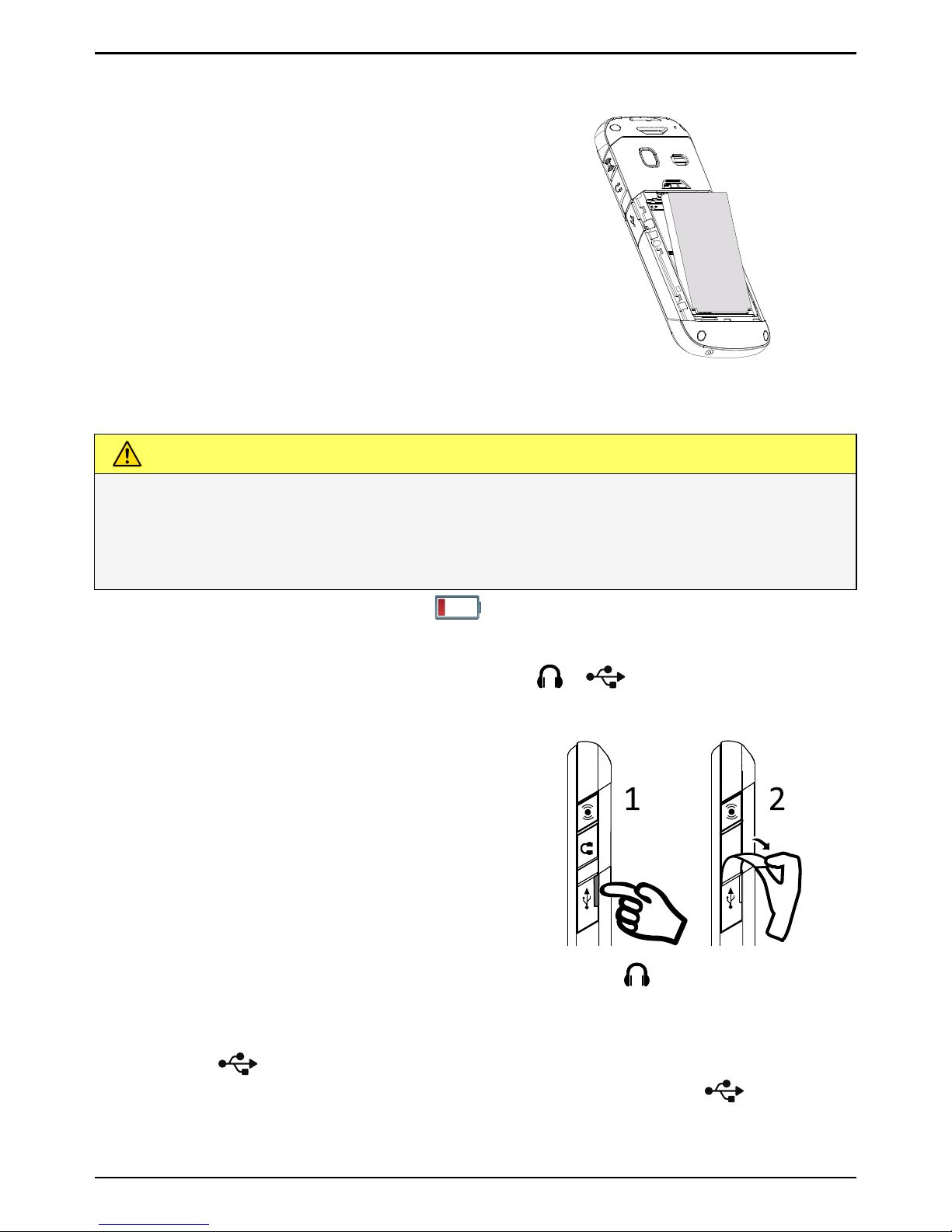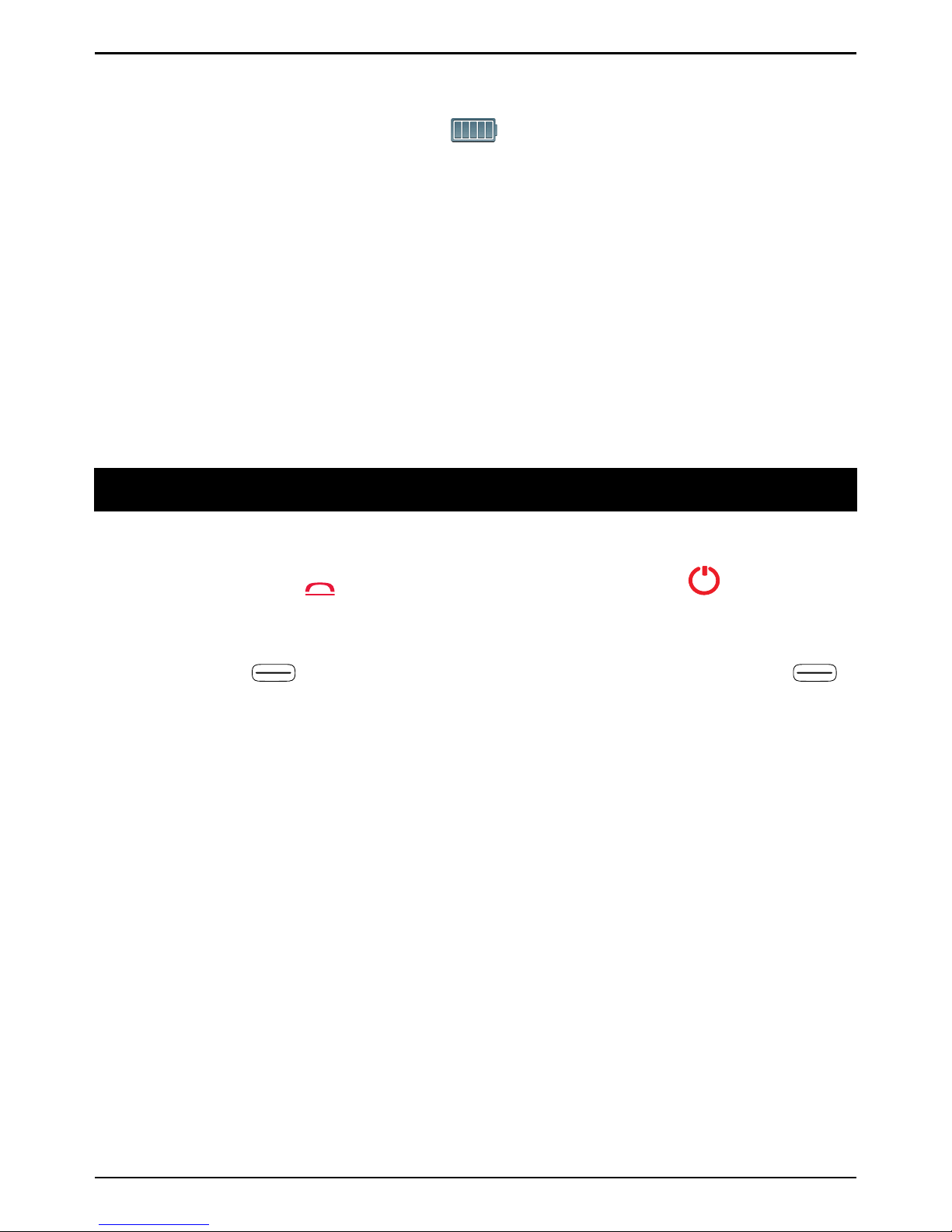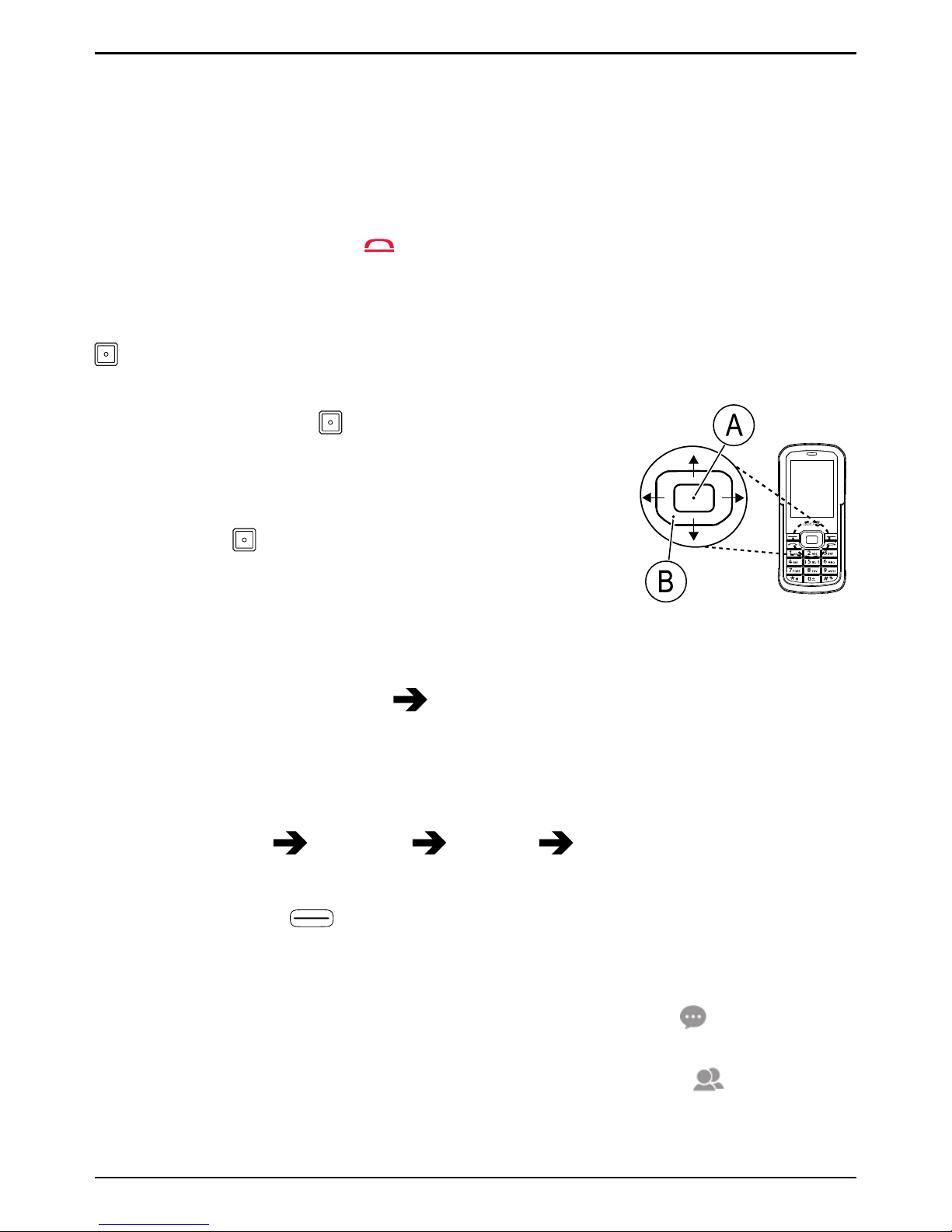English
Images..........................................................................................................21
Profiles .........................................................................................................21
Connect the phone to a computer .............................................................22
Settings ........................................................................................................23
Phone settings.....................................................................................23
Call settings .........................................................................................26
Data settings .......................................................................................28
Security settings..................................................................................29
Restore factory settings......................................................................30
Reset all ............................................................................................... 31
Sound effects ...................................................................................... 31
Connectivity ......................................................................................... 31
Bluetooth®............................................................................................32
Files ......................................................................................................34
Torch button setting ............................................................................35
Organiser......................................................................................................35
Calendar...............................................................................................35
Alarm ....................................................................................................36
Notes....................................................................................................36
Tasks ....................................................................................................36
Additional functions .................................................................................... 37
Media ................................................................................................... 37
FM Radio ............................................................................................. 37
More .....................................................................................................37
Safety instructions.......................................................................................38
Network services and costs................................................................38
Operating environment .......................................................................39
Medical units .......................................................................................39
Areas with explosion risk ....................................................................39
Li-Ion battery........................................................................................40
Protect your hearing............................................................................40
Emergency calls...................................................................................40
GPS/Location based functions ..........................................................40
Vehicles................................................................................................ 41
Protect your personal data ................................................................. 41
Malware and viruses........................................................................... 41