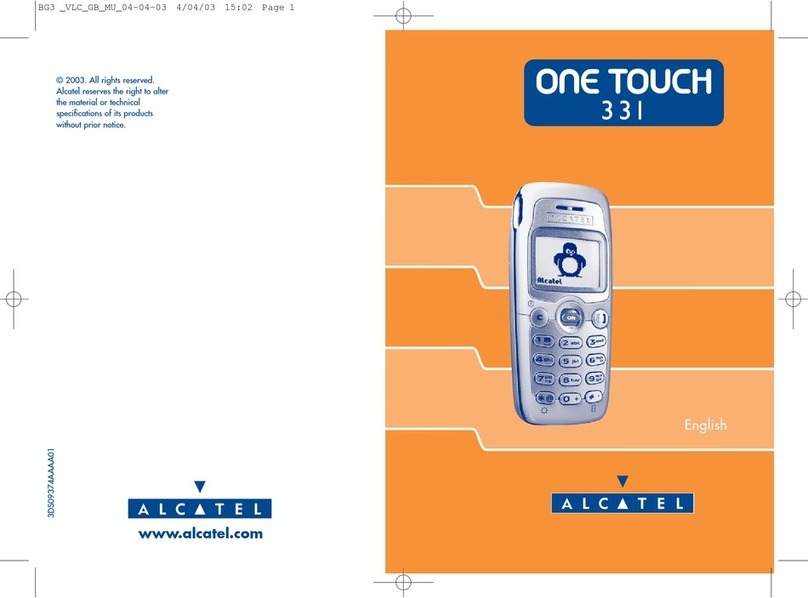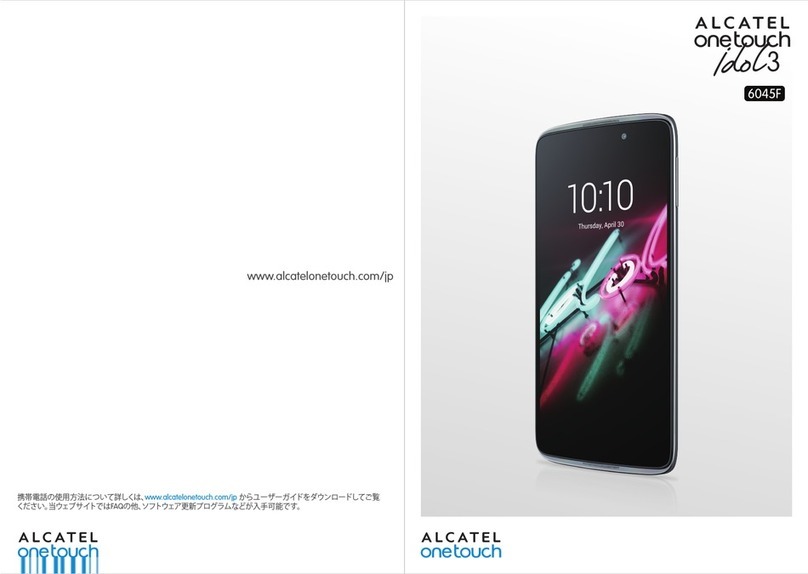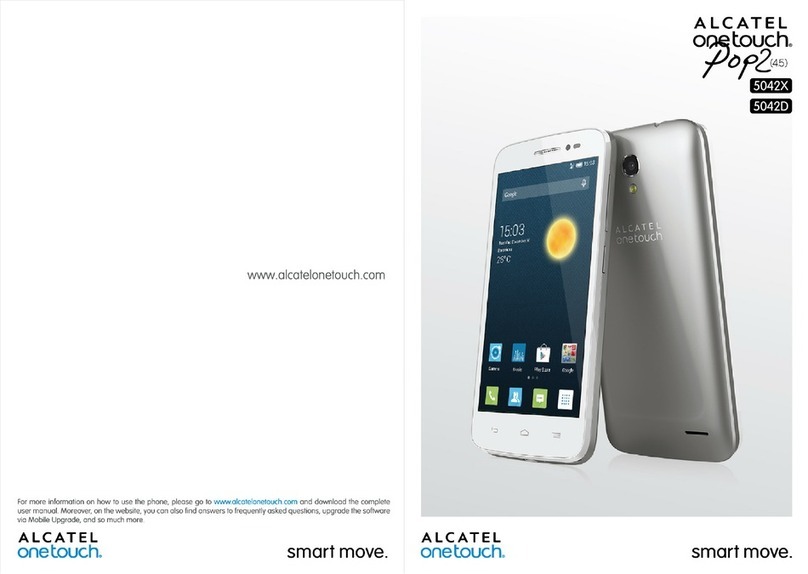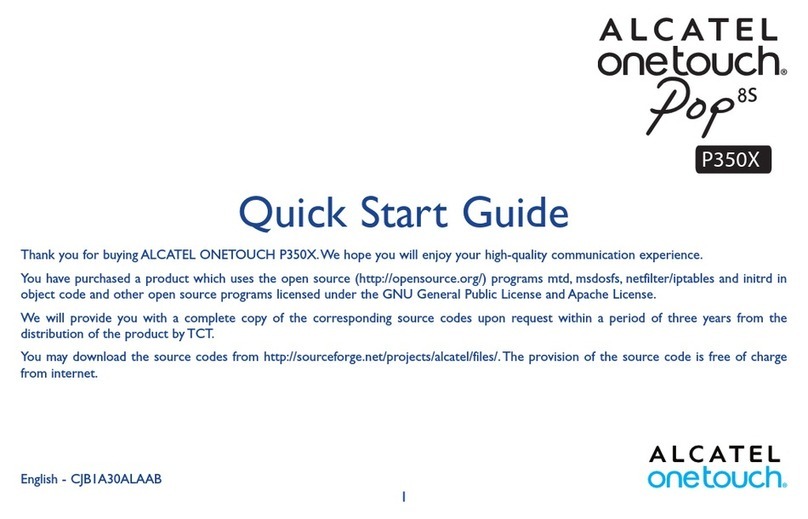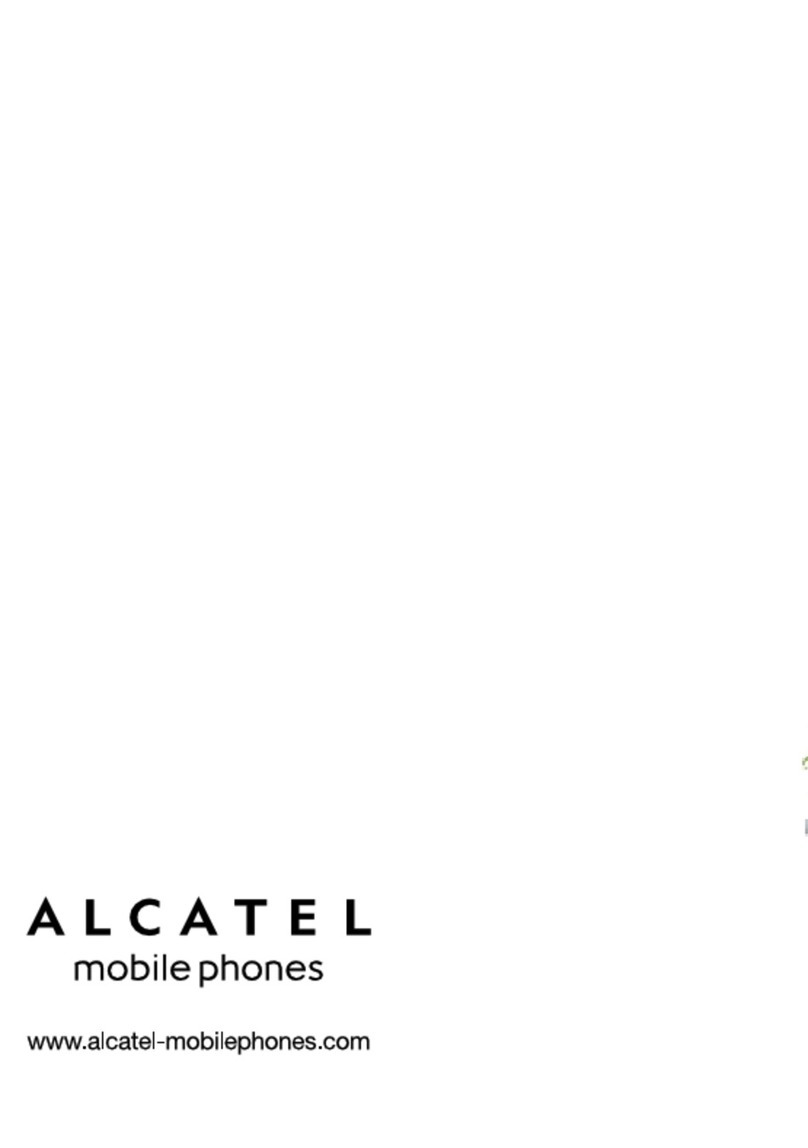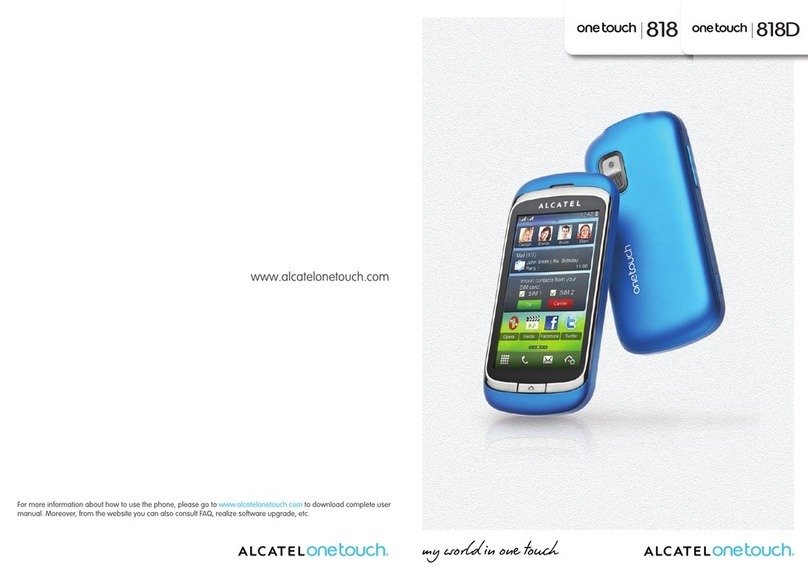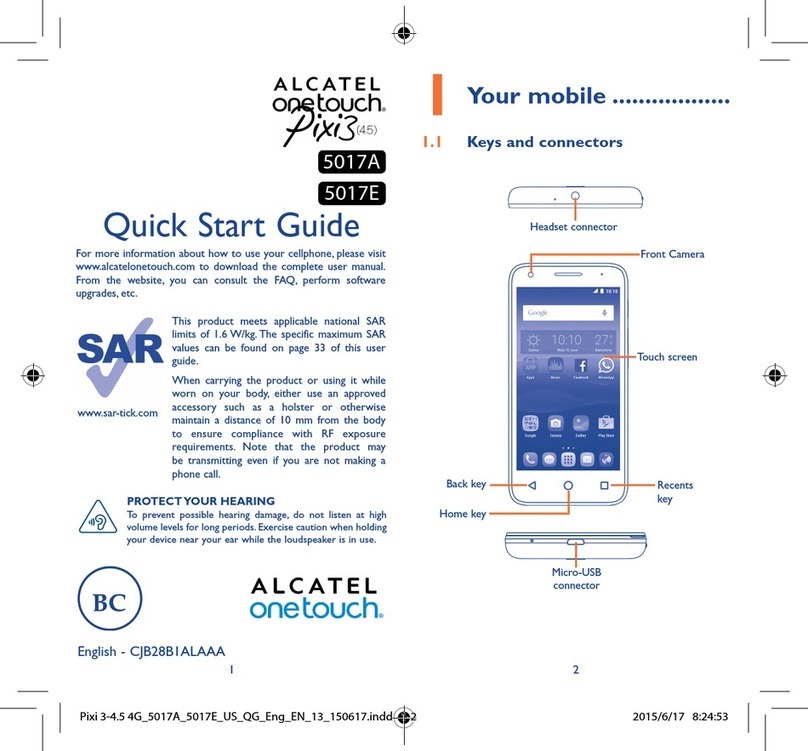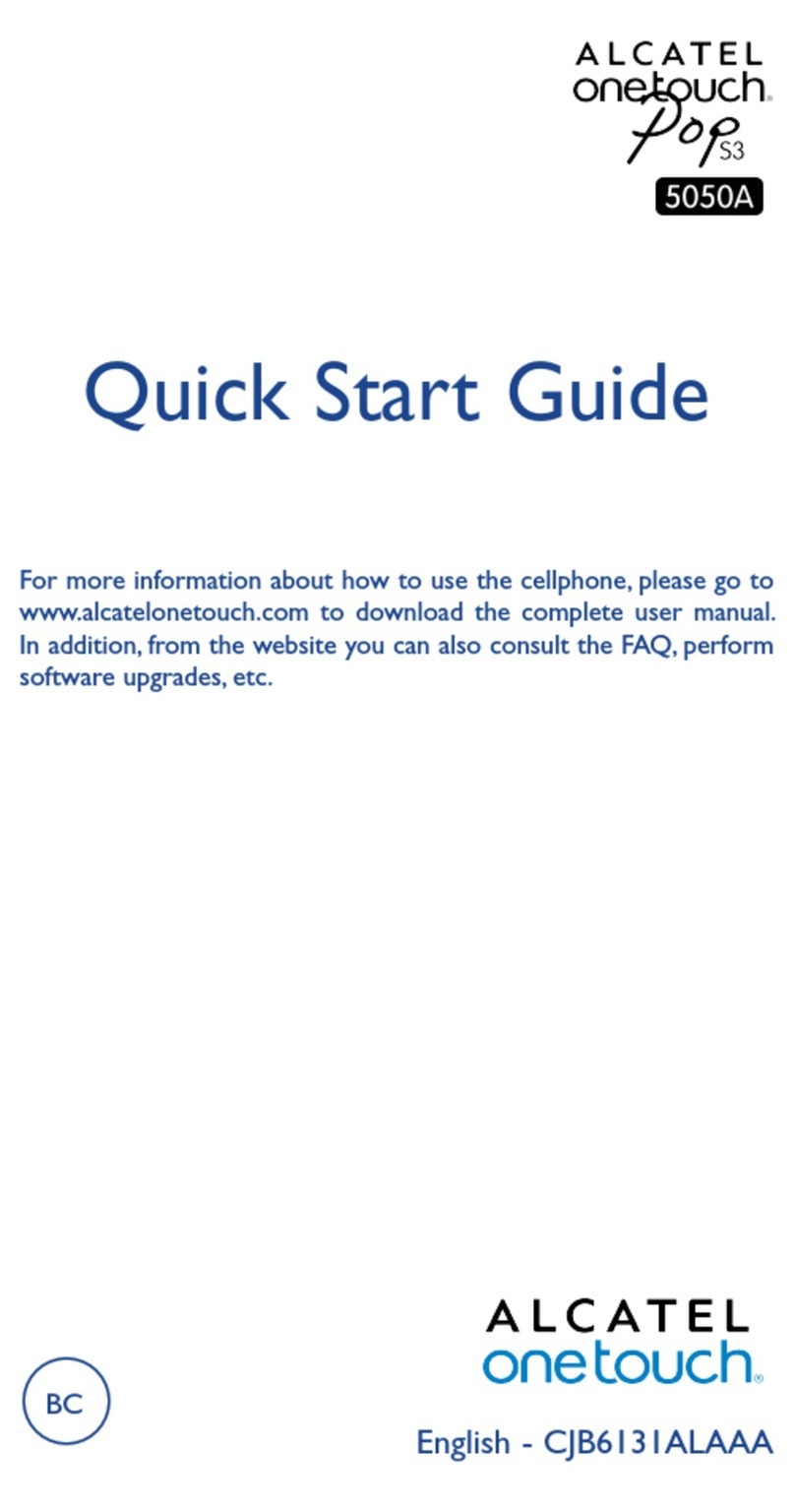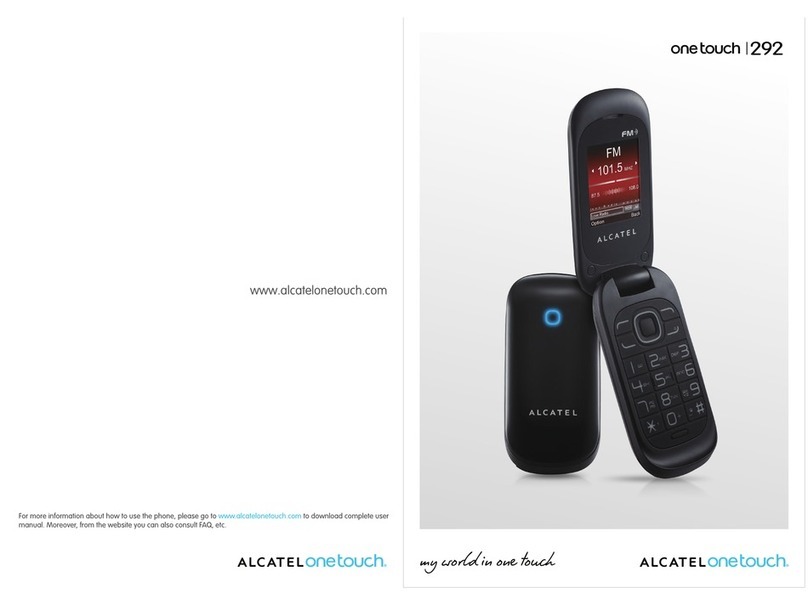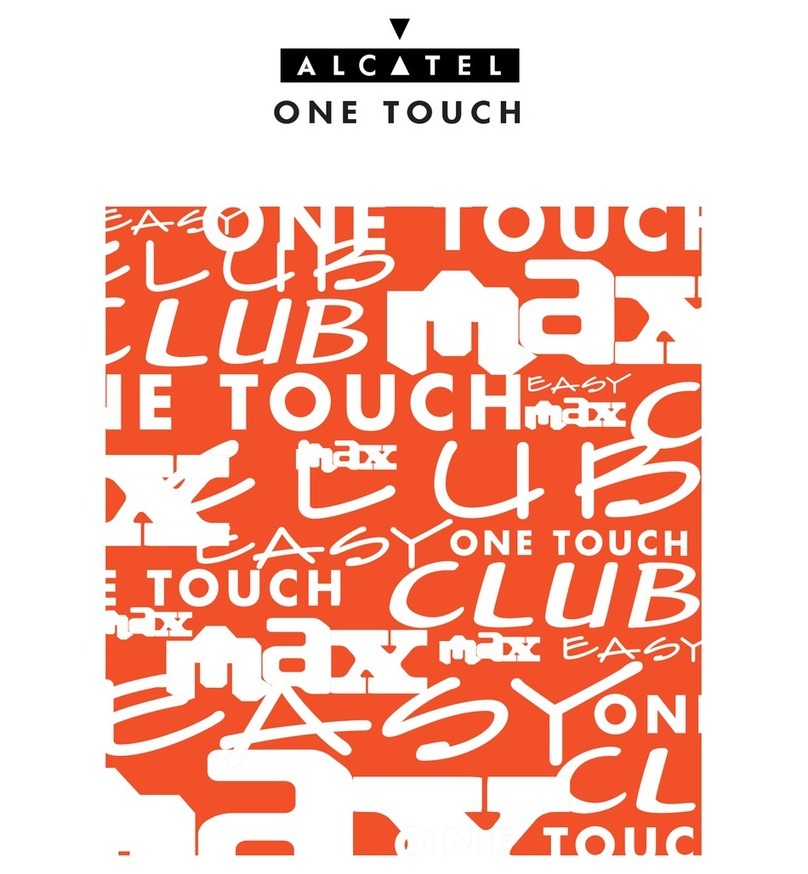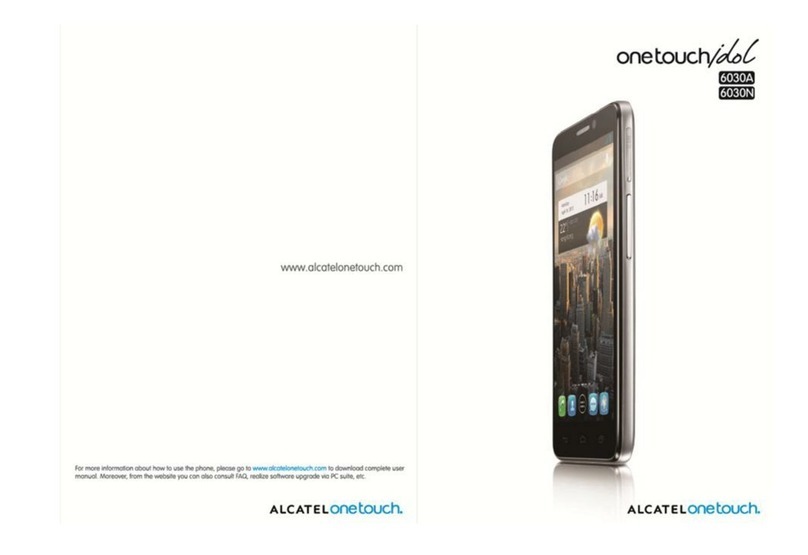13 14
There are no express warranties, whether written, oral or
implied, other than this printed limited warranty or the mandatory
warranty provided by your jurisdiction. In no event shall TCL
Communication Ltd. or any of its affiliates be liable for incidental
or consequential damages of any nature whatsoever, including
but not limited to commercial loss, to the full extent those
damages can be disclaimed by law. Some states do not
allow the exclusion or limitation of incidental or consequential
damages, or limitation of the duration of implied warranties, so
the preceding limitations or exclusions may not apply to you.
How to obtain Support: In United States please call, (855)
368-0829 or go to www.alcatelonetouch.us for technical
support. In Canada please call, (855) 844-6058 or go to www.
alcatelonetouch.ca for technical support. We have placed many
self-help tools that may help you to isolate the problem and
eliminate the need to send your wireless device in for service.
In the case that your wireless device is no longer covered by this
limited warranty due to time or condition, you may utilize our out
of warranty repair options.
How to obtain Hardware Service within the terms of this
warranty: Create a user profile (alcatel.finetw.com) and then
create an RMA for the defective device. Ship the device with
a copy of the original proof of purchase (e.g. original copy of
the dated bill of sale, invoice) with the owner’s return address
(No PO Boxes accepted), wireless carrier’s name, alternate
daytime phone number, and email address with a complete
problem description. Only ship the device. Do not ship the
SIM card, memory cards, or any other accessories such as
the power adapter. You must properly package and ship the
wireless device to the repair center. TCL Communication Ltd.
is not responsible for devices that do not arrive at the service
center or are damaged in transit. Insurance is recommended
with proof of delivery. Upon receipt, the service center will verify
the warranty conditions, repair, and return your device to the
address provided in the RMA. Check the warranty repair status
by going online with the RMA number on web portal.
Troubleshooting ..............
Before contacting the service center you are advised to follow
the instructions below:
• You are advised to fully charge ( ) the battery for optimal
operation.
• Avoid storing large amounts of data in your phone as this may
affect its performance.
• Use the FOTA (Firmware Over The Air) Upgrade tool to update
your phone's software. To access System updates, touch the
Application tab from the Home screen, then select System
updates or touch Settings\About phone\System updates.
Touch and the phone will search for the latest software.
If you want to update the system, touch the button, and
when that’s finished, touch to complete the upgrade. Now
your phone will have the latest version of the software. You
should turn on data connection or Wi-Fi before searching for
updates. Settings for auto-check frequency are also available
once you restart the phone. If you have chosen auto-check,
when the system discovers the new version, a dialog will pop
up to choose download or ignore, the notification will also
appear in status bar.
During FOTA downloading or updating, to avoid errors in
locating the correct update packages, do not change your
default storage location.
• Use Factory data reset and Mobile Upgrade tool to perform
phone formatting or software upgrading (to reset factory data,
hold down the Power key and the Volume up key at the
same time when powered off). ALL User phone data: contacts,
photos, messages and files, downloaded applications will
be lost permanently. It is strongly advised to fully backup the
phone data and profile via Smart Suite before doing formatting
and upgrading.
and carry out the following checks:
My phone cannot be switched on or is frozen
• If the phone cannot be switched on, charge it for at least 20
minutes to ensure the minimum battery power needed, then
try to switch on again.
• If the phone falls into a loop during power on-off animation
and the user interface cannot be accessed, press and hold the
Power key to reset. This eliminates any abnormal OS booting
issues caused by 3rd party APKs.
• If neither method is effective, reset the phone using the Power
key and the Volume up key (holding both together) or upgrade
software via Mobile Upgrade tool.
My phone has not responded for several minutes
• Restart your phone by pressing and holding the Power key.
• If it still does not work, use Factory data reset to reset the
phone or Mobile Upgrade to upgrade software.
My phone turns off by itself
• Check that your screen is locked when you are not using
your phone, and make sure the Power key is not accidentally
contacted while the screen is unlocked.
• Check the battery charge level.