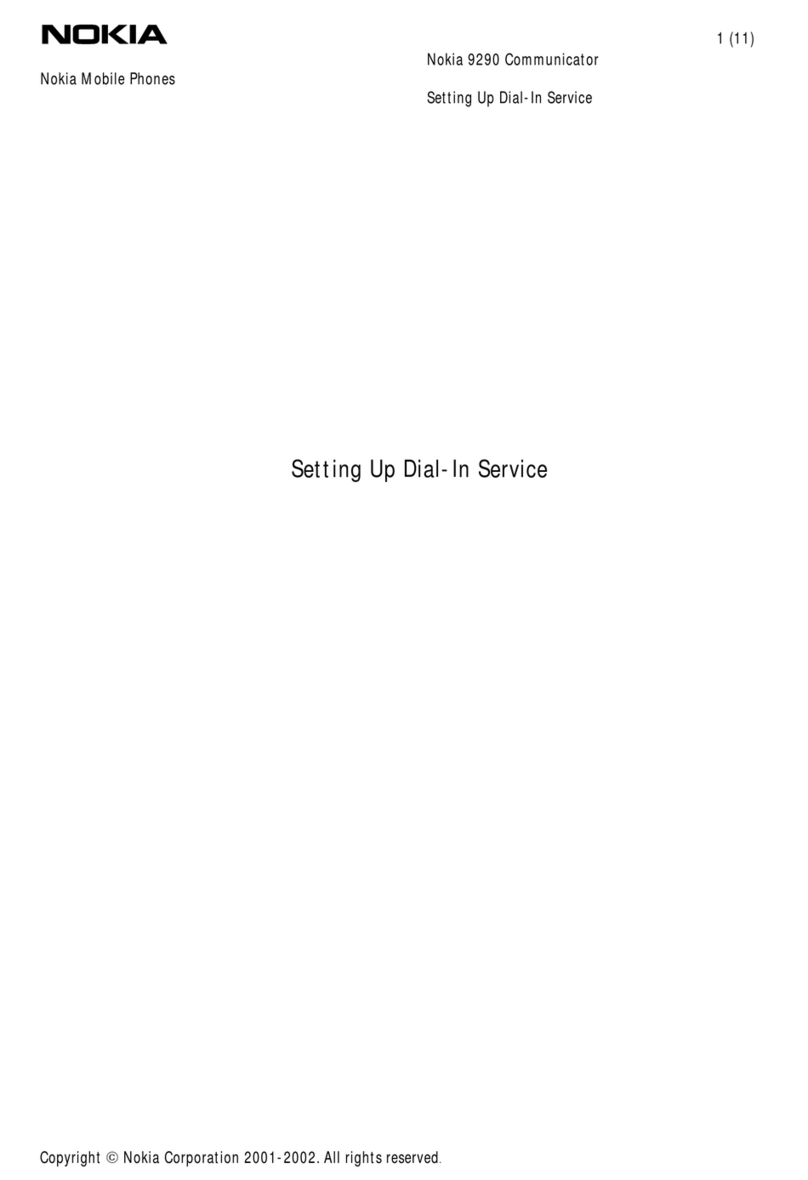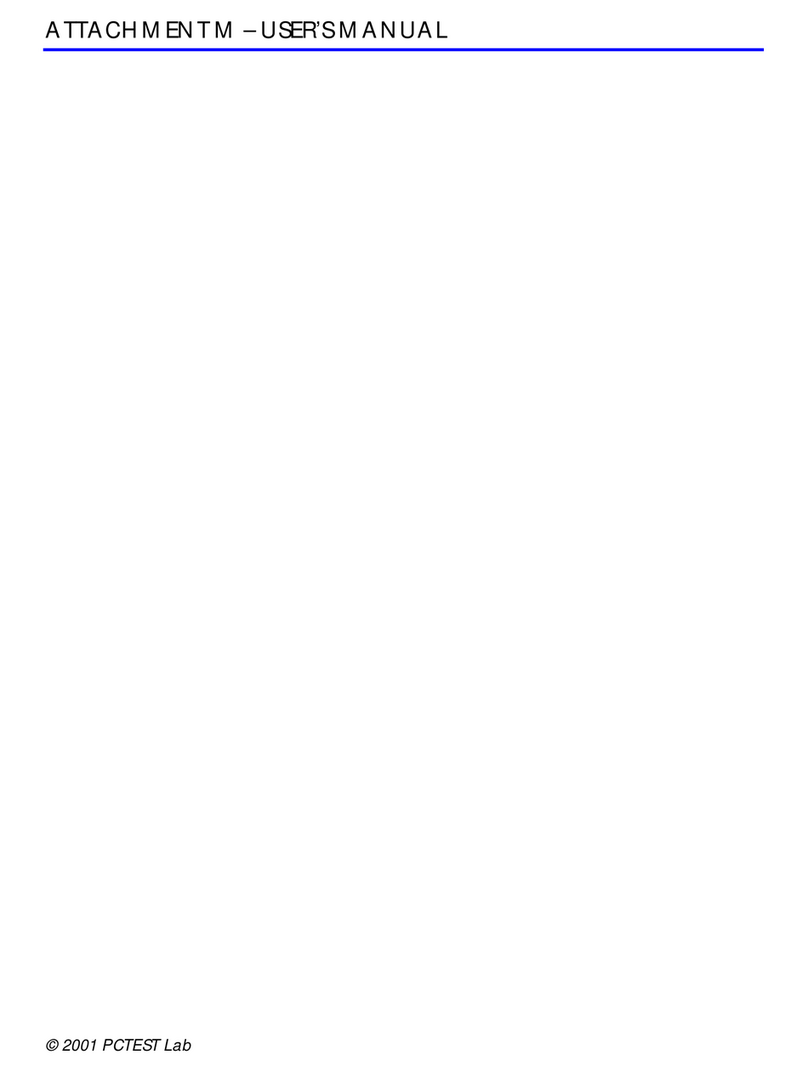Nokia N81 Installation instructions
Other Nokia Cell Phone manuals

Nokia
Nokia 6303 classic User manual
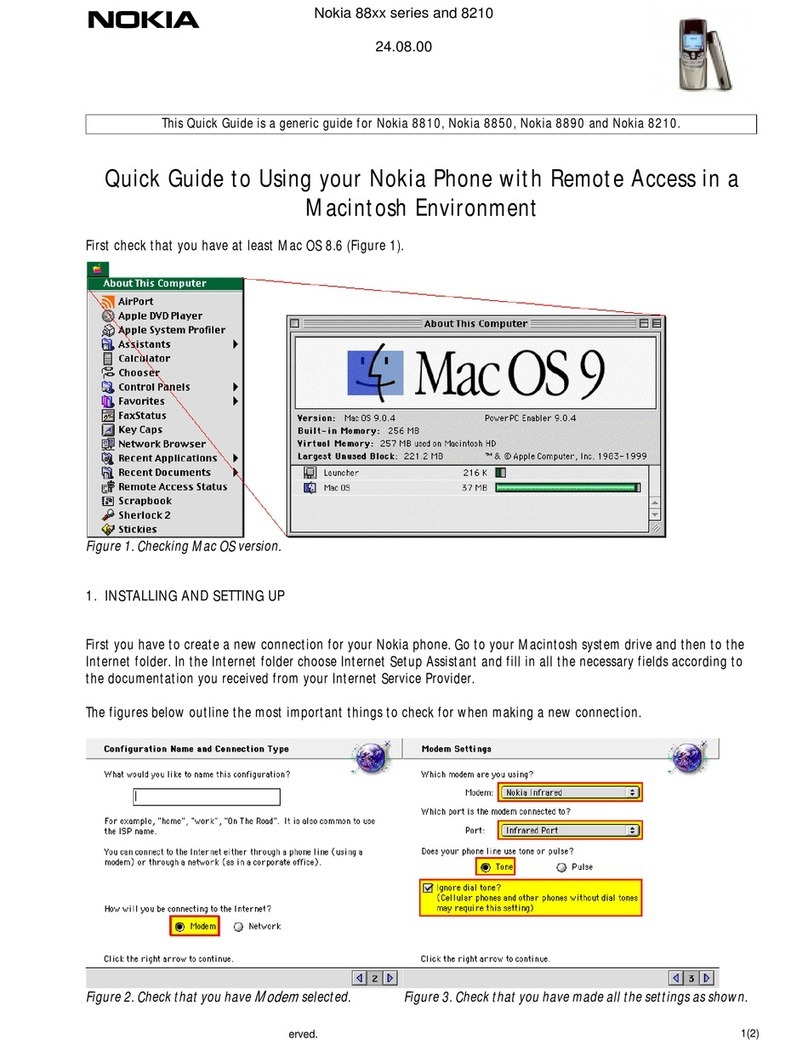
Nokia
Nokia 8210 User manual

Nokia
Nokia NOKIA N97 mini User manual
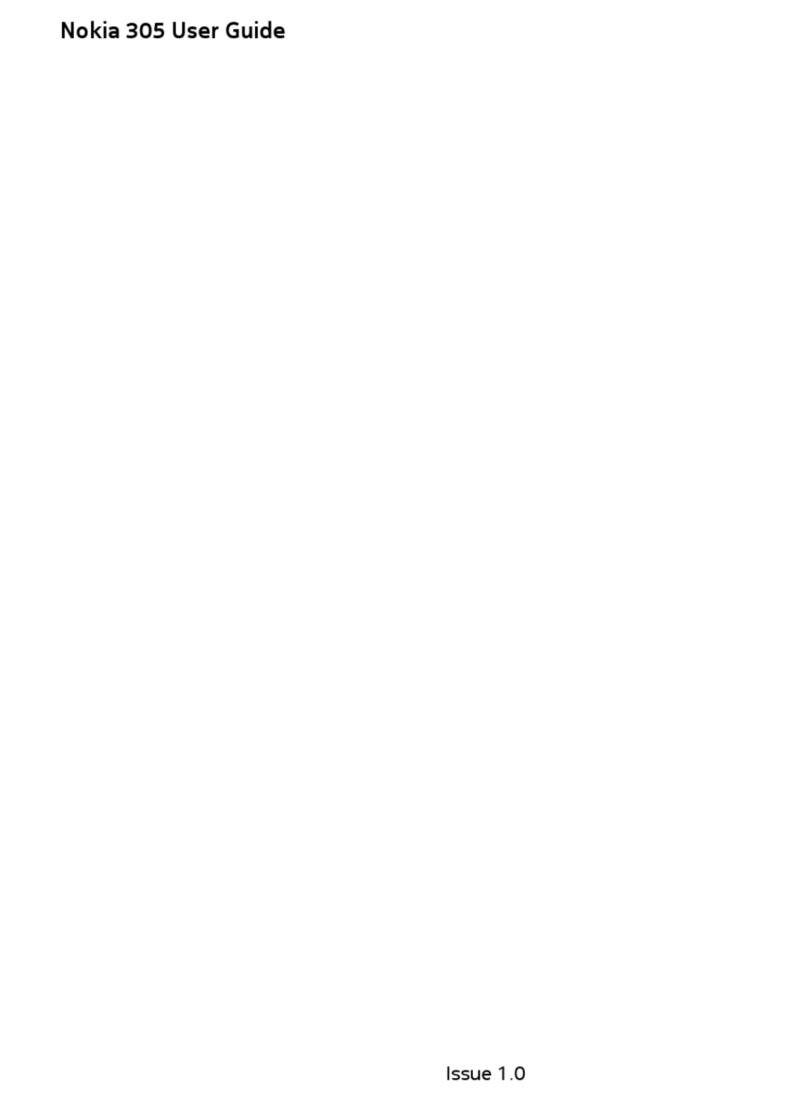
Nokia
Nokia 305 User manual

Nokia
Nokia E90 Communicator User manual

Nokia
Nokia 5330 Mobile TV Edition User manual

Nokia
Nokia 1100 - Cell Phone - GSM Quick start guide

Nokia
Nokia 5500d User manual

Nokia
Nokia 8800CARBONARTE User manual
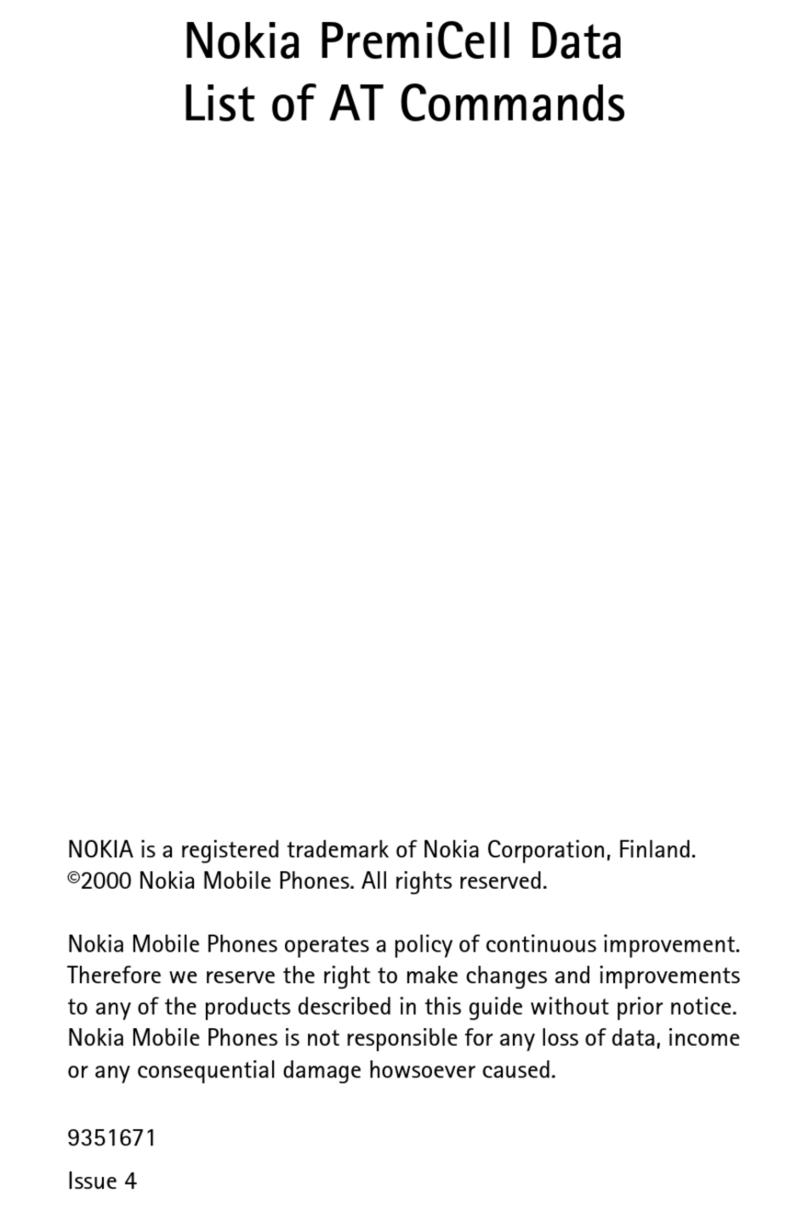
Nokia
Nokia PremiCell User manual

Nokia
Nokia TA-1567 User manual
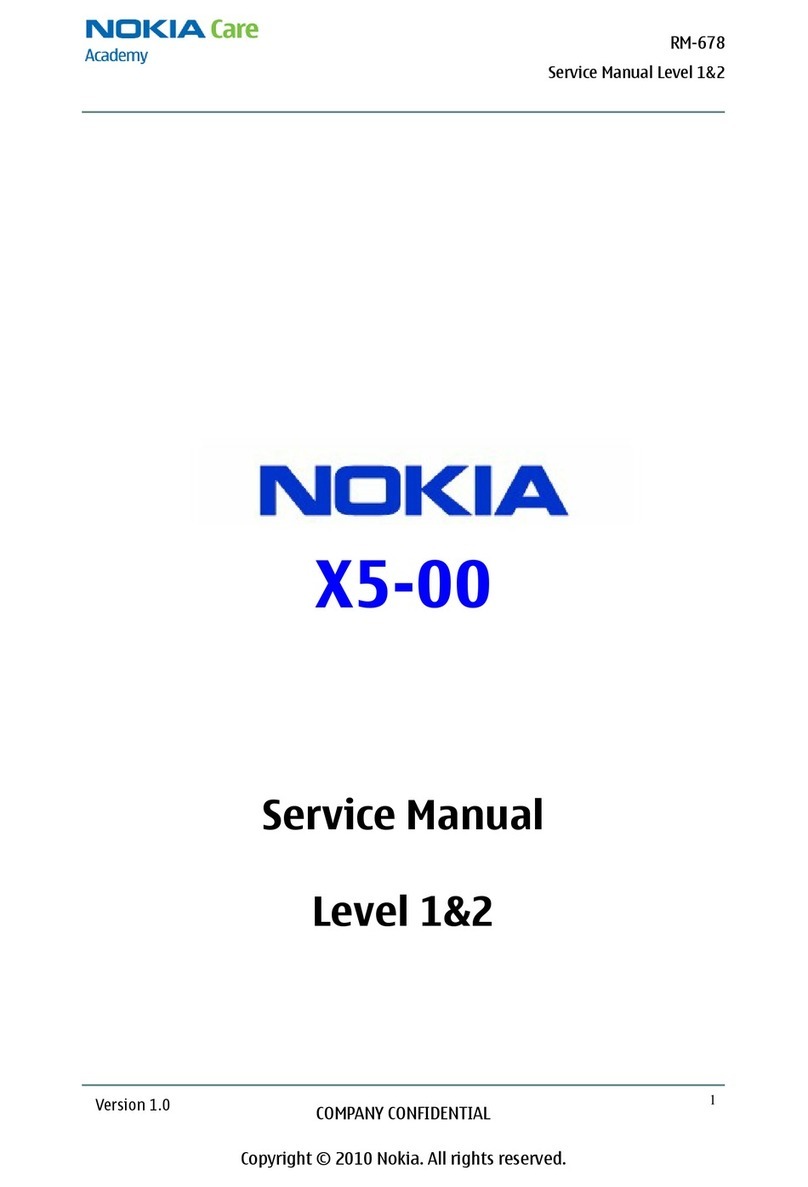
Nokia
Nokia X5-00 User manual

Nokia
Nokia 252 User manual

Nokia
Nokia 111 Owner's manual

Nokia
Nokia TA-1582 User manual

Nokia
Nokia 9300 - Smartphone 80 MB User manual

Nokia
Nokia 9300 - Smartphone 80 MB User manual

Nokia
Nokia 3595 - Cell Phone - GSM User manual

Nokia
Nokia 6510 User manual
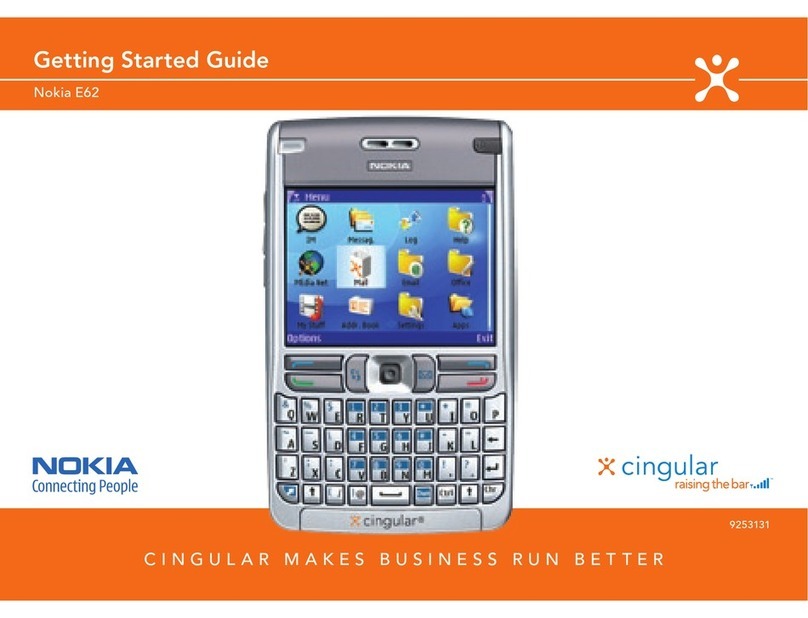
Nokia
Nokia E62 User manual