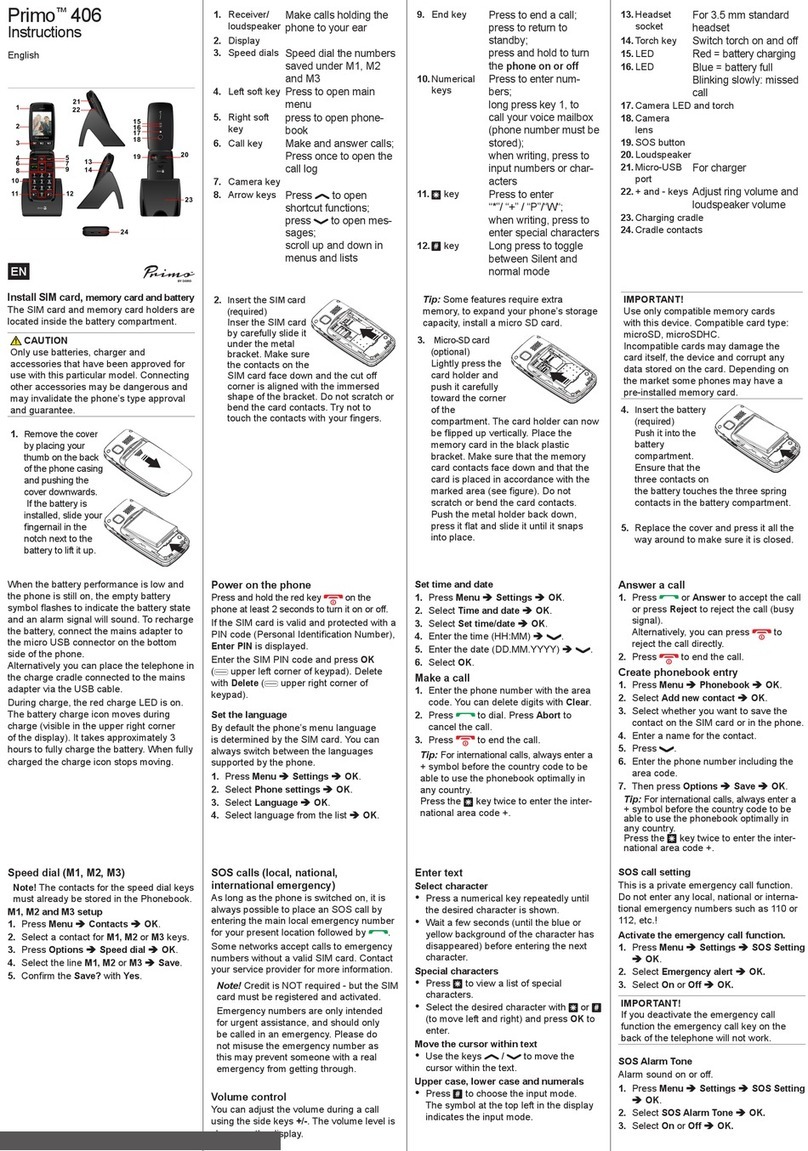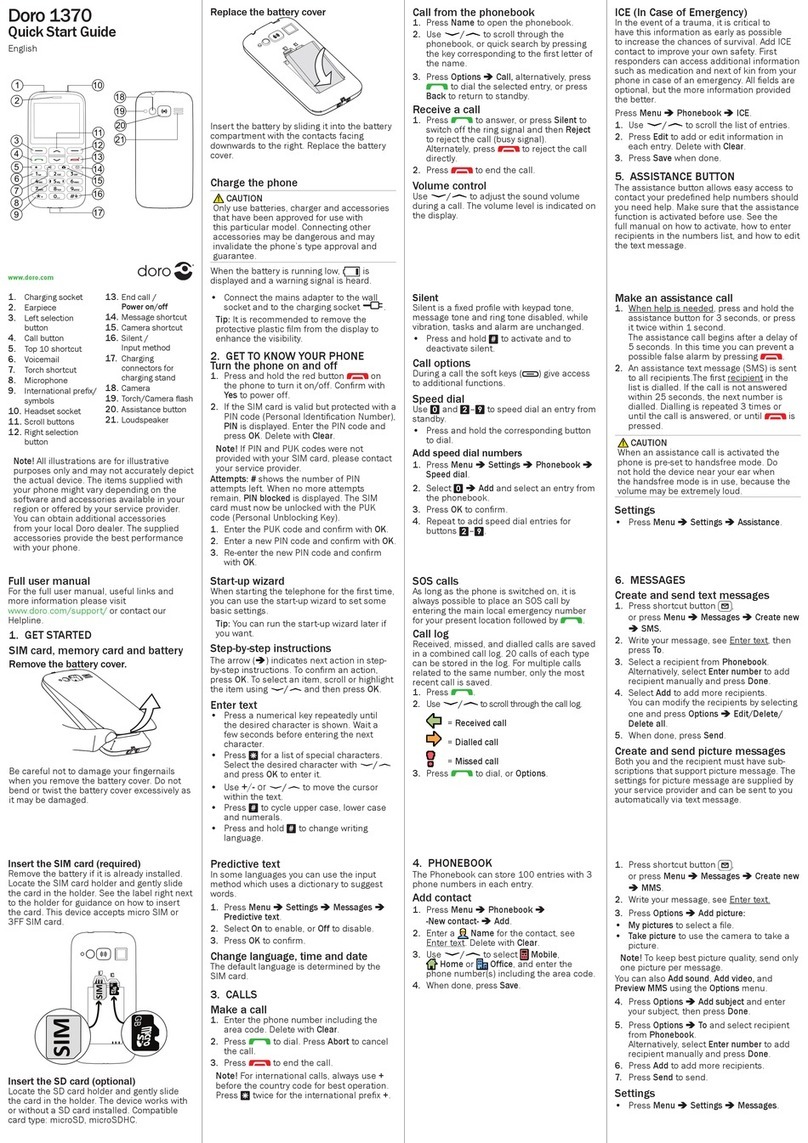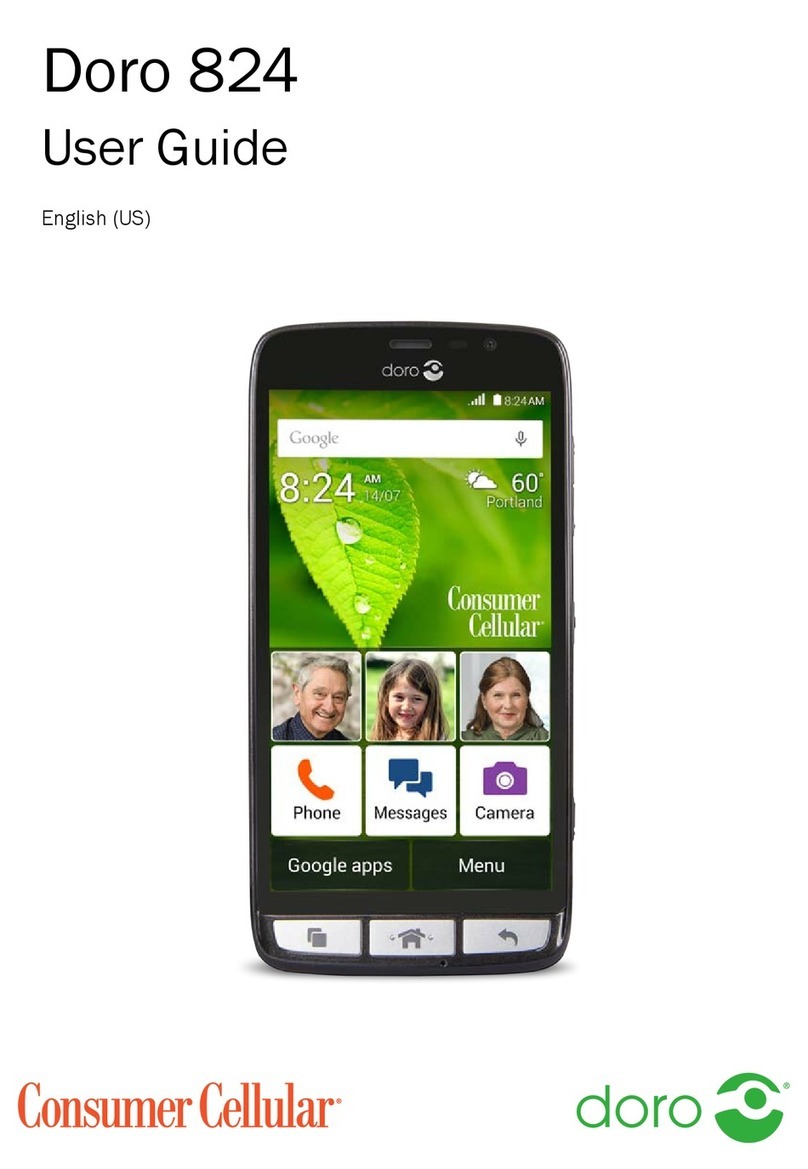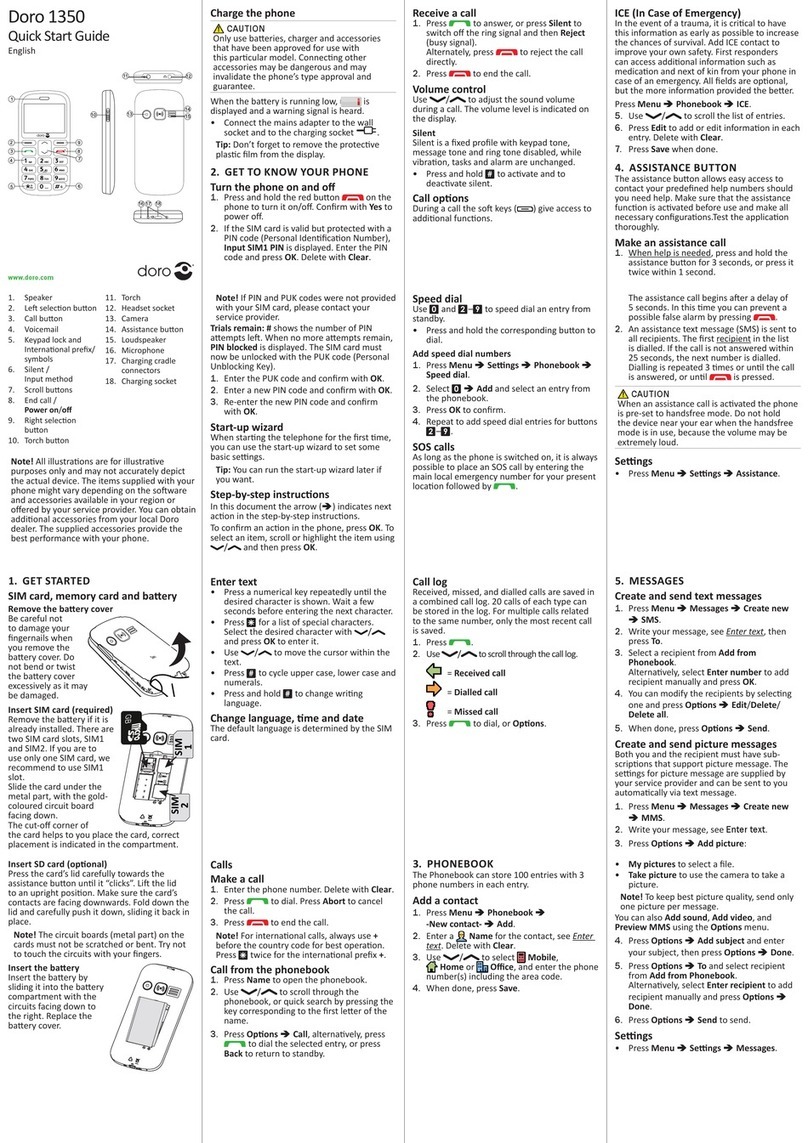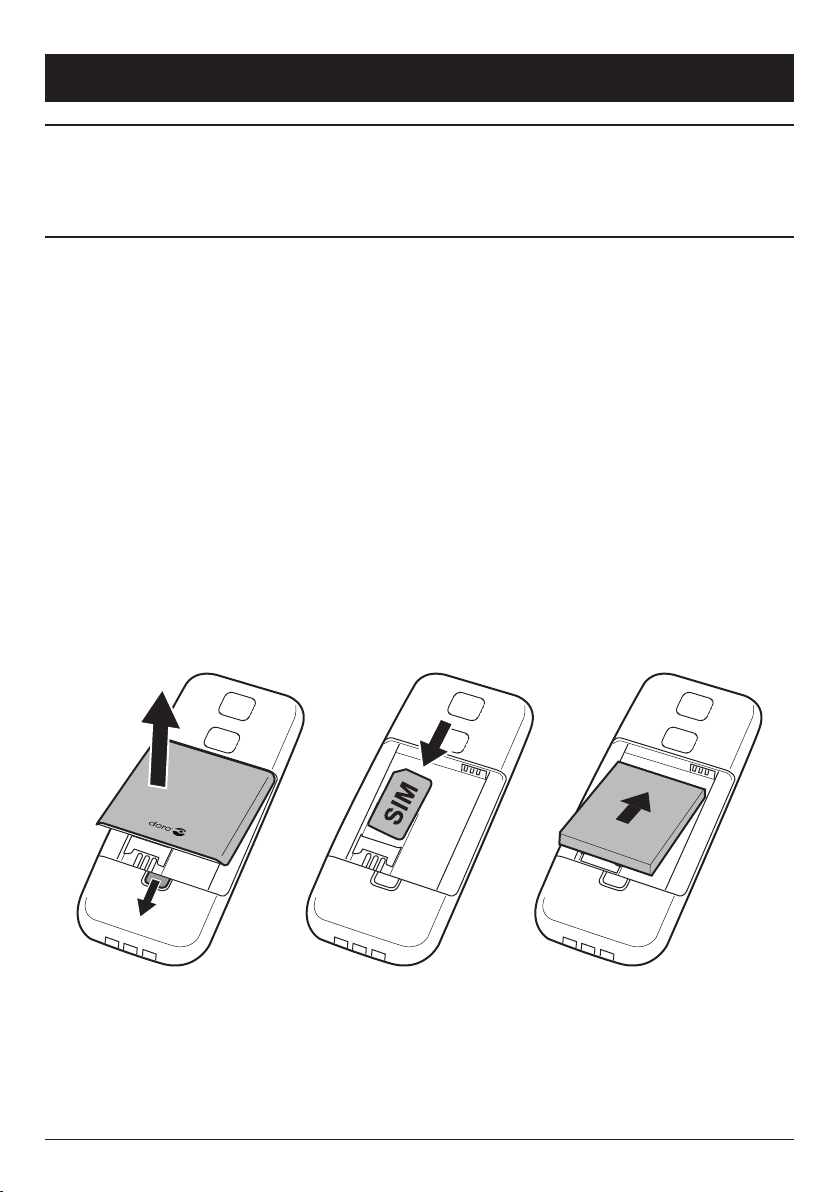1
English
Contents
Installation .................................... 3
Installing the SIM card and battery. . . . . . . . . . . . . . . . . . 3
Charging .................................... 4
Operation...................................... 5
Activatingthephone............................ 5
Makingacall................................. 6
Making a call from the Phonebook . . . . . . . . . . . . . . . . . . 6
Receivingacall ............................... 6
Volumecontrol................................ 6
Displaysymbols................................. 7
Additionalfunctions.............................. 8
Calloptions .................................. 8
Callwaiting .................................. 9
Callinformation ............................... 9
Calllog ..................................... 9
Phonebook.................................. 10
Keylock.................................... 12
Silentmode................................. 12
Headset.................................... 12
SOScalls................................... 13
EmergencyCallkey............................ 13
Textinput................................... 14
SMSmessaging................................ 15
Creating and sending messages . . . . . . . . . . . . . . . . . . . 15
Outgoing messages (Outbox) . . . . . . . . . . . . . . . . . . . . . 15
Incoming messages (Inbox) . . . . . . . . . . . . . . . . . . . . . . 16
Virta päälle/pois
Sivupainike (äänenvoimakkuus +)
Sivupainike (äänenvoimakkuus -)
Näyttö
Vasen valintanäppäin
Soittopainike
1/ Vastaaja (Verkon
vastaajapalvelu)
Numeronäppäimistö
*/ Näppäinlukko
# / Vaihda proilia
Lopeta puhelu
1.
2.
3.
4.
5.
6.
7.
8.
9.
10.
Nuolinäppäimet
Oikea valintanäppäin
Latauksen kosketuspinnat
(lataustelinettä varten)
Turvapuhelupainike
Akkukotelon kansi
Kuulokemikrofoniliitäntä
Laturin liitäntä
Kaiutin
Mikrofoni
Kaulanauha
11.
12.
13.
14.
15.
16.
17.
18.
19.
20.