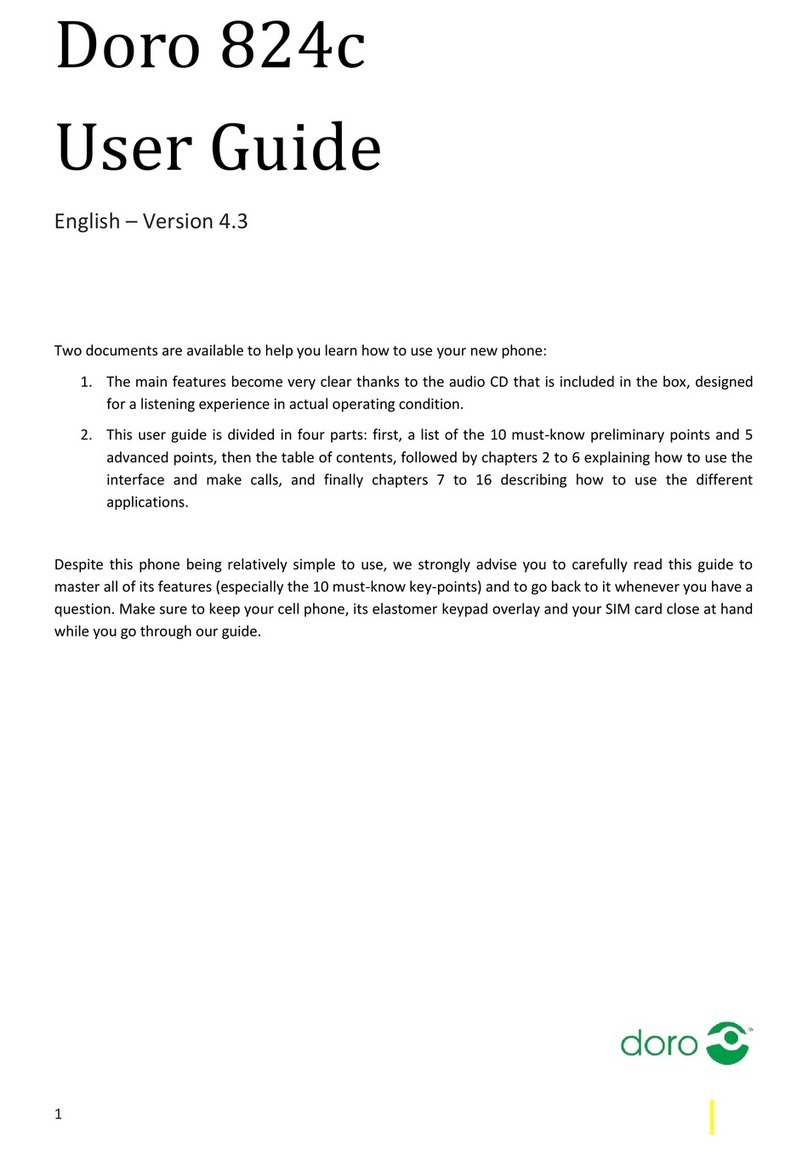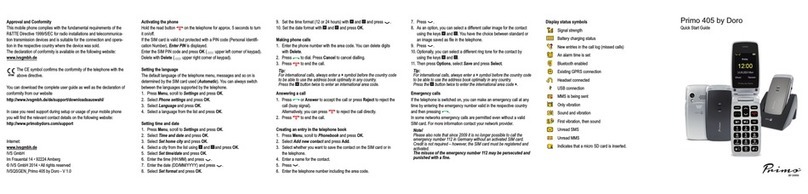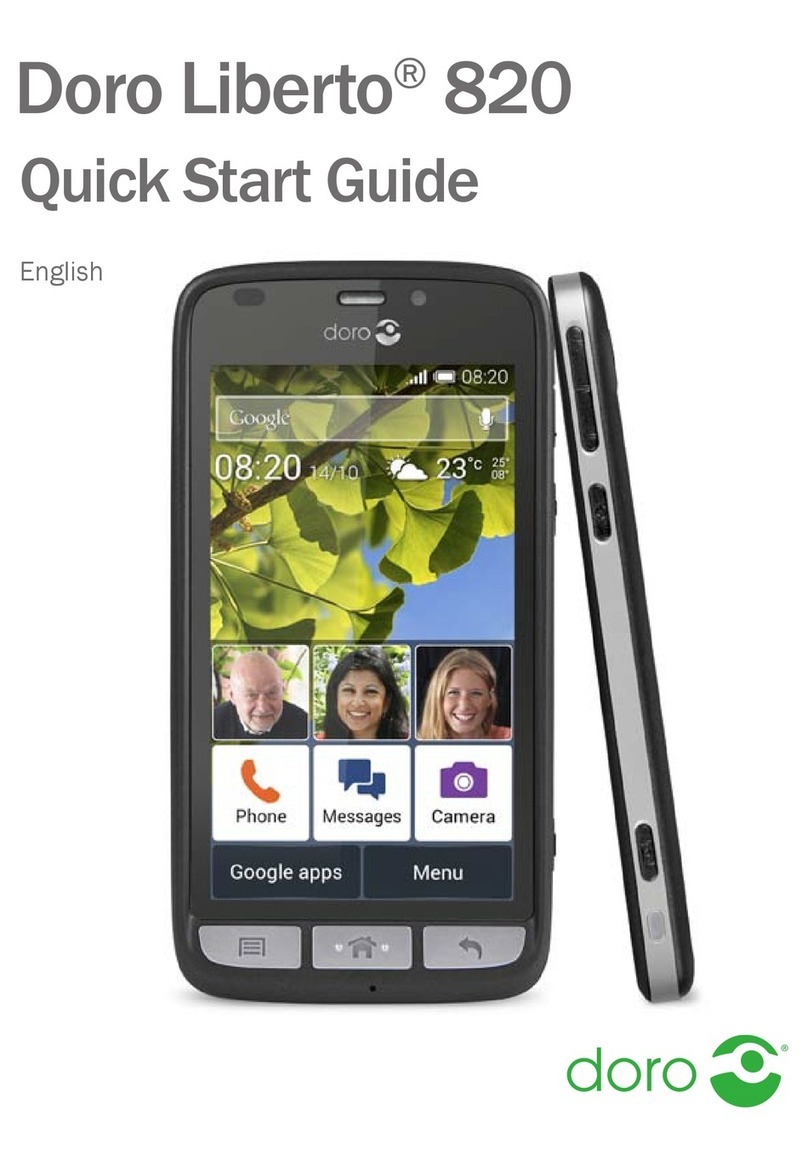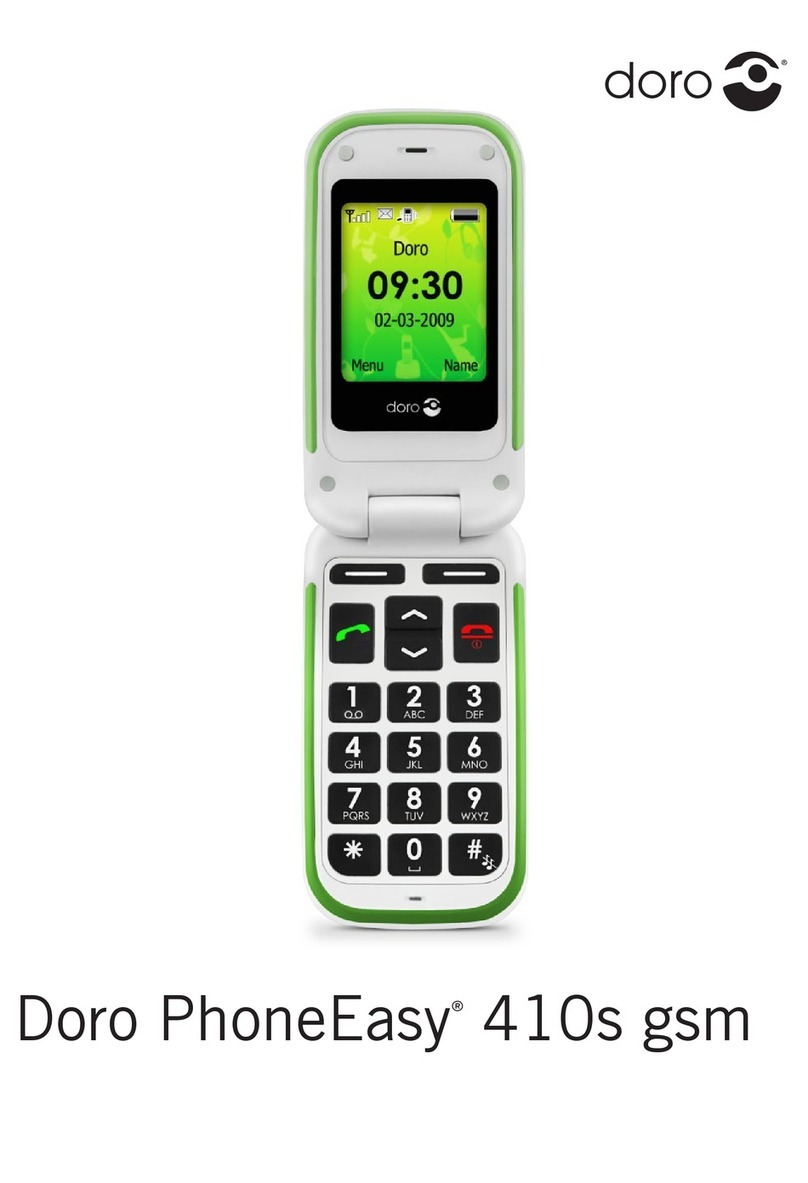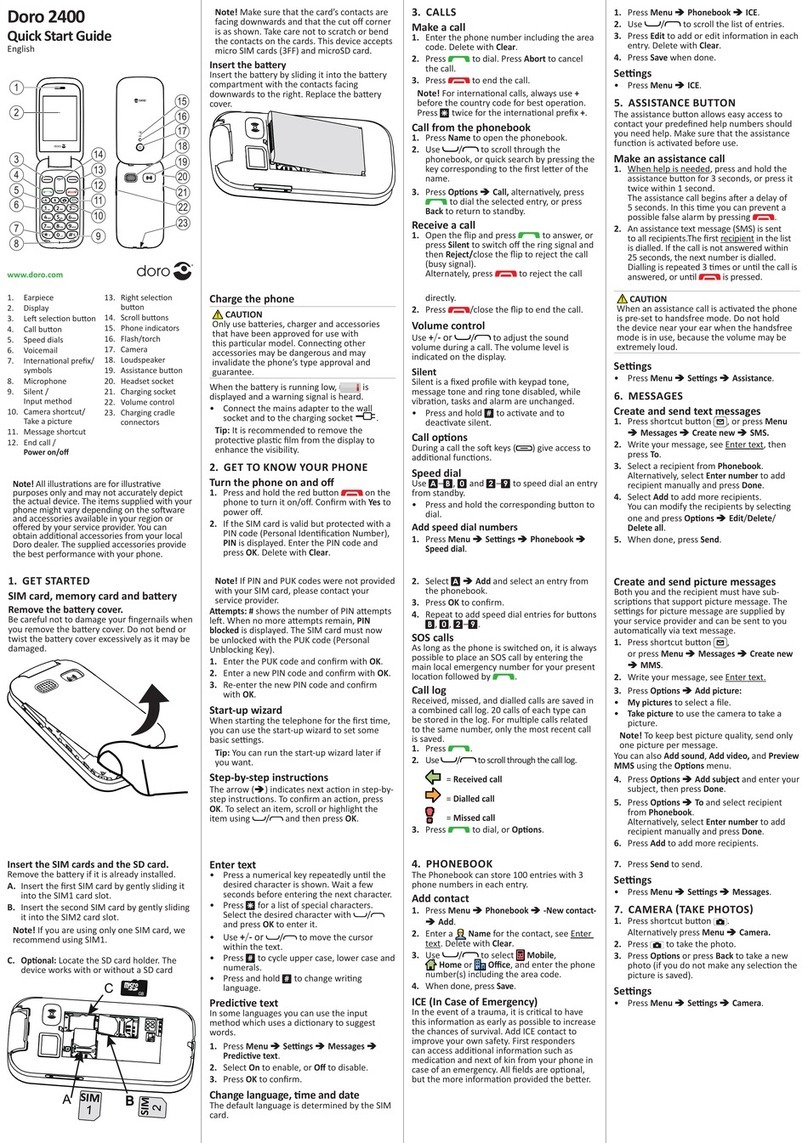English
Contents
Set up the phone........................................................................................... 1
Get started............................................................................................. 1
Installation and assembly............................................................. 1
Turn the phone on and off ............................................................ 2
Navigate the phone ....................................................................... 2
Enter text........................................................................................ 3
Phonebook............................................................................................. 3
Add number ................................................................................... 3
ICE (In Case of Emergency)........................................................... 3
My number..................................................................................... 4
Emergency call .............................................................................. 4
Phone settings....................................................................................... 5
See .......................................................................................... 5
Hear ........................................................................................... 5
Handle .................................................................................... 7
Safety ......................................................................................10
Connectivity .................................................................................12
Safety Timer.........................................................................................14
General information ....................................................................................14
Safety instructions............................................................................... 14
Network services and costs........................................................14
Operating environment ...............................................................15
Medical units ...............................................................................15
Areas with explosion risk ............................................................15
Li-ion battery................................................................................16
Protect your hearing.................................................................... 16
Emergency calls........................................................................... 16
GPS/Location based functions ..................................................16
Vehicles........................................................................................ 17
Protect your personal data ......................................................... 17
Malware and viruses ................................................................... 17
Care and maintenance .......................................................................18
Warranty...............................................................................................19
Copyright and other notices................................................................19
Content copyright ........................................................................20
Specifications ......................................................................................20
Hearing aid compatibility ............................................................20
Specific Absorption Rate (SAR) .................................................. 21