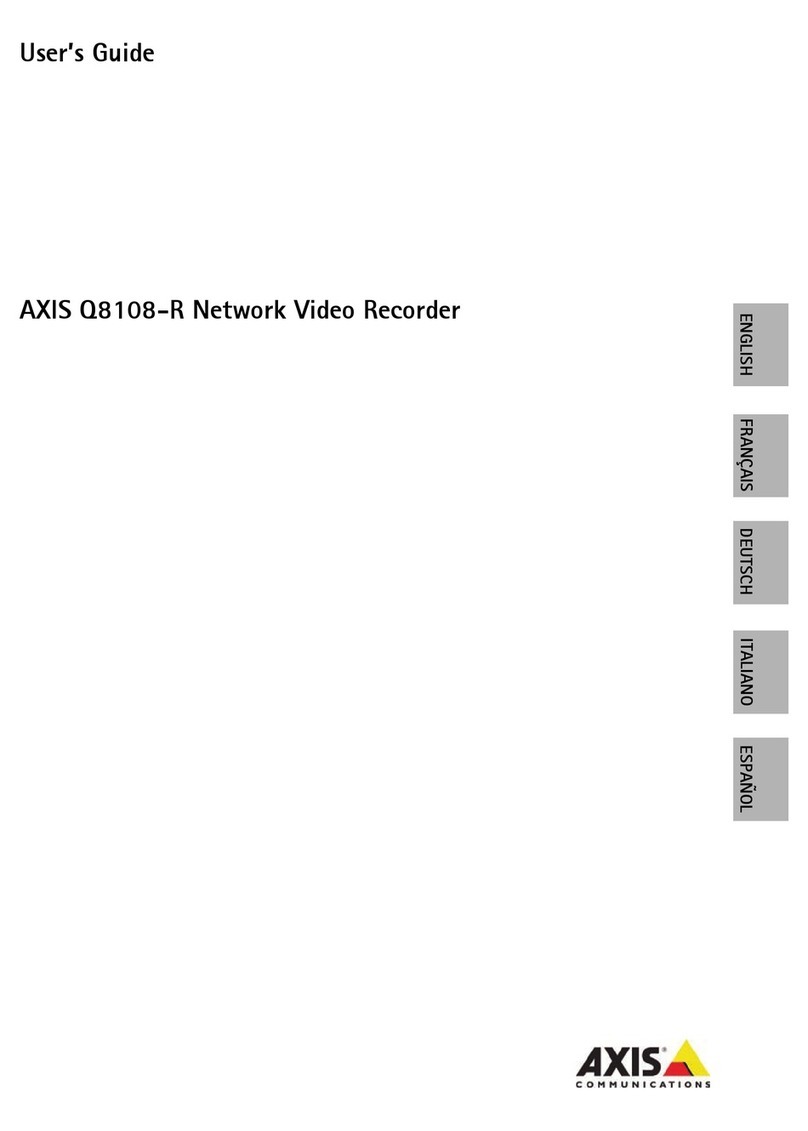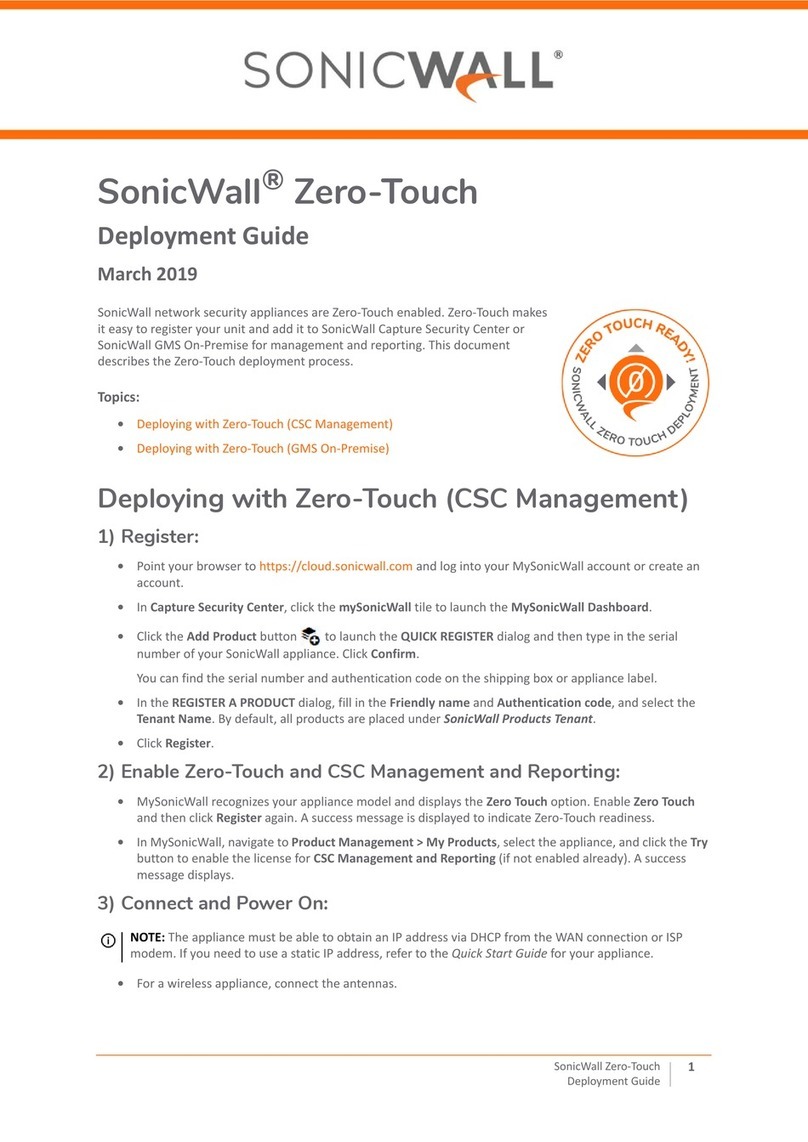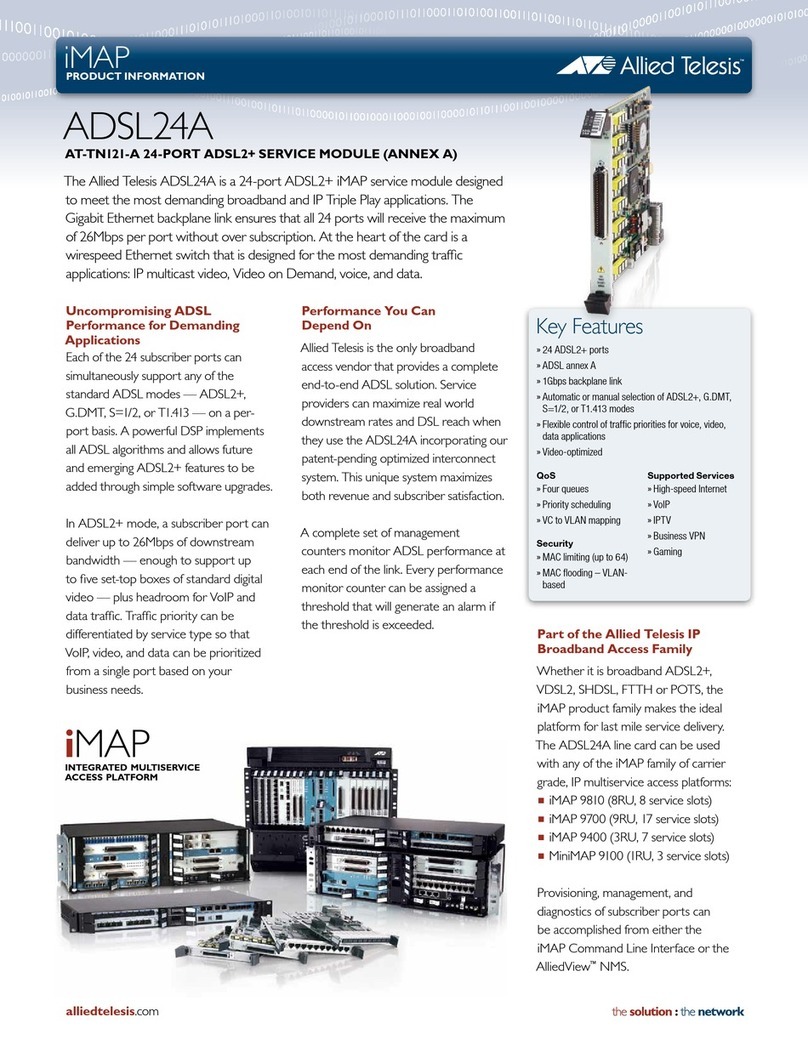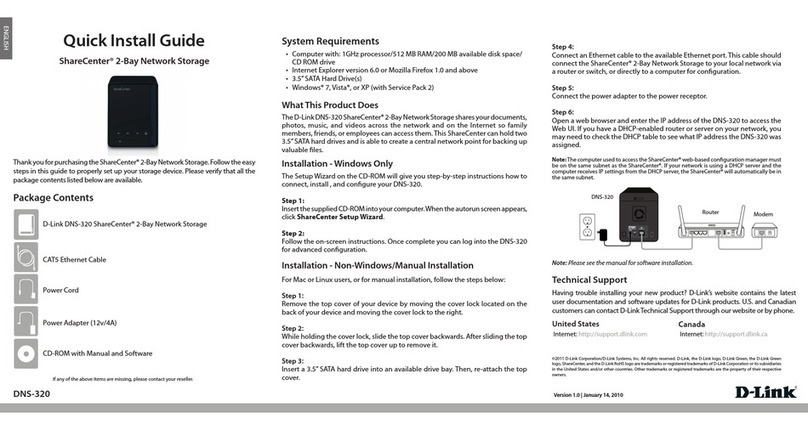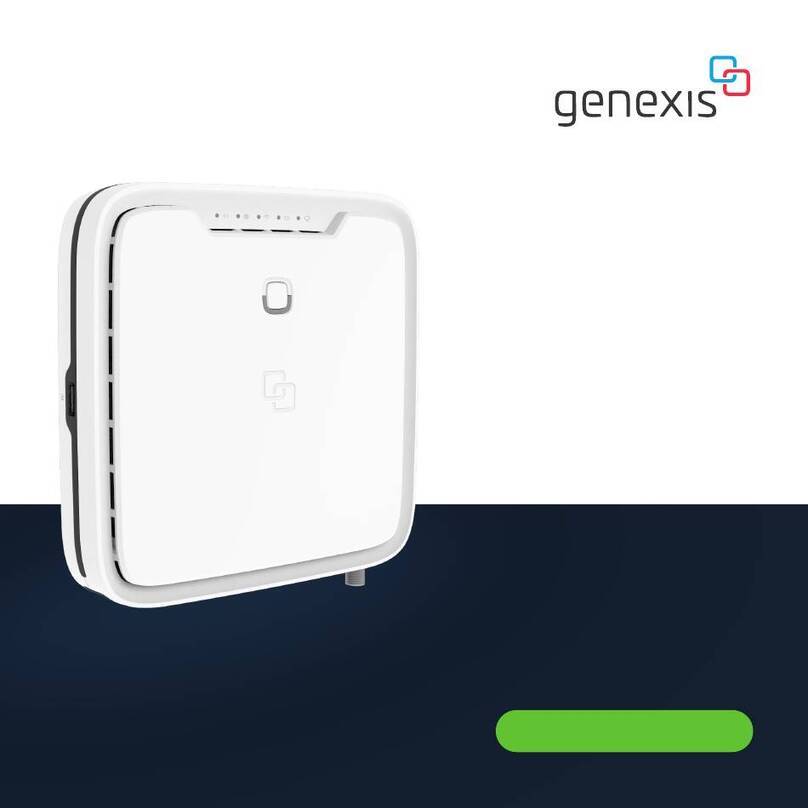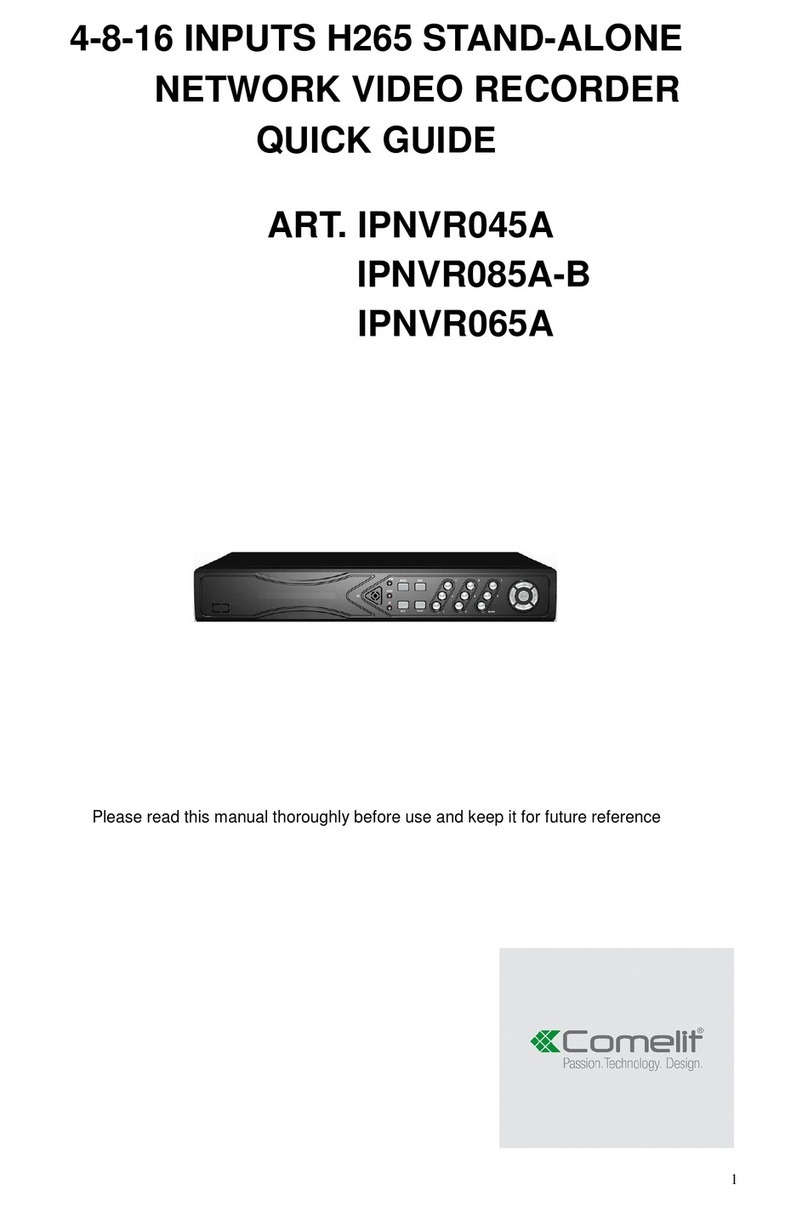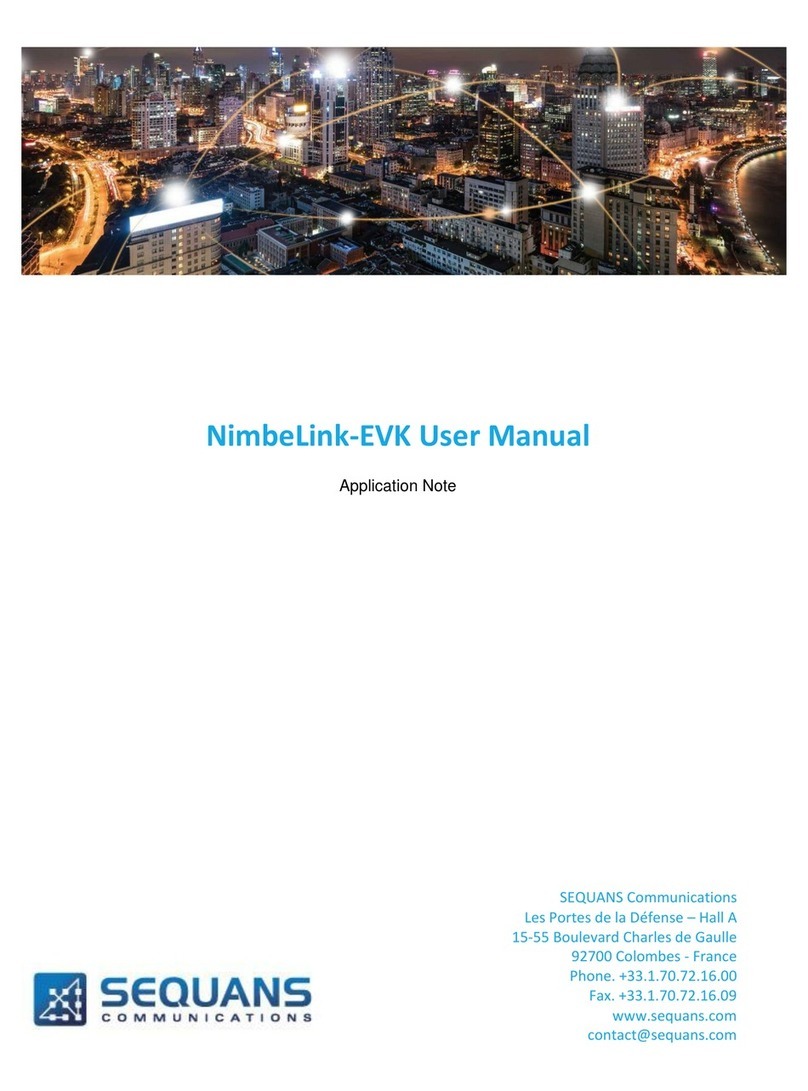DoubleSight PC EXPANION User manual

PC EXPANIONTM User’s Manual
Fast Ethernet Ver.

Safety Instructions
Safety Instructions
The following instructions pertain to the risk of fire, electric shock or bodily injury. Please read all of these instructions carefully.
1. Save these instructions for later use.
2. Follow all of the instructions and warnings marked on this product or included in this manual.
3. Do not use this system on an unstable cart, stand or table. The product may fall, causing serious damage to the product.
4. Slots and openings in the cabinet and the back have been provided for ventilation. To ensure reliable operation of your computer, and to protect it from
overheating, do not block or cover these openings. Don't use this product on a bed, sofa, rug or other similar surface. This product should never be placed
near or over a radiator or heat register. This product should not be placed in a built-in installation unless proper ventilation is provided.
5. Never push objects of any kind into the system through the cabinet openings. Objects may touch dangerous voltage points or short out parts that could
result in a fire or electrical shock. Never spill liquid of any kind on the product.
6. This computer should only be connected to the adapter included with your system. If you want to use other adapter, consult your dealer.
7. Do not allow anything to rest on the power cord. Do not place this product where people can walk or trip on the cord.
8. Unplug your system from the main electrical power outlet before cleaning. Do not use liquid cleaners or aerosol cleaners. Use a damp cloth for cleaning.
9. Do not use this system near water.
10. To avoid generating an electric shock, be sure to plug the power cord into the system before plugging it into the wall socket.
11. For protection of your system and other devices during a lightning storm, or when it is left unattended and unused for long periods of time, unplug the
computer and other devices from the wall outlet and disconnect the cable from system. This will prevent damage to the system and other devices due to
lighting and power line surges.

Safety Instructions
Maintenance
If the product does not operate normally, adjust only those controls that are covered in the operating instructions. Improper adjustment of other controls may
result in damage and may require extensive repair work.
Unplug this product from the main power outlet and call for service under any of the following conditions:
●
If the power cord or plug is damage.
●
If the product has been exposed to rain, or other liquids.
●
If the product has been dropped or the case has been damaged.
●
If the product exhibits a distinct change in performance indicating a need for service.

Before You Read
Before You Read
Trademarks
NComputing, Ncomputing Co.,Ltd, the NComputing logo, and other NComputing trademarks are the property of Ncomputing Co., Ltd and may be registered in the
United States and/or other countries.
DoubleSight, DoubleSight Displays, the DoubleSight logo, and other DoubleSight trademarks are the property of DoubleSight Displays, LLC and may be registered in
the United States and/or other countries.
OfficeStation, PC EXPANION, WoIP and UTMA are trademarks or registered trademarks of Ncomputing CO.,Ltd in the United States and/or other countries.
Microsoft, Windows, and the Microsoft logo are trademarks or registered trademarks of Microsoft Corporation in the United States and/or other countries. Intel, the
Intel logo, and Pentium are trademarks or registered trademarks of Intel Corporation in the United States and/or other countries. All other product names, logos,
designs, or titles mentioned within this manual may be trademarks of their respective owners.
Disclaimer
NCOMPUTING CO.,LTD AND DOUBLESIGHT DISPLAYS, LLC MAKE NO WARRANTIES, EITHER EXPRESS OR IMPLIED, REGARDING THIS MANUAL AND THE INFORMATION
CONTAINED HEREIN.
NCOMPUTING CO.,LTD AND DOUBLESIGHT DISPLAYS, LLC HEREBY EXPRESSLY DISCLAIM ANY IMPLIED WARRANTIES OF MERCHANTABILITY OR FITNESS FOR ANY
PARTICULAR PURPOSE AND UNDER NO CIRTUMSTANCES SHALL NCOMPUTING CO.,LTD AND DOUBLESIGHT DISPLAYS, LLC BE LIABLE FOR ANY INCIDENTAL,
CONSEQUENTIAL, OR SPECIAL DAMAGES, WHETHER BASED ON TORT, CONTACT, OR OTHERWISE ARISING OUT OF OR IN CONNECTION WITH THIS MANUAL, INFORMATION
CONTAINED HEREIN OR THE USE THEREOF.
Copyright 2004 Ncomputing Co.,Ltd and DoubleSight Displays, LLC. All right reserved. This manual may not be copied, photocopied, reproduced, translated, or
converted to any electronic form in whole or in part without prior written consent of Ncomputing Co.,Ltd and DoubleSight Displays, LLC.
Ncomputing Co.,Ltd and DoubleSight Displays, LLC reserve the right to make any modification to this manual or the information contained herein at any time without
notice. Ncomputing Co.,Ltd and DoubleSight Displays, LLC assume no responsibility for errors or omissions in this manual. For the latest modifications and more
information, visit our website at http://www.ncomputing.com, http://www.doublesight.com and http://www.pcexpanion.com
First Edition : October 2004
Ncomputing Co.,Ltd and DoubleSight Displays, LLC

How to Use PC EXPANION
▶
To connect the PC EXPANION terminal directly to a Host PC, use a crossover LAN cable or Direct LAN cable using the crossover adapter.
If you don't use a switch hub or router to connect the PC EXPANION, terminal, an additional LAN adapter is required and you must use
a crossover LAN cable or a Direct LAN cable attached to the crossover adapter.
In order to access the internet through the PC EXPANION terminal, you will need to go to the "Network Setup Wizard". Click Start,
click Control Panel, double click the Network Connections icon, and then click "Set up a home or small office network".
How to Use PC EXPANIONTM
For more information about installation and settings, see contents of the manual.
Install PC EXPANION. (Connect the peripheral devices to the PC EXPANION terminal.)
1
Install the software on the Host PC.
2
Setup the network configuration of the Host PC. (If you are using the Internet.)
3
Press the PC EXPANION power button and set the configuration of the PC EXPANION.
4
Your are now ready to start using your PC EXPANION terminal.
5

Unpacking the Box
Remove all the items from the box and make sure that the box includes the following items.
Unpacking the Box
PC EXPANION System
User's Guide
Bracket for Fixing on Wall or Table
(Optional)
AC Power Adapter
Software Installation CD
Direct LAN (CAT5 LAN) Cable (Optional)
AC Power Adapter + AC Power Cable
or

CONTENTS
CONTENTS
System Introductions
Introductions
₩₩₩₩₩₩₩₩₩₩₩₩₩₩₩₩₩₩₩₩₩₩₩₩₩₩₩₩₩₩₩₩₩₩₩₩₩₩₩₩₩₩₩₩₩₩₩₩₩ 1-2
Overview
₩₩₩₩₩₩₩₩₩₩₩₩₩₩₩₩₩₩₩₩₩₩₩₩₩₩₩₩₩₩₩₩₩₩₩₩₩₩₩₩₩₩₩₩ 1-6
Connecting Peripheral Devices
₩₩₩₩₩₩₩₩₩₩₩₩₩₩₩₩₩₩₩₩₩₩₩₩₩₩₩₩ 1-8
Software Installation and Operation
Installing the Software
₩₩₩₩₩₩₩₩₩₩₩₩₩₩₩₩₩₩₩₩₩₩₩₩₩₩₩₩₩₩₩₩₩₩₩₩₩ 2-2
Setting up Network Configurations
₩₩₩₩₩₩₩₩₩₩₩₩₩₩₩₩₩₩₩₩₩ 2-10
Using the Software
₩₩₩₩₩₩₩₩₩₩₩₩₩₩₩₩₩₩₩₩₩₩₩₩₩₩₩₩₩₩₩₩₩₩₩₩₩₩₩₩ 2-22
FAQ
FAQ₩₩₩₩₩₩₩₩₩₩₩₩₩₩₩₩₩₩₩₩₩₩₩₩₩₩₩₩₩₩₩₩₩₩₩₩₩₩₩₩₩₩₩₩₩₩₩₩₩₩ A-2
Glossary₩₩₩₩₩₩₩₩₩₩₩₩₩₩₩₩₩₩₩₩₩₩₩₩₩₩₩₩₩₩₩₩₩₩₩₩₩₩₩₩₩₩₩₩₩₩ A-8
FCC Information to Use₩₩₩₩₩₩₩₩₩₩₩₩₩₩₩₩₩₩₩₩₩₩₩₩₩₩₩₩₩₩₩₩ A-9
Limited Warranty₩₩₩₩₩₩₩₩₩₩₩₩₩₩₩₩₩₩₩₩₩₩₩₩₩₩₩₩₩₩₩₩₩₩₩₩ A-10
Chapter 1
Chapter 2
APPENDIX

Introductions
Overview
Connecting Peripheral Devices

1-2
System Introductions
Introductions
What is PC EXPANION?
PC EXPANION is an unique networking device using WoIP
TM
(Windows over IP) based on networking standards. You can share the resources of the
host PC system by connecting PC EXPANION terminal(s) to it, thus giving you the benefit of having several networked PCs. You can connect one
or more PC EXPANION terminals to one Host PC directly using a LAN adapter and cable or via network using a hub/router.
Features
●Convenient Installation.
●Using the PC EXPANION terminal replaces a traditional desktop PC at 1/5 the cost.
●You can connect the PC EXPANION terminal to a host PC in a local or remote area via network (TCP/IP) in order to access all resources of
that host PC.
●You can connect one or more PC EXPANION terminals to a single host PC.
●No maintenance required for PC EXPANION, only host PC.
▶Depending on the performance of the host PC, an application's compatibility and operating speed can vary. Refer to our web site for
more information.

1-3
System Introductions
Operates as a host PC or terminal server.
(Windows 2000 or Windows XP)
10 PC EXPANIONS
Host PC
User
User
User
User
User
PC EXPANION Conceptual Diagram

1-4
System Introductions
System Requirements
●To connect one PC EXPANION terminal to a single host PC, the following system requirement is needed of the host PC:
Intel
®
Pentium
®
4 1.3 GHz processor with at least 256 MB RAM or higher
●To connect two to three PC EXPANION terminal(s) to a single host PC, the following system requirement is needed of the host PC:
Intel
®
Pentium
®
4 2.4 GHz processor with Hyper - Threading technology with at least 512 MB RAM or higher
●To connect four to seven PC EXPANION terminal(s) to a single host PC, the following system requirement is needed of the host PC:
Intel
®
Pentium
®
4 3.0 GHz processor with Hyper - Threading technology with at least 1024 MB RAM or higher
●To connect eight to ten PC EXPANION terminal(s) to a single host PC, the following system requirement is needed of the host PC:
Intel
®
Pentium
®
4 3.2 GHz processor with Hyper - Threading technology with at least 2048 MB RAM or higher
Host PC
●Windows
®
XP Home Edition
●Windows
®
XP Professional Edition
●Windows
®
2000 Professional
OS (Operating System)
▶Do not use a notebook PC as a host PC. Using notebook PC causes power management or memory problem, as it is using the battery
and different technology with desktop PC.
▶We recommend the 60GB and 7200rpm or higher hard disk drive.

1-5
System Introductions

1-6
System Introductions
Overview
Front
Turns On/Off the system.
Power Button
Lights up when the system is on.
Power Indicators
Blinks when PC EXPANION communicates with Host PC.
LAN Operation Indicator
Lights up when PC EXPANION configuration
is ready communicate with Host PC.
Ready Indicator

1-7
System Introductions
Rear
Connection for an external monitor.
VGA Monitor Connector
To connect PC EXPANION to the Host PC, plug the network
cable into the Host PC.
LAN (RJ45) Jack
Connection for AC adapter power cord.
Power Inlet (DC-IN) Jack
Connection for speakers or headphone.
Speaker/Headphone Jack
Connection for a PS/2 keyboard.
PS/2 Keyboard Connector
Connection for a PS/2 type mouse.
PS/2 Mouse Connector

1-8
System Introductions
Connecting Peripheral Devices
Connect Keyboard and Mouse
To connect the peripheral devices to PC EXPANION, refer to the following. (The peripheral devices are optional.)
Mouse(Optional)
Keyboard(Optional)
Connect Sound Devices
▶
PC EXPANION is designed for a nice and simple
look. You can't see the cable connectors when
you look down at it. But this design may cause
difficulty connecting the peripheral devices. If
you flip the PC EXPANION upside down, you can
connect those easily.
Speakers(Optional)
(We recommend using speakers with an amplifier.)

1-9
System Introductions
Connect Monitor
Connect Power Cord
Connect Monitor
AC Power Adapter
VGA (RGB) Cable (Optional)
Monitor / LCD TV Monitor / Plasma TV
supporting RGB Connector (Optional)
▶
Use only the AC adapter that comes with system,
or the system may be damaged.

1-10
System Introductions
Connecting PC EXPANION with Host PC
Hub or Router(optional)
Host PC (Optional)
User
Host PC (optional)
Cross Cable
Direct LAN Cable
Direct LAN Cable
User 1 User 2 User 3
(supports over 100 Mbit switching)
Connecting via Network Hub or Router
Direct Connecting

Installing the Software
Setting up Network Configurations
Using the Software

2-2
Software Installation and Operation
Installing the Software
Before you install the software, please check the connection of the PC EXPANION terminal with the host PC.
Refer to the following steps:
Turn on the host PC computer and insert the Software Installation CD
into the CD drive before your computer boots up.
1
Installing NCT-2000-XP
The installation program will start automatically. When the installation
screen appears, click SETUP.
2
If your host PC computer is connected to the Internet, the NCT-2000-XP
installation screen appears. Click Yes. (If your computer is not
connected to the Internet, go to step 5.)
3

2-3
Software Installation and Operation
Your host PC computer should now be connected to Ncomputing FTP site.
This connection will allow the latest version of NCT-2000-XP to be
downloaded unto your host PC.
4
The installation program will start automatically. When the installation wizard
screen appears, click Next.
5
Once the license agreement window appears, check "I agree" and click
"Next". If you do not agree with the license agreement, click "Cancel" to
finish the process.
6
Table of contents