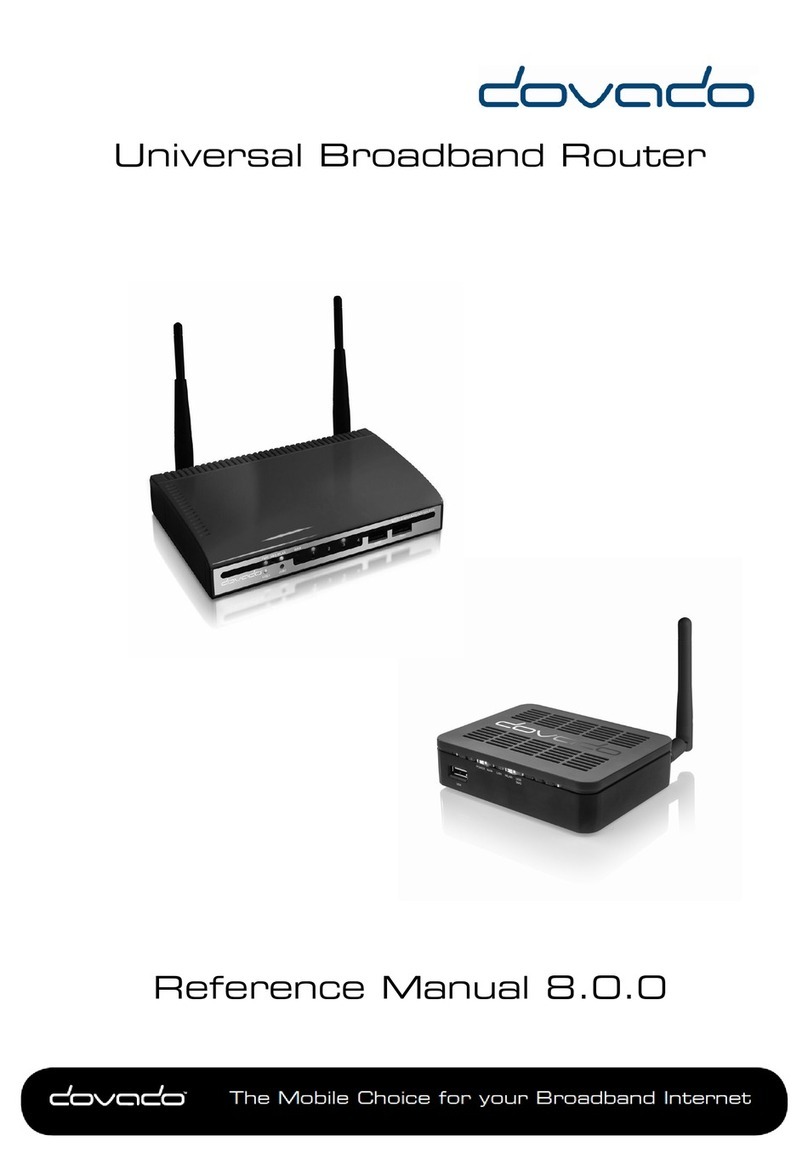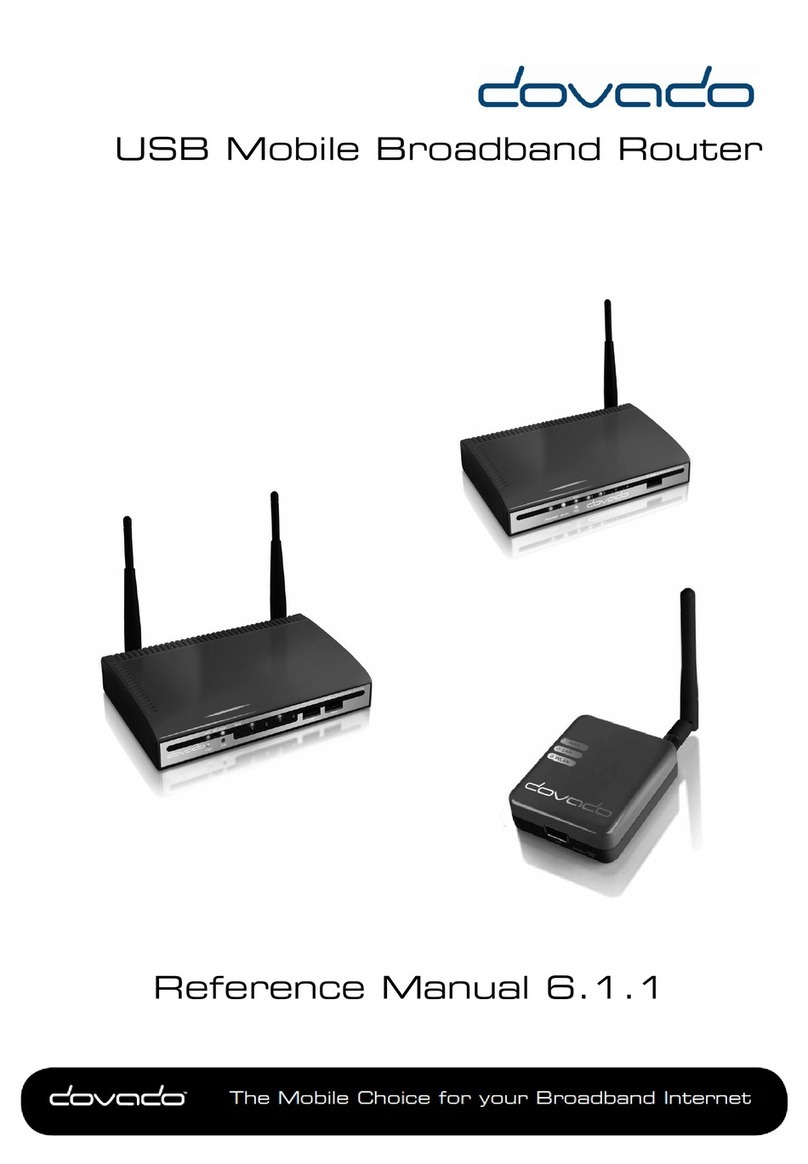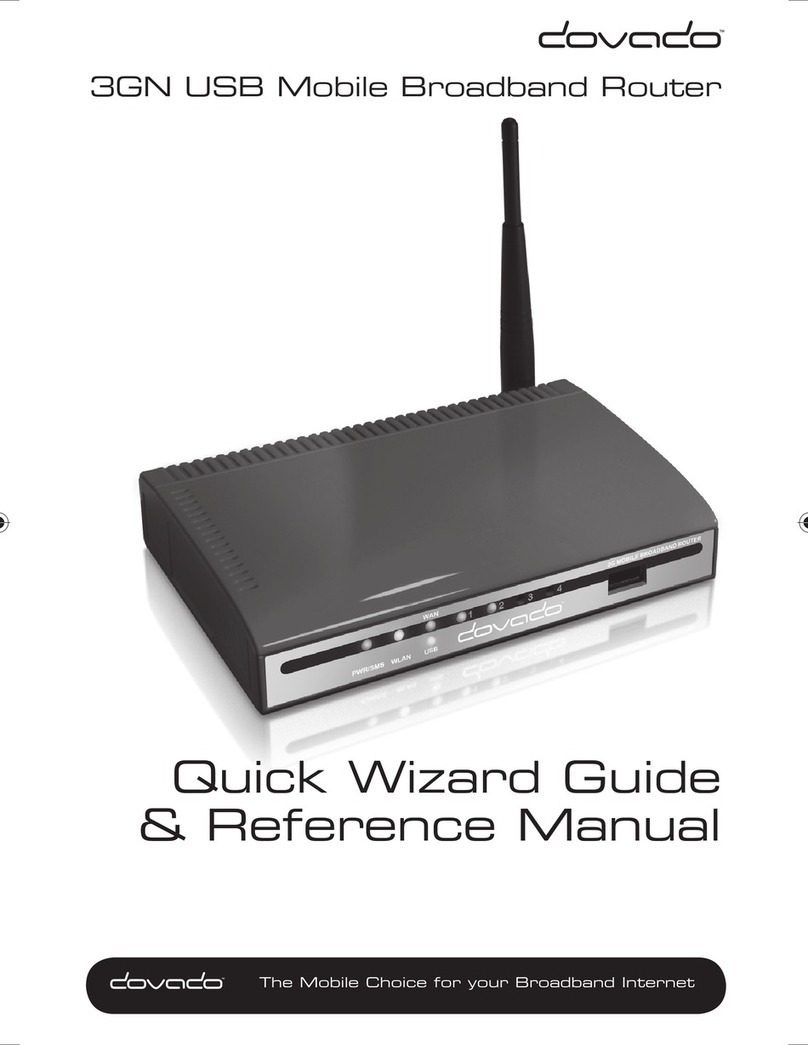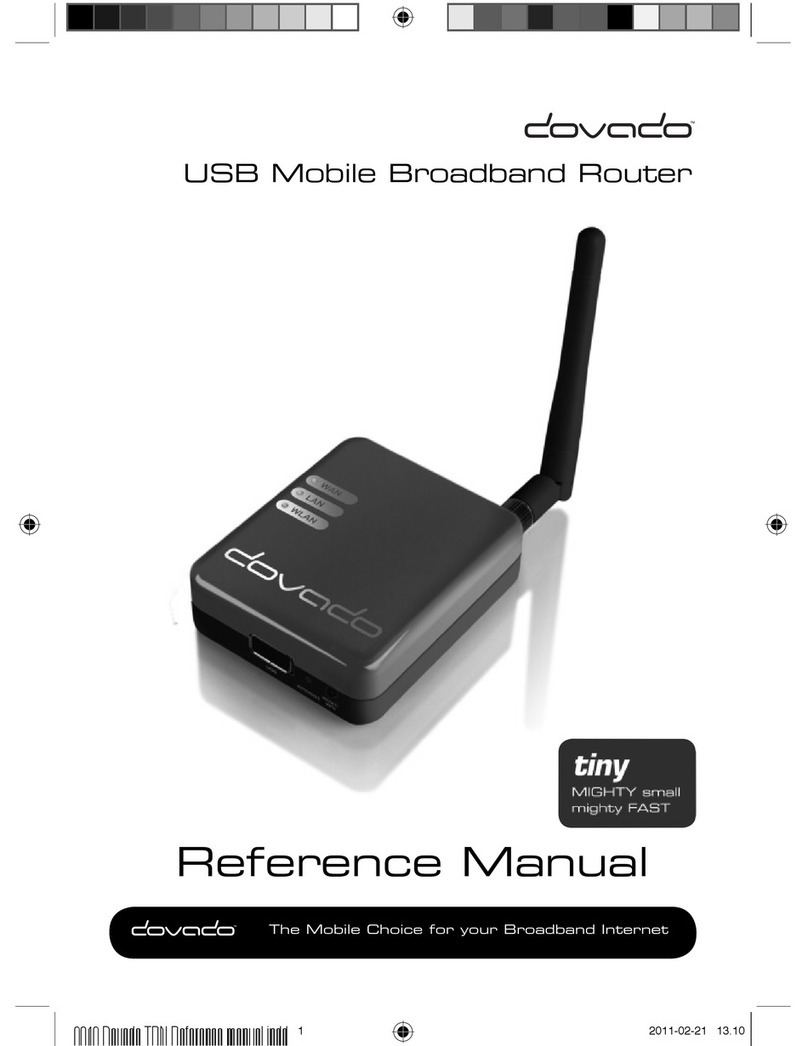Reference Manual 6
• Modem On/Switch: Once activated, you can manually connect/ disconnect
the Internet connection by toggling the On/Off switch, located at the back of
yourrouter.Note:ThisswitchonlyworksfortheinsertedUSBmodem,andnot
theEthernetWANport.“
The following scenarios should assist you in enabling your router for Internet ac-
cess, depending on which type of USB modem you have inserted into the router.
If your scenario is not available in this guide, then please visit
www.dovado.com/supportfor latest update.
Once the information has been inserted, the unit will automatically try to
establish a connection to the operator’s network. A solid yellow light on the USB
LED indicates a successful connection.
Note:Mobile operators typically have an AccessPointName(APN)asthekey
relevant point of entry towards the mobile broadband network. Make sure to have
thenameofyourAPNinadvanceofconguringyourUSBmodem.Ifyouare
usinganyothertechnologybesidesGPRS,EDGE,UMTSorHSPA,youmight
notrequireanAPN.
Scenario1:3G/4GUSBmodemusingaSIMcard
• IntheModem->Modem Settings page, select to use SIM.
• EnteryouroperatorAccessPointNameand a PINcodeif using one.
• PushSaveModemSettings.
• Restartthe router.
Scenario2:3G/4GUSBmodemusingaSIMcardalongwithausername
andpassword
• IntheModem->Modem Settings page, select to use SIM.
• EnteryouroperatorAccessPointNameand a PINcodeif using one.
• PushSaveModemSettings.
• GotoModem->PPPandmakesurethatPPPisenabled.
• EnteryourUsernameand Password
• SavePPPSettings.
• Restartthe router.