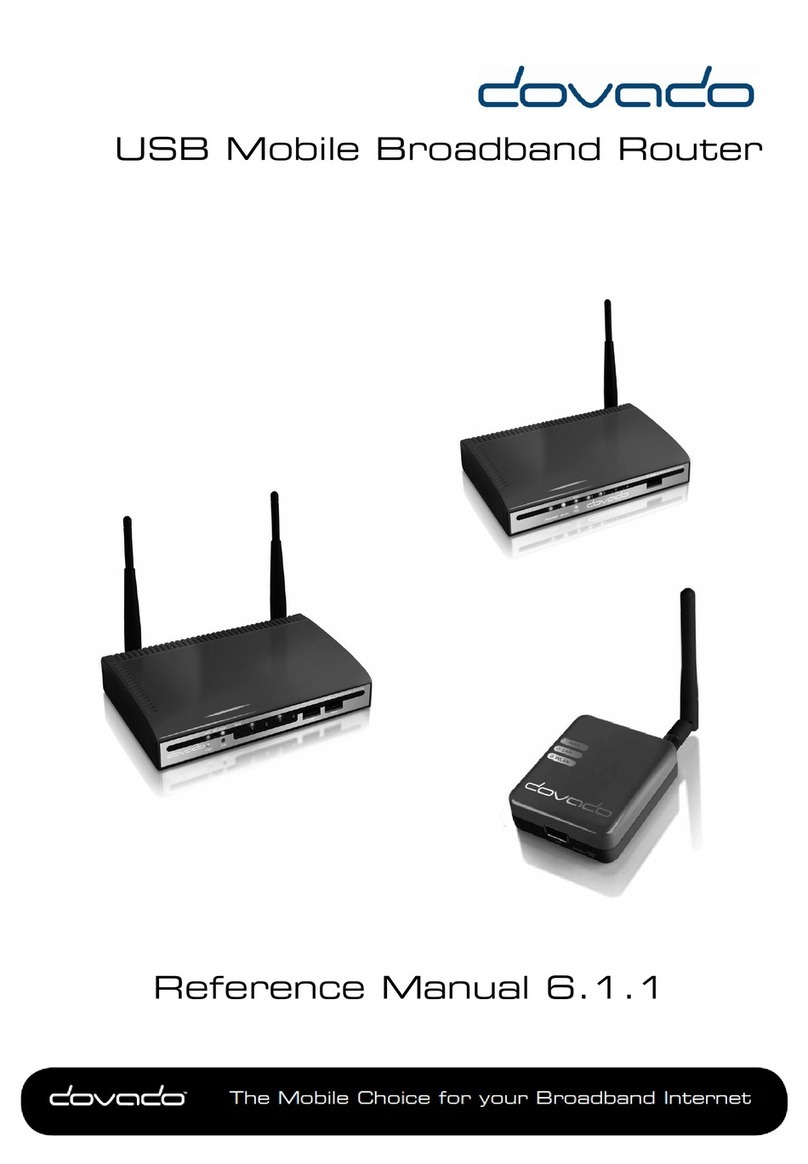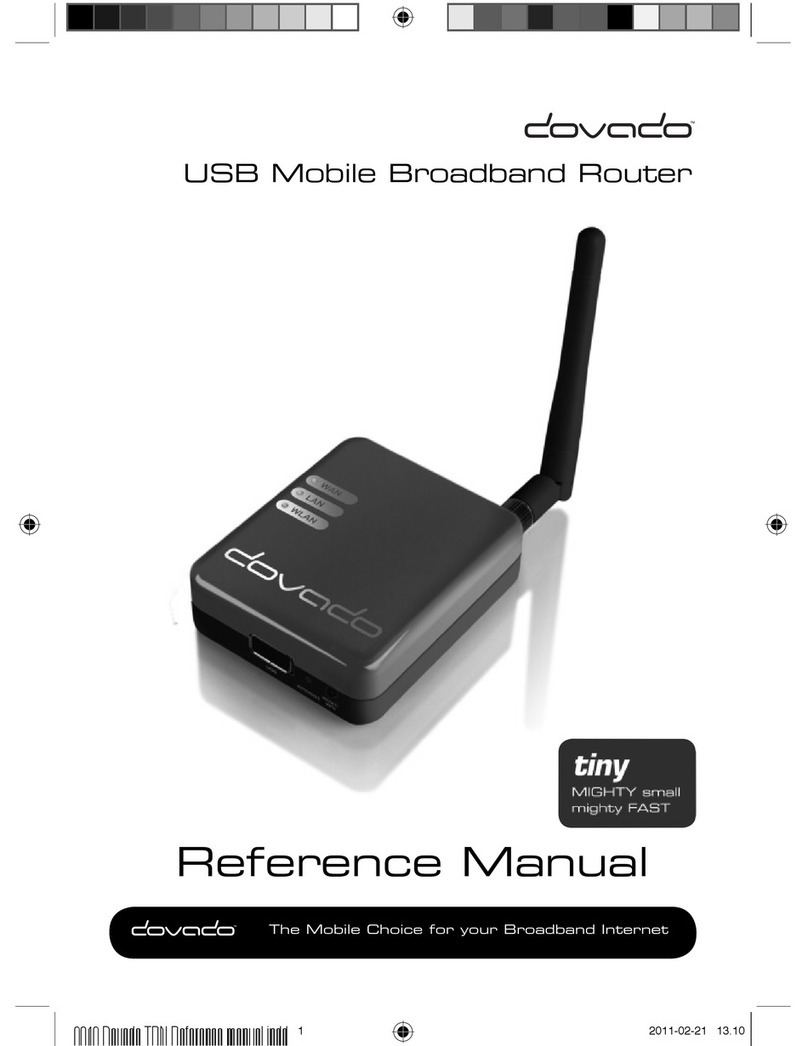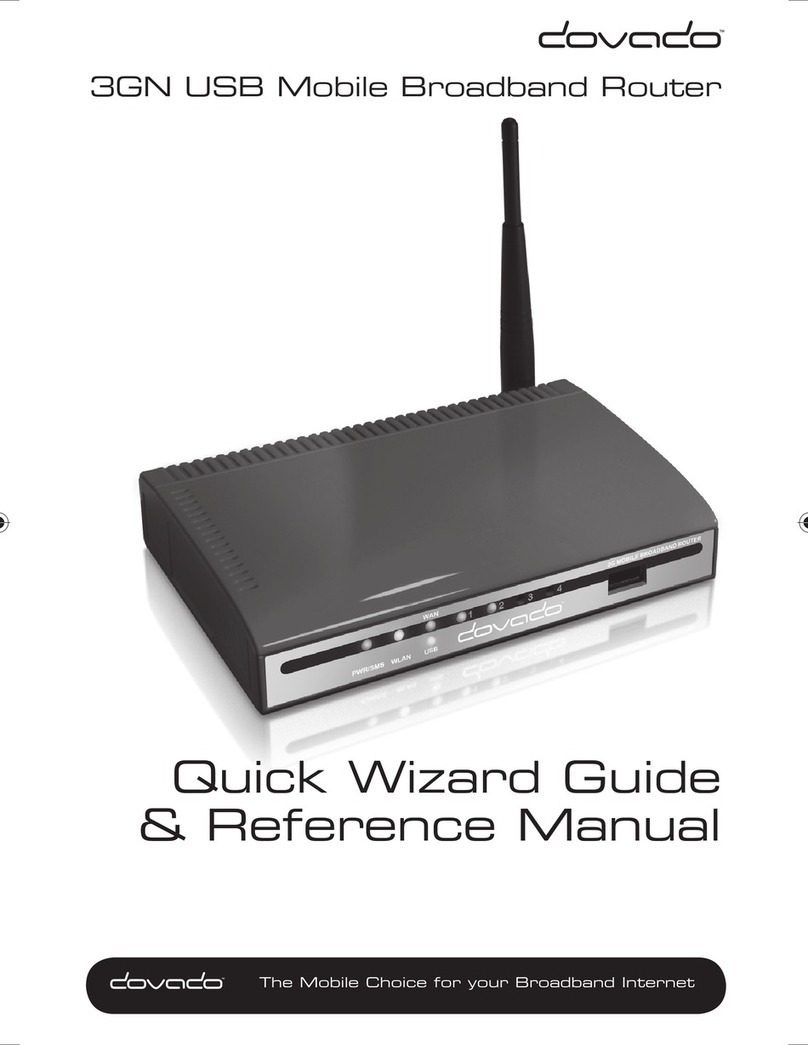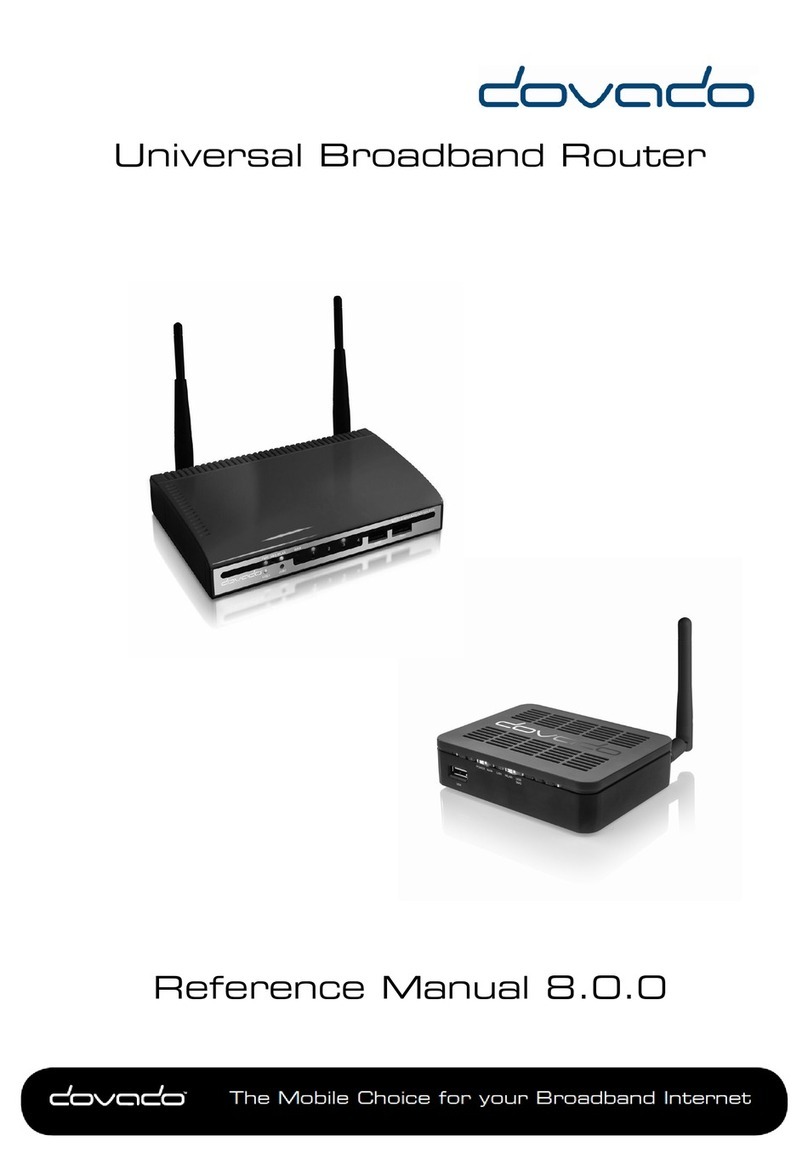3GN Quick Installation Guide
With the Dovado 3GN you can access the Internet wirelessly. In addition to the
UMR you need a computer.The product can be set up using a common web brow-
ser.
Hardware installation
Before continuing, you will need to install the necessary
hardware;
1. Insert the USB Modem into the 3GN.
2. Connect the power supply to a wall socket
and to the PWR connector located at the back
of the 3GN.
3. Please note that the USB modem should not
be replaced during operation, if you need to
replace the modem, power off the 3GN first.
4. Peel off the protective layer from the front panel.
A solid green light on the power LED (pwr) indicates that
the unit is working.
œ∞Oq «∞∑∏∂OX «∞ºd|l
°Uß∑ªb«Â §NU“ ¢u§Ot RMU odavoD, |LJMp «∞uÅu‰ ≈∞v «ù≤∑d≤X ôßKJOÎU. Ë°Uù{U≠W ≈∞v §NU“ ¢u§Ot
RMU, ¢•∑Uà ≈∞v §NU“ ØL∂Ou¢d. Ë|LJs ≈´b«œ «∞LM∑Z °Uß∑ªb«Â ±∑BH` ´U ∞Ku|V.
¢dØOV «_§Ne…
Æ∂q «ôß∑Ld«¸, ßu· ¢•∑Uà ≈∞v ¢dØOV «_§Ne… «∞Cd˸|W;
1. Åq ≥u«zw «∞A∂JW «∞ößKJOW NALW °u•b… §NU“ ¢u§Ot.
2. ≈–« ØMX ô ¢MuÍ ¢dØOV §NU“ ¢u§Ot RMU ´Kv «∞•Uzj, ≠Q{n «_¸§q «∞LDU©OW «∞Ld≠IW ≈∞v «∞MIU◊ «∞L•bœ… ´Kv ÆU´b… §NU“
¢u§Ot RMU «∞ªU’ °p.
3. √œîq ±uœÂ BSU ≠w §NU“ ¢u§Ot RMU.
4. Ær °∑uÅOq ßKp «∞∑OU¸ «∞JNd°w ≈∞v ±I∂f «∞•Uzj Ë≈∞v ±uÅq RWP «∞u«Æl ≠w «∞πe¡ «∞ªKHw ±s §NU“ ¢u§Ot RMU.
5. |d§v ±ö•EW √≤t |πV √ô |∑r «ß∑∂b«‰ ±uœÂ BSU √£MU¡ «∞∑AGOq, ≈–« ØMX ¢d¨V ≠w «ß∑∂b«‰ «∞LuœÂ, ≠QËÆn ¢AGOq §NU“ ¢u§Ot
RMU √ËôÎ.
6. √“‰ ©∂IW «∞•LU|W ±s ´Kv «∞Ku•W «_±U±OW.
|AOd «∞Cu¡ «_îCd «∞BUœ¸ ´s ±B∂UÕ DEL «∞DUÆW (rwp) Ë«∞cÍ |Cw¡ °AJq ±∑Bq ≈∞v √Ê «∞u•b… ≠w Ë{l «∞∑AGOq.
2
Quick Wizard Guide
3GN
3GN
3. √œîq ±uœÂ BSU ≠w §NU“ ¢u§Ot RMU.
4. Ær °∑uÅOq ßKp «∞∑OU¸ «∞JNd°w ≈∞v ±I∂f «∞•Uzj Ë≈∞v ±uÅq RWP «∞u«Æl ≠w «∞πe¡ «∞ªKHw ±s §NU“ ¢u§Ot RMU.
5. |d§v ±ö•EW √≤t |πV √ô |∑r «ß∑∂b«‰ ±uœÂ BSU √£MU¡ «∞∑AGOq, ≈–« ØMX ¢d¨V ≠w «ß∑∂b«‰ «∞LuœÂ, ≠QËÆn ¢AGOq §NU“ ¢u§Ot
RMU √ËôÎ.
6. √“‰ ©∂IW «∞•LU|W ±s ´Kv «∞Ku•W «_±U±OW.
|AOd «∞Cu¡ «_îCd «∞BUœ¸ ´s ±B∂UÕ DEL «∞DUÆW (rwp) Ë«∞cÍ |Cw¡ °AJq ±∑Bq ≈∞v √Ê «∞u•b… ≠w Ë{l «∞∑AGOq.
1.
2.
3.
4.
3GN
3GN
3GN