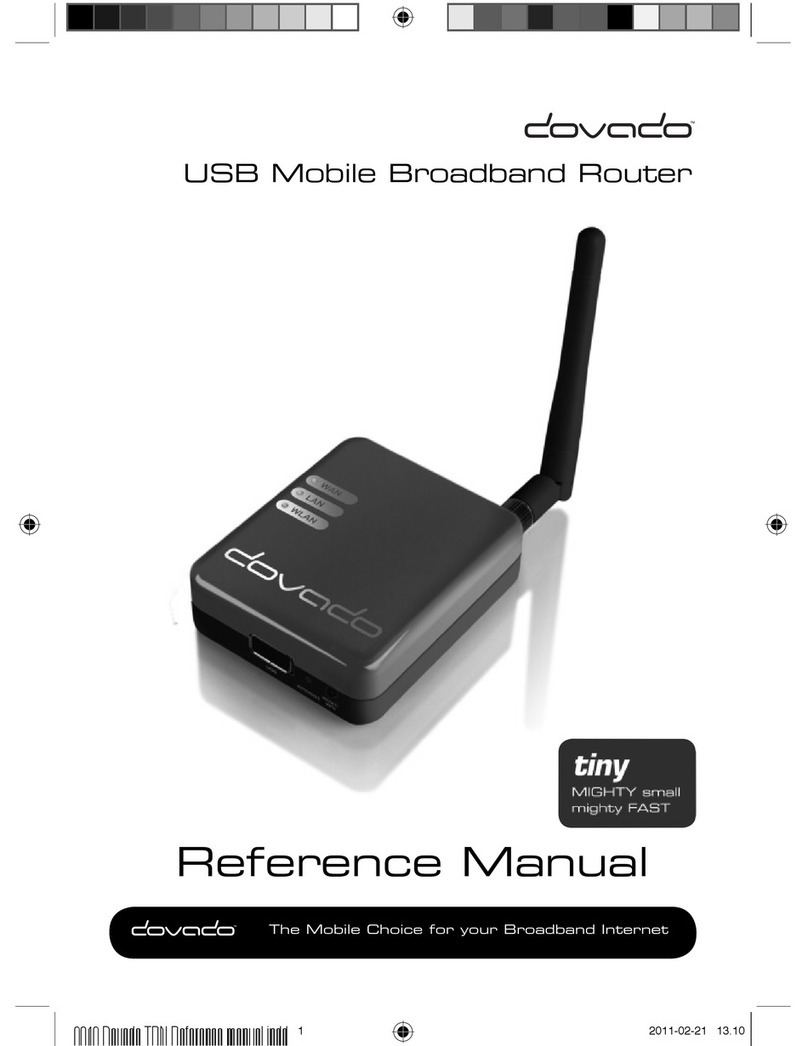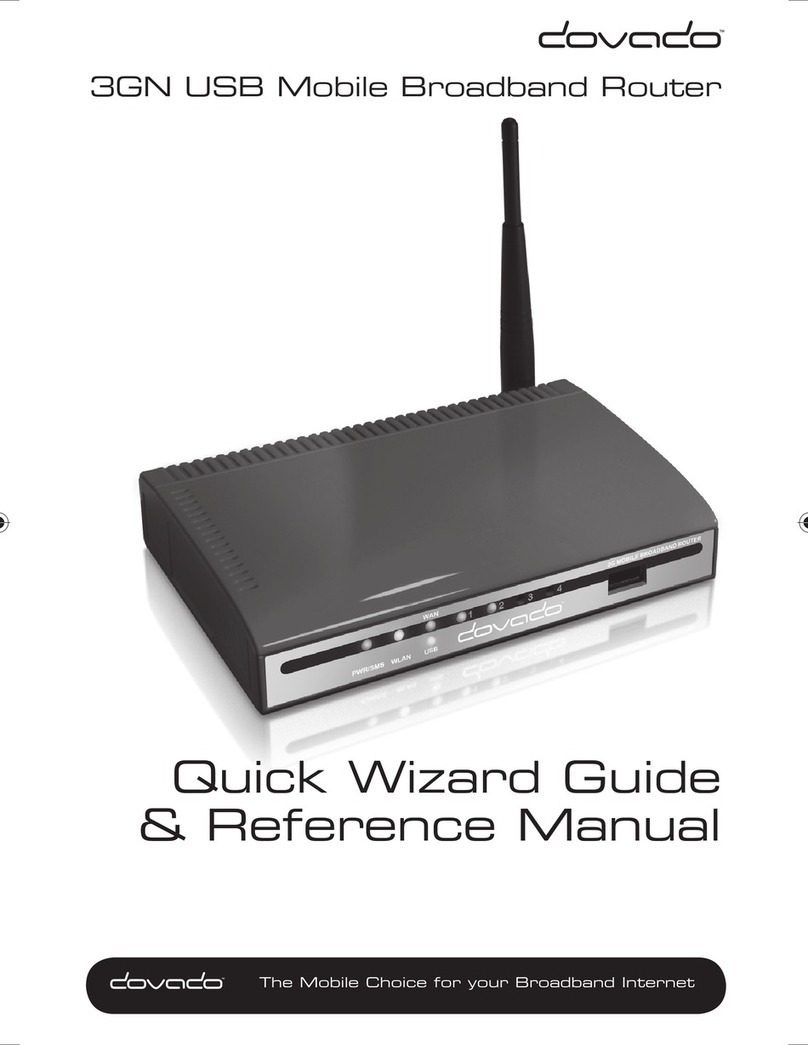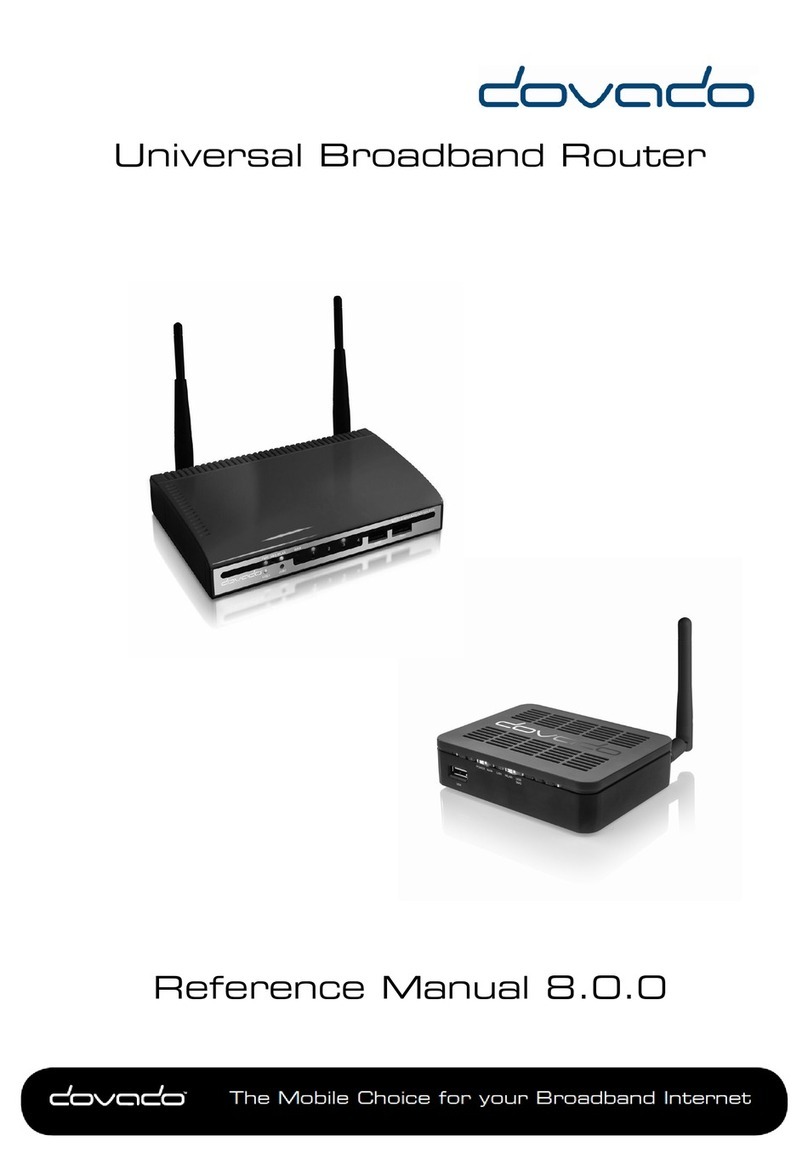TheM o b i le Choice foryou r Broadba n d Internet
Reference Manual 6.1.16
© 2012 Dovado FZ-LLC
regular Routed Mode (NAT enabled) to Bridged Mode (NAT disabled). Please note that by
selecting Bridge Mode, the Dovado router will not be operating its firewall.
3.3.1 Internet Connection
The router can be used in two different modes: Routed or Bridged.
Routed Mode (NAT Enabled)
In the (default) routed mode, multiple devices share a single public IP address. In this mode, the
Dovado router can be used with either a USB modem (default mode) or with a fixed broadband
connection such as ADSL or Public Ethernet.
Make sure to connect your ADSL/CABLE-TV modem with an Ethernet cable to the WAN Port of
the Dovado Router.
Bridge Mode* (NAT disabled)
Bridge Mode will disable the NAT/routing functionality and allow you to connect any device to the
router's LAN port or WLAN interface. The device you connect to the router will get its IP address
directly from the mobile network.
In this mode, the router will be transformed into a converter between USB and LAN or WLAN. As it
will no longer retain any functionality dependent on IP, certain features such as Data Traffic
Counter, Connection Tracker, E-Mail Notifications, Home Automation, GPS, etc will not be
operational during use of Bridge Mode.
*Please check http://www.dovado.com/modems to see which modems support Bridge Mode
To alter your router into a bridge, go to the Internet->Internet Connection page within the router
menu, and select either of two Bridge Modes. If you are not planning on using any specific WLAN
client, then use the "Bridging USB with LAN" option in order to avoid any associated issues that
may arise later on. Once the Bridge Mode has been applied, saved and restarted; the router will
indicate "CONNECTION: BRIDGE" when you log into the menu page again.
3.3.2 WAN Port Settings
The default setting is that your operator automatically will allocate you an IP address. Should your
operator have given you a static (specific) IP address, then select Manual (Static) settings and fill in
the given information in the relevant fields.
3.3.3 Connection Tracker
In order to ensure maximum Internet availability you can use the Connection Tracker feature.
When inserting a minimum of 2 unique IP addresses, these addresses will be "pinged" with an
interval that you specify in minutes in the Interval field. After entering the selected IP addresses,
you can test the ping function to these addresses by pushing the Test now button directly below the
IP address fields. The result will be shown to the right of each IP address field.
WARNING: Please note that if you are paying for bandwidth usage, activating this function will add
data consumption to your monthly bill. An approximate figure for the additional monthly data
consumption will be indicated directly to the right of the Interval field. Raising the interval value will
lower the monthly consumption.
Should your internet connection drop, you have 3 options on how the router should react:
Redial only (in WAN Ethernet mode: Reinitialize interface). Default value that attempts to
reestablish the broadband connection.
Redial and Restart (the router restarts itself after 3 failed redial attempts). Using this option, your
local area/wireless network will be unreachable for a short while during the restart of the router.
Auto fail-over to secondary interface. (WAN-to-USB or USB-to-WAN). The router is connected to
both a USB modem and a fixed broadband connection. Both of these interfaces must be
properly configured in the event of a fail-over between each other. You can check which
interface is your primary connection on the Internet->Internet Connection page.