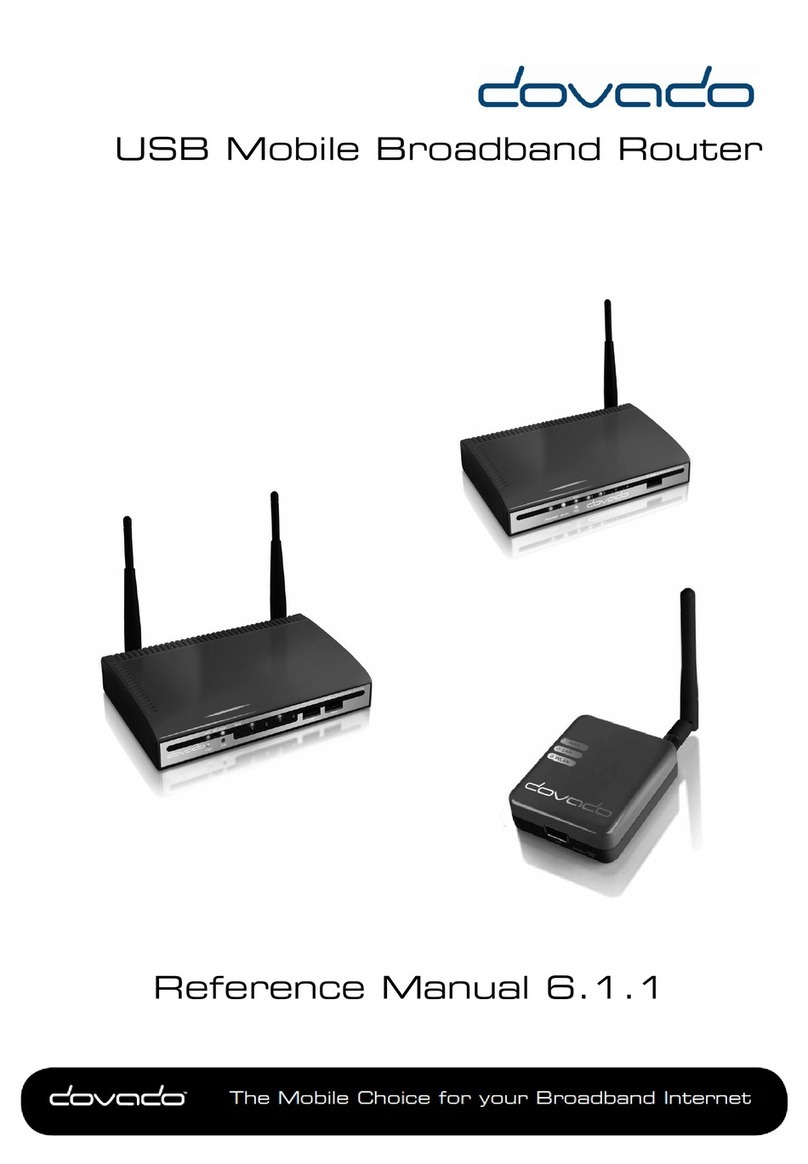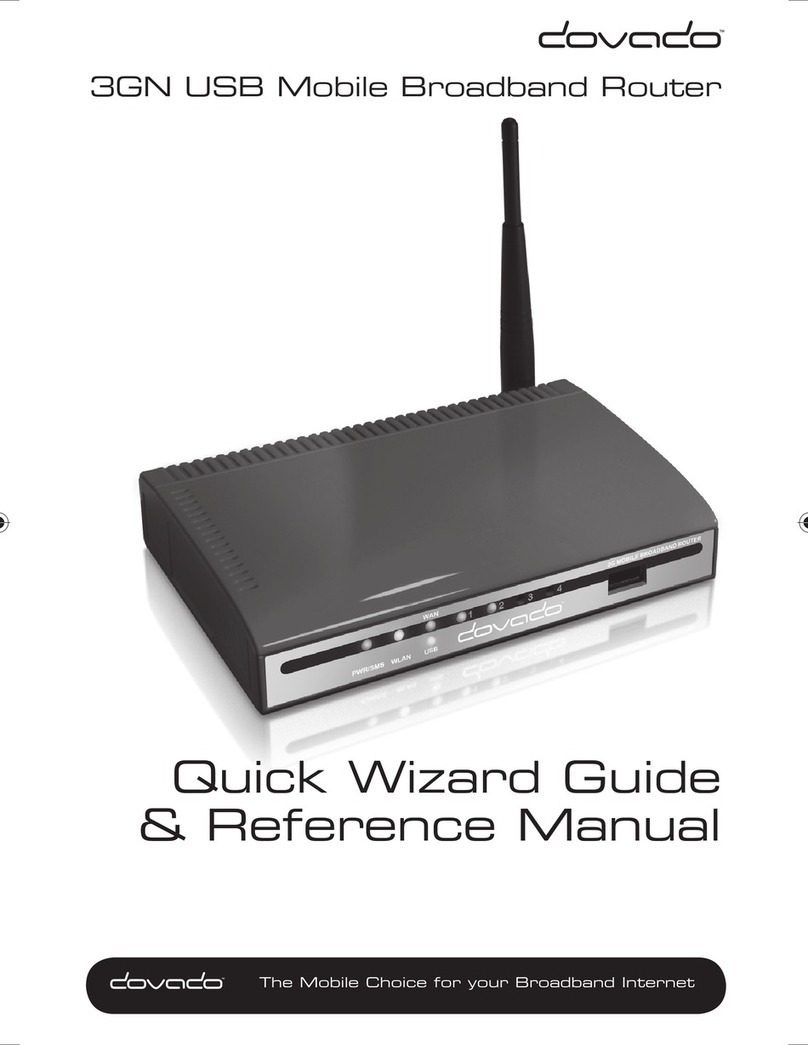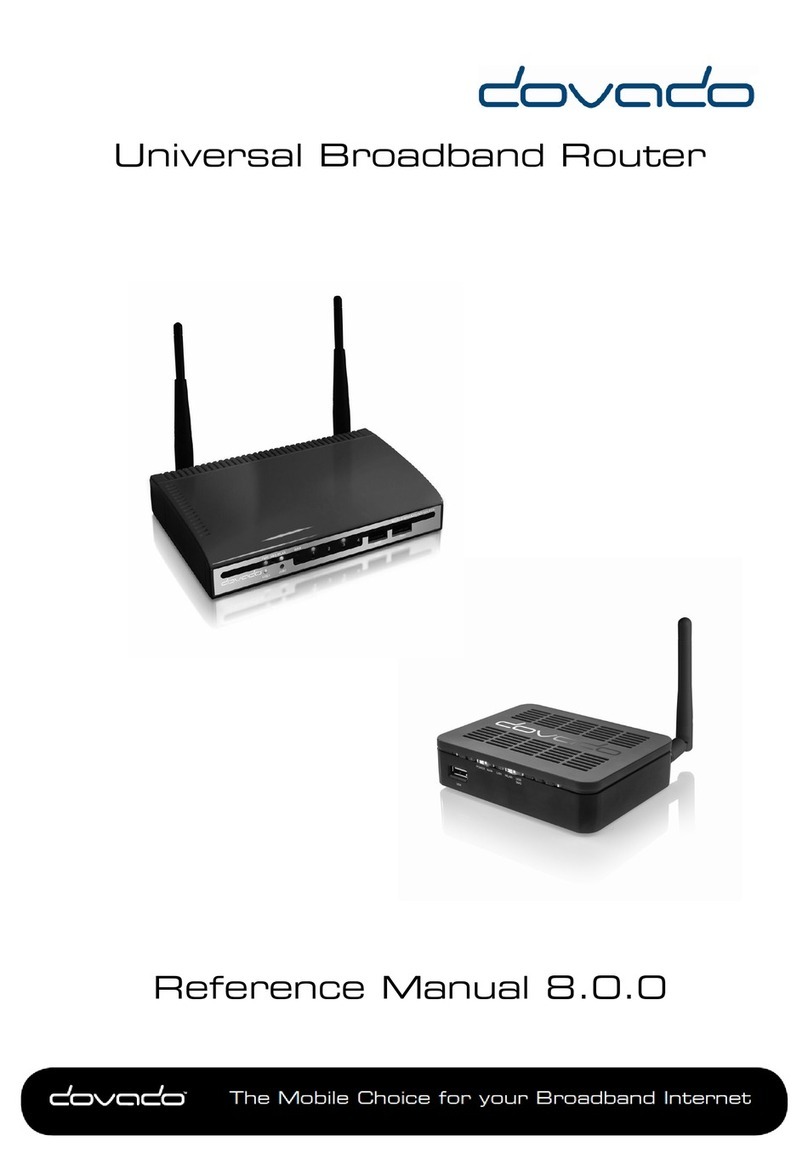Reference Manual 9
Notification of Data Traffic Usage
Upon enabling this feature, the router can send you an SMS and/or E-Mail
notification after a certain amount of data has been consumed by your Internet
connection. It will then continuously update each time it passes that interval, thus
providing you with an overview of your monthly data consumption.
The router can alert you after every 100MB, 250MB, 500MB and 1000MB of
downloaded or totally accumulated bi-directional traffic passed during the calen-
dar month.
Note: By using your USB modem directly in the computer, the router will only be
able to display the amount of data the router itself has consumed when the USB
modem is inserted into it. It will not display what the USB modem has consumed;
therefore, to acquire the most accurate accumulated figures, please contact your
Internet service operator.
To enable notification by SMS, go to SMS->REMOTE CONTROL, and select the
Traffic Limit Reached, located under Notification SMS.
To enable notification by E-Mail, go to SYSTEM->E-Mail, and enter your E-
Mail account configuration.
Then proceed to INTERNET->TRAFFIC, and select how often you would like to
be notified by SMS and/or E-Mail for an updated total of your calendar month’s
data consumption.You can also specify which kind of data to keep track of (down-
loaded only, or downloaded and uploaded; depending on your mobile broadband
subscription terms).
9249 Dovado TRN Reference manual.indd 99249 Dovado TRN Reference manual.indd 9 2011-02-21 13.102011-02-21 13.10