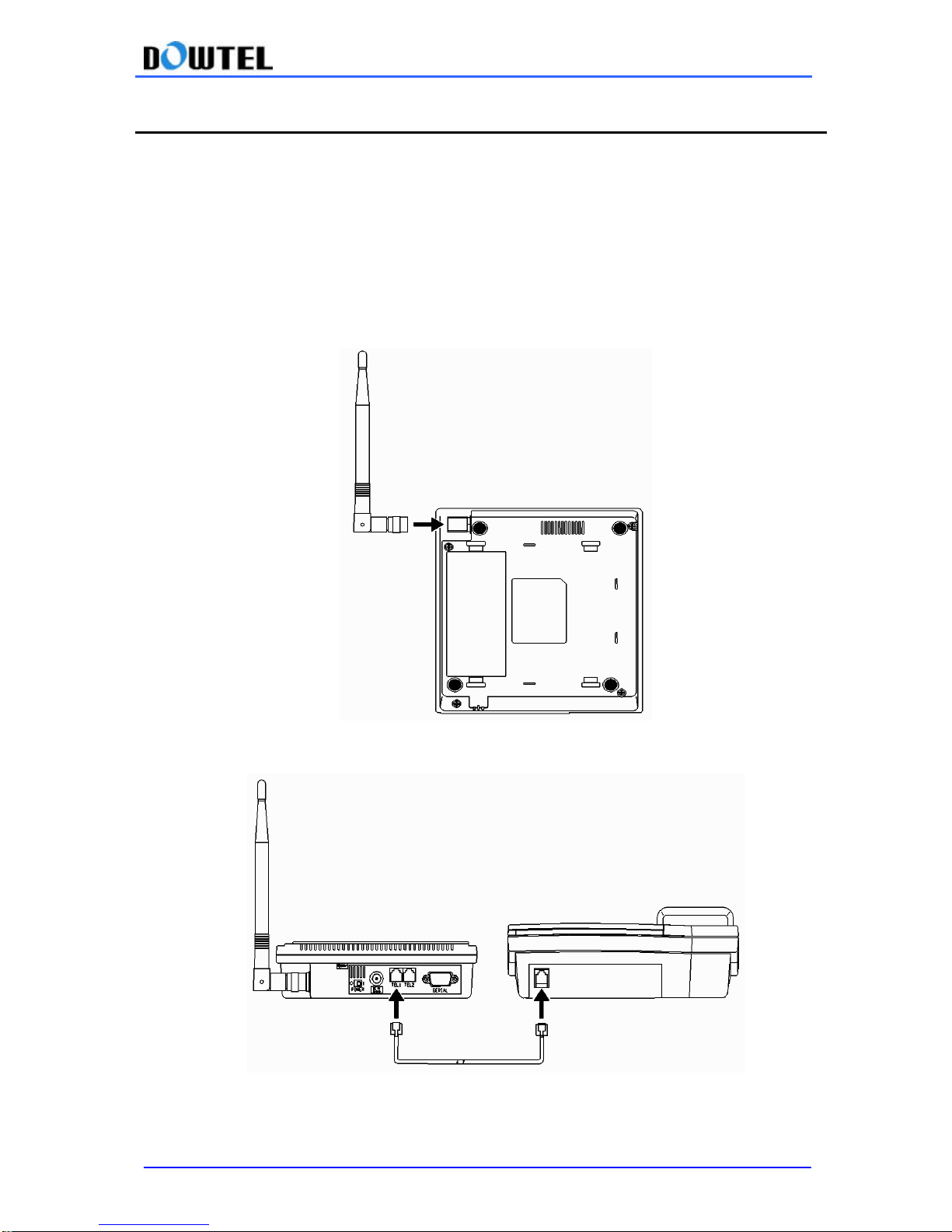1.4 Safety Instructions
lBasic safety precautions should always be followed to reduce the risk while using this
unit.
The WS-2100/4100 can be in service and remain in good condition for a long period of time if used
properly, and given proper care.
1) To reduce the risk of electric shock, do not disassemble or alter the terminal.
(Please contact the authorized service center for service or assistance)
2) Do not hold or make contact the antenna during a call.
3) Do not overload the wall outlets and extension cord.
4) Do not use this product near the water and never spill any liquid on the unit. This may result
in the risk of fire or electric shock.
5) Do not place this product on an unstable location (cart, stand or table). If this product
should fall from an unstable location, the result may be risk of serious damage.
6) Do not cover the slots and openings on the unit. They are provided for ventilation and
protection against overheating. Do not place this product near the heater or radiator where
proper ventilation is not provided.
7) This product should only be operated from the type of power sourcemarked on the product.
If you are not sure of the type of power available, consult your dealer or local power
company.
8) Never push objects of any kind into this product, since this may result in a serious voltage
short and may result in the risk of fire or electric shock.
9) During thunderstorms, avoid using this product. There may be a remote risk of an electric
shock from lighting.
10)Unplug this product from the wall outlets and obtain service from an authorized service
center under the following conditions:
-When the power supply plug is damaged or frayed.
-If liquid has been spilled into this product.
-If this product has been exposed to water or rain.
-If this product does not work properly when the operating instructions are followed.
-If this product has been dropped or damaged.
-If this product exhibits a distinct change in performance.