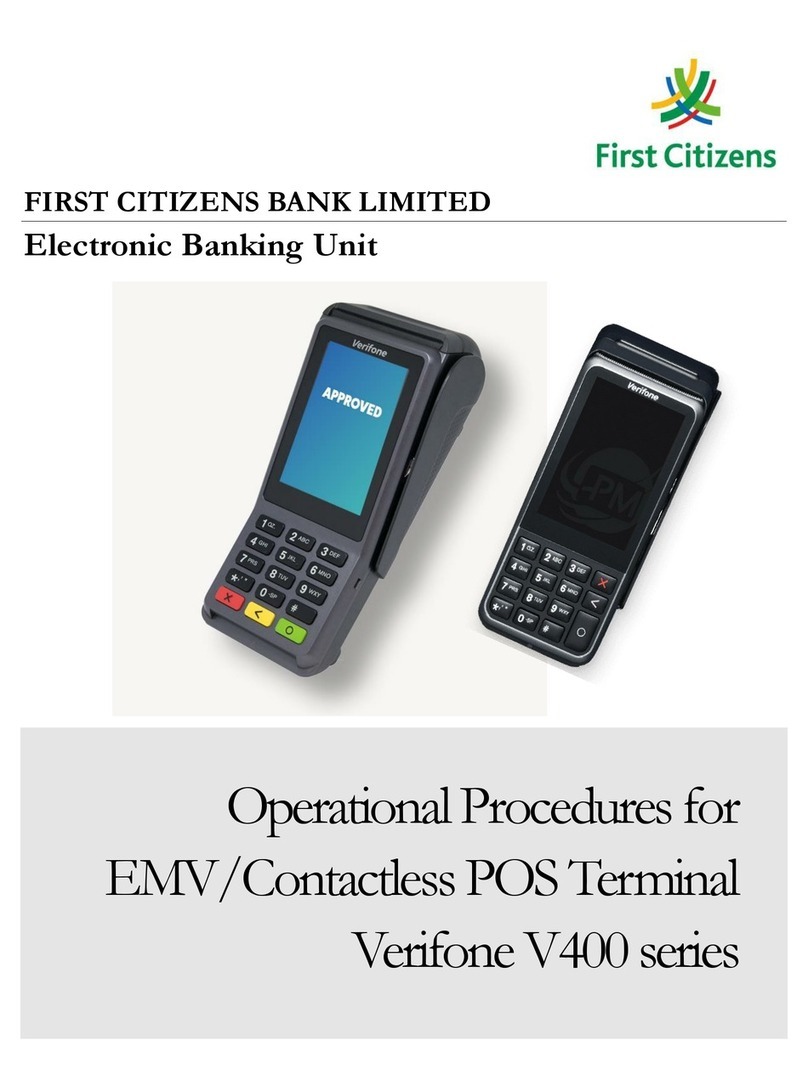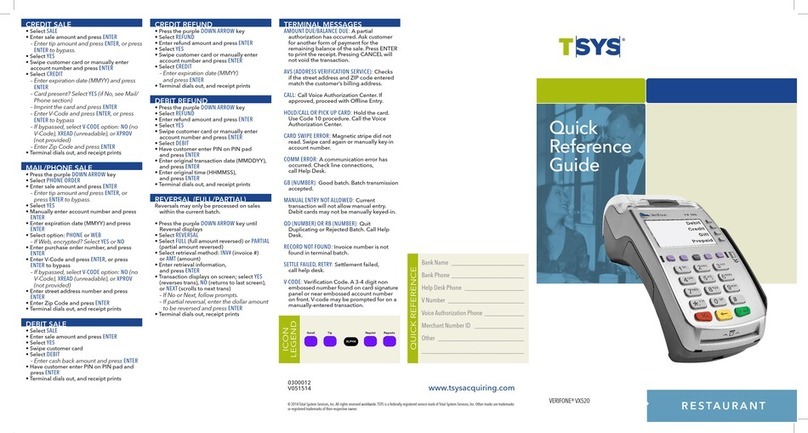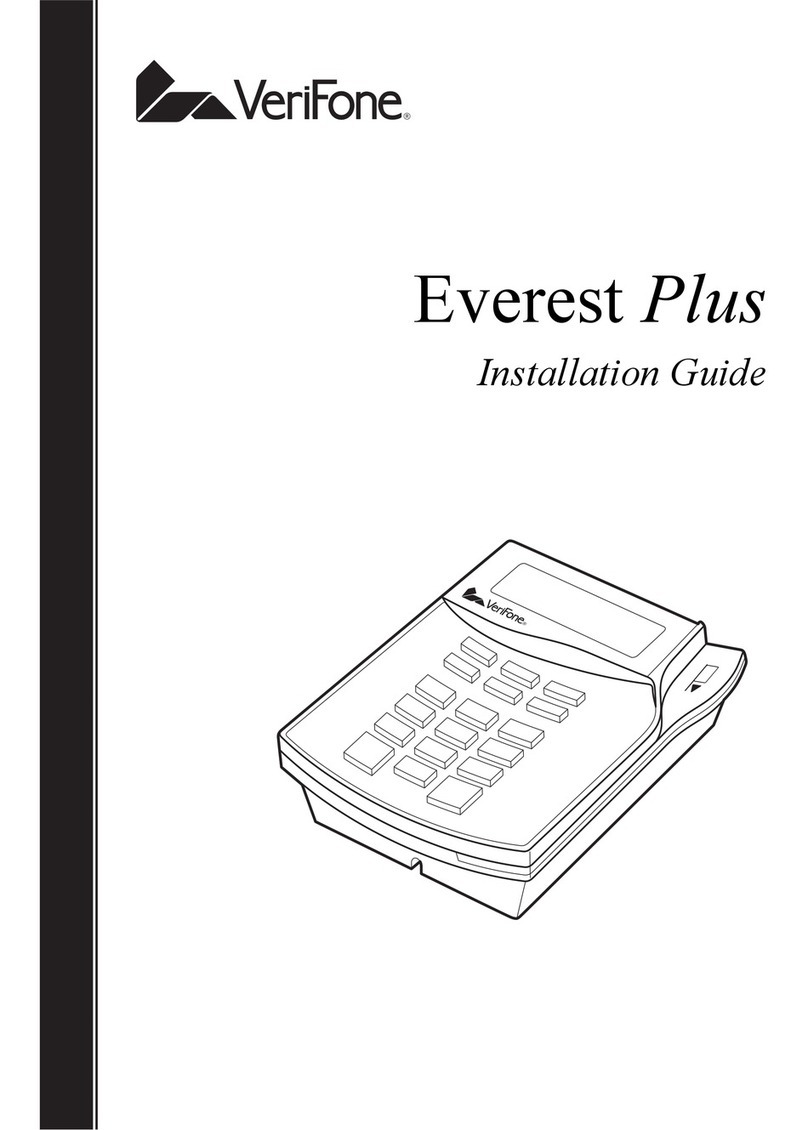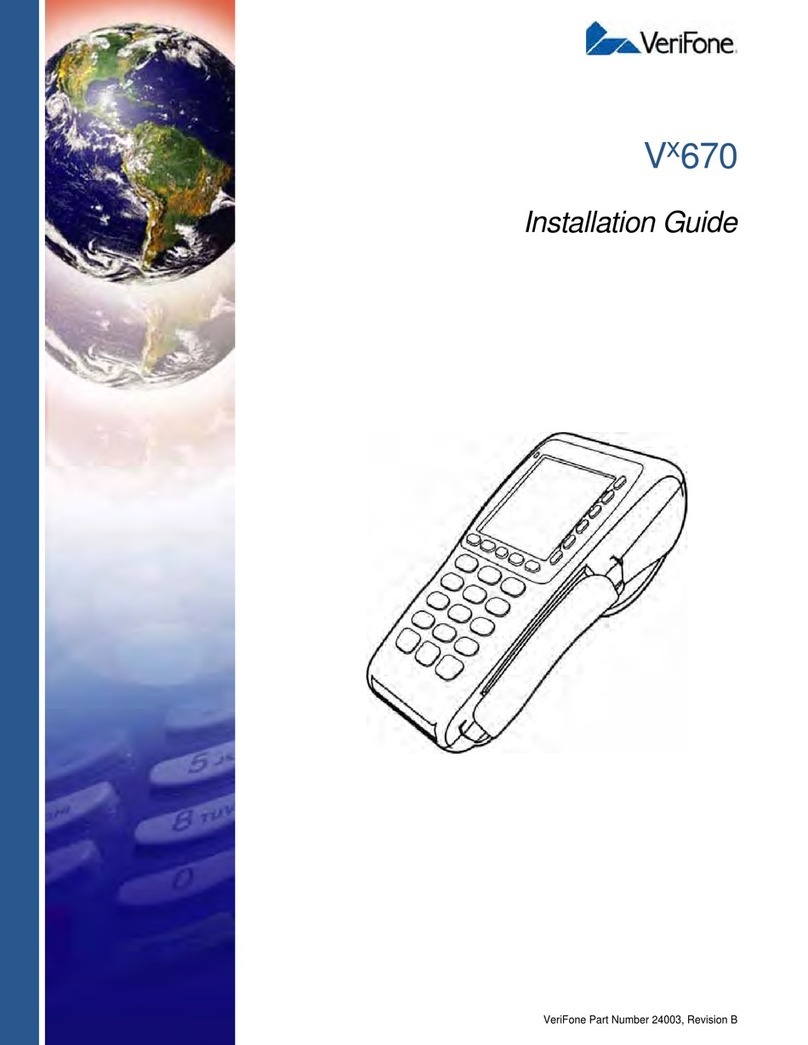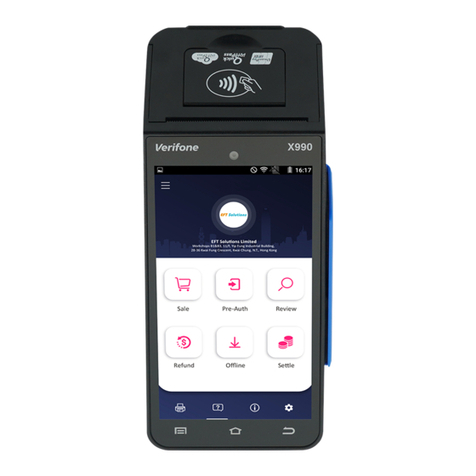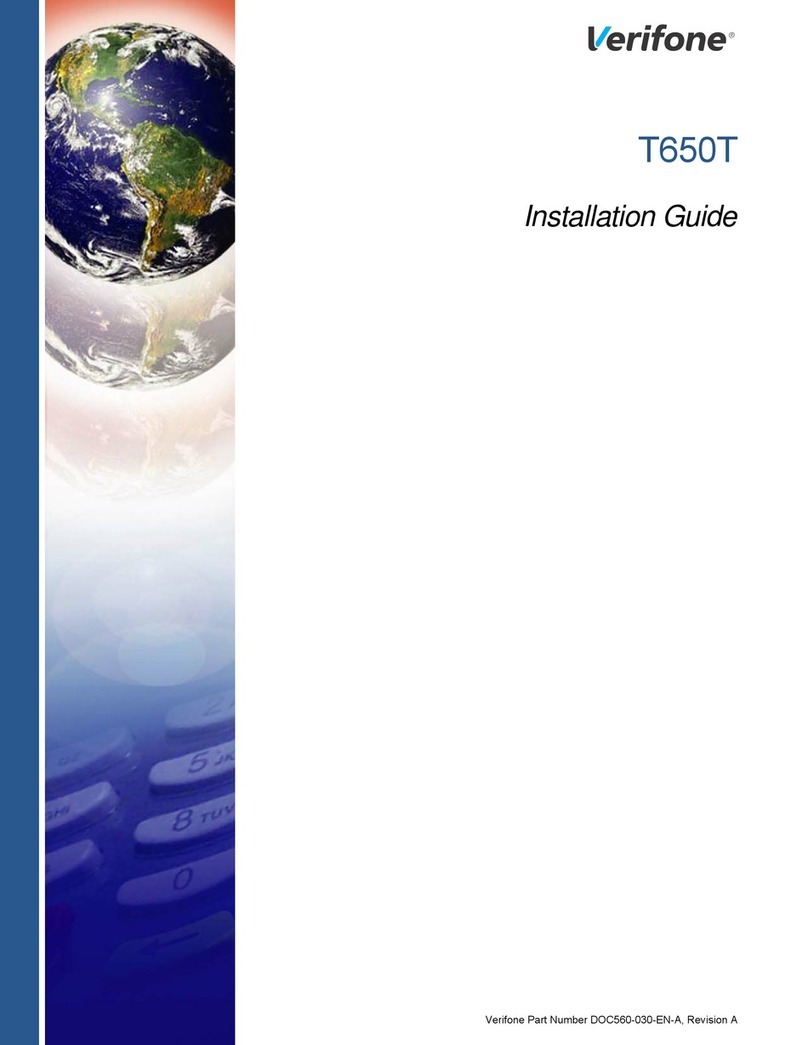Quick Reference Guide
CREDIT SALE
Note: For EMV transactions, the chip card must be
removed and re-inserted between the Service Fee
transaction and Payment Due (Base) transaction.
• Select SALE
• If applicable, use PREV and NEXT to scroll through
available merchant account options. When desired
account is displayed, select SLCT
• Input amount and press ENTER
• If prompted, select YES to confirm amount or NO to
cancel transaction
• If NO is selected, press CANCEL to end transaction
• Swipe, insert, or tap card, or manually input account
number and press ENTER
• If prompted, select CREDIT
• Select YES to indicate fee acceptance or NO to cancel
transaction
• If NO is selected, terminal returns to idle menu
• If prompted, input last 4 digits of account # and press
ENTER
• If prompted “Enter PIN or press Enter”, cardholder
enters PIN or presses ENTER to bypass
(The service fee transaction processes)
• If prompted, cardholder removes card
• If prompted, press ENTER to clear Return Terminal to
Clerk prompt
(A Merchant copy of the service fee transaction receipt
prints)
• Select YES to print Customer copy of the service fee
transaction receipt
• Select YES to continue or NO to cancel transaction
• If NO is selected, the service fee transaction is voided
• If prompted, cardholder re-inserts card
• If prompted “Enter PIN or press Enter”, cardholder
enters PIN or presses ENTER to bypass
(The base transaction processes)
• If prompted, cardholder removes card
• If prompted, press ENTER to clear Return Terminal to
Clerk prompt
(A Merchant copy of the base transaction receipt prints)
• Select YES to print Customer copy of the base transac-
tion receipt
• If prompted “Amt Exceeds Bal – Amt Authorized $xx.
xx, Balance Due $xx.xx, Continue?” select YES and
collect remaining amount due with another form of pay-
ment or NO to reverse the authorizations and cancel
the transaction
CREDIT REFUND
If desired selection is not displayed, press MORE until
option appears
• Select REFUND
• If applicable, use PREV and NEXT to scroll through
available merchant account options. When desired
account is displayed, select SLCT
• If prompted, input password and press ENTER
• Input amount and press ENTER
• If prompted, select YES to confirm amount or NO to
cancel transaction
• If NO is selected, press CANCEL to end transaction
• Swipe, insert, or tap card, or manually input account
number, press ENTER
• If prompted, select CREDIT
• If prompted, input last 4 digits of account # and press
ENTER
• If prompted, input expiration date and press ENTER
• If prompted “Enter PIN or press Enter”, cardholder
enters PIN or presses ENTER to bypass
(The refund transaction processes)
• If prompted, cardholder removes card
• If prompted, press ENTER to clear Return Terminal to
Clerk prompt
(A Merchant copy of the refund receipt prints)
• Select YES to print Customer copy of the refund receipt
MAIL/TELEPHONE ORDER
If desired selection is not displayed, press MORE until
option appears
• Select PHONE ORDER
© 2017 Elavon Inc. Elavon is a registered trademark in the United States and other countries. All rights reserved. Apple Pay and Touch ID are trademarks of Apple Inc. This document is prepared by
Elavon as a service for its customers. The information presented is general in nature and may not apply to your specific situation. RTL-QRG-1729-US-0617
Service Fee Application
VeriFone®Evolution Series