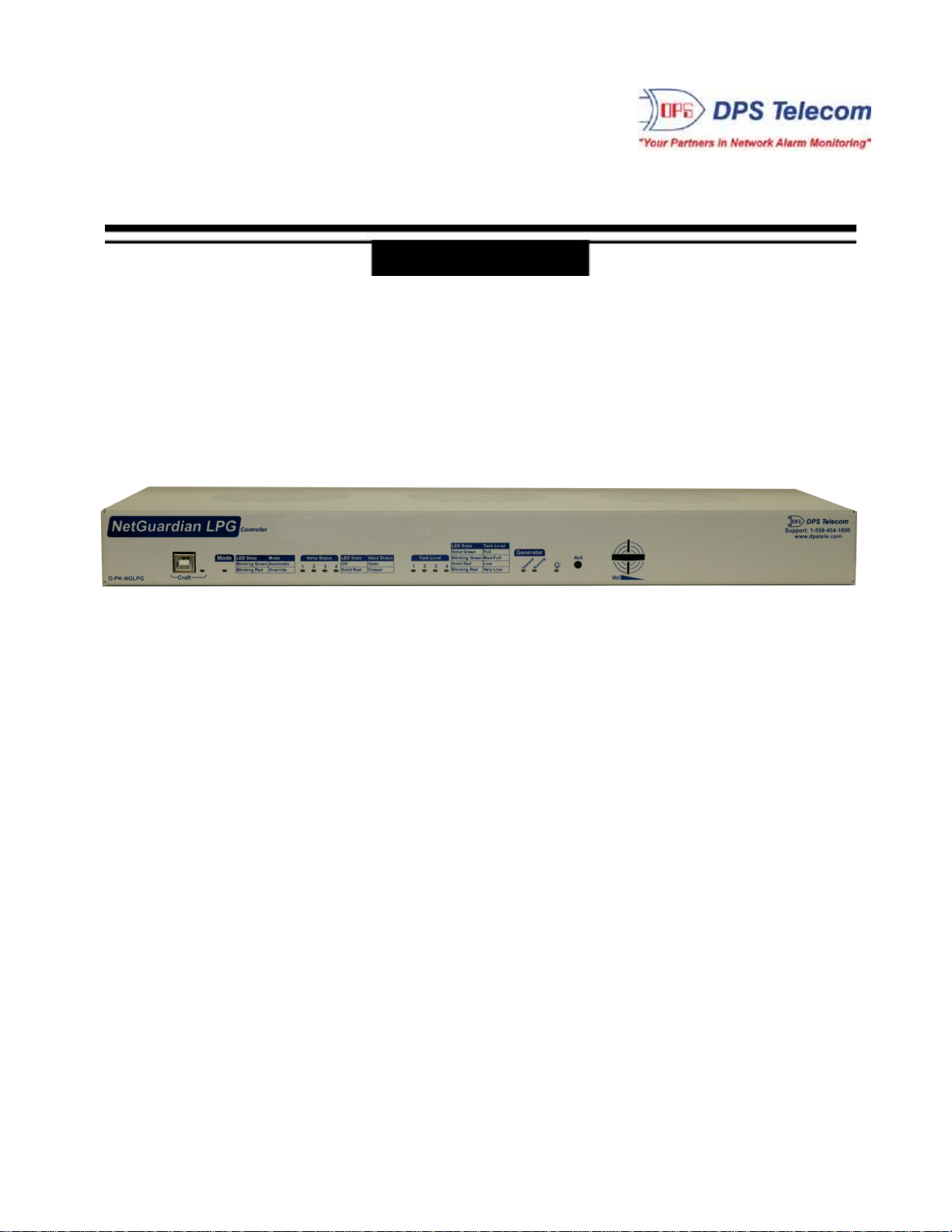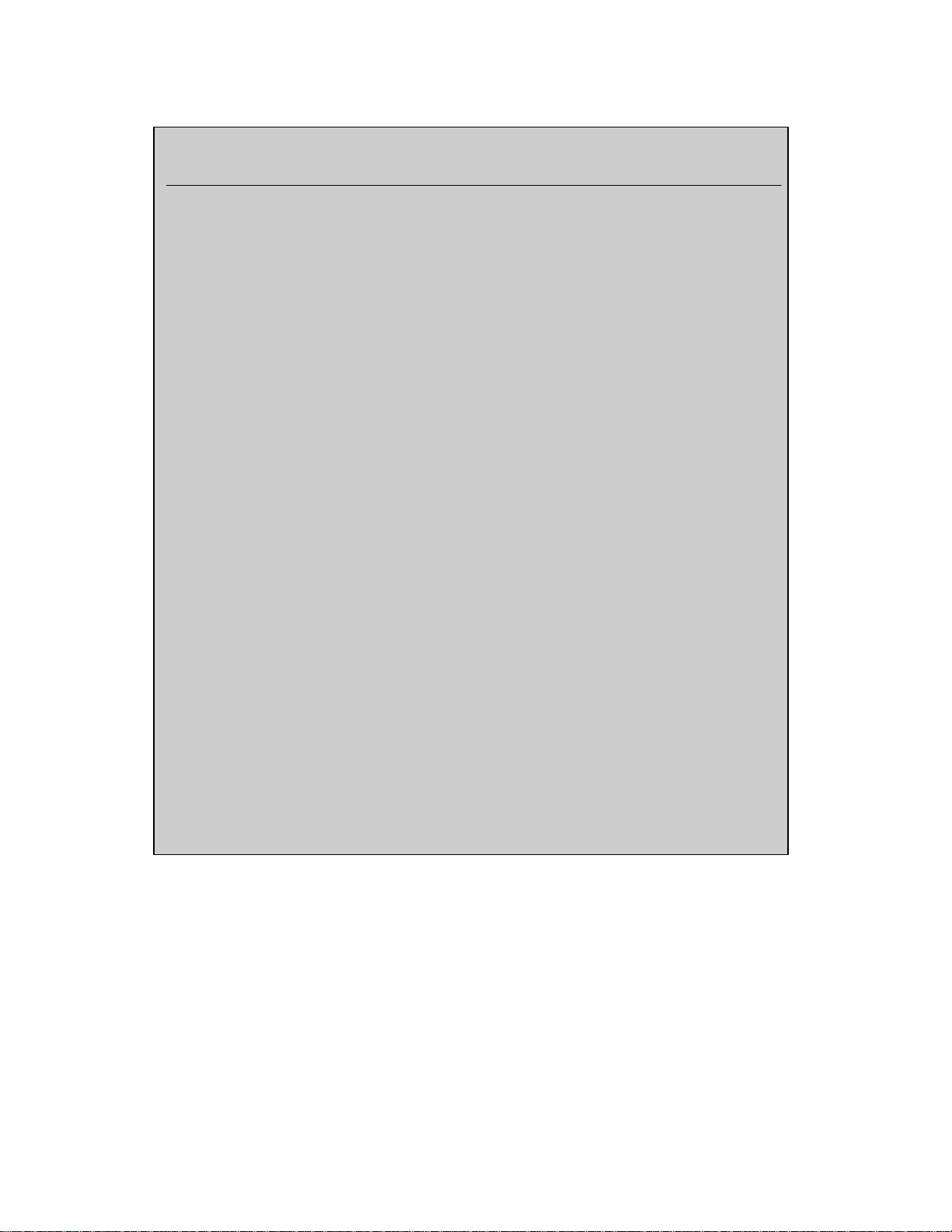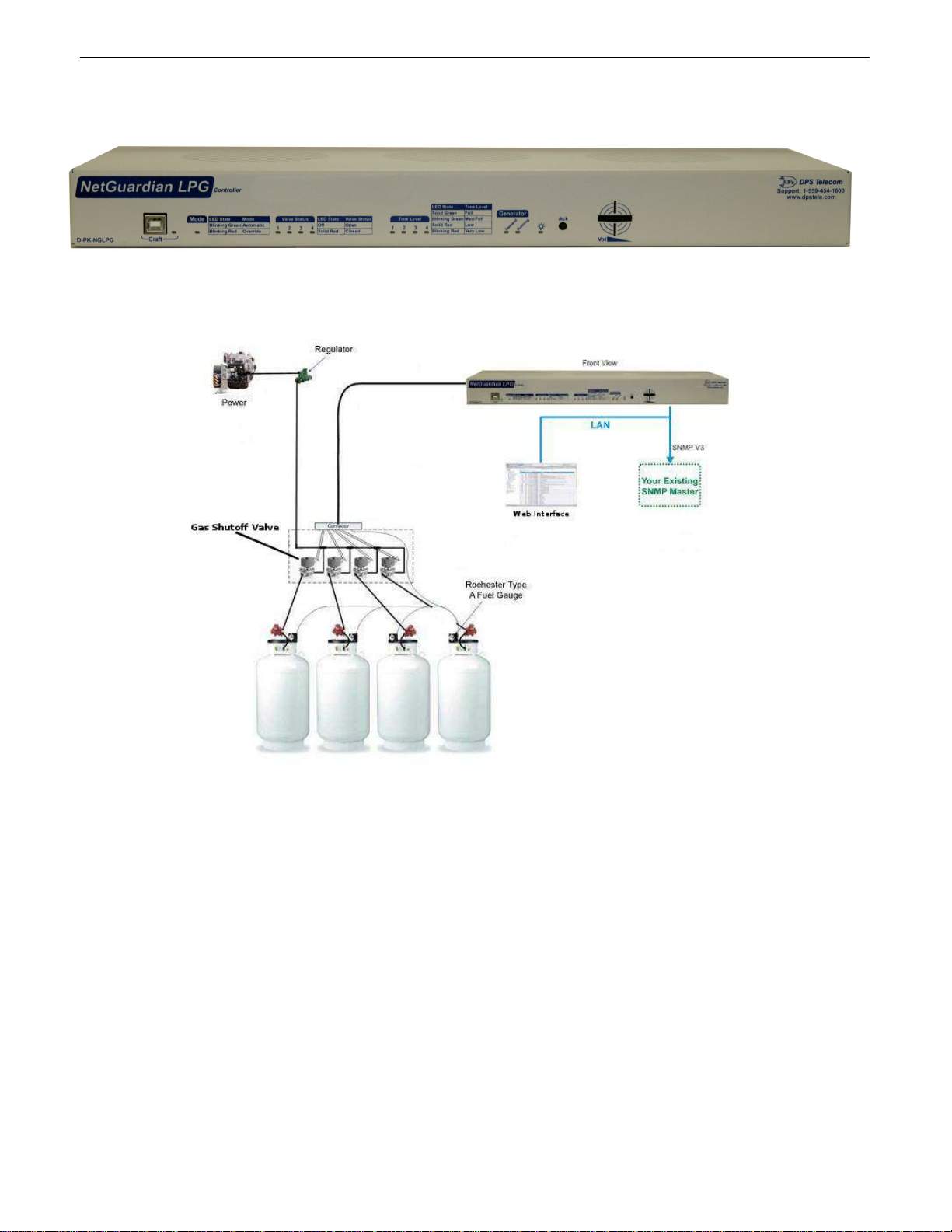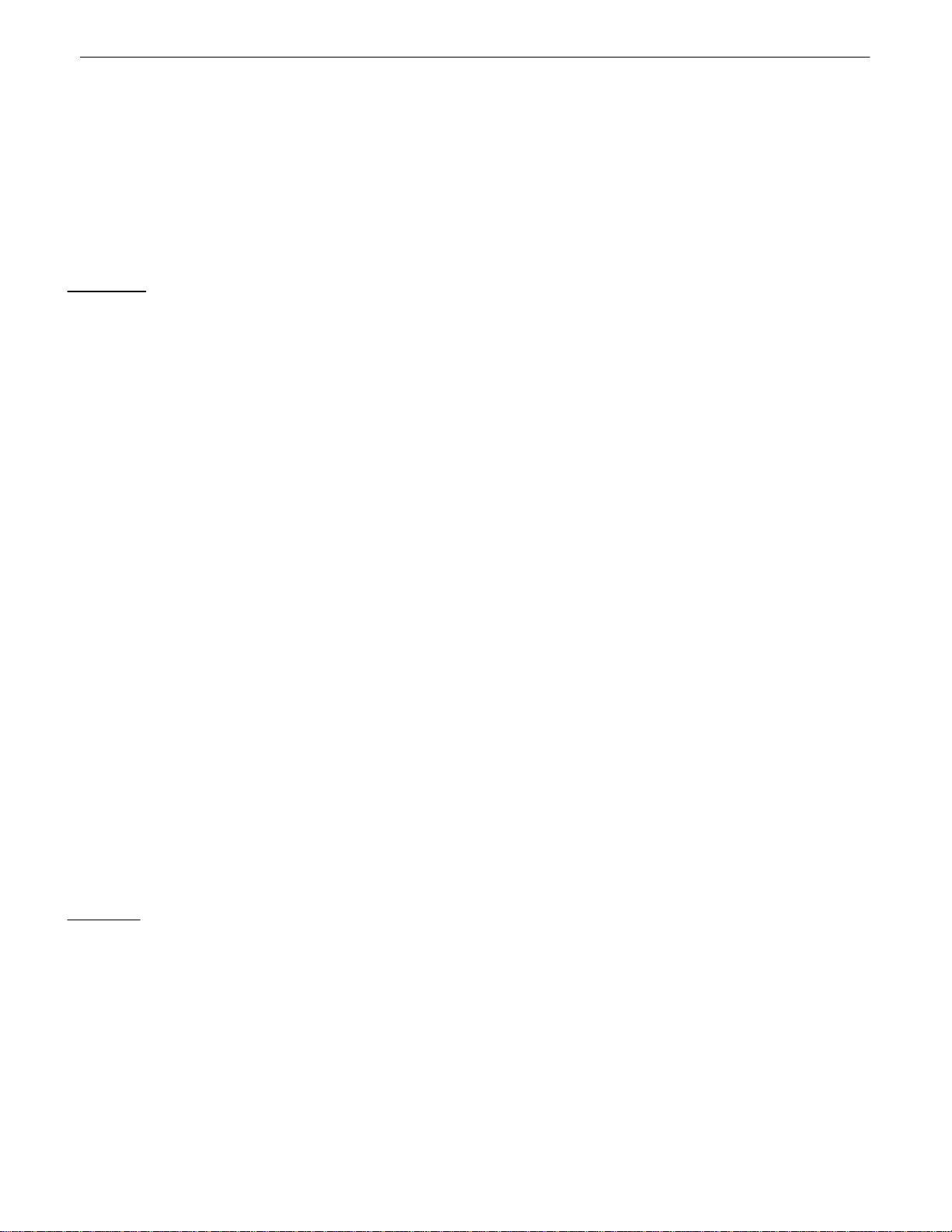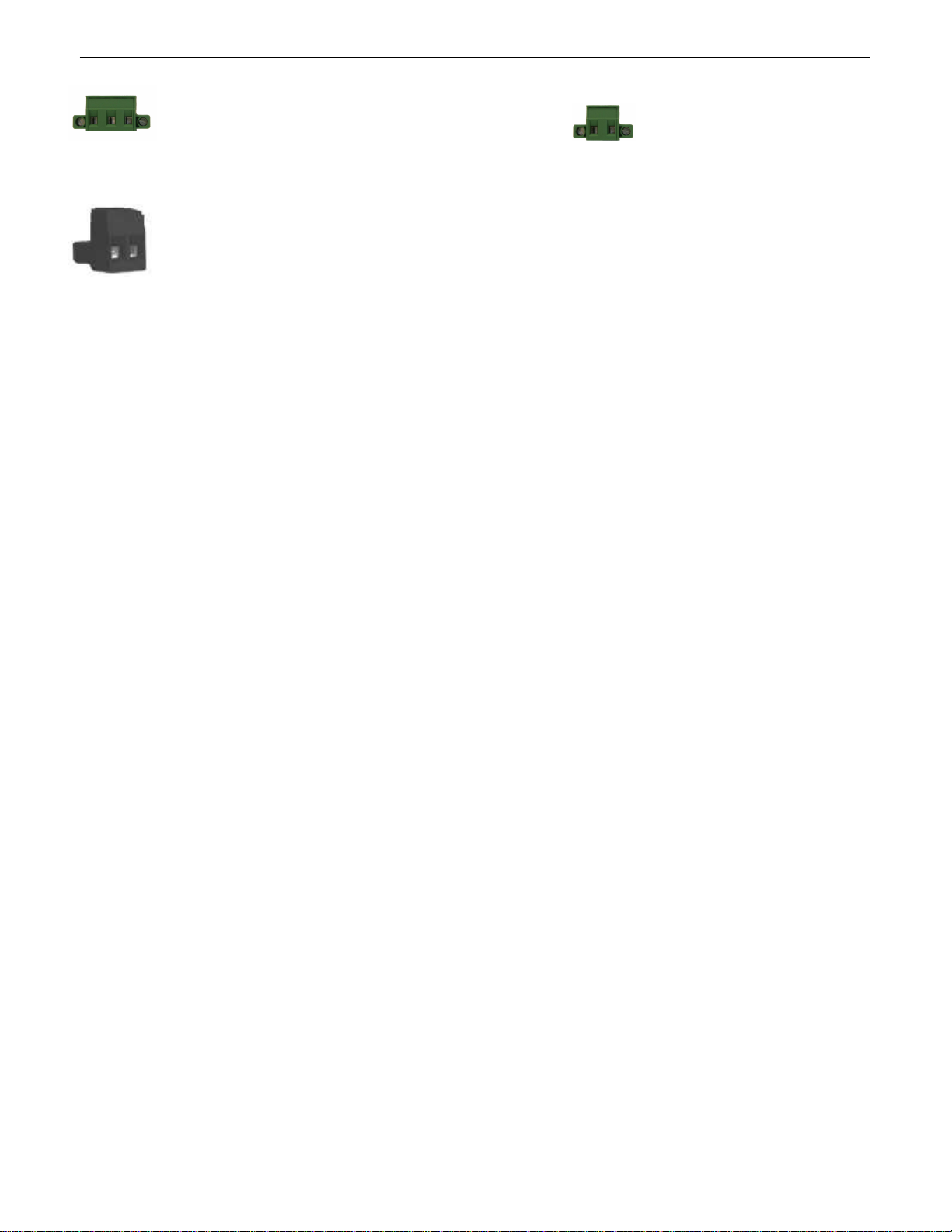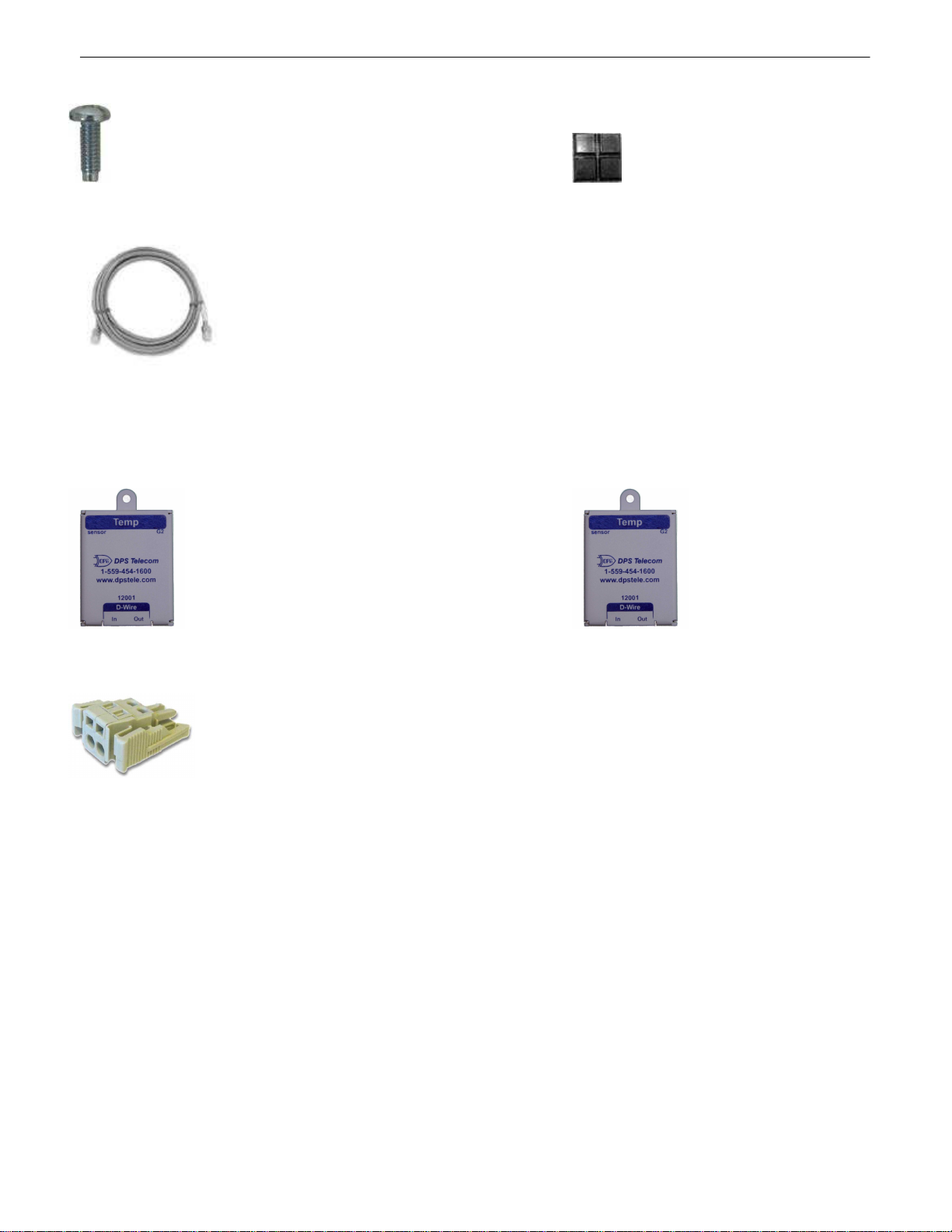2
·Compatible with Rochester gauges.
·One discrete input for monitoring generator run.
·Supports HTTP and HTTPS, Email, SNMP v1, v2 and v3 notifications.
·Web configurable.
Specifications
2
Hardware
1.720” H x 17.026” W x 7.336” D
-92 to +92 VDC or 4 to 20mA
1 Relay, 4 Valve control Relays
4 Sensor Power Outputs, 4 Valve Control
Outputs
Valve Control Voltage
Output:
0.75A max per output / 3A total
32° to 140°F (0° to 60°C)
1 Industrial Operating Temp:
-22° to 158°F (-30° to 70°C)
00° to 00°F (00° to 00°C)
1 RJ45 10/100BaseT Ethernet port
1 USB front-panel craft port
1-4 RJ11 D-Wire sensor network
(Optional)
Software
Temp, Temp/Humidity sensor
1 built-in temp sensor (Optional)
DCPx, TELNET, HTTP, Email….
XP, Vista, 7 (32 or 64 bit)
Note:
1Valid if hardware option is included.
2Minimum lengths determined with TTL voltage level alarms. Actual distance may vary.