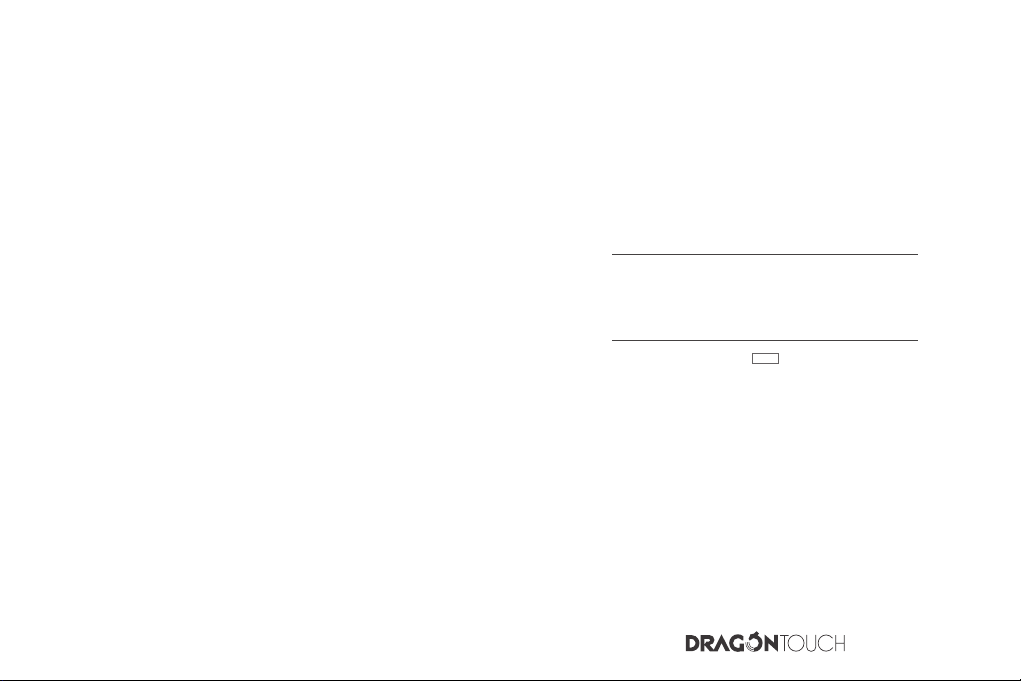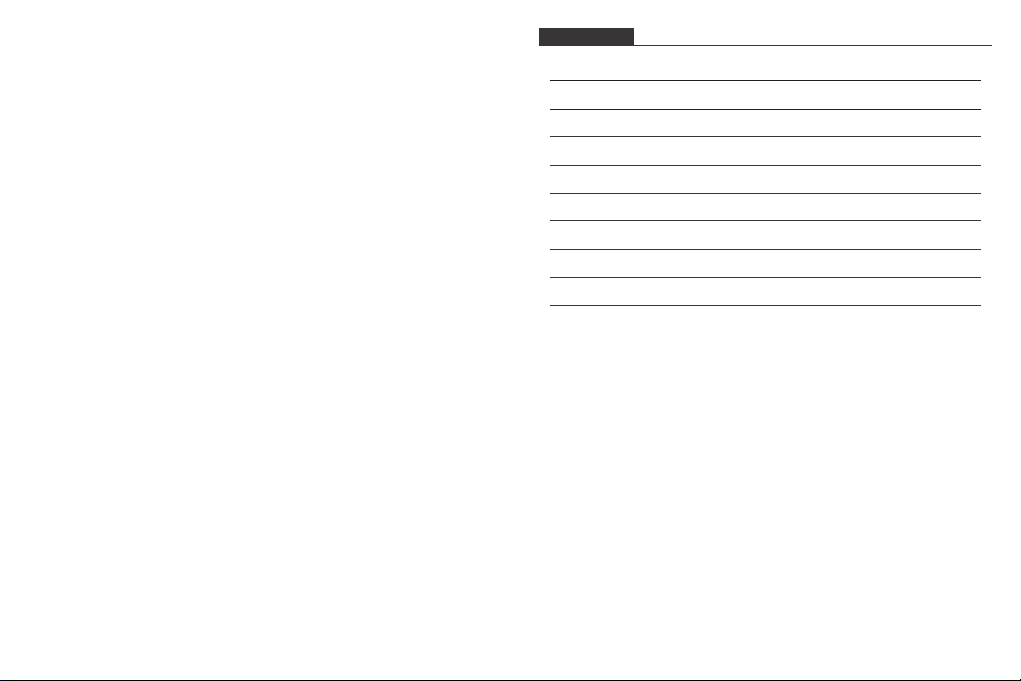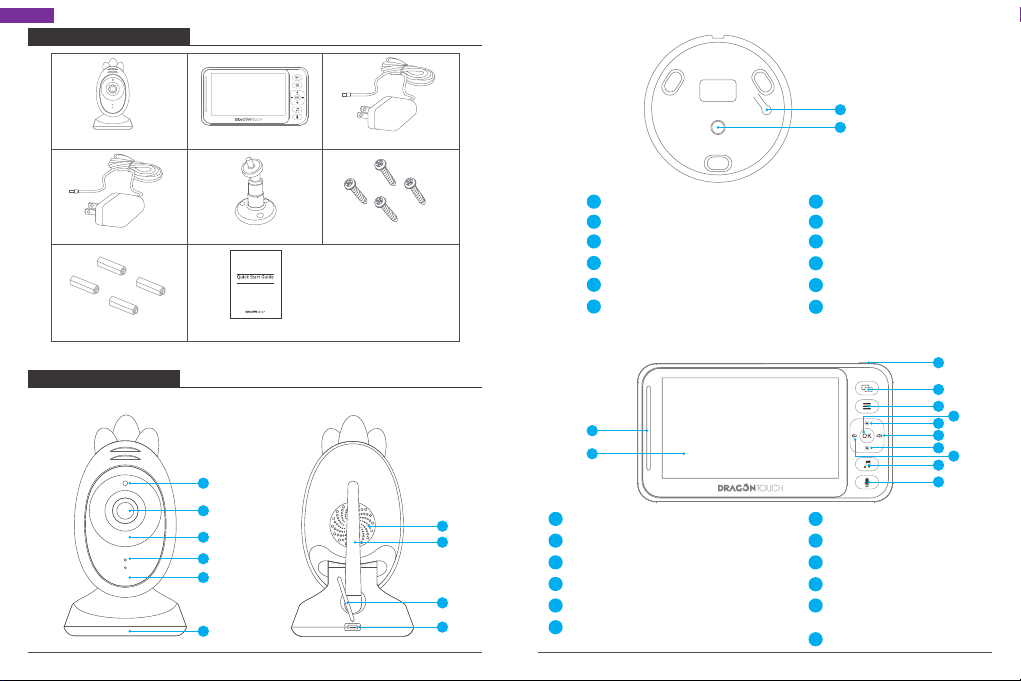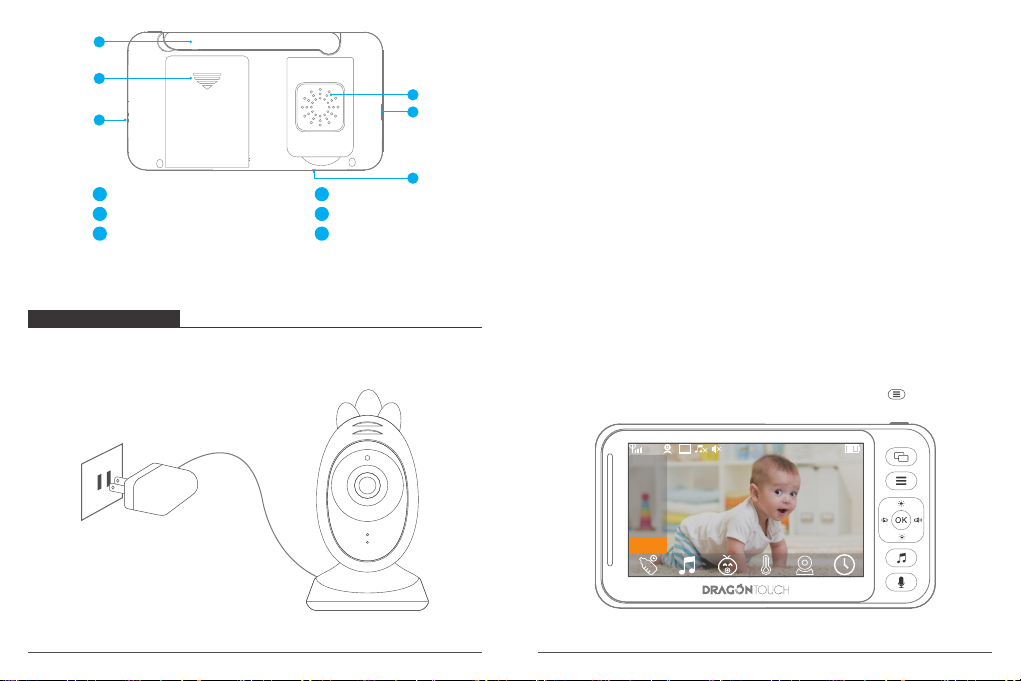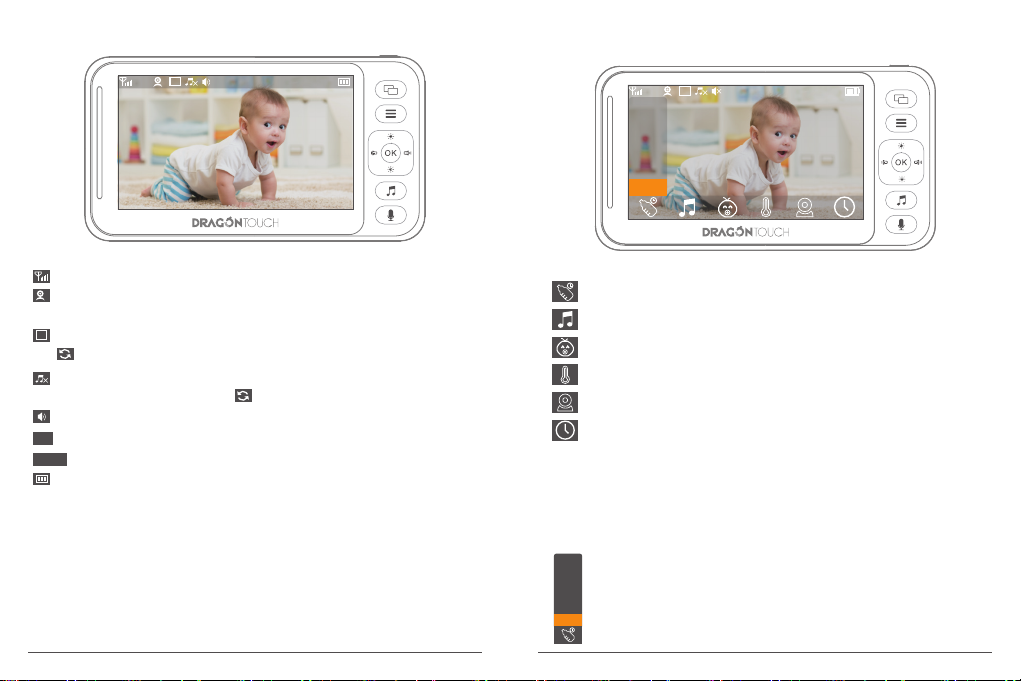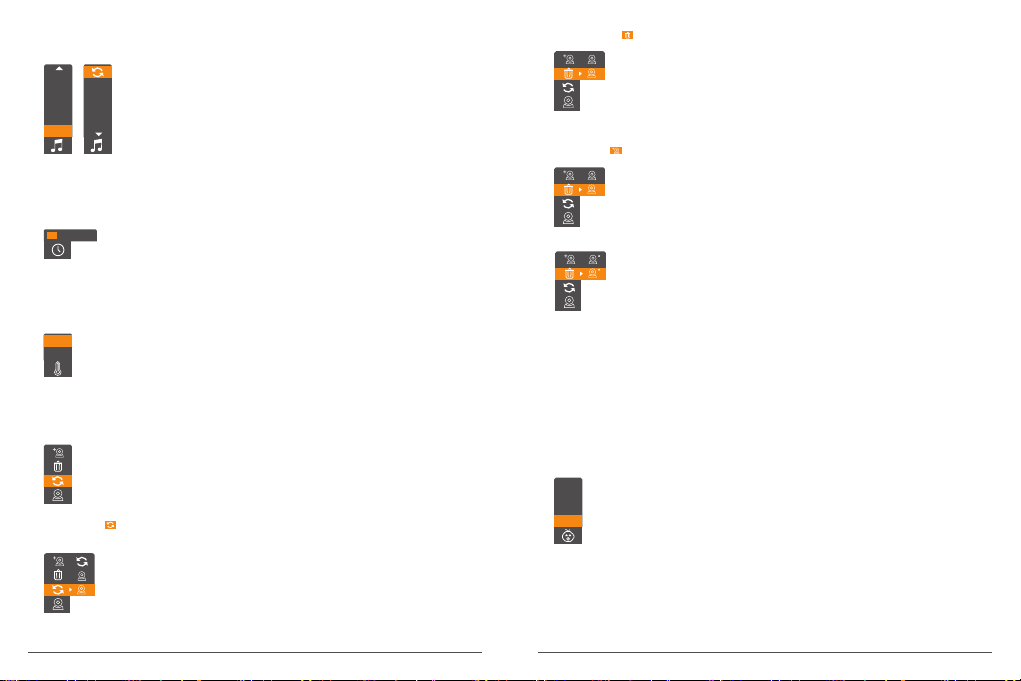②Lullaby selection setting
Select the lullaby selection setting:
8
7
6
5
4
Press the up or down button to select the lullaby, then press the
OK button to confirm. (There are 10 suboptions: 8 lullabies, OFF,
and loop options) The default is OFF.
5
4
3
2
1
OFF
③Time setting
Select the time setting:
Press the up or down button to change values, and press the OK
button to move the cursor. Set the hours, minutes, seconds, and
AM or PM in sequence, and then press the OK button to confirm.
10:44:23 AM
④Temperature unit setting
Select the temperature unit setting:
℃
℉
Press the up or down button to select between Celsius and Fahrenheit,
then press the OK button to confirm. The default unit is Fahrenheit.
⑤Camera setting
Select the camera setting:
Choose from Cycle, Delete, and Add. Press the up or down button to
select, then press the OK button to confirm.
Press the up or down button to select, then press the OK button
to confirm. (Selecting camera 1 means the monitor will display the
footage of the camera 1 only. Selecting camera 2 means the
monitor will display the footage of the camera 2 only. Selecting the
cycle option means the monitor will cycle through the footage of
camera 1 and camera 2).
• Select Cycle , press the OK button, and three suboptions will pop up:
⑥Voice Activation (VOX) setting
Select the Voice Activation (VOX) setting:
There are 4 sub options: OFF, Low, Med, and High. Press the up or down
button to select, then press the OK button to confirm. The default is OFF.
(Note: When any of the three options of low sensitivity, medium sensitivity,
and high sensitivity is selected, its corresponding icon will appear at the
top of the display screen.)
Med
Low
OFF
High
1
2
Press the up or down button to select, then press the OK button
to confirm. (The Delete option is to delete a camera that has been
paired successfully). It indicates the deletion is successful when the
icon * on the top-right corner of the camera disappears.
• Select Delete , press the OK button and two suboptions will pop up:
1
2
Press the up or down button to select, then press the OK button
to confirm. (The Delete option is to delete a camera that has been
paired successfully). It indicates the deletion is successful when the
icon * on the top-right corner of the camera disappears.
• Select Add , press the OK button and two suboptions will pop up:
1
2
When the pairing is succeeded, the icon * will appear on the
top-right corner of the camera. Once the camera has been paired
successfully, it will be immediately viewable on the monitor. When
the camera is out of range, it will disconnect from the monitor.
When the camera and monitor are within range of each other again,
they will automatically connect.
Note: The camera that includes in the package is already paired.
There is no need to re-pair unless they are disconnected or out of
range.
1
2
09 10