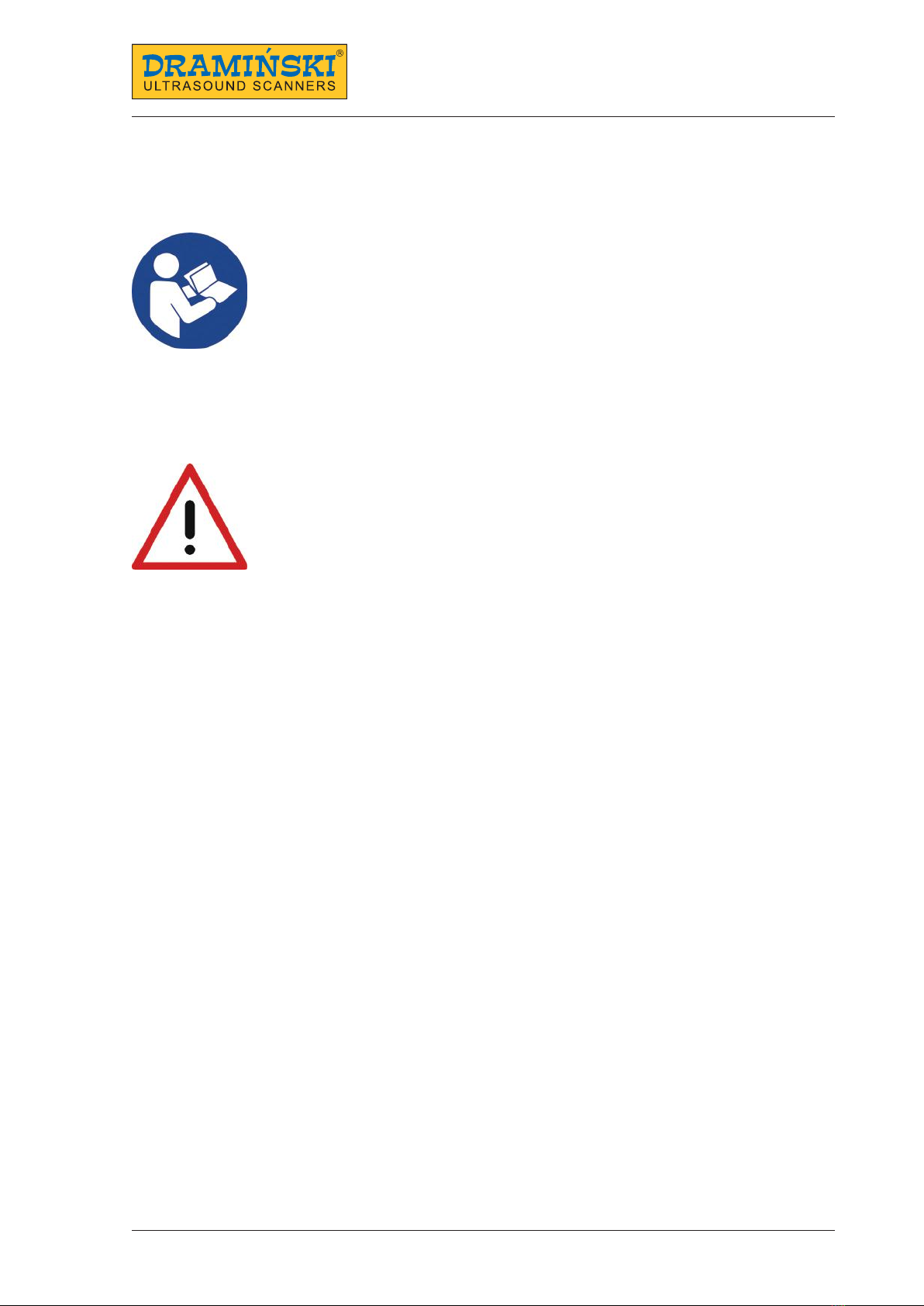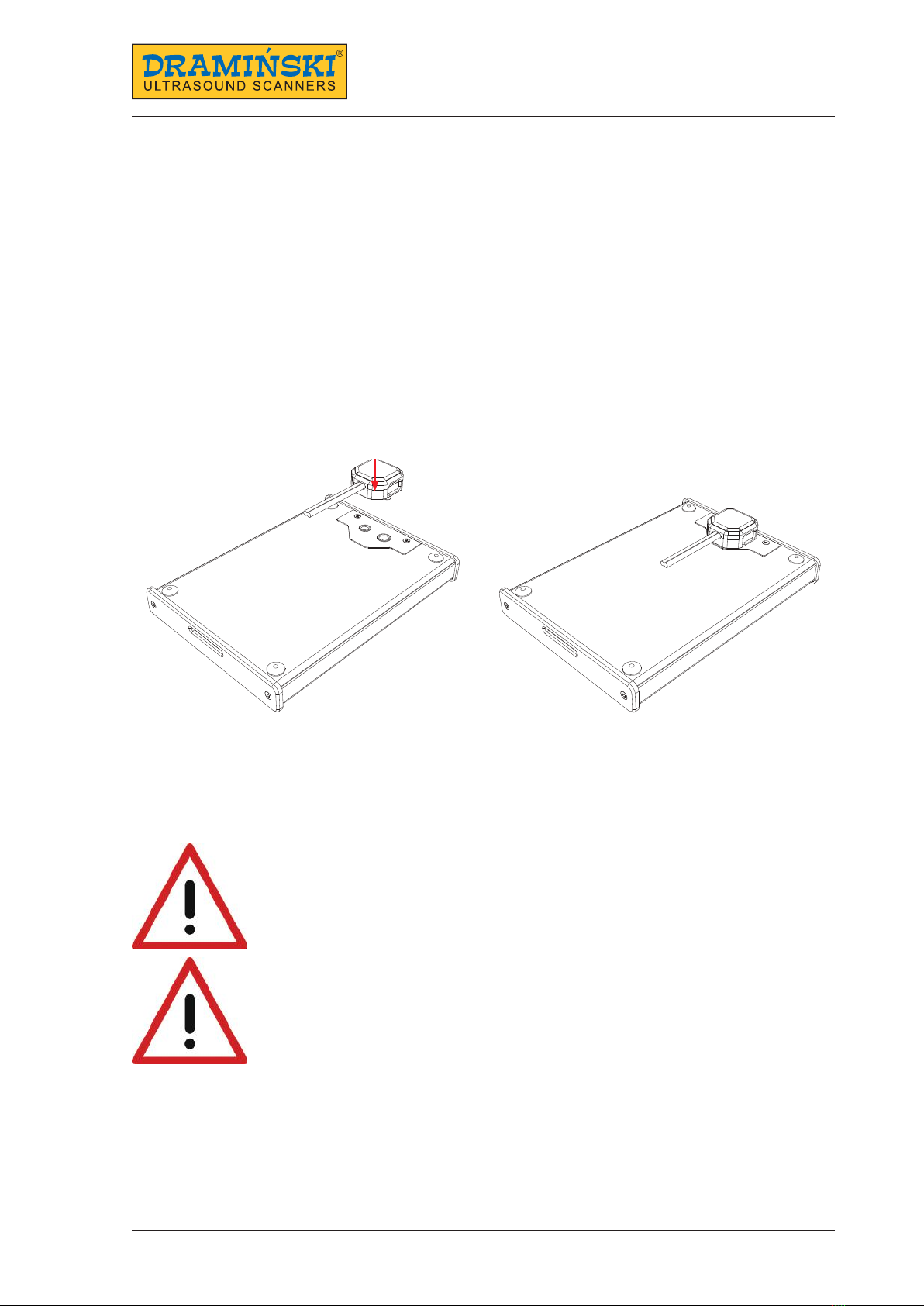3
DRAMIŃSKI iScan mini – user guide
TABLE OF CONTENTS
1. Introduction ............................................................................................5
1.1. Information about the user guide of the device ......................................................5
1.2. Warnings, comments and symbols used in the user guide ............................................5
1.3. Preliminary information about iScan mini – a portable ultrasound scanner............................5
2. Safe use.................................................................................................6
3. List of components of DRAMIŃSKI iScan mini ultrasound scanner .........................................7
4. Design of the iScan mini ultrasound scanner .............................................................8
5. Getting started..........................................................................................9
5.1. How to charge the batteries.........................................................................9
5.1.1. Safety measures for handling a Li-Ion battery pack ............................................10
5.2. How to connect the batteries to the ultrasound scanner ...........................................10
5.3. How to turn the ultrasound scanner on............................................................ 11
6. How to end operation of the ultrasound scanner . . . . . . . . . . . . . . . . . . . . . . . . . . . . . . . . . . . . . . . . . . . . . . . . . . . . . . . 12
6.1. How to turn the ultrasound scanner o............................................................12
6.2. Cleaning and disinfection .........................................................................12
7. User control panel..................................................................................... 13
7.1. User control panel’s structure .....................................................................13
7.2. Button functions..................................................................................14
8. Menu structure of the ultrasound scanner..............................................................15
8.1. Menu personalisation ............................................................................. 16
9. Description of the ultrasound scanner's functions ......................................................17
9.1. Setting the parameters of imaging ................................................................17
9.1.1. Gain adjustment .............................................................................17
9.1.2. Scanning depth adjustment ..................................................................17
9.1.3. Focusing . . . . . . . . . . . . . . . . . . . . . . . . . . . . . . . . . . . . . . . . . . . . . . . . . . . . . . . . . . . . . . . . . . . . . . . . . . . . . . . . . . . . . 17
9.1.4. Frequency ................................................................................... 17
9.1.5. Gamma ......................................................................................18
9.1.6. Dynamics .................................................................................... 18
9.1.7. Zoom ........................................................................................18
9.2. Presets ........................................................................................... 18
9.2.1. Creating a preset .............................................................................18
9.2.2. Loading presets .............................................................................. 19
9.3. How to freeze the image ..........................................................................19
9.4. Measurements.................................................................................... 19
9.4.1. Distance .....................................................................................19
9.4.2. Area ......................................................................................... 19
9.4.3. Follicle ....................................................................................... 20
9.5. How to save data .................................................................................20
9.5.1. Saving images................................................................................ 20
9.5.2. Saving cine loops............................................................................. 20
9.6. How to load the data onto the screen.............................................................. 20
9.6.1. Loading an image ............................................................................ 20
9.6.2 .................................................................................. Loading a cine
loop ...............................................................................................20
9.7. How to export data to an external data storage device . . . . . . . . . . . . . . . . . . . . . . . . . . . . . . . . . . . . . . . . . . . . . 21
9.8. Exporting data by WiFi to mobile devices .......................................................... 21
9.9. How to delete data from the internal memory ..................................................... 21
10. Imaging modes . . . . . . . . . . . . . . . . . . . . . . . . . . . . . . . . . . . . . . . . . . . . . . . . . . . . . . . . . . . . . . . . . . . . . . . . . . . . . . . . . . . . . . 22
10.1. B Mode..........................................................................................22
10.2. B+B Mode .......................................................................................22
11. System settings . . . . . . . . . . . . . . . . . . . . . . . . . . . . . . . . . . . . . . . . . . . . . . . . . . . . . . . . . . . . . . . . . . . . . . . . . . . . . . . . . . . . . . 23