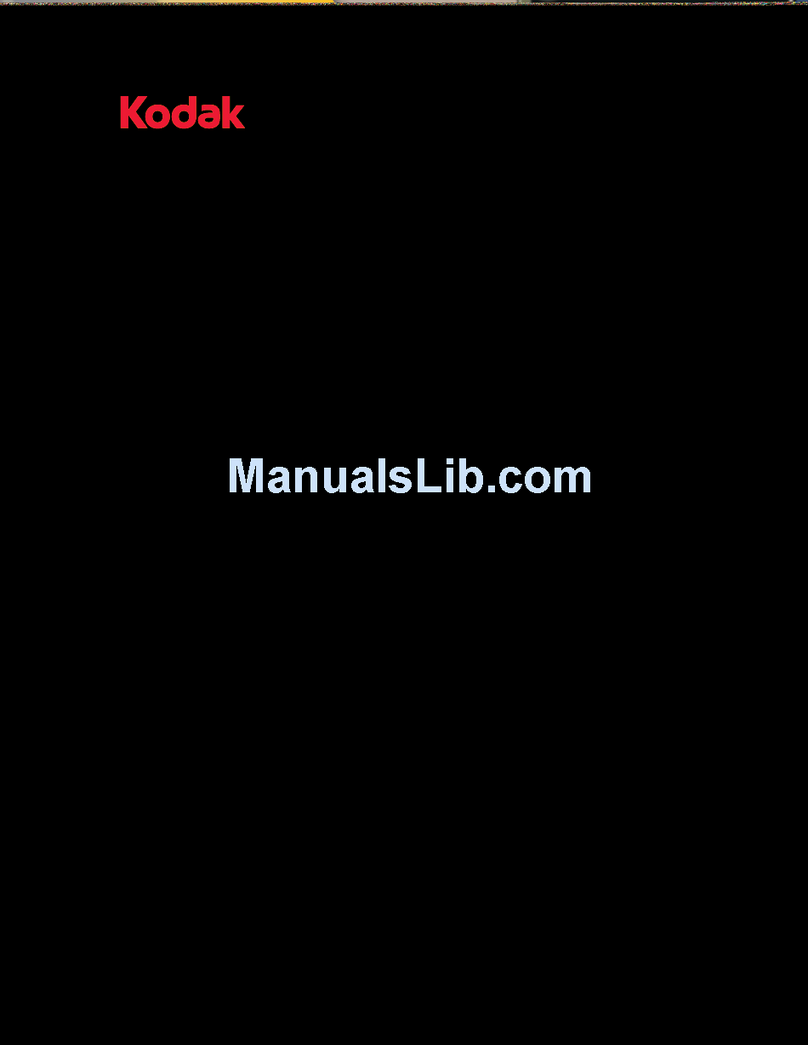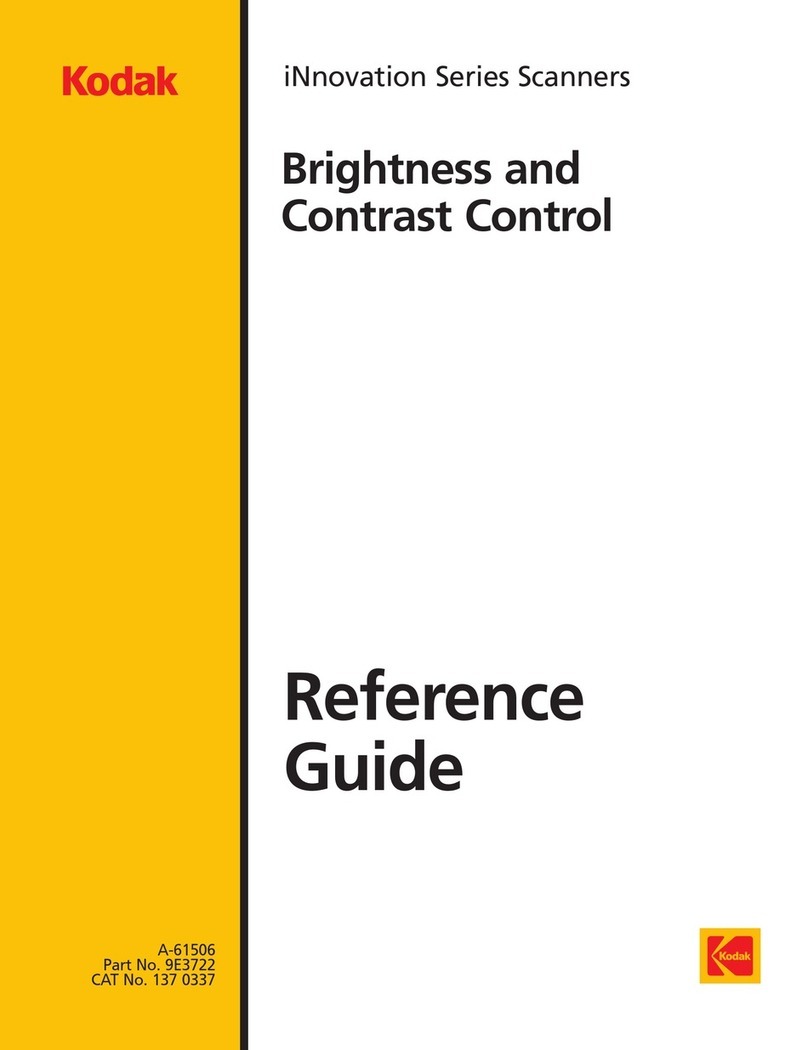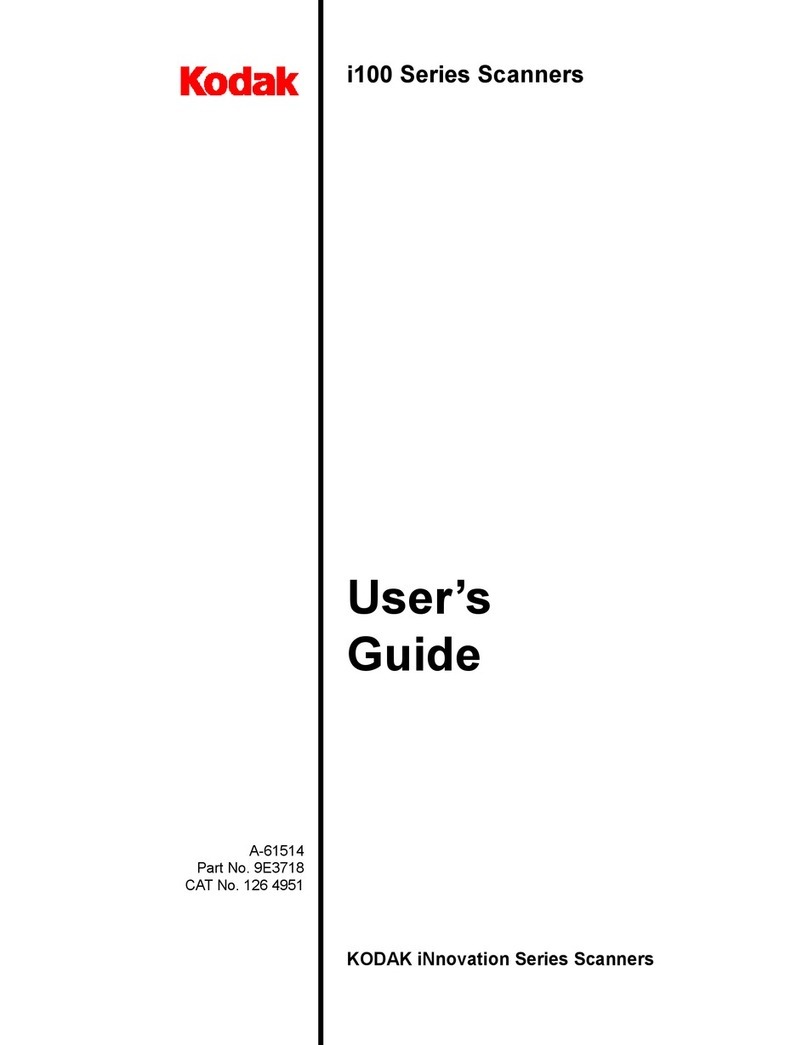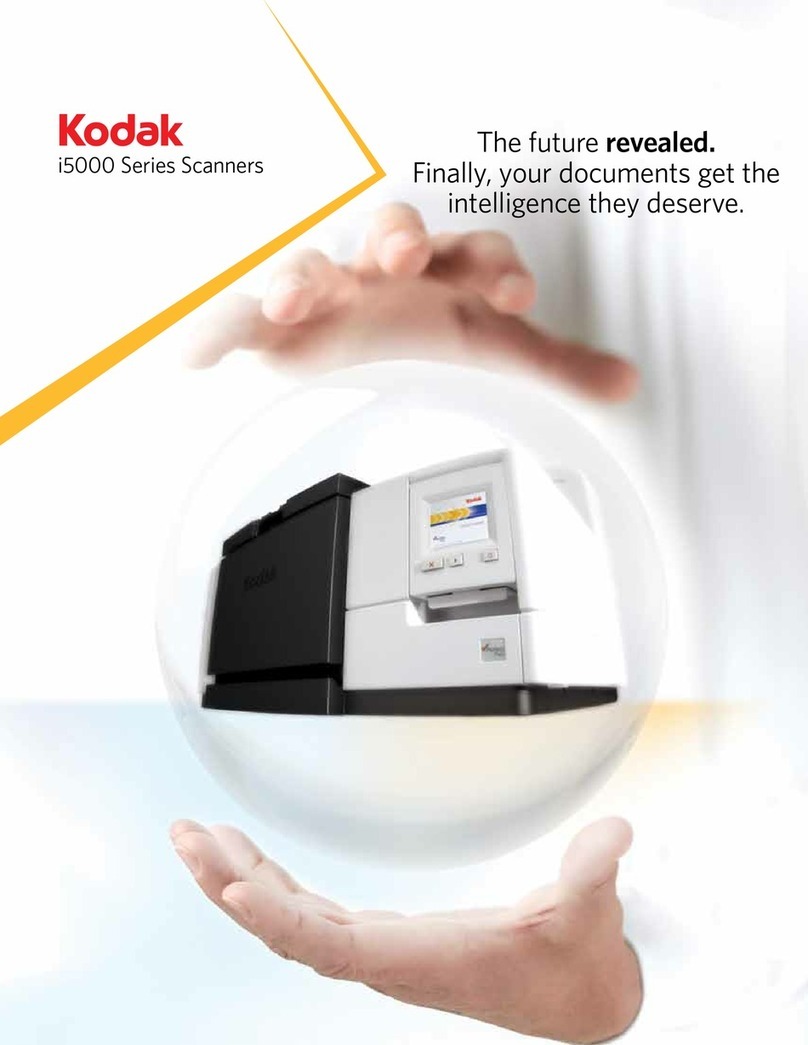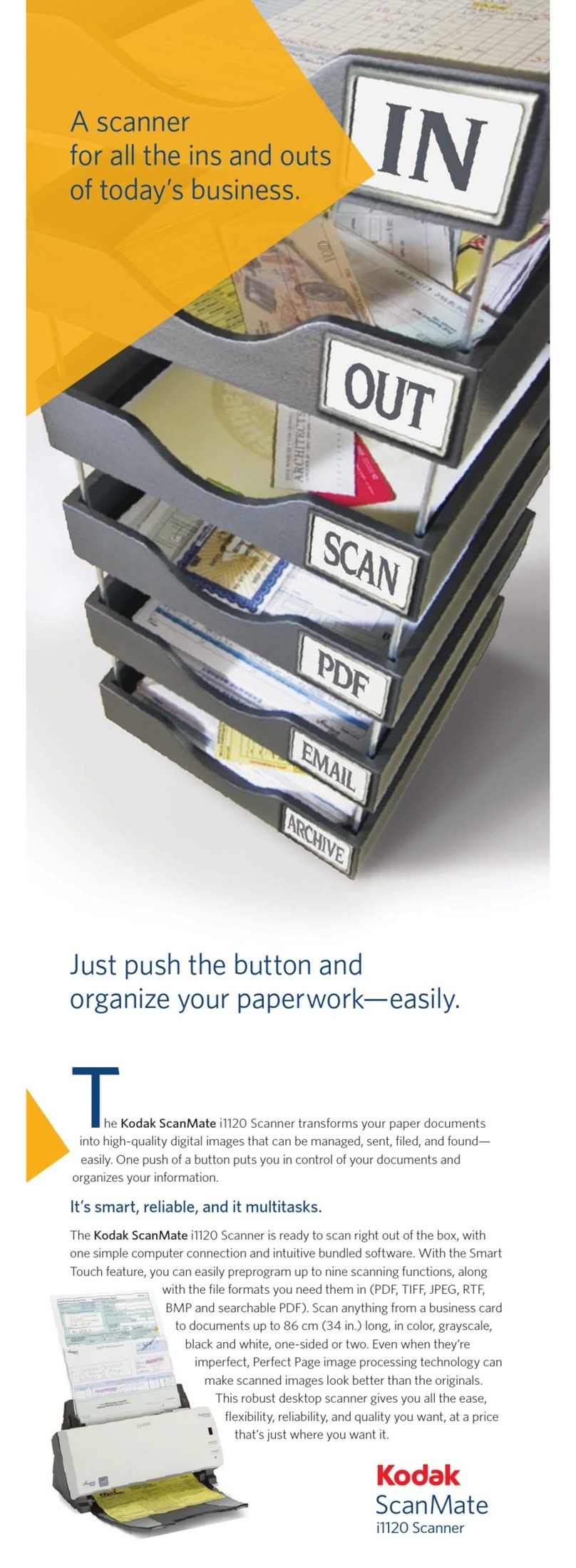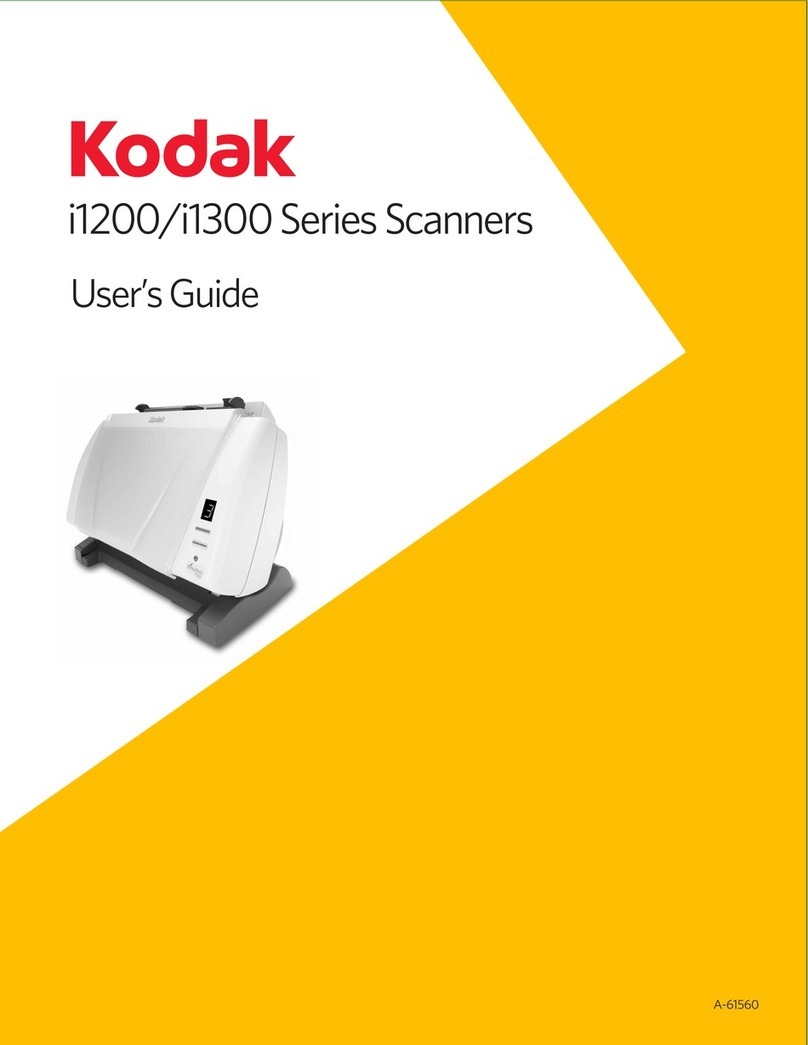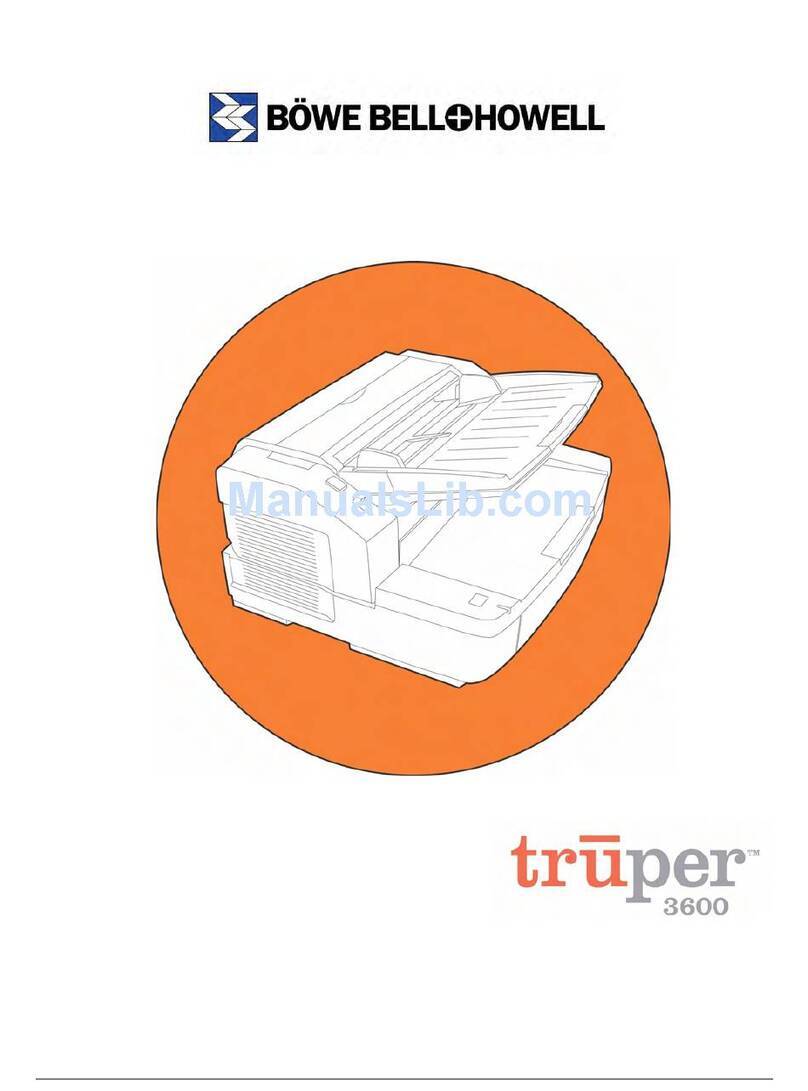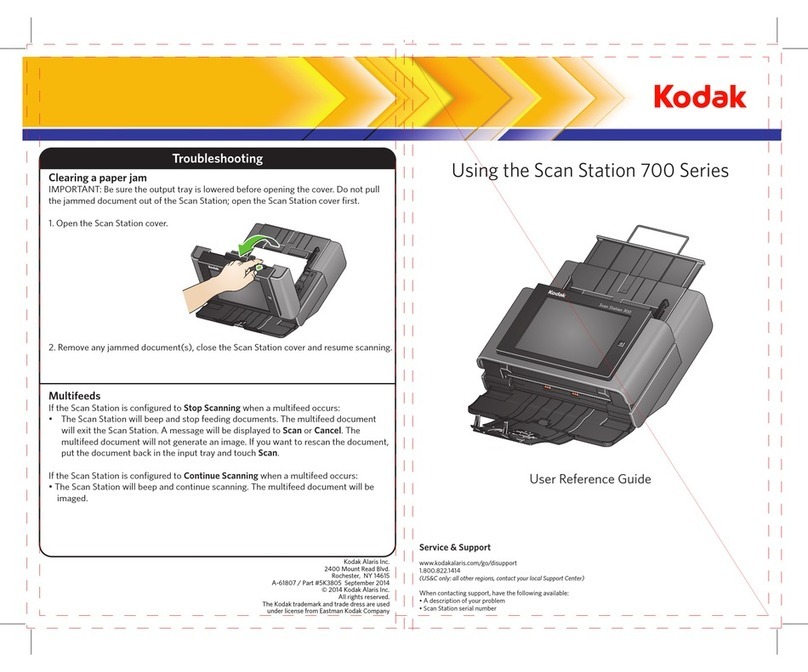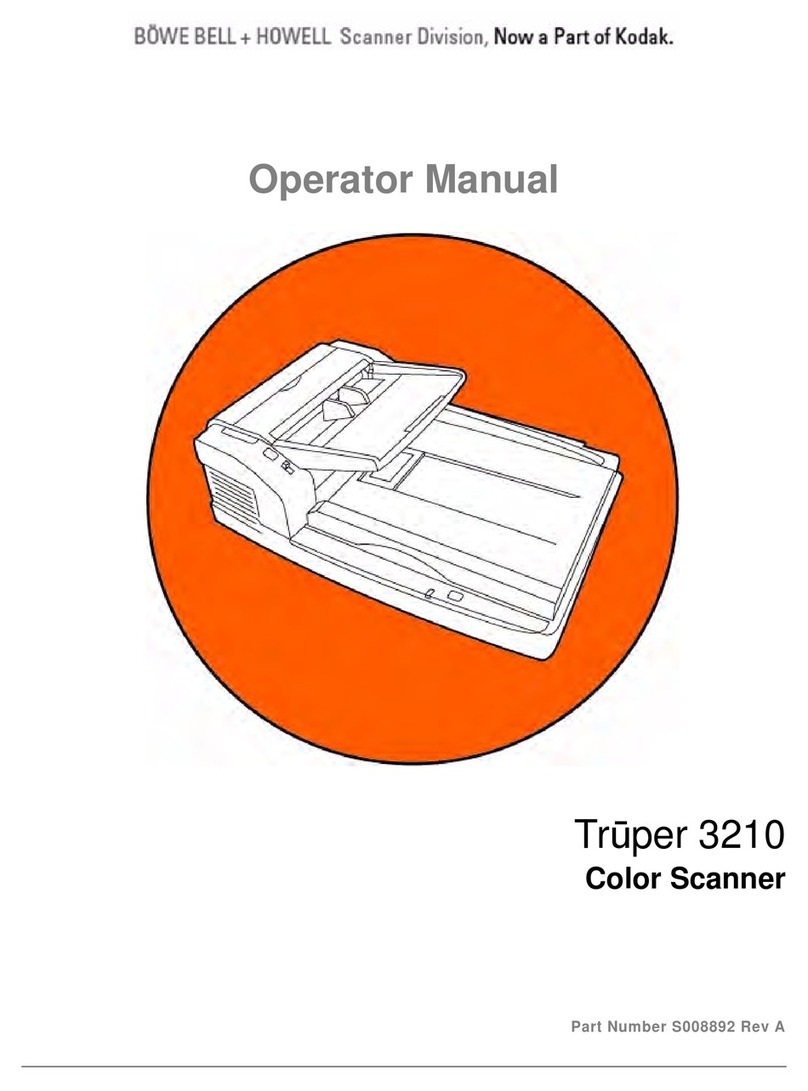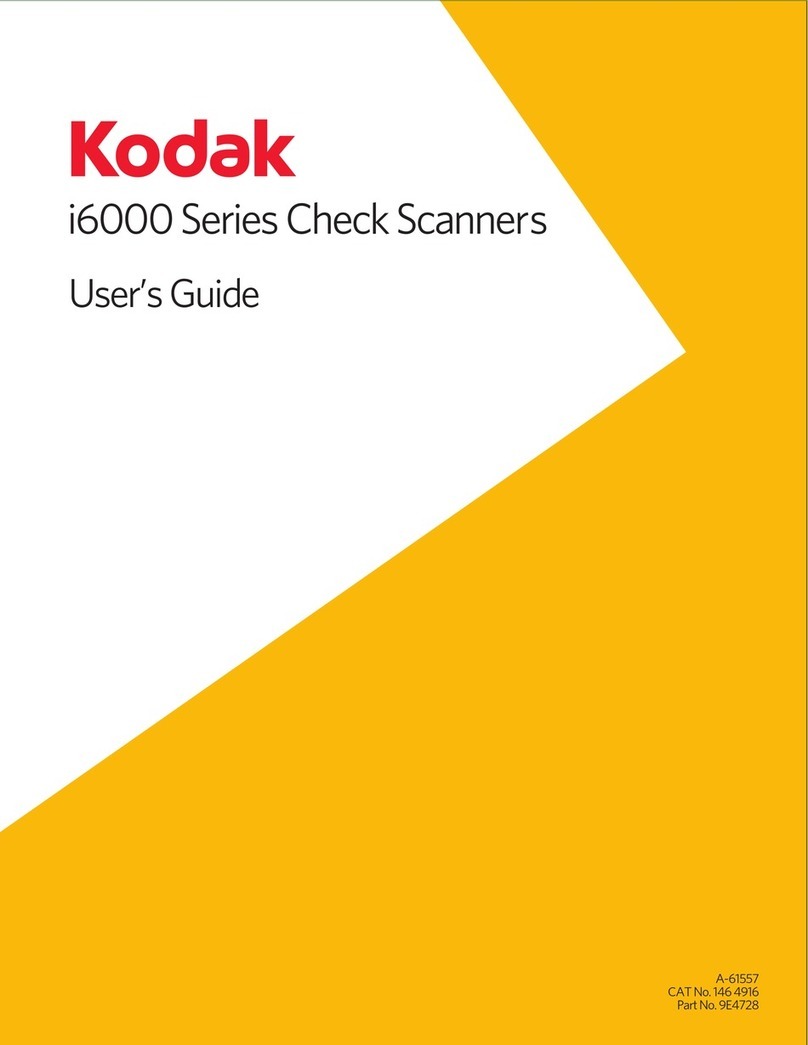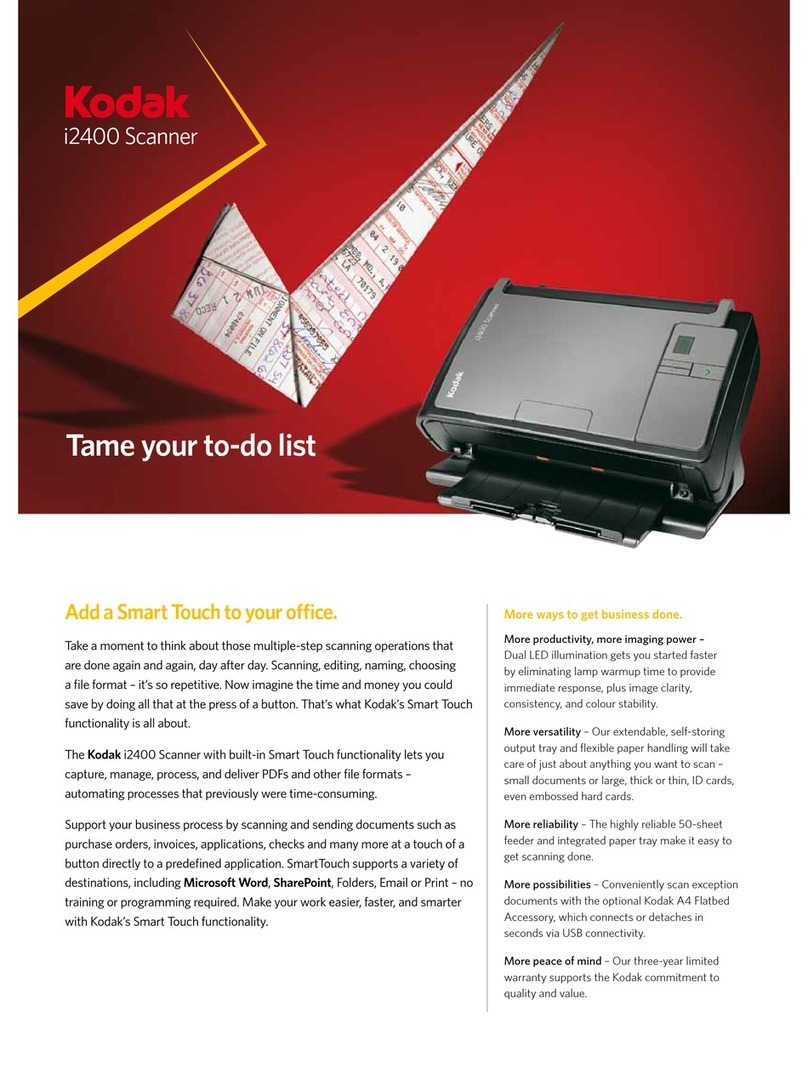INDICATOR LIGHTS AND ERROR CODES
Indicator light — illuminates or flashes indicating scanner
status.
Steady green: scanner is ready to scan.
Steady red: indicates a scanner error; such as, the
scanner cover is open or a document jam, etc.
Flashing green: waiting/Energy Star mode; scanning/busy.
Flashing red: scanner failure.
POWER SWITCH AND CONNECTORS
Power switch — turns the scanner on and off.
Power port — connects the power cord to the scanner.
USB port — connects the scanner to the PC.
Flatbed port — connects the tethered flatbed accessory to
the scanner.
Security lock port — connects a security lock to the
scanner.
CLEANING AND MAINTENANCE
For detailed cleaning and replacement procedures, see the
User’s Guide, Chapter 5, Maintenance.
OPENING THE SCANNER COVER
1. Turn off the scanner.
2. Press the scanner cover release lever and pull the
scanner cover down.
3. Close the cover when finished cleaning the scanner or
replacing parts.
4. Turn on the scanner.
CLEANING OR REPLACING THE FEED
MODULE
1. Open the scanner cover.
NOTE: The paper present sensor is located to the right
of the feed module. Be careful not to damage
the paper present sensor when removing or
cleaning around the feed module.
2. Push against the raised edge of the feed module cover
and lift it up and out of position.
3. Rotate the feed module upward and push it to the left to
lift it out of position.
4. Manually rotate and wipe the feed module tires with a
roller cleaning pad.
5. Inspect the feed module. If the tires show signs of wear
or damage or multi-feeds continue to occur after
cleaning, replace the tires or feed module.
6. Using a vacuum or cleaning pad, remove dust and
debris from the feed module area.
7. Insert the feed module by aligning the pins and pushing
it toward the left to fit it into position. Be sure the gears
are aligned and it snaps into place.
8. Reinstall the feed module cover by aligning the tabs in
the slots and pushing the feed module cover down until
it snaps into place.
Error Code Description
0 USB cable is not connected
1-5,
7 and 8 Call Service
6 The scanner cover is open
9 Document jam
Power switch USB port
Power port Flatbed port Security lock port