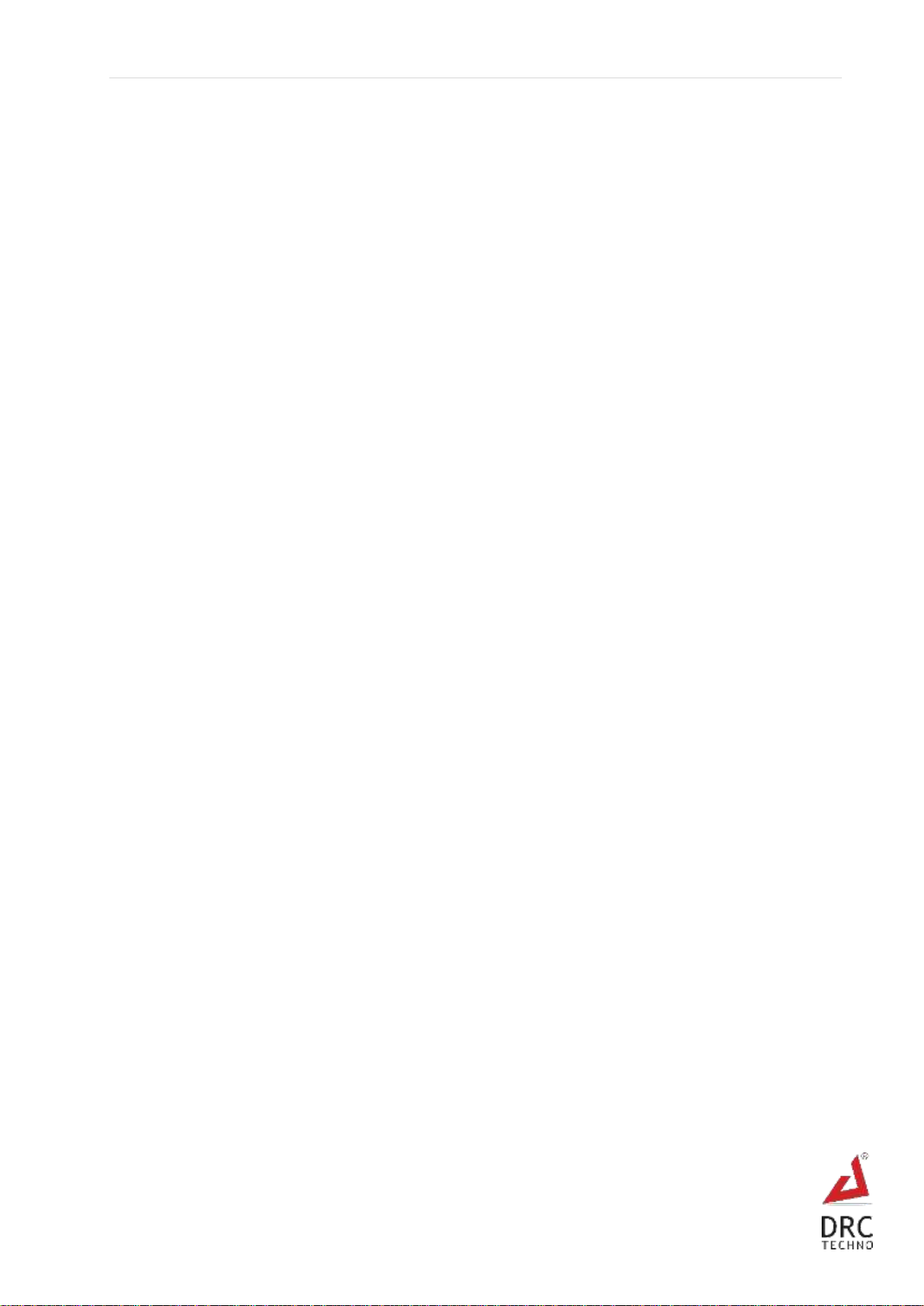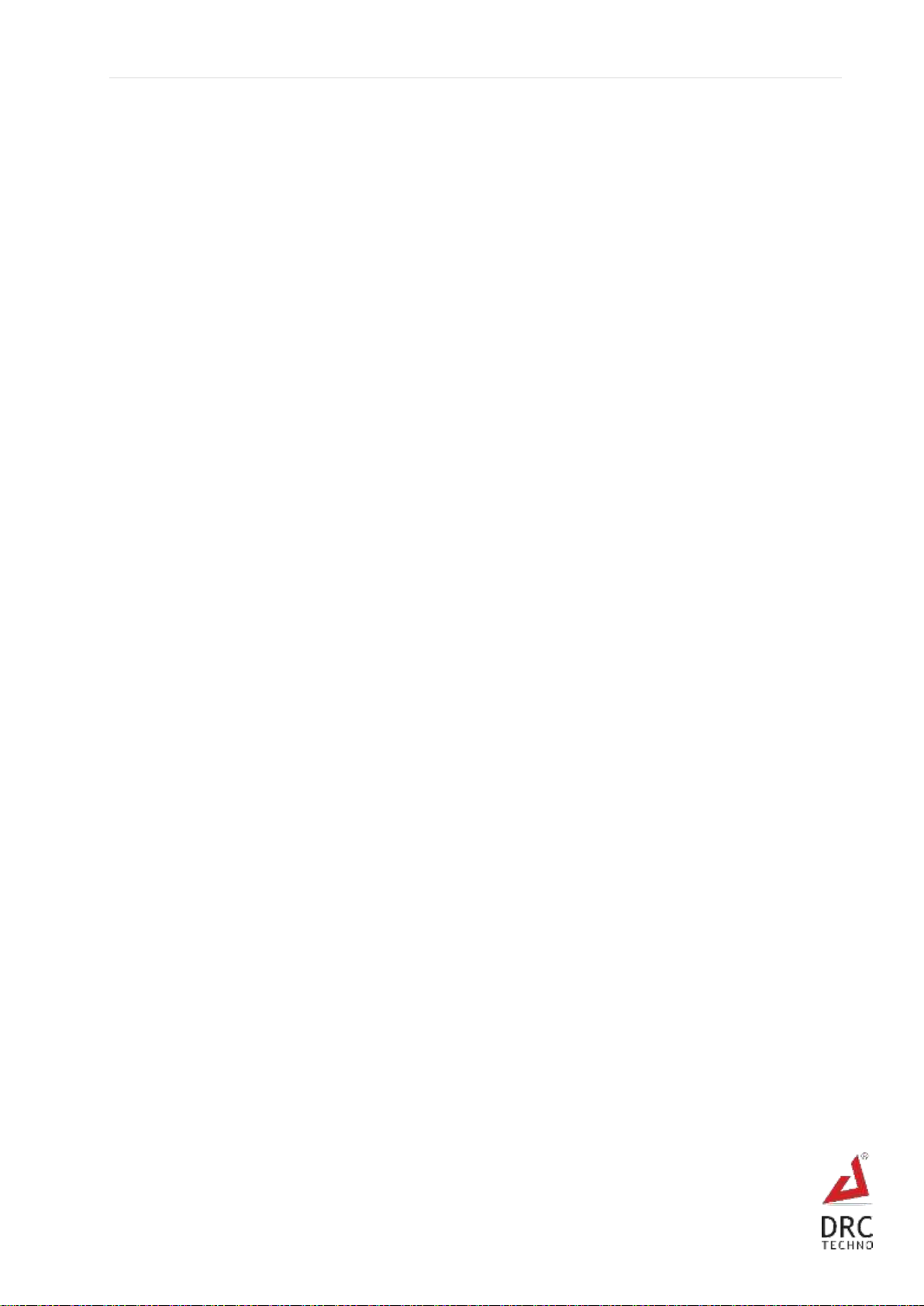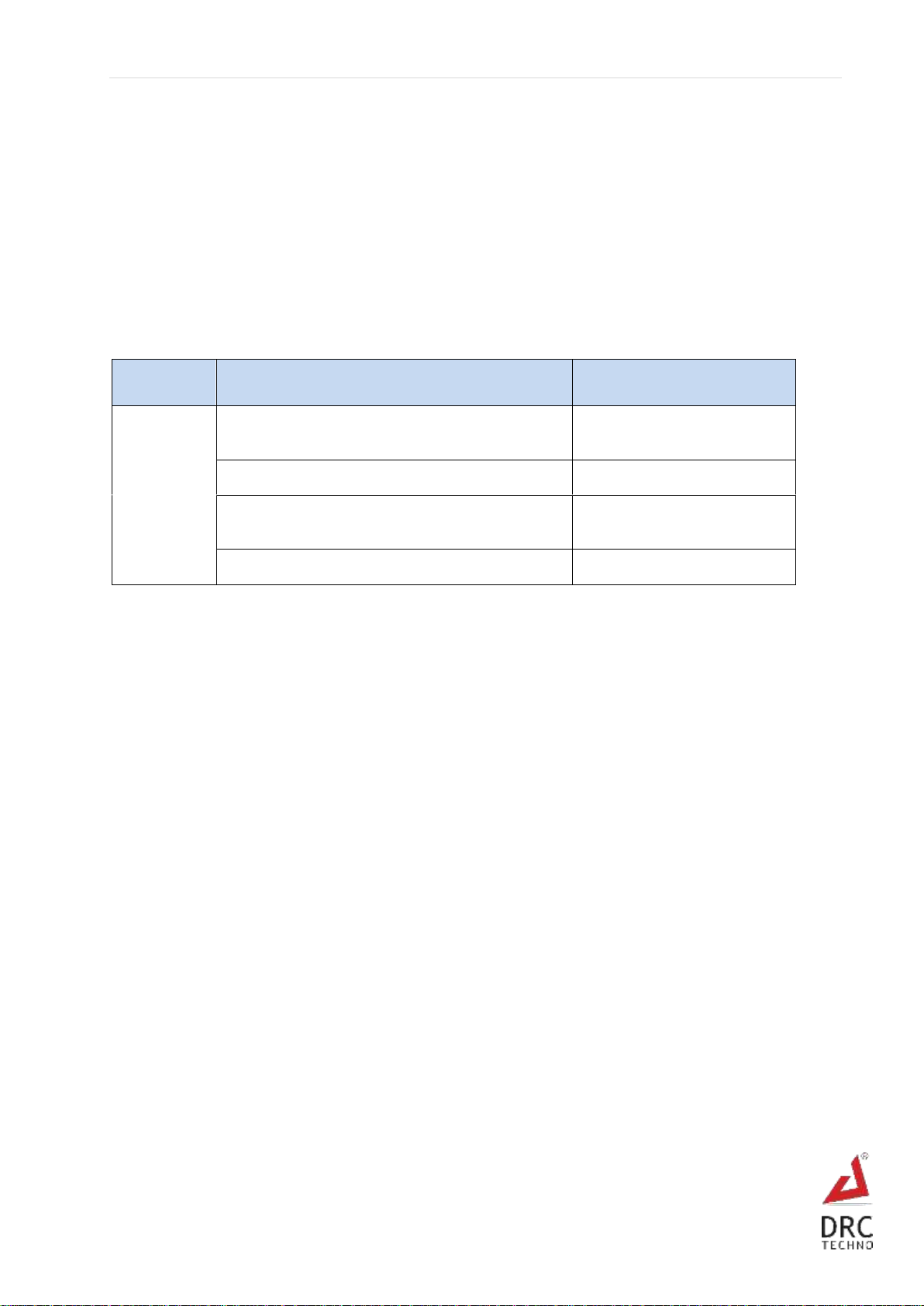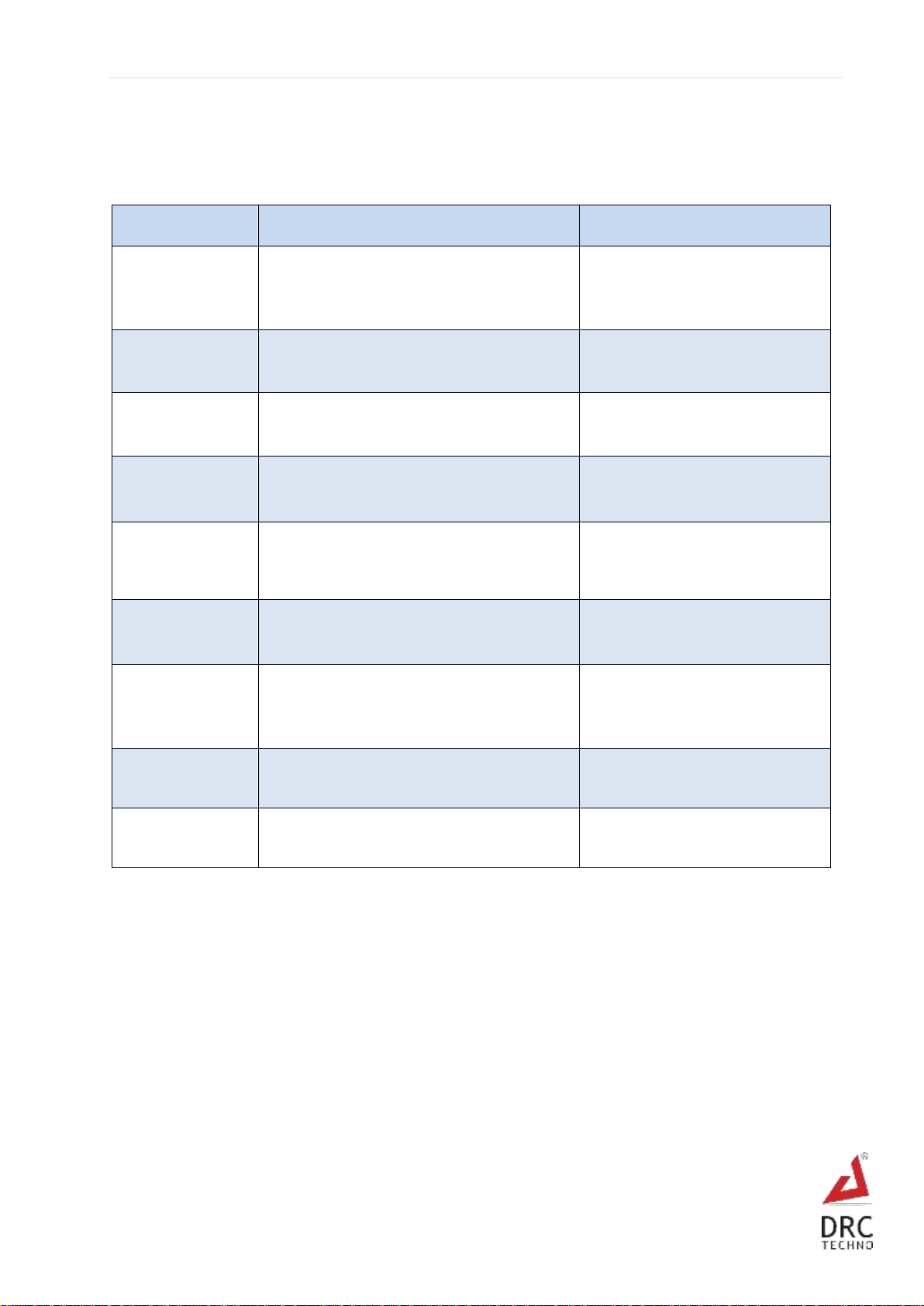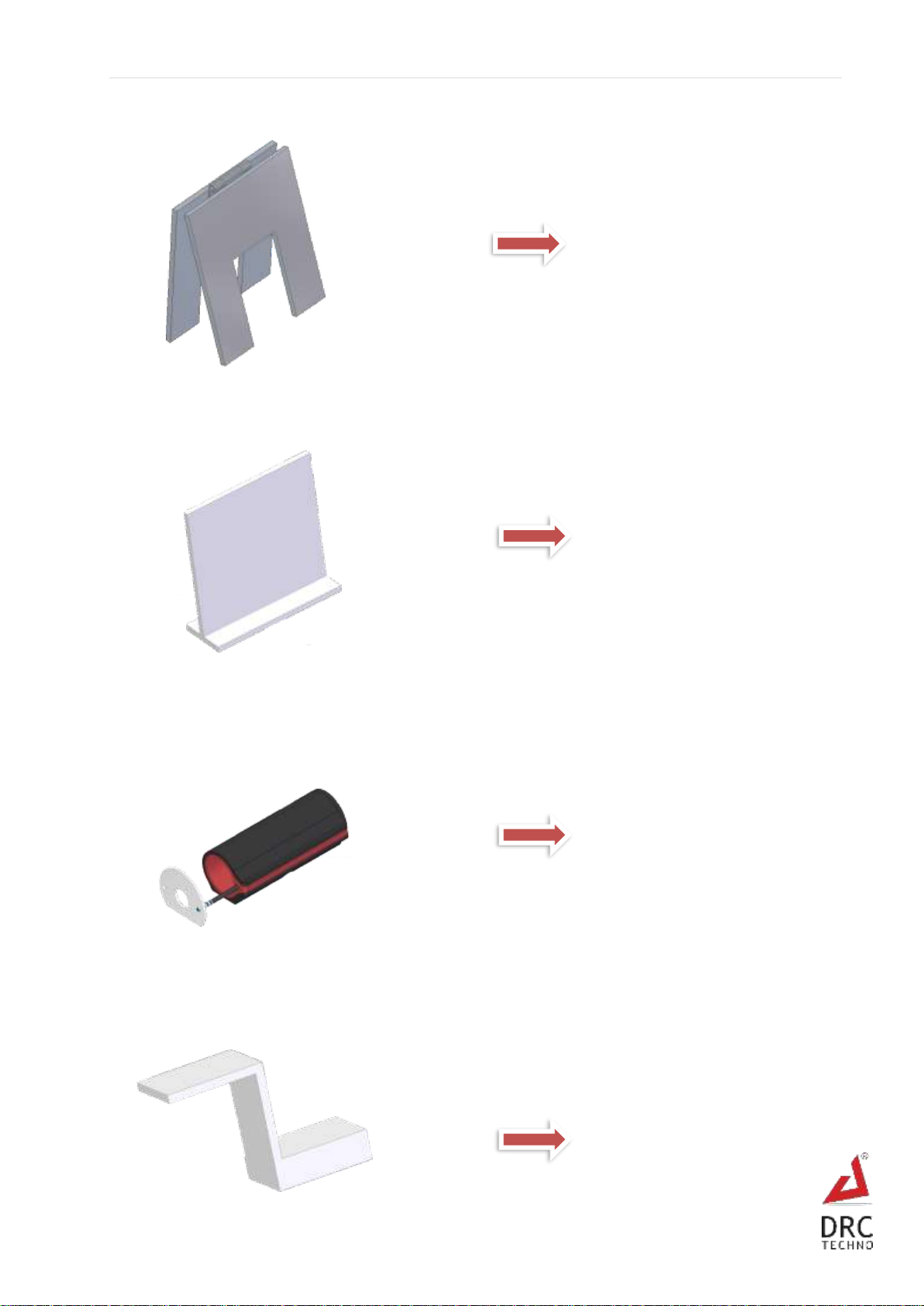P a g e | 2
WWW.DRCTECHNO.COM
Table of Contents
1. Safety First ……………………………………………………………………………………………………………………………………….. 3
1.1 Symbol definitions ……………………………………………………………………………………………………………………… 3
2. System Requirement & Specification ……………………………………………………………………………………………….. 4
2.1 Power Supply ……………………………………………………………………………………………………………………………… 4
3. Camera & Computer System ……………………………………………………………………………………………………………. 5
3.1 Camera & accessories ………………………………………………………………………………………………………………… 5
3.2 Computer System ………………………………………………………………………………………………………………………. 6
4. Device description …………………………………………………………………………………………………………………………… 7
5. Accessories ………………………………………………………………………………………………………………………………………. 8
6. Device Installation ………………………………………………………………………………………………………………………….. 10
7. Device operating instructions …………………………………………………………………………………………………………. 10
7.1 Click Movie/Image ……………………………………………………………………………………………………………………. 11
7.2 Crop Settings ……………………………………………………………………………………………………………………………. 15
7.3 Rectangle Style …………………………………………………………………………………………………………………………. 16
7.4 Rotation …………………………………………………………………………………………………………………………………… 17
7.5 Light/Camera Profile ………………………………………………………………………………………………………………… 19
7.6 User …………………………………………………………………………………………………………………………………………. 22
8. Troubleshoot …………………………………………………………………………………………………………………………………. 23
9. FAQ ……………………………………………………………………………………………………………………………………………….. 24
10. Warranty ……………………………………………………………………………………………………………………………………… 25
10.1 Limited Warranty …………………………………………………………………………………………………………………… 25
10.2 Exclusion ………………………………………………………………………………………………………………………………… 25
10.3 Warranty Claim Process …………………………………………………………………………………………………………. 26
10.4 Software License ……………………………………………………………………………………………………………………. 26
11. Terms and Conditions ………………………………………………………………………………………………………………….. 27
12. Caution (Laser Radiation) …………………………………………………………………………………………………………….. 33
13. Disclaimer ……………………………………………………………………………………………………………………………………. 33
Notes …………………………………………………………………………………………………………………………………………………. 34