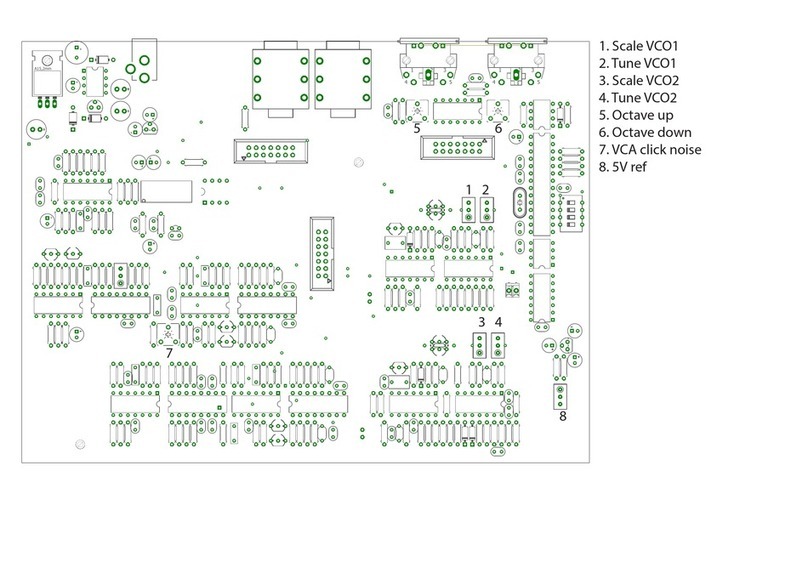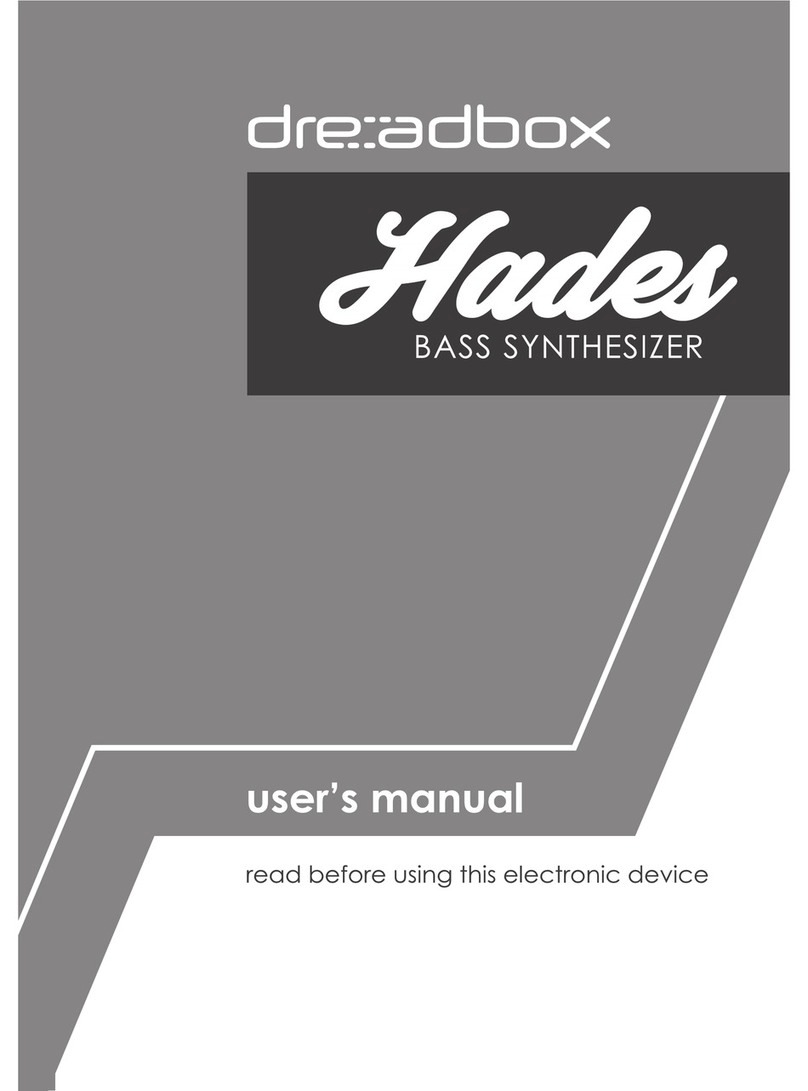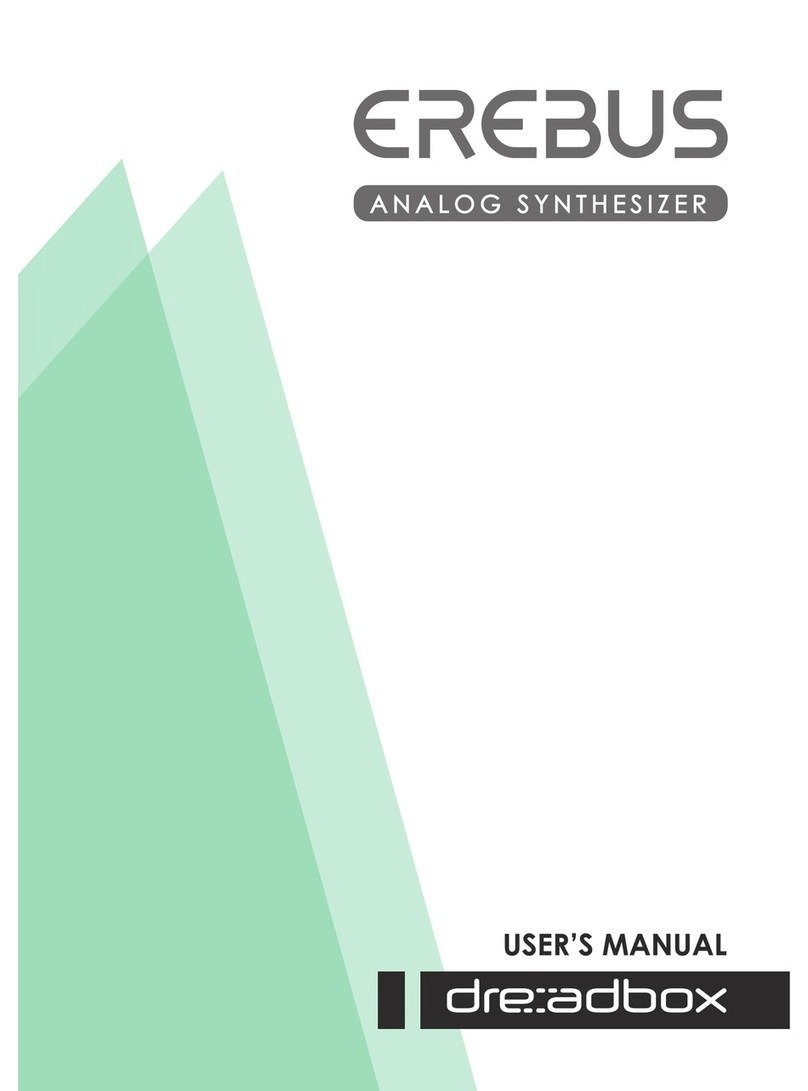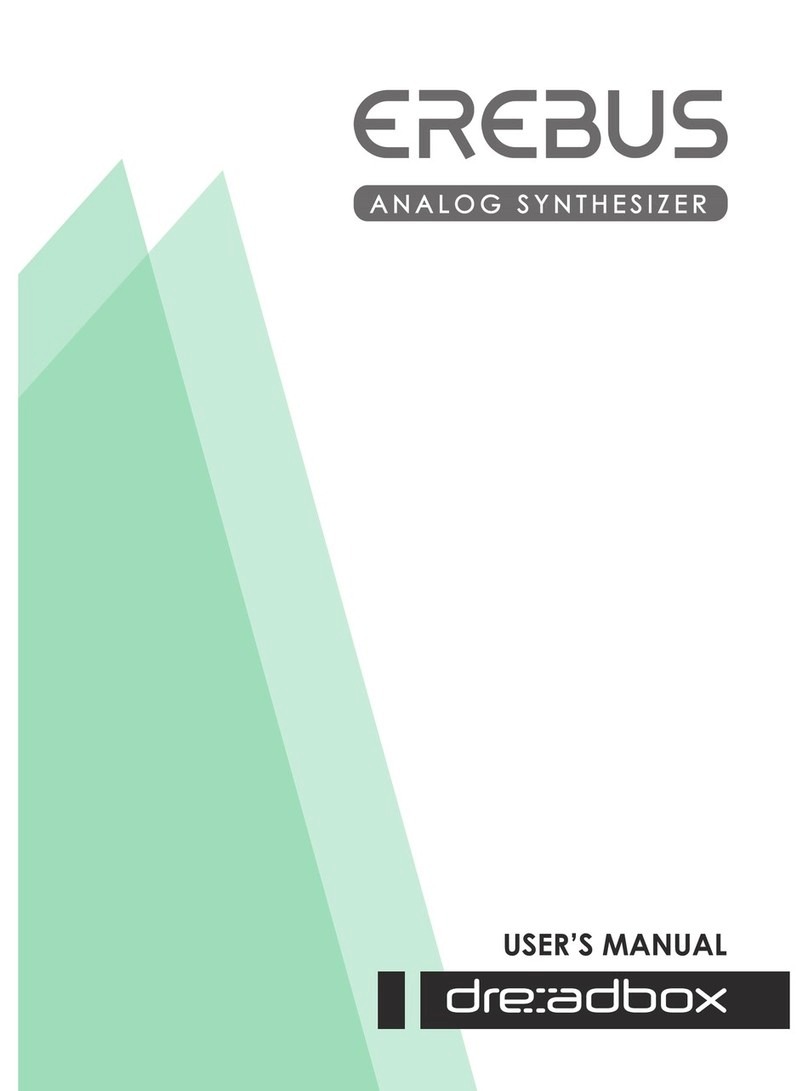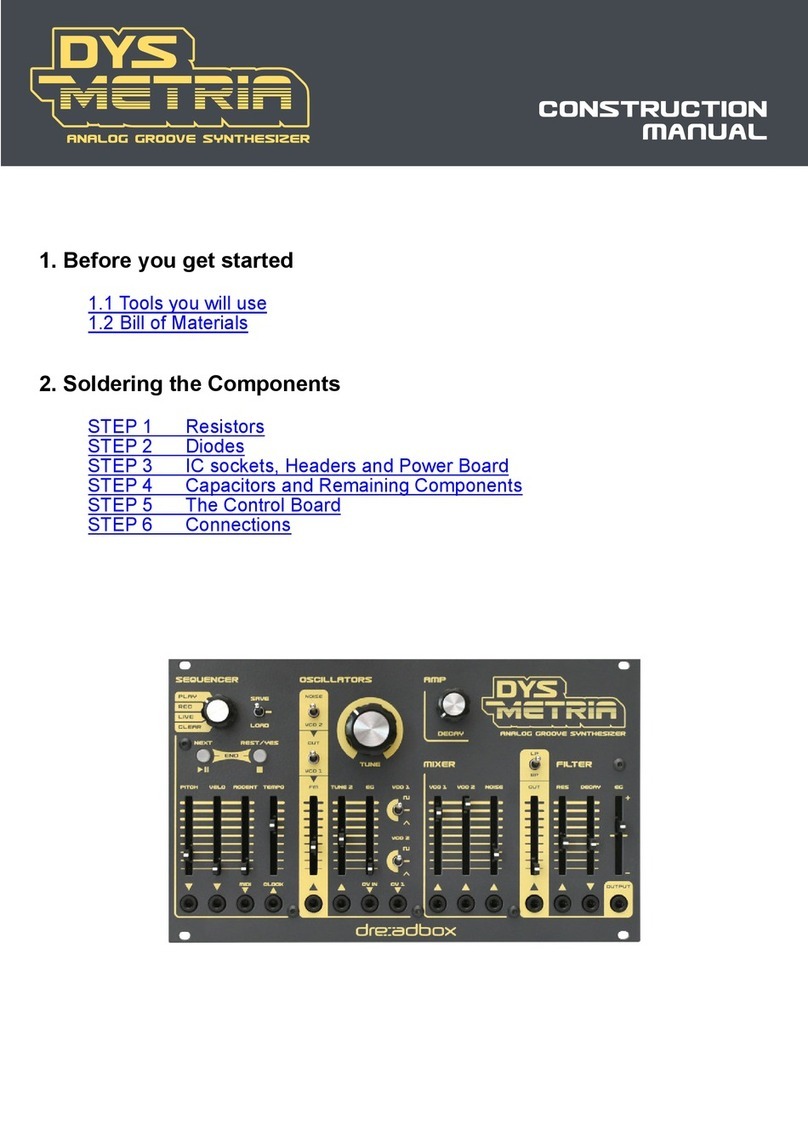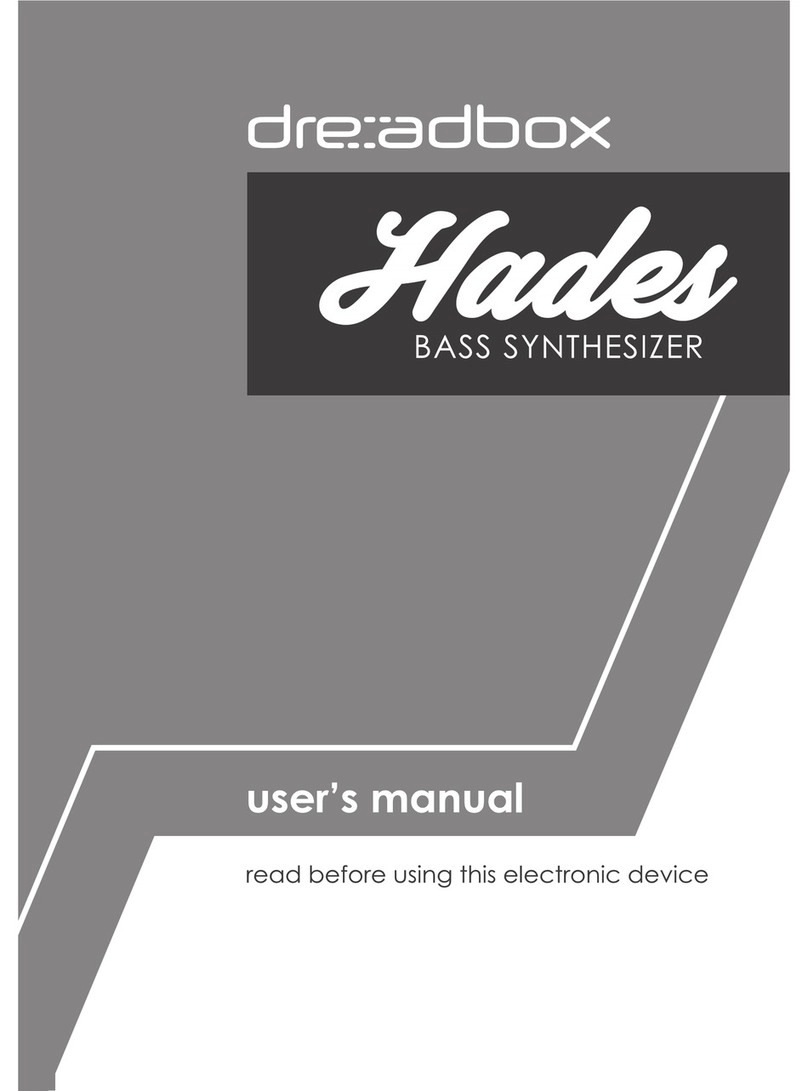Dreadbox Erebus V3 Ctrlr panel documentation and instructions v2.0
sunny.synths@gmail.com Page 4 of 49
Table of Contents
Introduction................................................................................................................................. 2
About this v2.0 version ............................................................................................................. 3
Installation and features............................................................................................................... 6
Installation of the Ctrlr panel .............................................................................................................6
Features .............................................................................................................................................7
Way of working............................................................................................................................ 8
Using the buttons and modifying parameters................................................................................8
Quick reset to default value ...........................................................................................................8
Opening and closing the panel .......................................................................................................9
Top panel area..............................................................................................................................10
Loading a Dreadbox Erebus V3 program ......................................................................................11
Saving a Dreadbox Erebus V3 program ........................................................................................12
Program Init..................................................................................................................................13
Program Rename..........................................................................................................................14
Dreadbox Erebus V3 tab...............................................................................................................15
Envelopes and Patches tab...........................................................................................................17
Library and Info tab ......................................................................................................................21
Patch sheet tab.............................................................................................................................23
Installing and using the Erebus V3 panel as plugin....................................................................... 24
Installation....................................................................................................................................24
Tests and identified limitations ....................................................................................................25
Cubase..........................................................................................................................................26
Cakewalk by Bandlab....................................................................................................................30
Reaper..........................................................................................................................................33
Ableton.........................................................................................................................................37
Studio One....................................................................................................................................39
Logic Pro X....................................................................................................................................41
Using a controller to move the buttons....................................................................................... 44
The main Ctrlr menus ................................................................................................................. 45
Appendix ................................................................................................................................... 46
Version history .................................................................................................................................46
Erebus V3 information .....................................................................................................................46