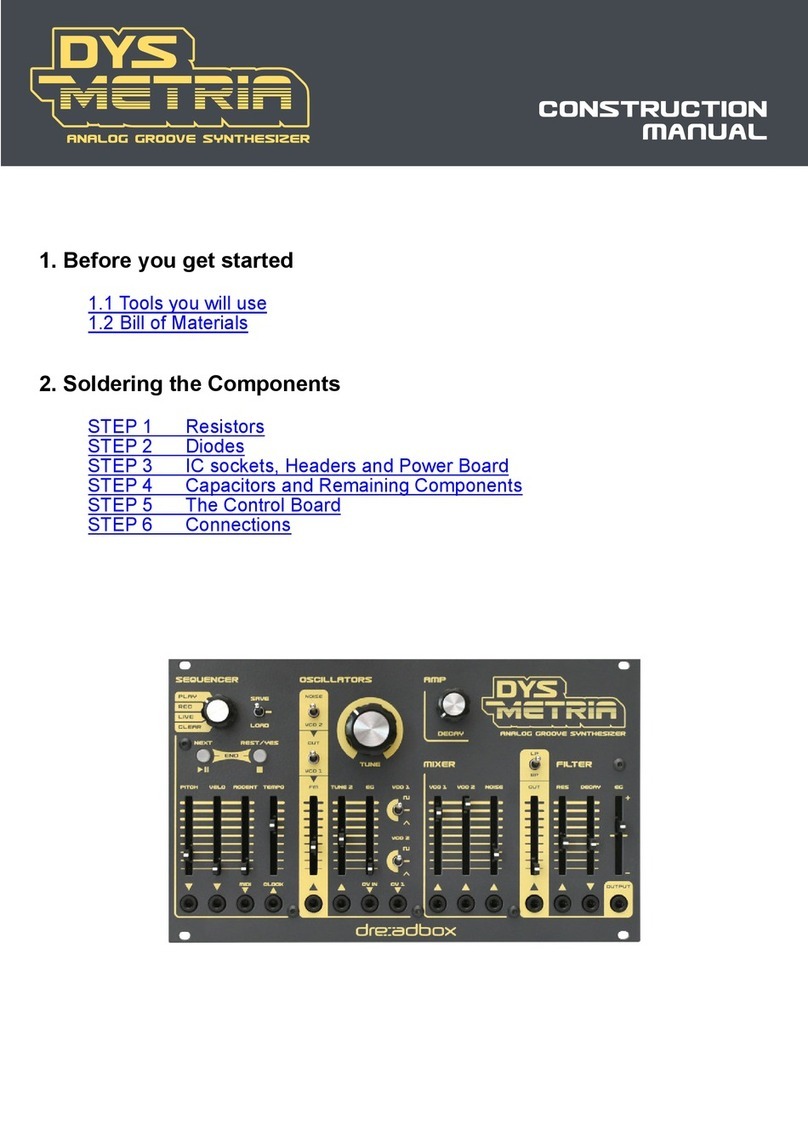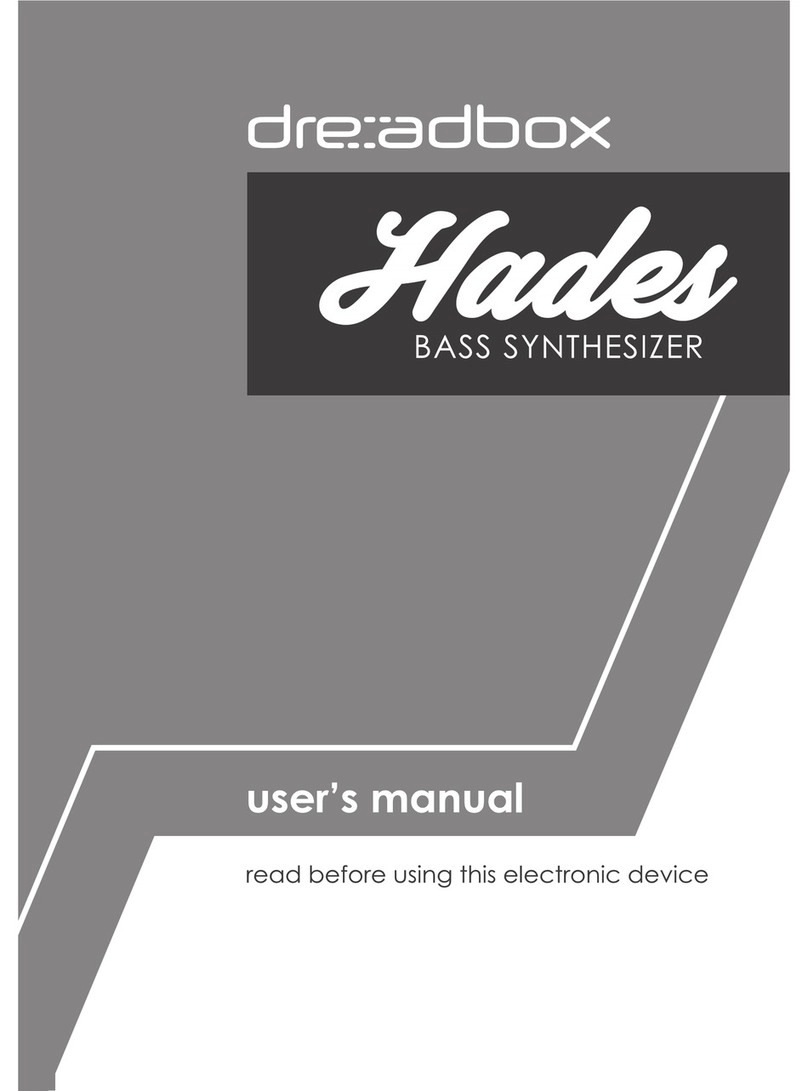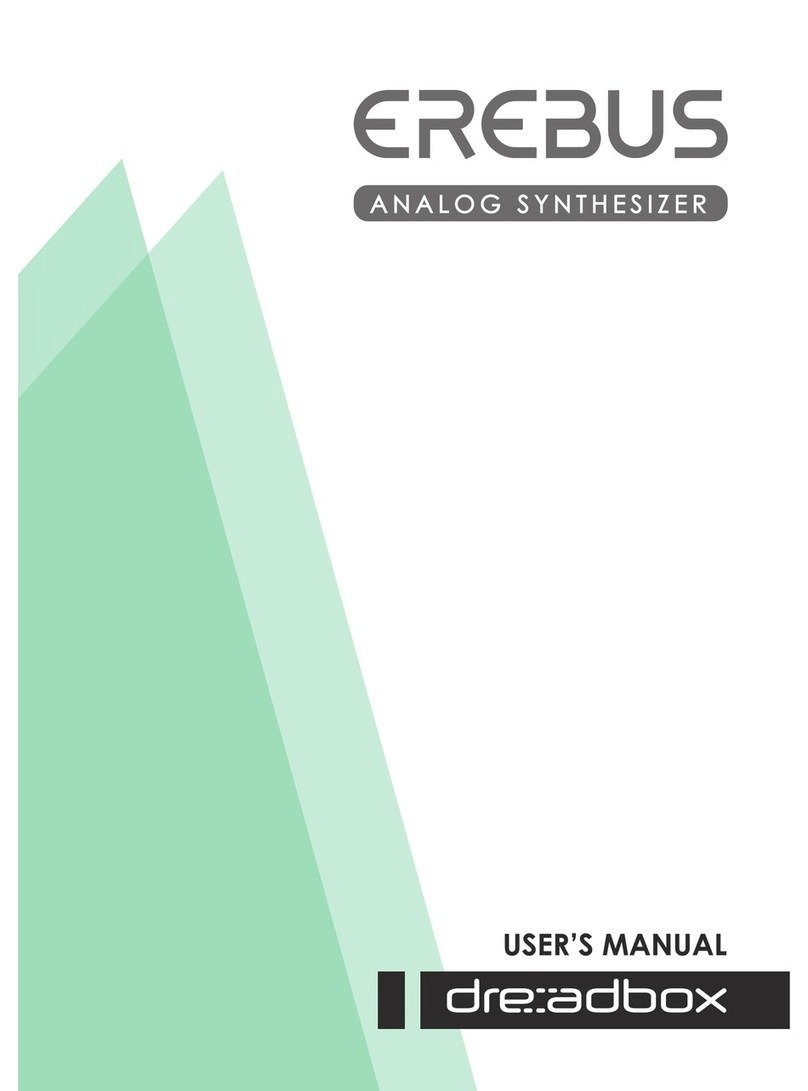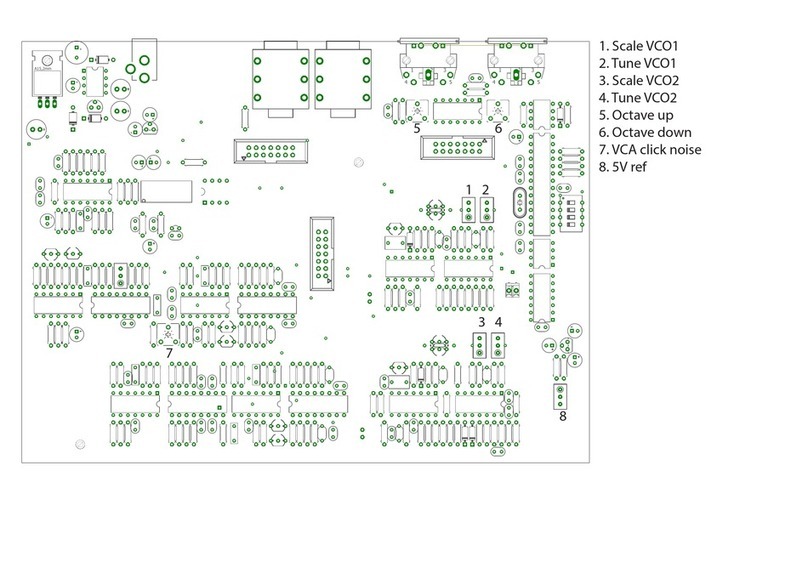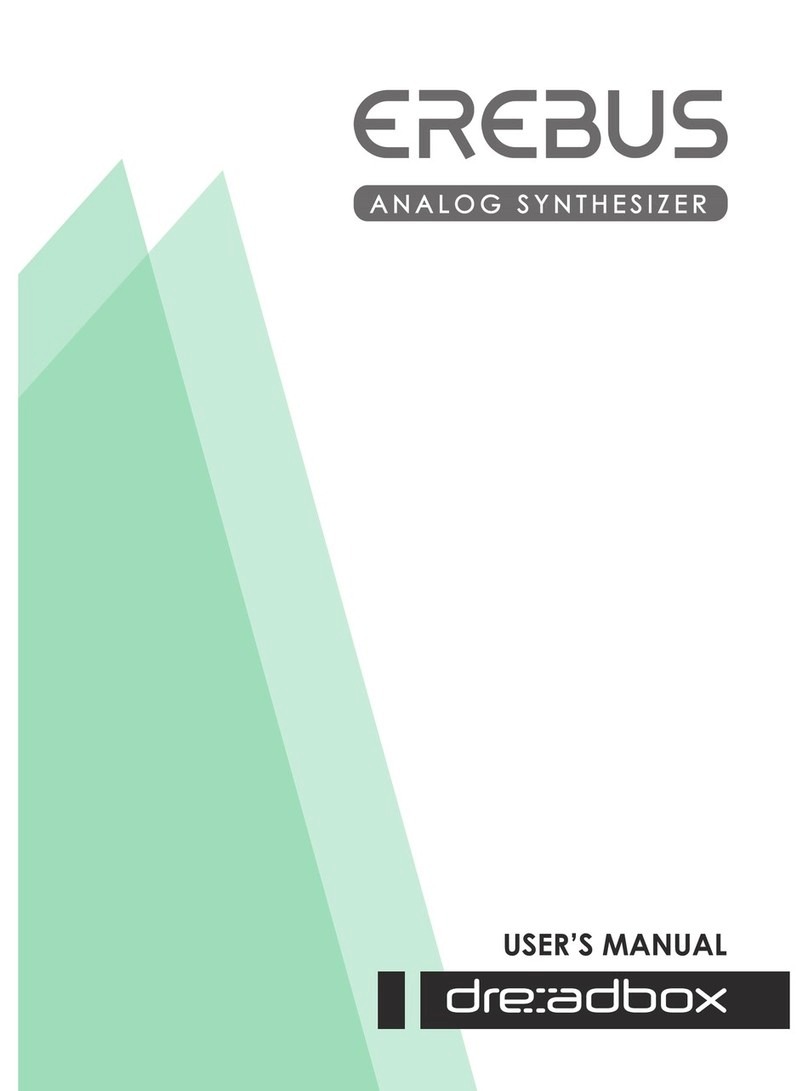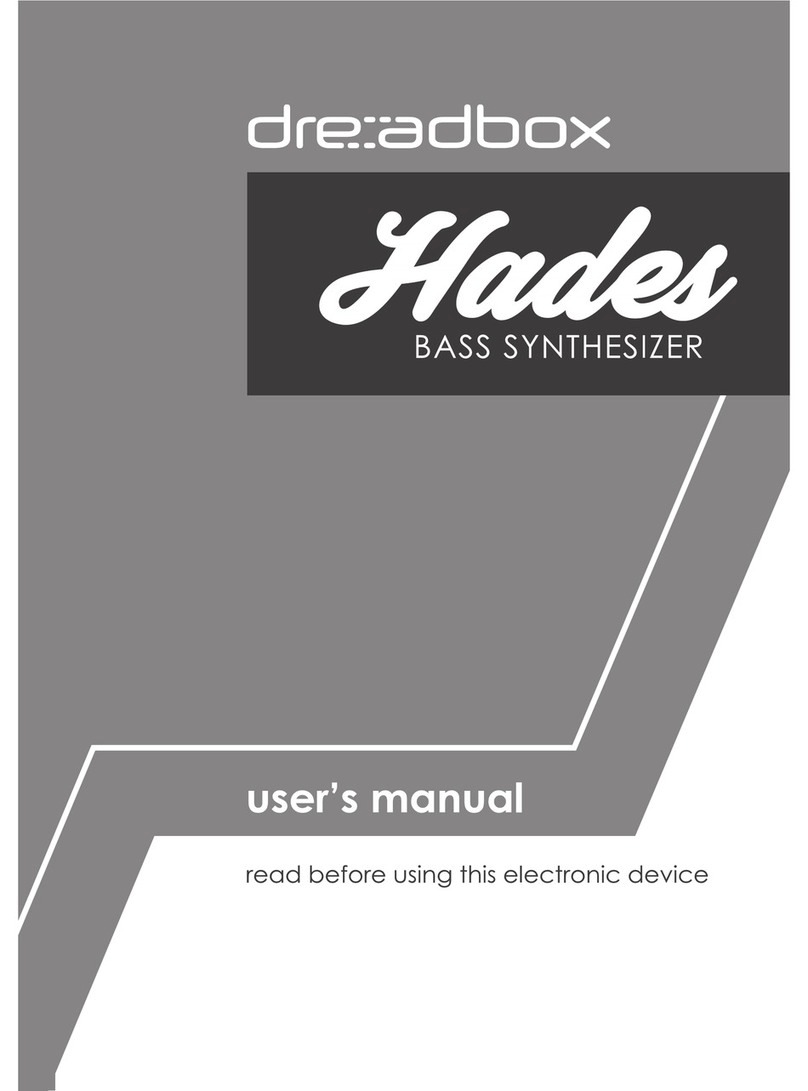6. Modulators
6.1 General
There are 3 available modulators, M1, M2, M3, that can be used on the Typhon. These 3 modulators can work
at the same time and have multiple destinations for each modulator with different modulation amounts.
Each modulator can be set to one of the following 4 modulation sources:
LFO | Envelope | Random generator | Step sequencer
Even though each modulator (M1, M2, or M3) can have multiple destinations, each modulator can only have
one modulation source. So for example, M1 can have an LFO that modulates CV, Filter Cutoff, and Amp, but
M1 can only have ONE of the 4 modulation sources operating at a time.
Each of the modulation sources has 3 dedicated controls to shape its motion. These are always the rst 3 slid-
ers. The last 2 sliders always control the destination (target of the modulator) and the level (amount of modula-
tion). Those settings are preserved no matter which of the 4 modulation sources is selected for the modulator.
For example: You set a LFO, with DEST being CV, set at LVL being +10. If you switch the modulation source to
an envelope, DEST CV will still have a value of +10.
Note that for CV-related destinations (DEST values of CV, CV1, or CV2), LVL values run from 0 to 0.9 and then
1 to 24, with the values representing semitones, but with all the other possible destination values (DEST), LVL
values are scaled +/100.
Available modulator destinations (DEST) :
CV Pitch of both VCO
CV1 Pitch of VCO 1
CV2 Pitch of VCO 2
WAVE Waveform of oscillators (as shown on the WAVE knob)
CUT Filter cut off frequency
RESON Filter resonance amount
EGL Level of lter envelope
VCA AMP level
FX1 When is set to distortion, this will affect both GAIN and MIX . When on BIT CRUSH,
it will target the “BIT” parameter
FFM Filter FM amount
FX2 FX2 MIX amount
DLAY This is for the FX3. It will target the delay time or the reverb size
FX3 FX3 MIX amount
6.2 LFO
The LFO or low frequency oscillator modulation source, is the simplest and the most common form of mod-
ulation that can be found in analog synthesis. A set of values are produced based on the selected waveform,
and when that waveform ends, it just starts again. Your controls are:
RATE:The rate at which the cycle of the selected waveform is completed, or simply, the speed of the modulation.
WAVE:The LFO waveform . You can choose between Triangle, Square, 25% Pulse, Trapezoid, and Chaos Saw.
In each cycle, the Chaos Saw randomly generates Saw waves at a different amplitude or level.
FADE: Dynamic control over the LVL of the LFO. When set to positive values, a fade in will occur. With negative values,
the LFO fades out, until it reaches 0 LVL. A value of -100 means a one shot LFO. For no fade, just set this value to 0.
DEST: Modulation destination or target
LVL: Modulation level for the selected destination. You can have negative values. This lets you change the wave-
form by 180 degrees. For example the Saw is falling with positive (+) values, but rising with negative () values.
9