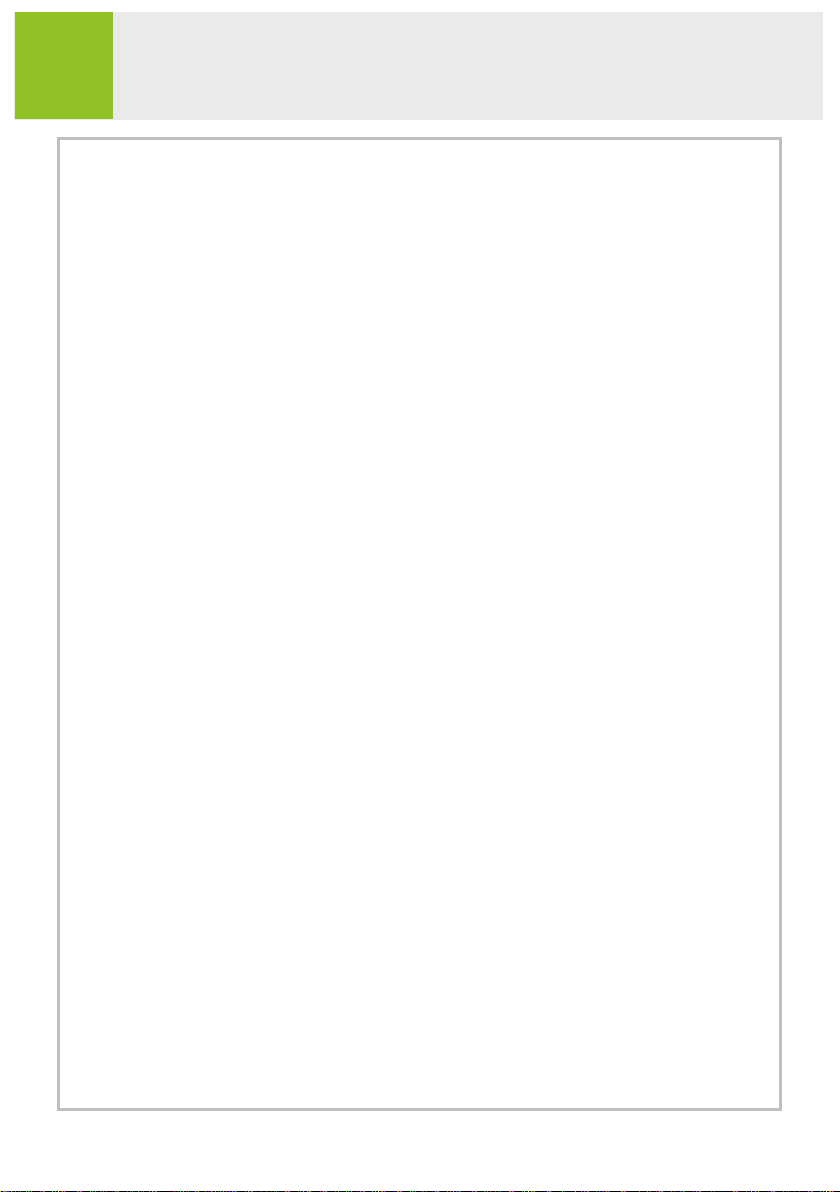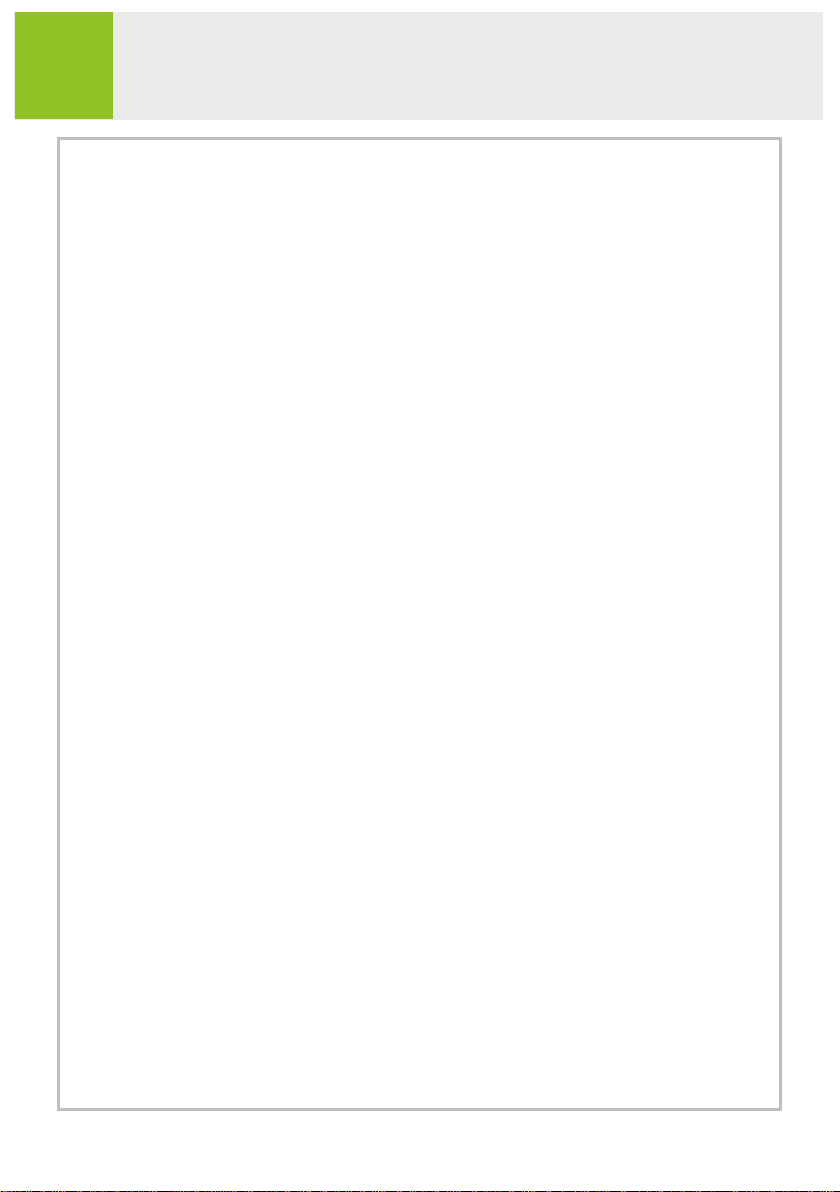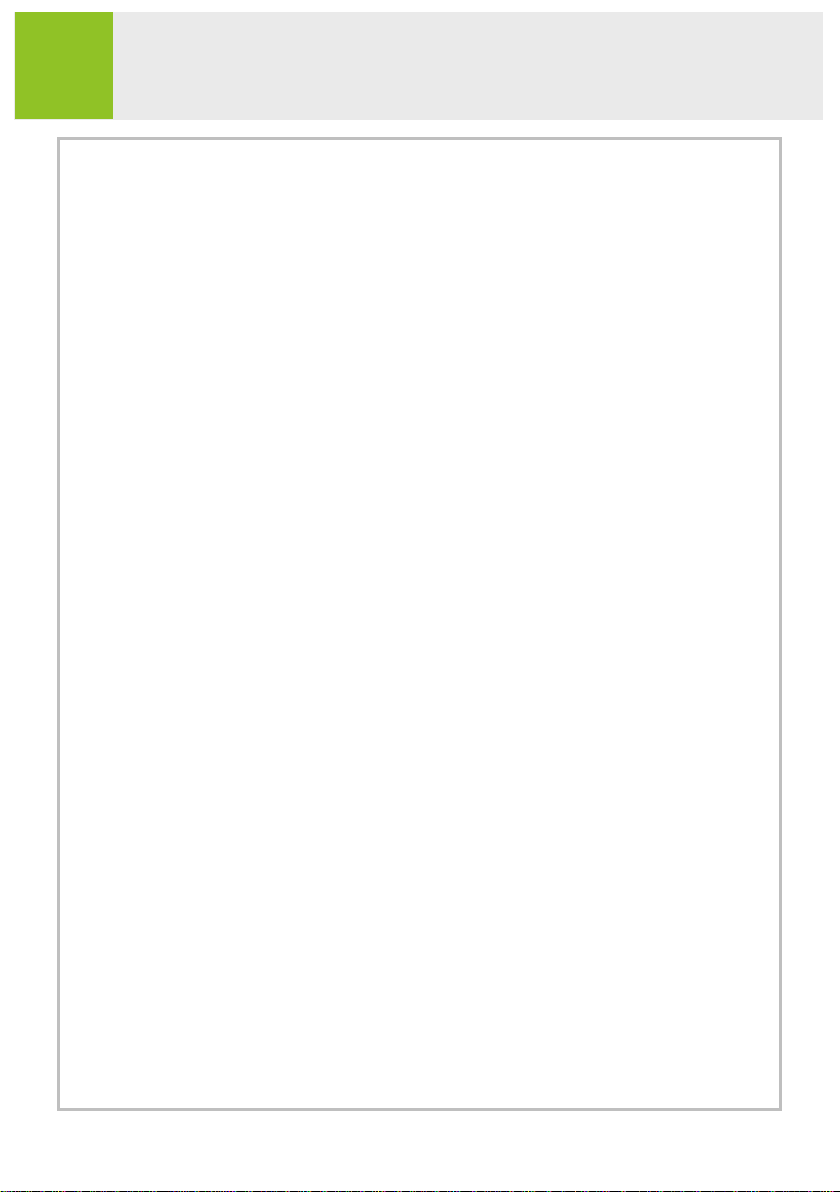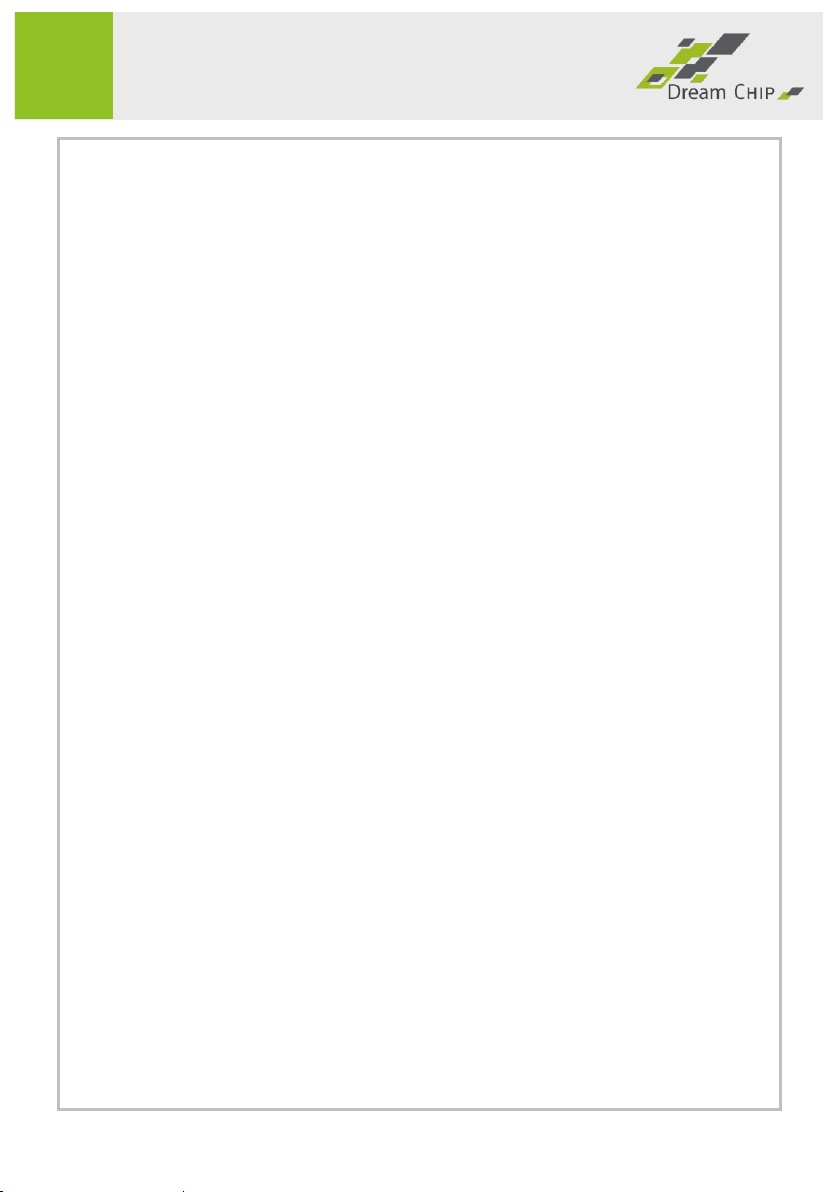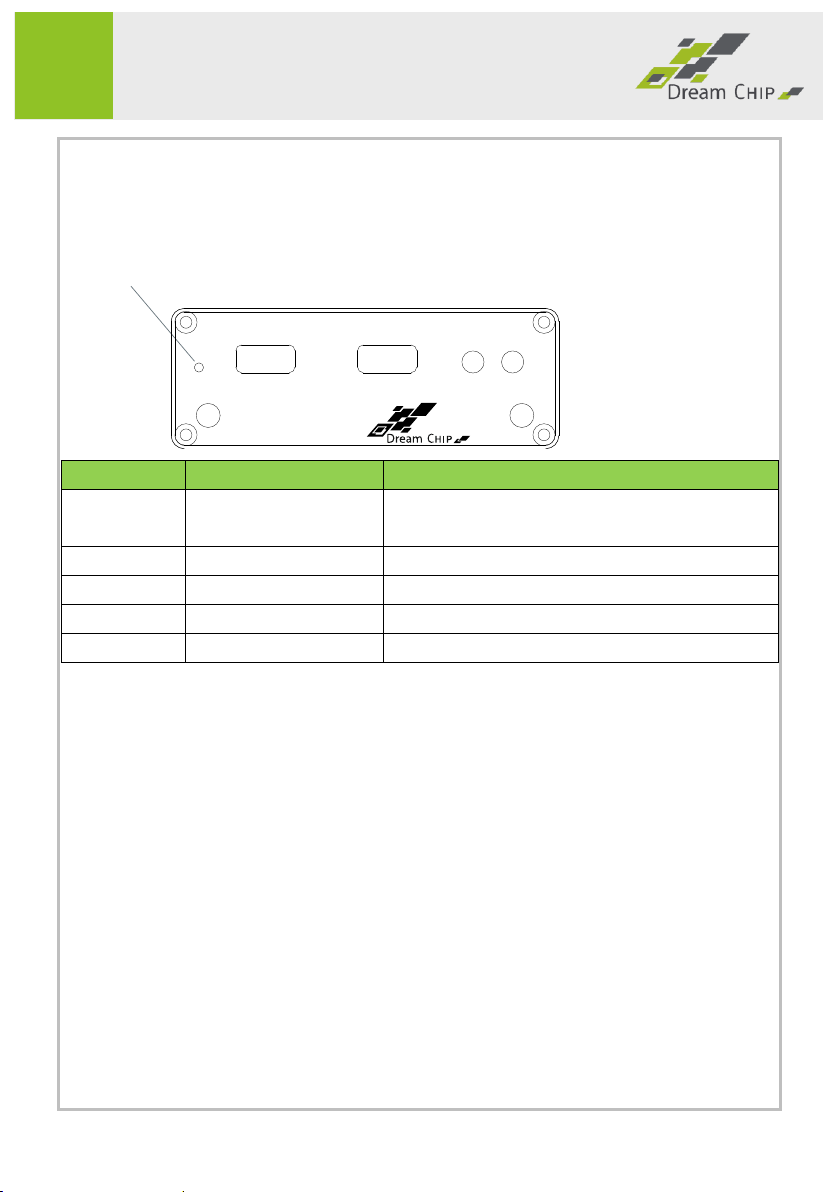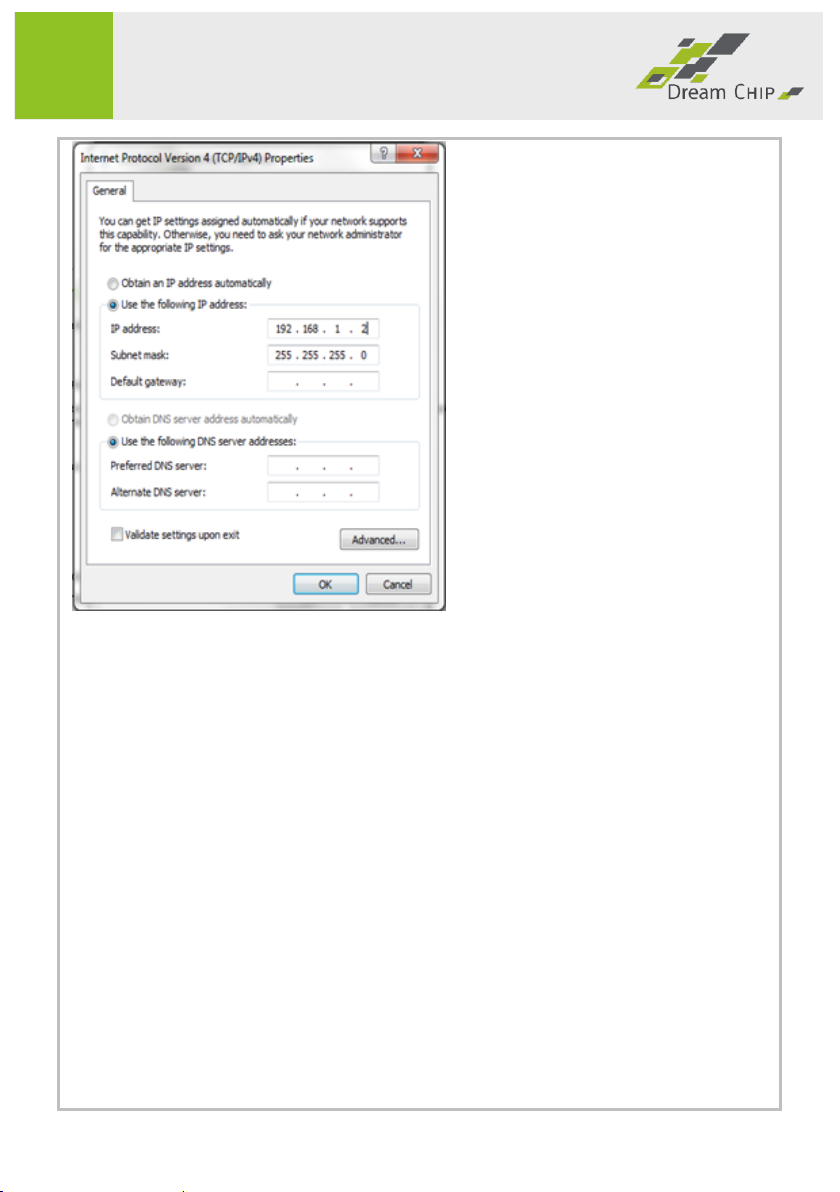3.1.4 System Log / Kernel Log.......................................................... 18
3.1.5 Processes................................................................................. 18
3.1.6 Realtime Graphs...................................................................... 18
3.2 System............................................................................................. 19
3.2.1 System..................................................................................... 19
3.2.2 Administration ........................................................................ 19
3.2.3 Software.................................................................................. 20
3.2.4 Startup..................................................................................... 20
3.2.5 Scheduled Tasks ...................................................................... 20
3.2.6 Mount Points........................................................................... 20
3.2.7 LED Configuration ................................................................... 20
3.2.8 Backup / Flash Firmware......................................................... 20
3.2.9 Reboot..................................................................................... 20
3.3 Services ........................................................................................... 21
3.3.1 Dynamic DNS........................................................................... 21
3.3.2 OpenVPN................................................................................. 21
3.4 Network .......................................................................................... 21
3.4.1 Interfaces ................................................................................ 21
3.4.2 Static routes ............................................................................ 22
3.4.3 Firewall.................................................................................... 22
3.4.4 Diagnostics .............................................................................. 23
3.5 Targa Decoder................................................................................. 23
3.5.1 Status....................................................................................... 23
3.5.2 Video / Audio .......................................................................... 24
3.5.3 Evaluation................................................................................ 27