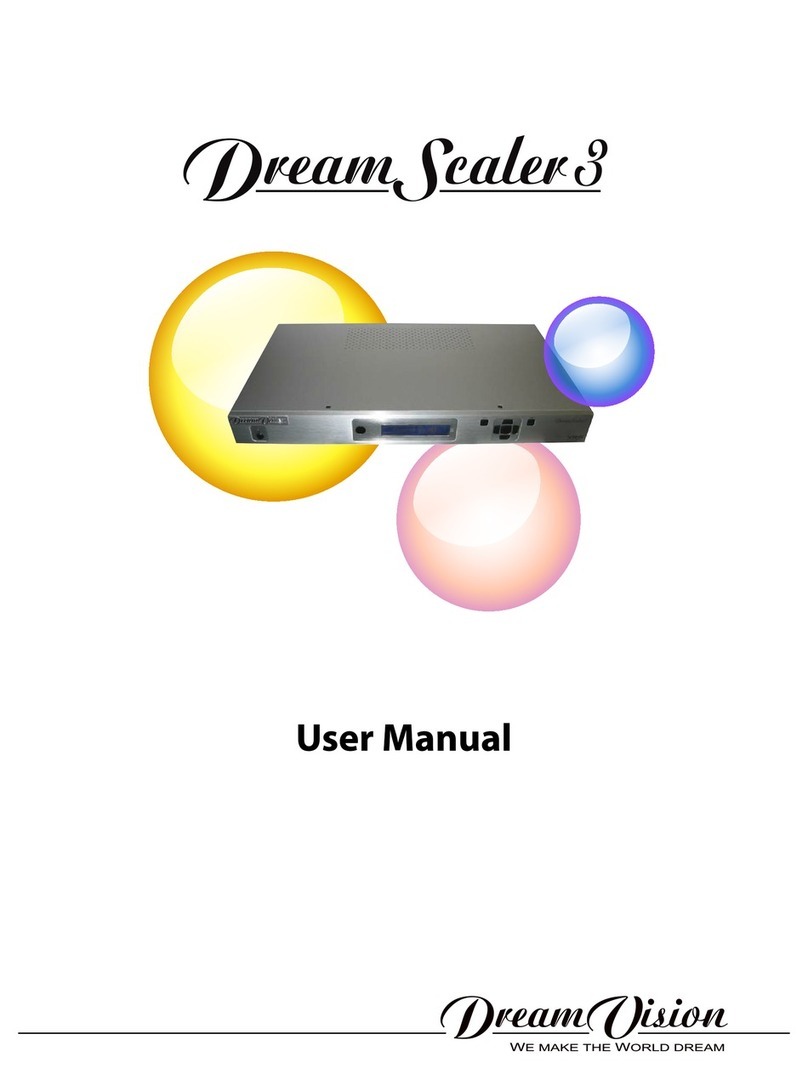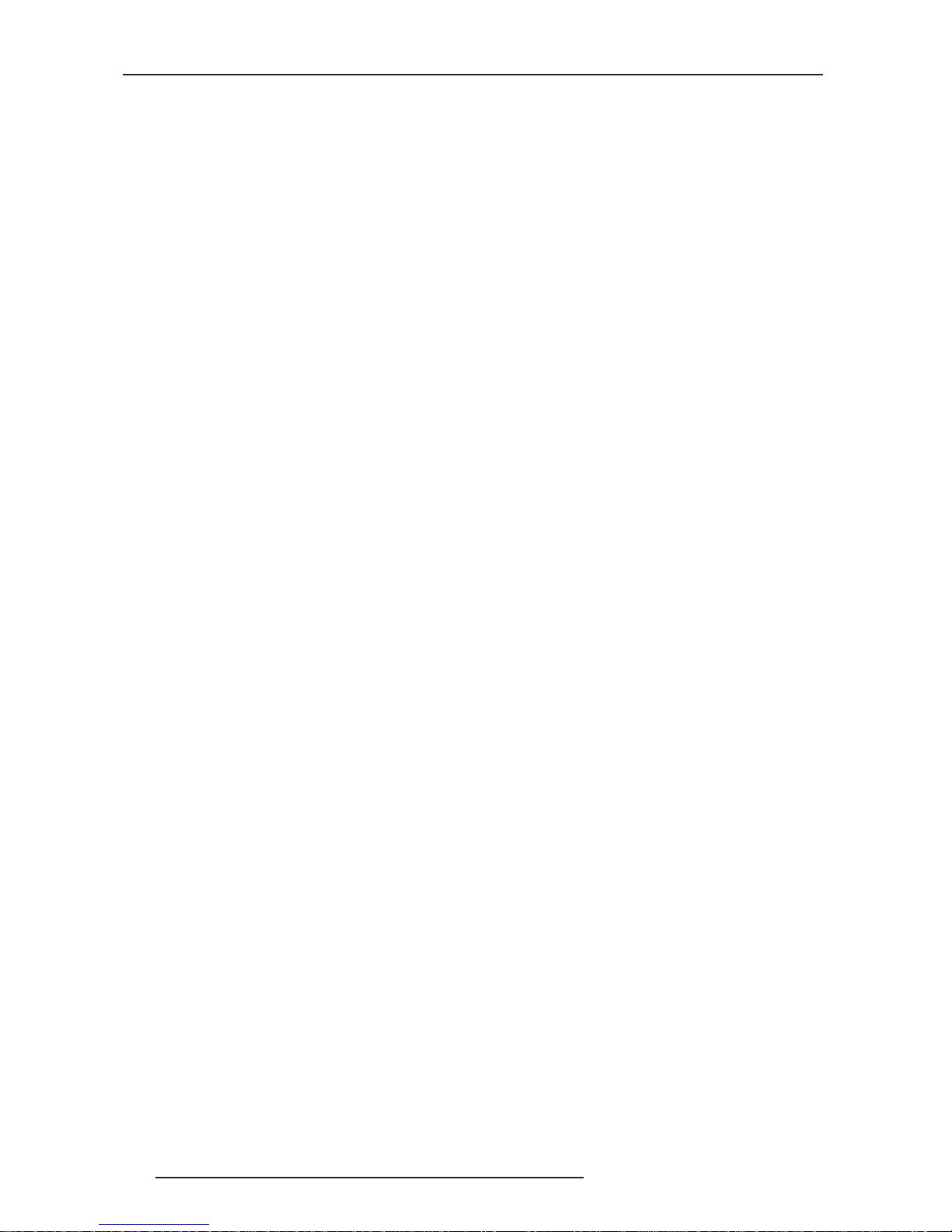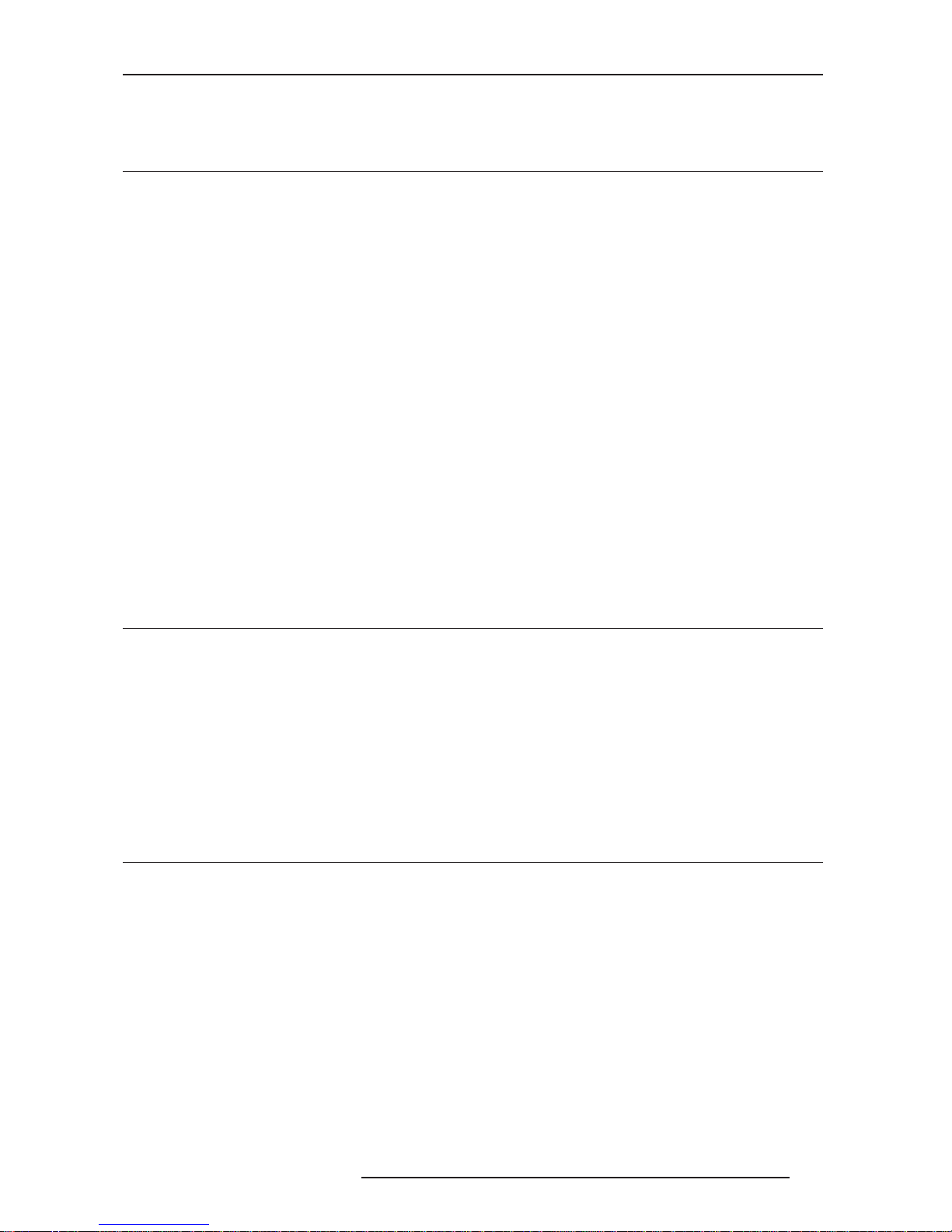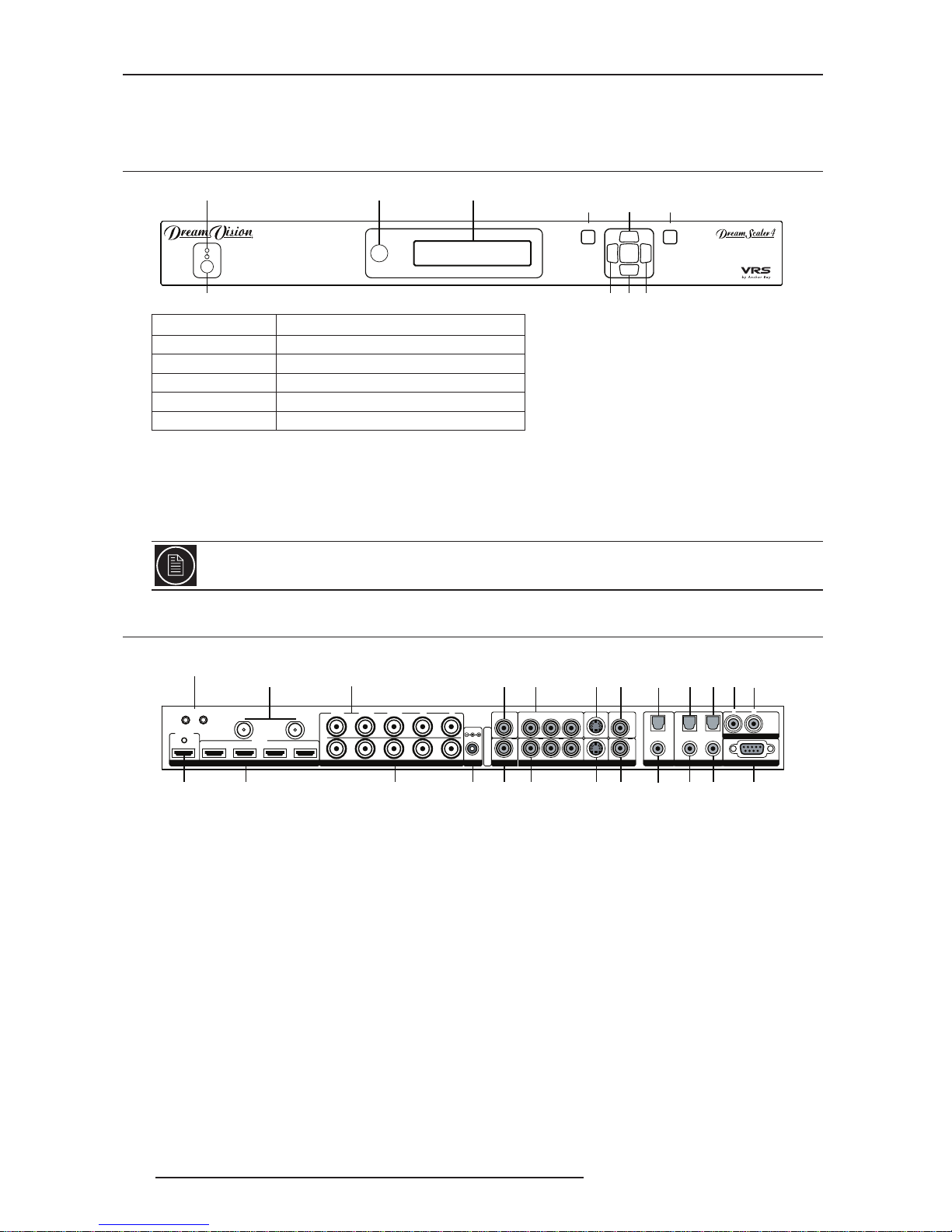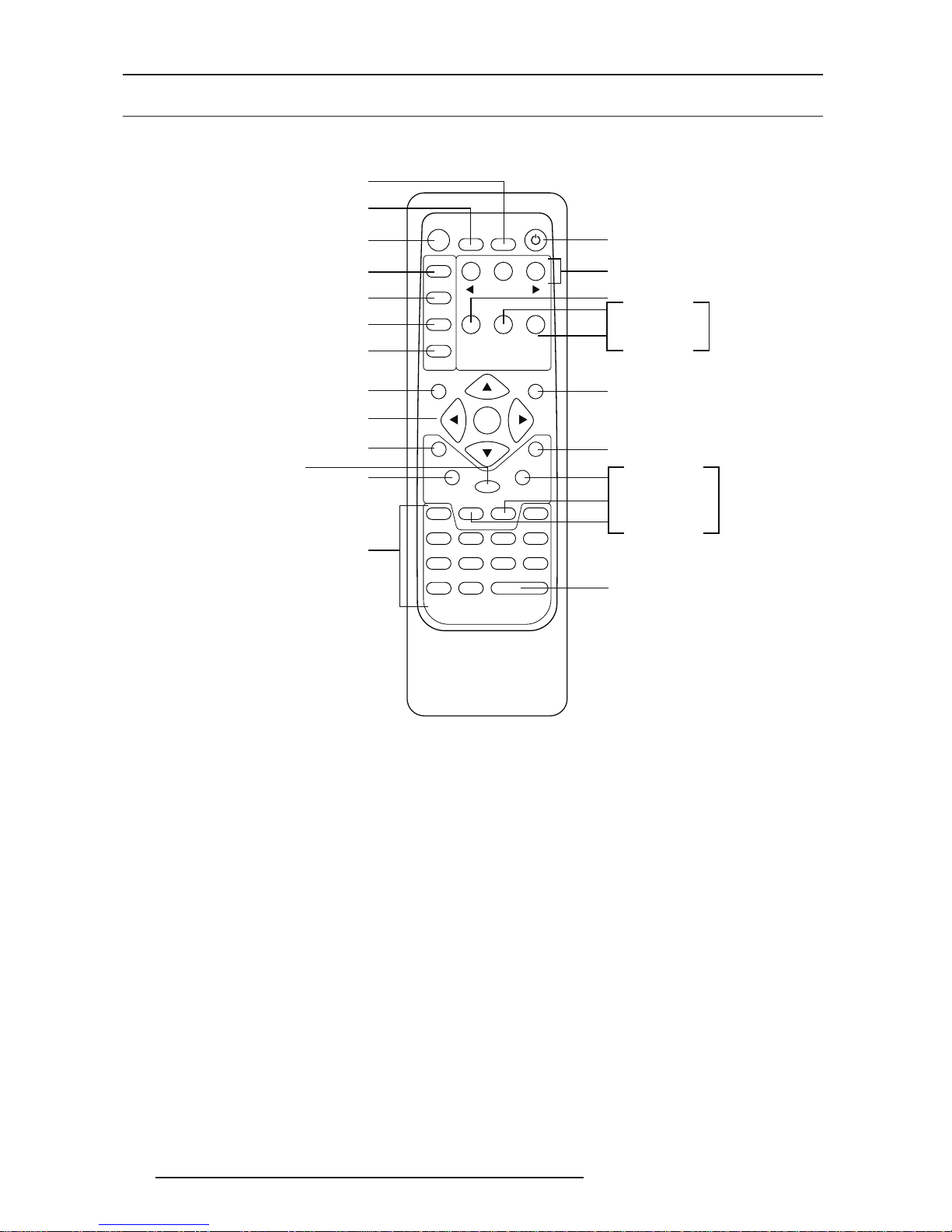R699761 - DreamScaler 4 User Manual 3
Table of Contents
1.0 GETTING STARTED ................................................................................................................... 5
1.1 Introduction........................................................................................................................ 5
1.2 Unpacking and Inspection ................................................................................................. 5
1.3 Display Compatibility Requirements.................................................................................. 5
2.0 GETTING STARTED ................................................................................................................... 6
2.1 Front Panel Overview ........................................................................................................ 6
2.2 Rear Panel Overview......................................................................................................... 6
Video Inputs Compatibility..................................................................................... 6
Video Outputs........................................................................................................ 7
Audio Inputs .......................................................................................................... 7
Audio Outputs........................................................................................................ 7
12V Triggers Outputs............................................................................................. 7
Power Supply Input ............................................................................................... 7
2.3 Remote Control Overview ................................................................................................. 8
Power/Standby Buttons ......................................................................................... 8
Curtain Button ....................................................................................................... 8
Remote Control Battery Installation ...................................................................... 8
Menu Navigation ................................................................................................... 9
THEATRE Mode .................................................................................................... 9
Info Screen Button................................................................................................. 9
3.0 SETUP....................................................................................................................................... 10
3.1 Initial Set-Up .................................................................................................................... 10
STEP 1 - Power Up ............................................................................................. 10
STEP 2 - Connect the scaler to your display....................................................... 10
STEP 3 - Connecting your Sources to the DreamScaler 4 ................................. 11
3.2 Audio Operation............................................................................................................... 11
4.0 MENU OPTIONS ....................................................................................................................... 12
4.1 Input Select...................................................................................................................... 12
4.2 Input Aspect Ratio Control............................................................................................... 12
Frame Aspect Ratio............................................................................................. 13
Active Aspect Ratio ............................................................................................. 13
DreamScaler 4 Image Mapping........................................................................... 13
Panorama ............................................................................................................ 14
Zoom ................................................................................................................... 14
Pan ...................................................................................................................... 14
Borders................................................................................................................ 14
Presets ................................................................................................................ 14
4.3 Input Adjust Control .........................................................................................................15
Mosquito Noise Reduction .................................................................................. 15
Deinterlacing ....................................................................................................... 15
PReP™ ............................................................................................................... 16
Cadence Detect................................................................................................... 16
Overscan ............................................................................................................. 16
Image Shift and Field Swap ................................................................................ 16
Color Space......................................................................................................... 16
Input Level........................................................................................................... 17
VCR Mode........................................................................................................... 17
HDMI Config........................................................................................................ 17
Auto Input Priority Selection................................................................................ 17
Audio Input .......................................................................................................... 17
AV Lip Sync ......................................................................................................... 18
4.4 Input Picture Controls ...................................................................................................... 18
Fine Detail ........................................................................................................... 18
Edge Enhancement............................................................................................. 18
Brightness ........................................................................................................... 18
Contrast............................................................................................................... 18
Saturation ............................................................................................................ 18
Hue...................................................................................................................... 18