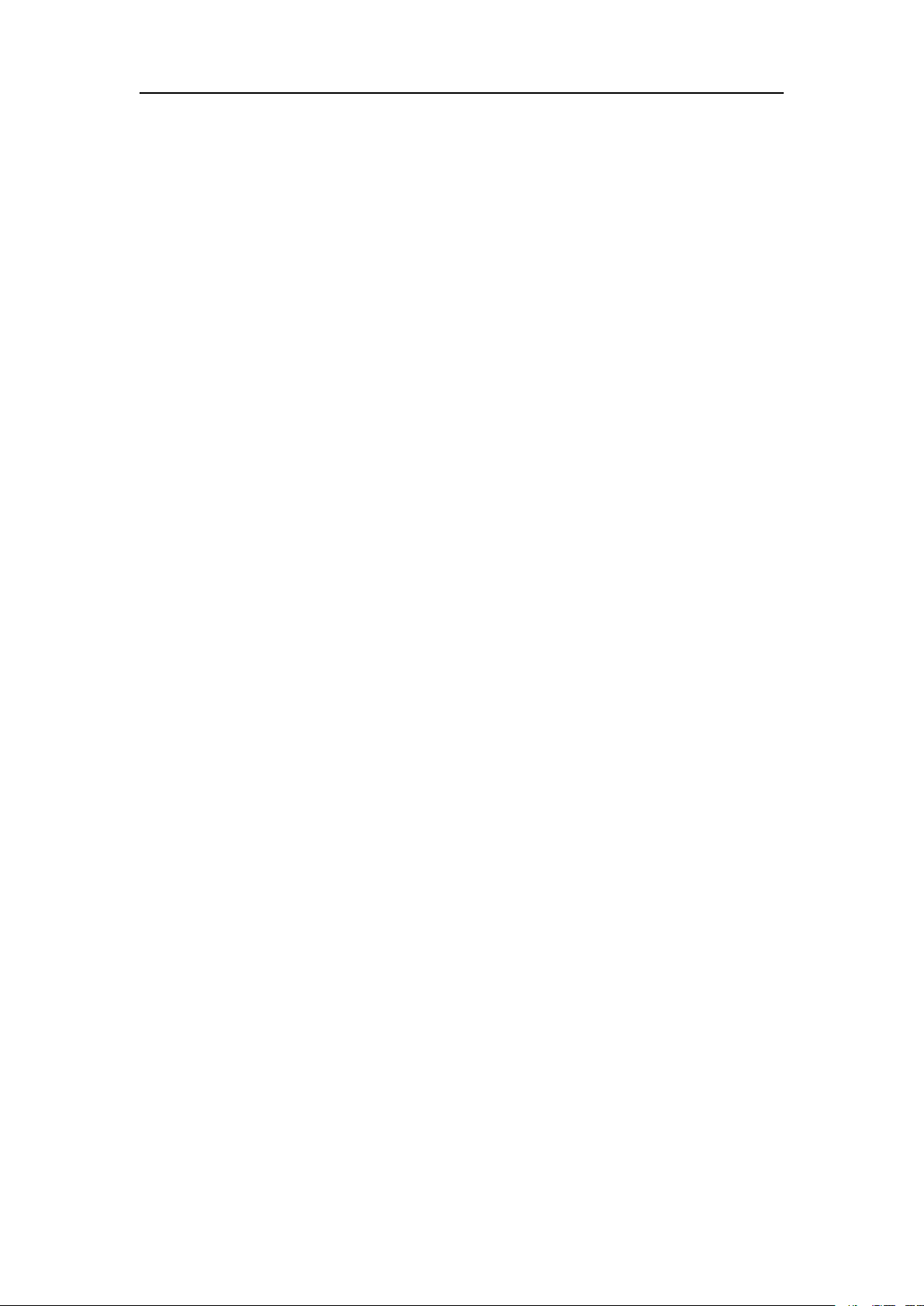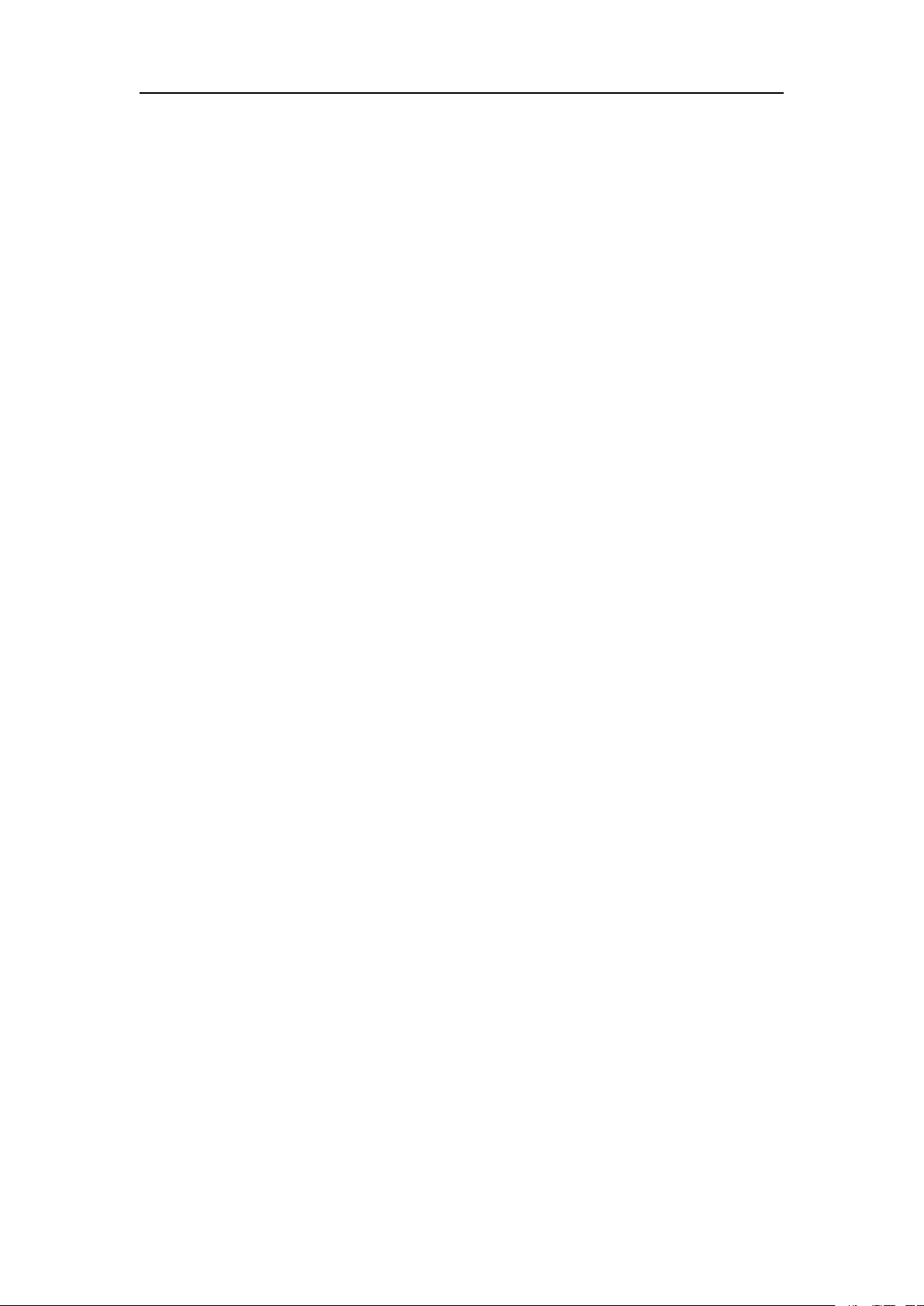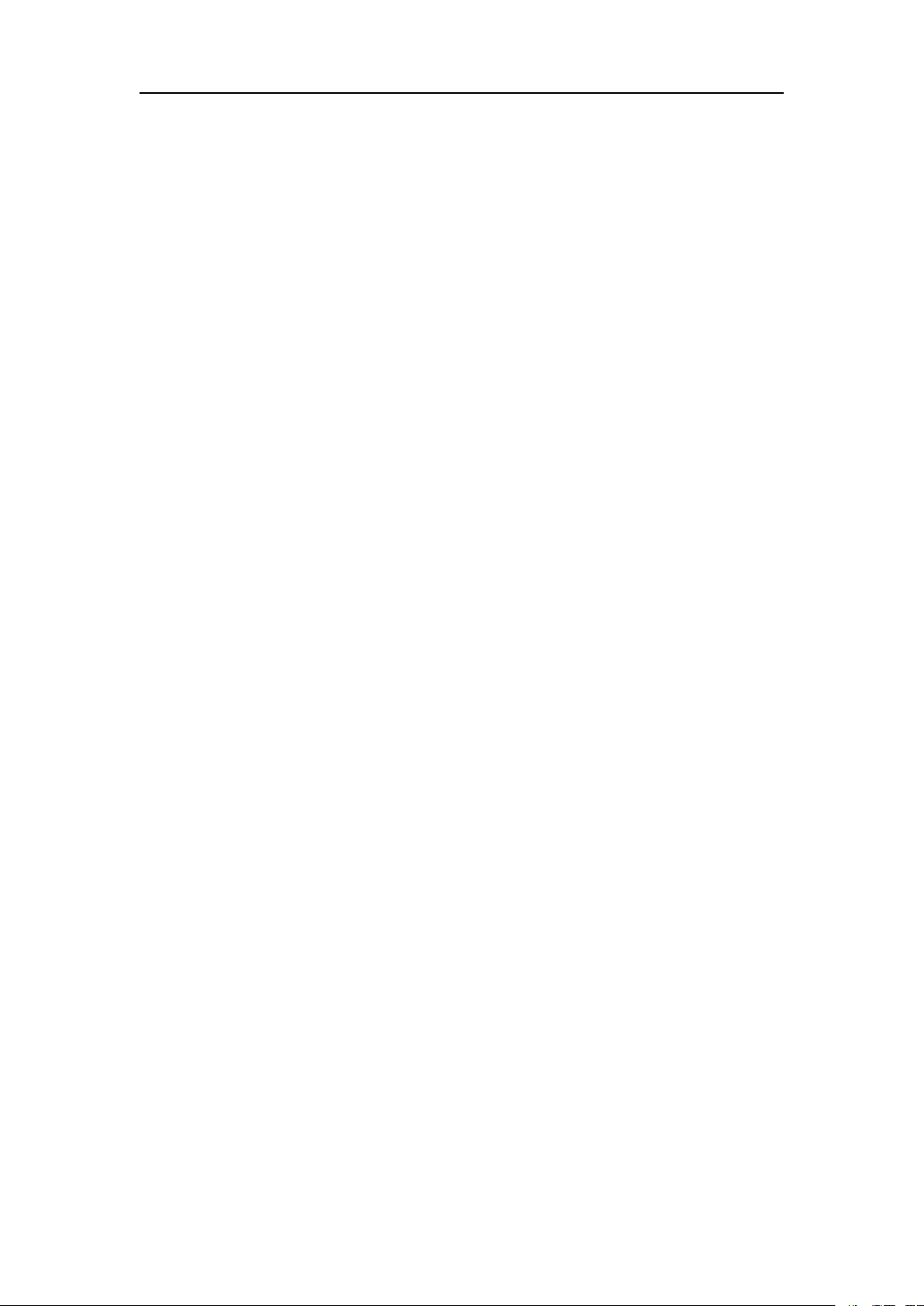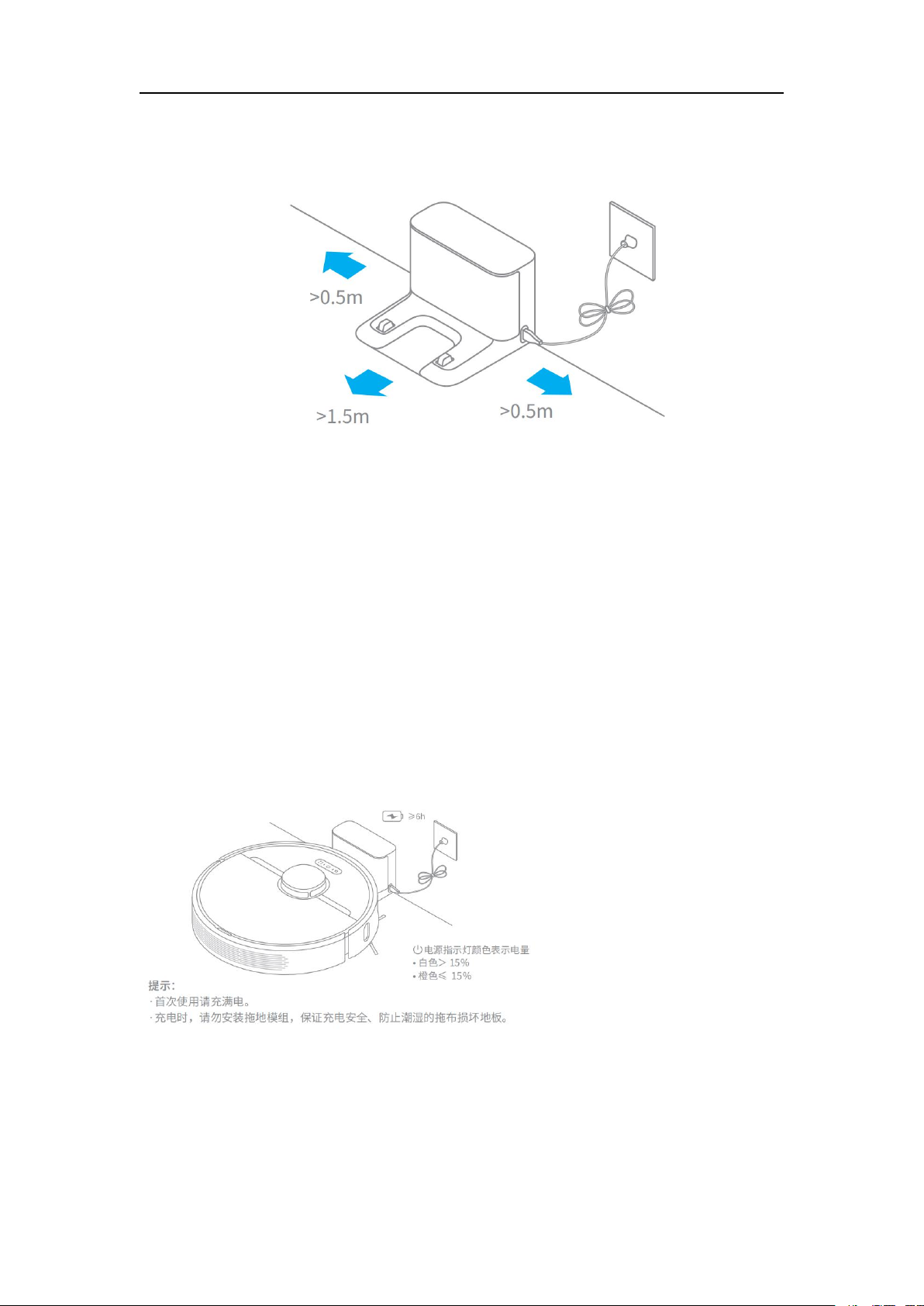9. How to use the Advanced Map function on the robot
vacuum?
A: Launch the Mi Home app, tap to start cleaning, and D9 will automatically learn about the
surroundings and start building a full map, where you can access to Auto Zone, Area Editor,
Zoned Cleanup, Designated Cleanup, Virtual Wall, and other functions.
10. How to save a map with Dreame L10Pro robot?
A:When the robot is charging on the dock, launch the Mi Home app, tap to
start cleaning, and L10Pro will automatically learn about the surrounding
environment and build up a full map after several tasks. Please open all room
doors during cleaning to keep the map consistent and complete.
11. How does Dreame L10Pro robot clean up the entire house?
A:When first started, the robot will clean along the edge of an area by 4.5*4.5m, then clean
the inner part by S-shape path until covering this area. After the area
is clean, it will clean all other areas in your house by the same principle. After
the map has been generated, the robot will clean according to the rooms, by
the order which edge cleaning first, then S-shape path cleaning until covering
all rooms, it is efficient way to prevent any missed areas. After cleaning, it will
automatically return to the dock for charging.