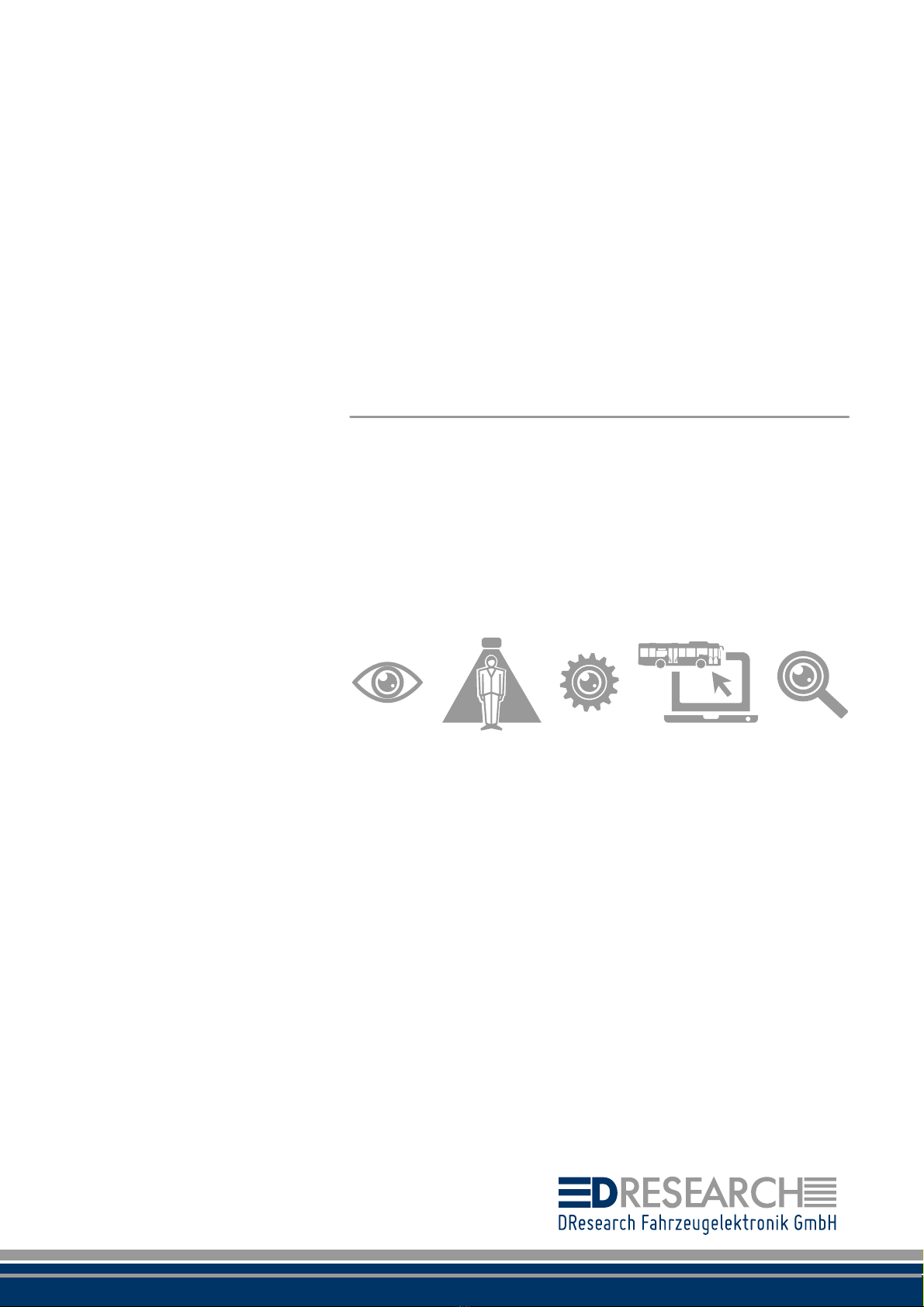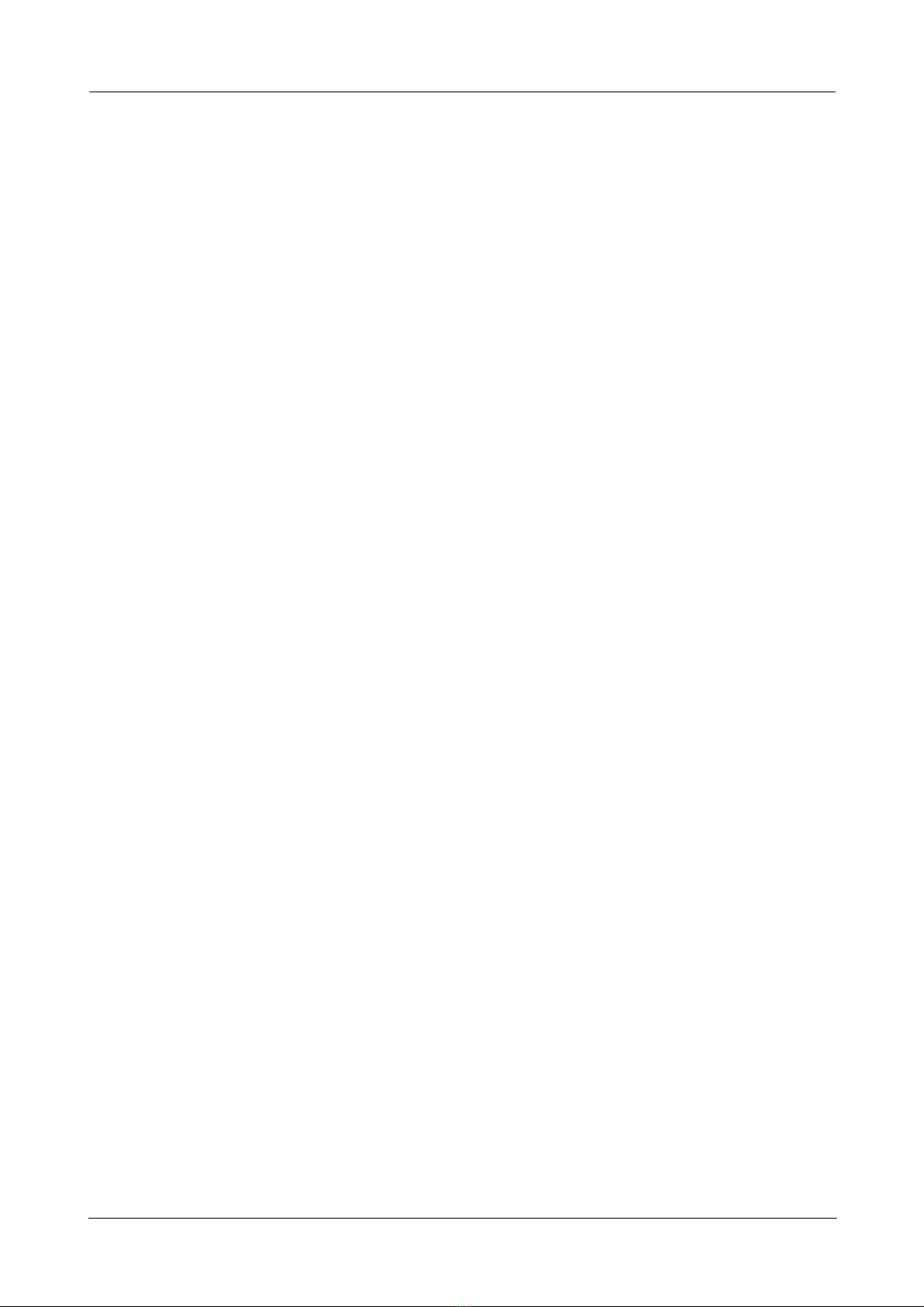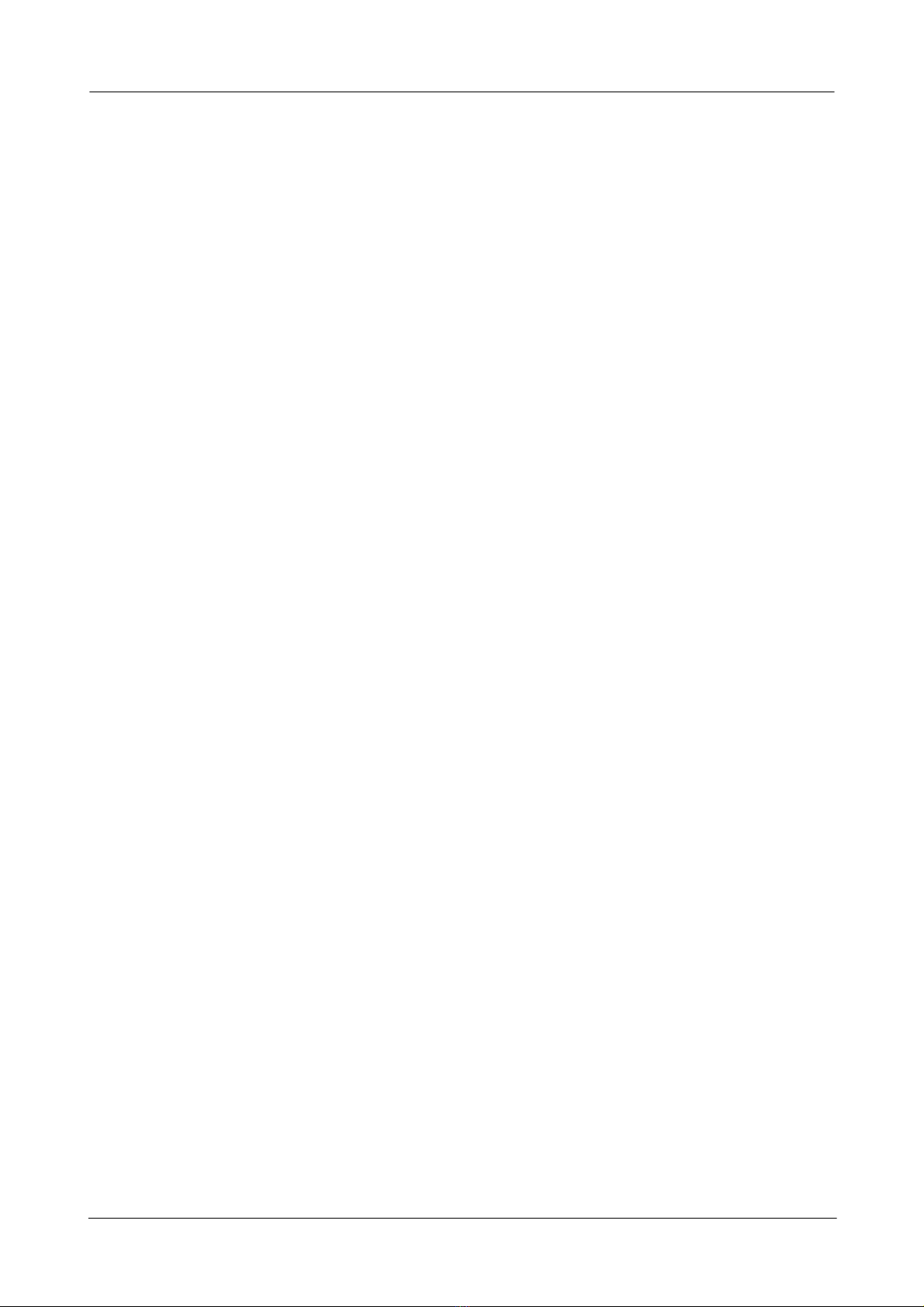HydraIP Recording System
4
© 2015 DResearch Fahrzeugelektronik GmbH
..................................................................................................................... 34
LED4 MODEM/FILL
..................................................................................................................... 35
LED function test at system start
..................................................................................................................... 36
LED codes when using the electronic key
..................................................................................................................... 36
LED codes when applying a configuration via USB stick
..................................................................................................................... 37
LED codes during firmware update
..................................................................................................................... 37
LED codes when creating a USB stick containing data for diagnosis
................................................................................................................................. 38
On-screen display (OSD)
................................................................................................................................. 39
Signalling via GPOs
7. ServiceTool 40
................................................................................................................................. 41
Creating a network connection for the recording
system ..................................................................................................................... 41
Enabling network discovery
..................................................................................................................... 41
Connection via the USB service interface
..................................................................................................................... 42
Alternative network connection
................................................................................................................................. 43
Opening and closing the ServiceTool
................................................................................................................................. 44
Maintenance tab ..................................................................................................................... 44
Status LEDs ..................................................................................................................... 45
Camera and recording control
..................................................................................................................... 46
System information
..................................................................................................................... 48
GPO display ..................................................................................................................... 48
GPI display ..................................................................................................................... 49
IBIS display
................................................................................................................................. 50
Backup tab
..................................................................................................................... 53
Saving data
................................................................................................................................. 54
Configuration tab
8. Configuration 55
................................................................................................................................. 55
Offline configuration
..................................................................................................................... 55
Preparing a configuration stick
..................................................................................................................... 56
Downloading an existing configuration
..................................................................................................................... 56
Opening the configuration application
..................................................................................................................... 57
Managing configurations
..................................................................................................................... 60
Creating a configuration set/ fleet configuration
..................................................................................................................... 61
Example of a typical offline configuration procedure
..................................................................................................................... 62
Uploading a configuration
..................................................................................................................... 63
Removing a configuration set from the list
..................................................................................................................... 63
Fleet configuration
................................................................................................................................. 65
Editing a configuration
..................................................................................................................... 65
Start editing ..................................................................................................................... 66
Configuration editing (in general)
..................................................................................................................... 67
Saving/resetting a configuration
..................................................................................................................... 68
Exporting/importing a configuration
..................................................................................................................... 69
Language setting
................................................................................................................................. 69
Detailed configuration
..................................................................................................................... 69
General
..................................................................................................................................... 72Variable topology
......................................................................................................................................... 73Vehicle tab
......................................................................................................................................... 73Rec tab
......................................................................................................................................... 74Master slave
..................................................................................................................................... 75Network configuration
..................................................................................................................................... 76Configuration plug-ins
..................................................................................................................... 76
Creating and changing user profiles for the ServiceTool