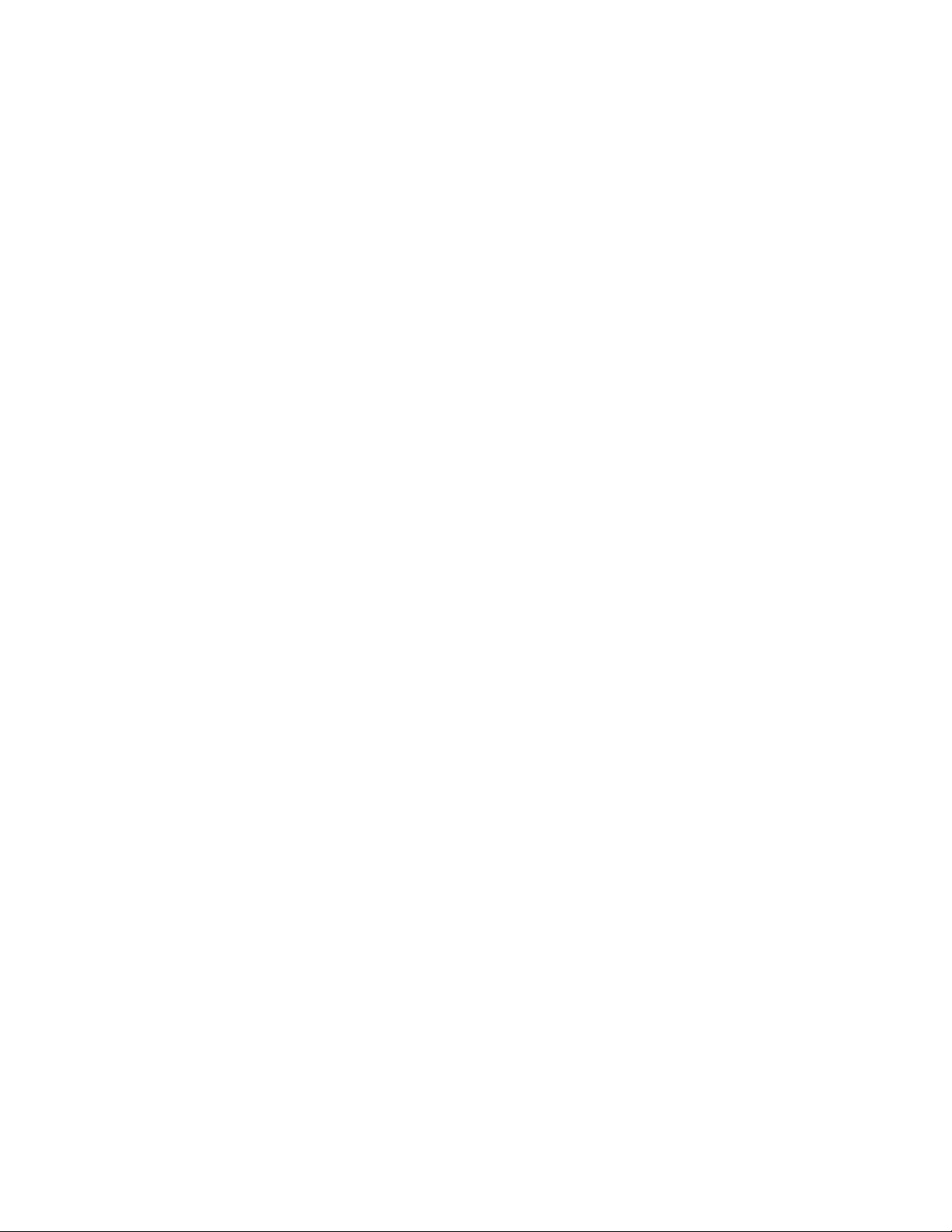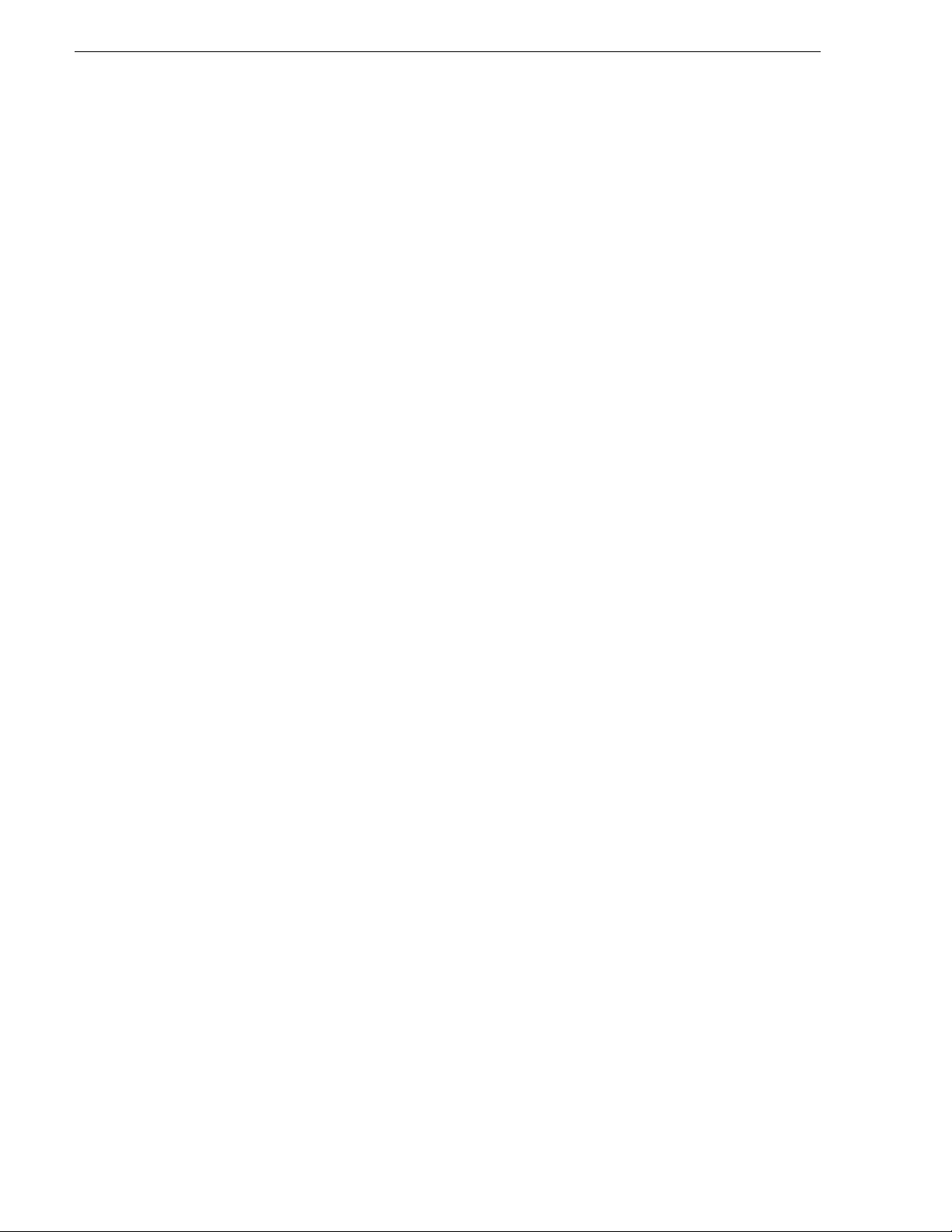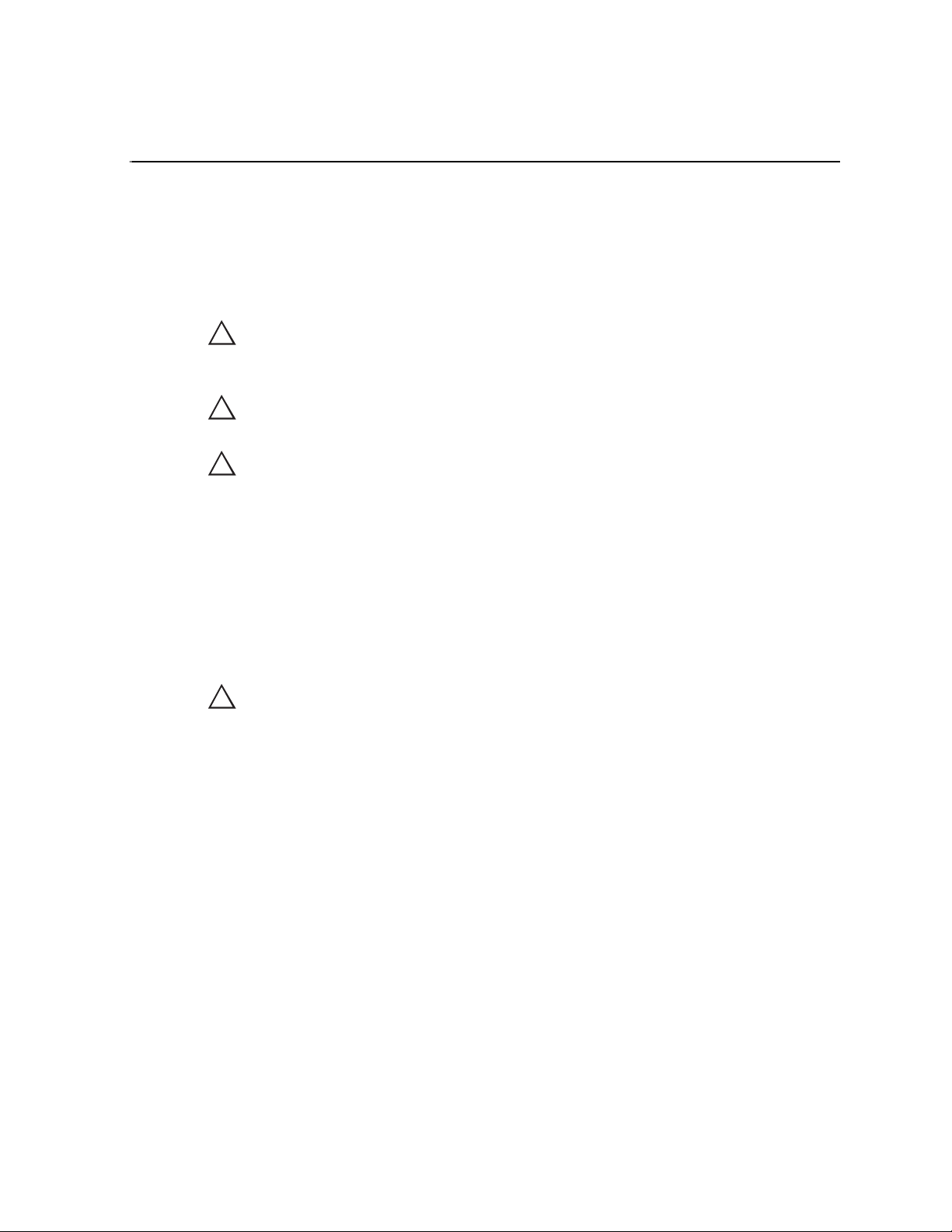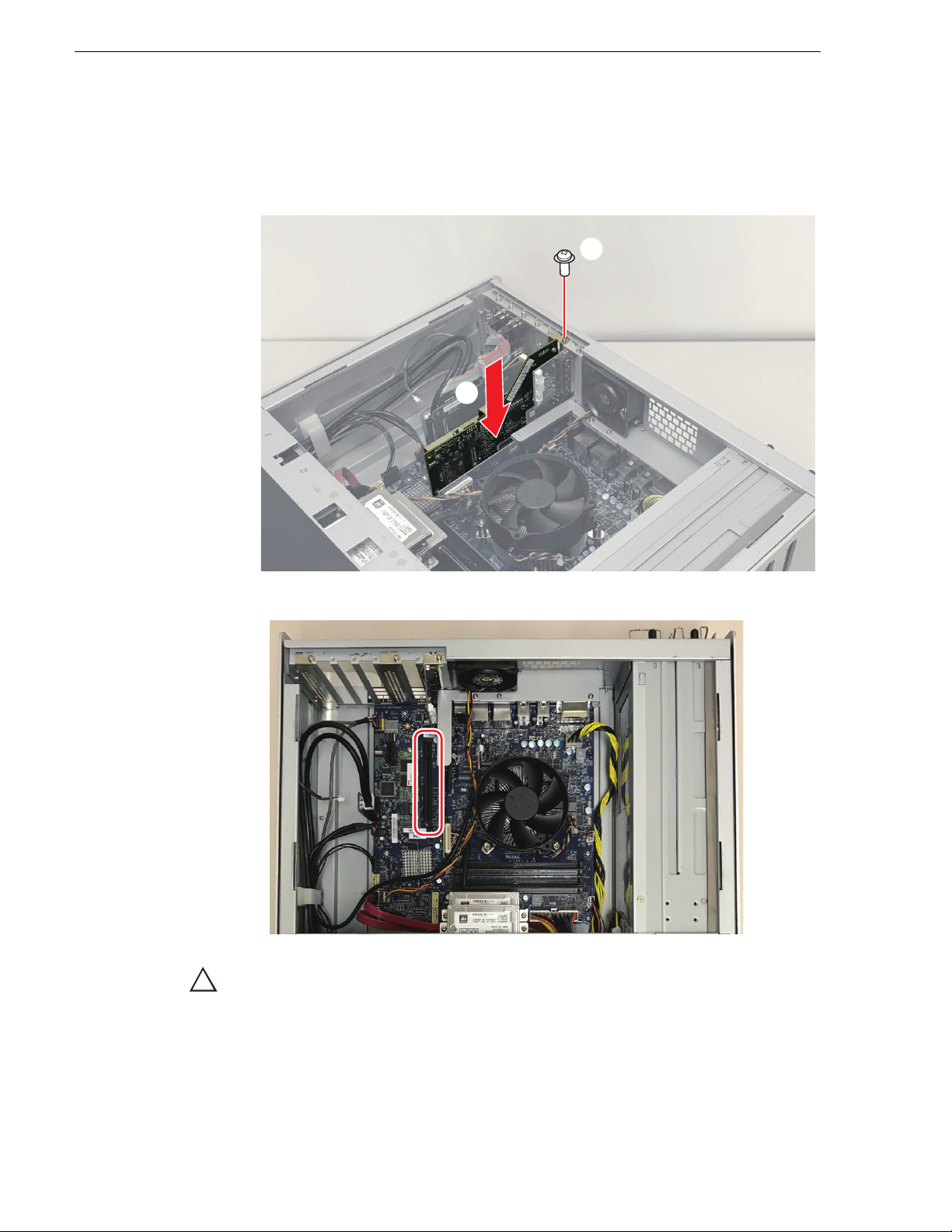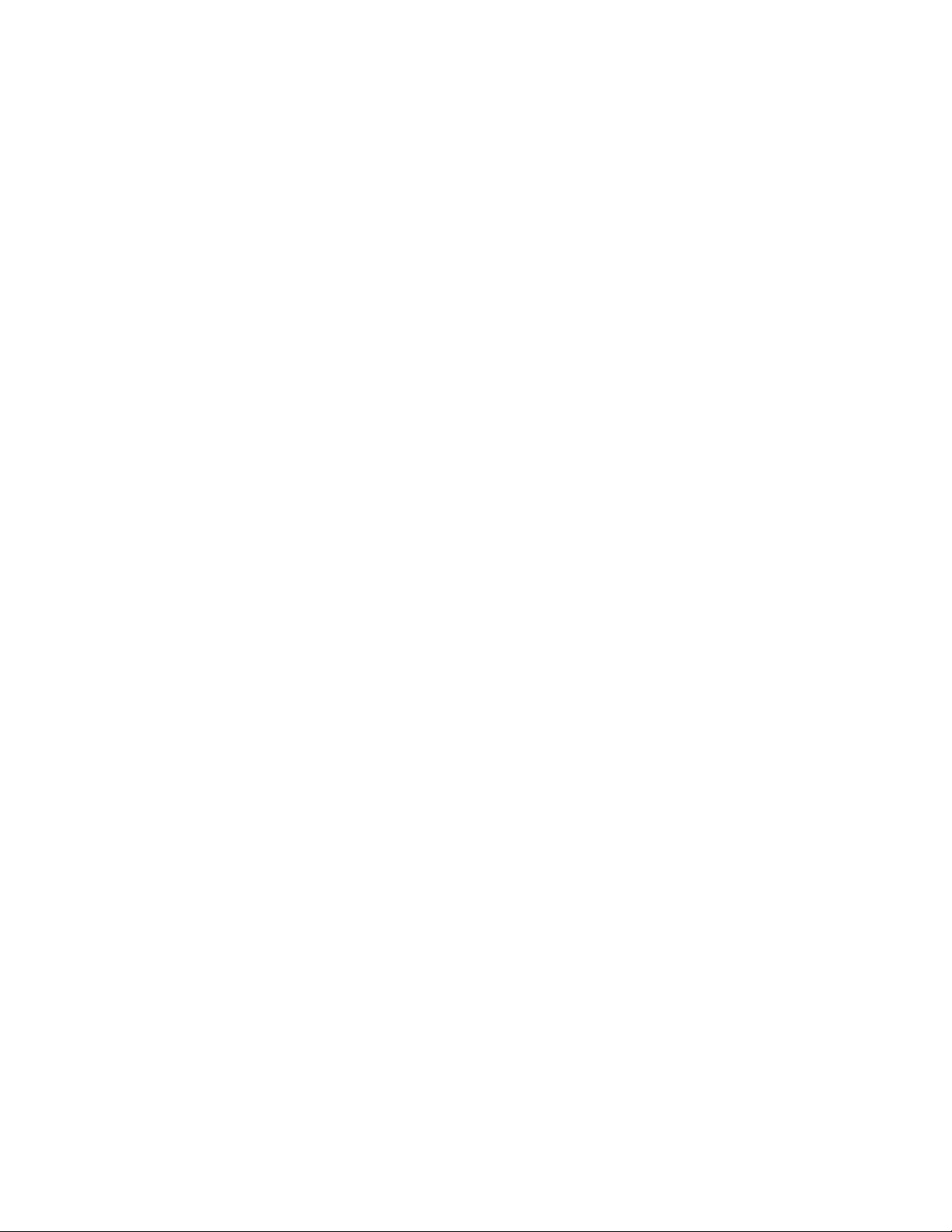
2T2 4K I/O Card Kit (SDI x8) Installation Manual August 1, 2019
Copyright Copyright 2012 - 2019 Grass Valley. All rights reserved. Portions of software © 2000 - 2019,
Microsoft Corporation. All rights reserved. This document may not be copied in whole or in part,
or otherwise reproduced except as specifically permitted under U.S. copyright law, without the
prior written consent of Grass Valley, Inc., 125 Crown Point Court Grass Valley, CA, 95945.
This product may be covered by one or more U.S. and foreign patents.
Grass Valley is a trademark of GVBB Holdings S.a.r.l.
Disclaimer Product options and specifications subject to change without notice. The information in this
manual is furnished for informational use only, is subject to change without notice, and should
not be construed as a commitment by Grass Valley, Inc. Grass Valley, Inc. assumes no
responsibility or liability for any errors or inaccuracies that may appear in this publication.
U.S. Government
Restricted Rights
Legend
Use, duplication, or disclosure by the United States Government is subject to restrictions as set
forth in subparagraph (c)(1)(ii) of the Rights in Technical Data and Computer Software clause
at DFARS 252.277-7013 or in subparagraph c(1) and (2) of the Commercial Computer
Software Restricted Rights clause at FAR 52.227-19, as applicable. Manufacturer is Grass
Valley, Inc., 125 Crown Point Court Grass Valley, CA, 95945 U.S.A.
Trademarks and
Logos
Belden, Belden Sending All The Right Signals and the Belden logo are trademarks or registered
trademarks of Belden Inc. or its affiliated companies in the United States and other jurisdictions.
Other trademarks and logos used in this document are either registered trademarks or
trademarks of the manufacturers or vendors of the associated products, such as Microsoft®
Windows®operating system, Windows Media®player, Internet Explorer®internet browser, and
SQL Server™. Intel, Core i7 are the trademarks or registered trademarks of Intel Corporation
or its subsidiaries in the United States of America and other countries.
Grass Valley Web Site This public Web site contains all the latest manuals and documentation, and additional support
information. Use the following URL.
http://www.grassvalley.com.
Manual Explanation • If there are any variations between the explanation in this manual and the actual application
method, priority is given to the actual application method.
• This manual is a common manual for T2 4K Series. Screenshots and illustrations in this
manual may vary from those of the actual product.
• The screenshots used as examples in this manual are those of the development stage, so
they may vary from those in the final product.
• This manual is written for users who have a basic knowledge of how to use a computer.
• If there are no special instructions, perform the same operation as a normal computer
operation.
• The contents of this product may modify without prior notice.
T2 4K I/O Card Kit (SDI x8) Installation Manual
Version 3.1.0
Copyright © 2018-2019 Grass Valley. All rights reserved.