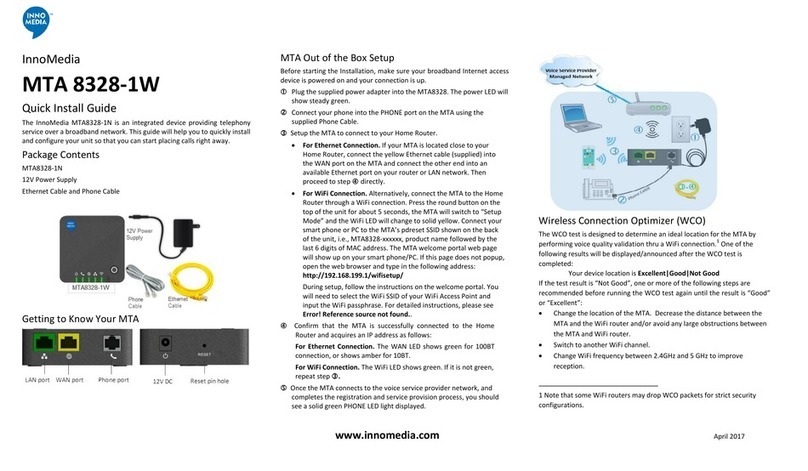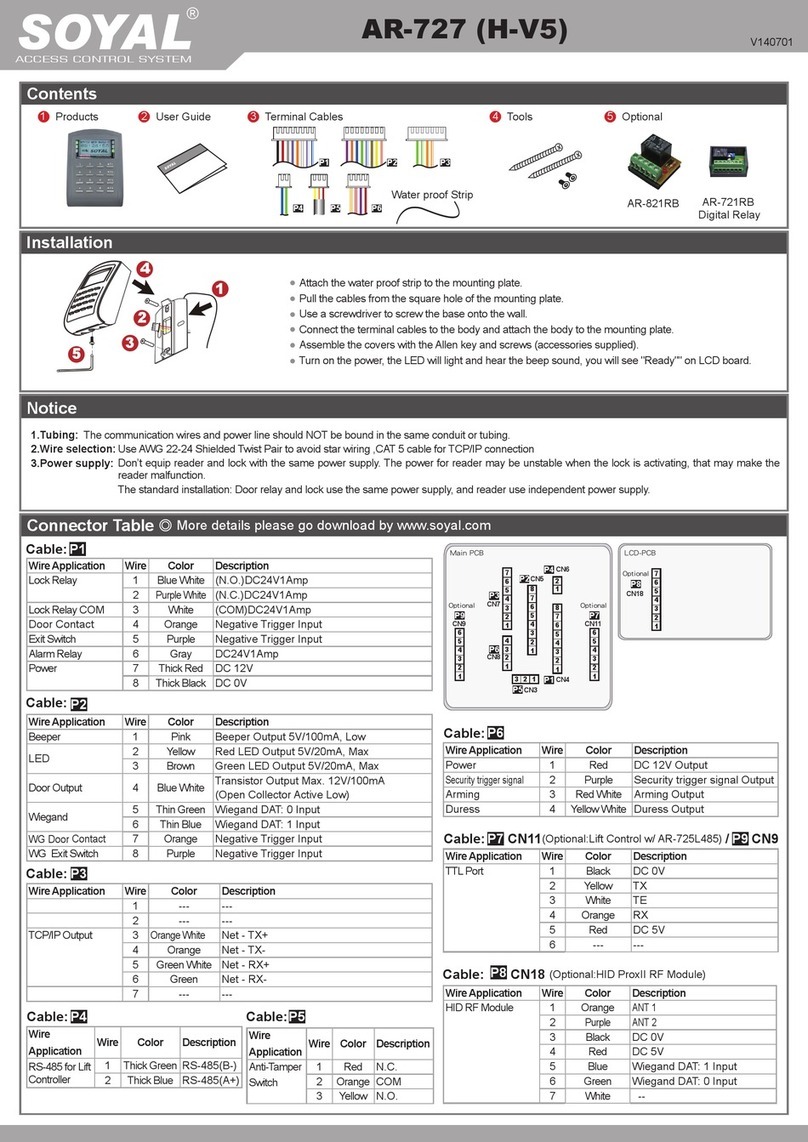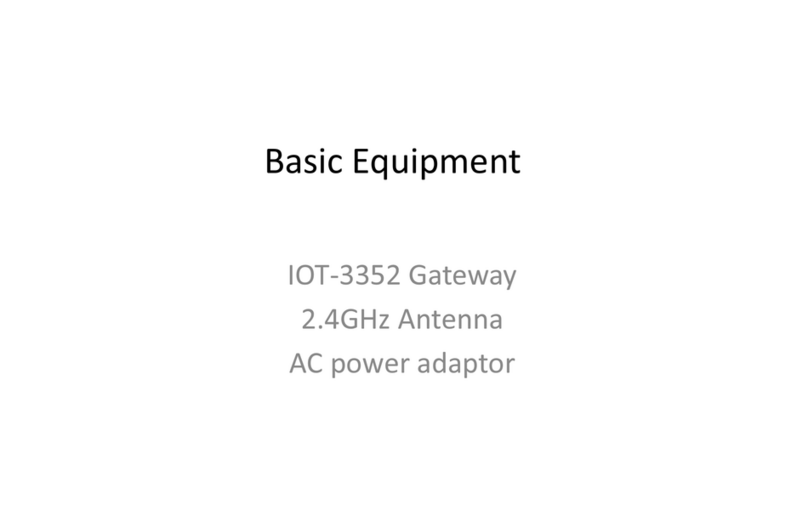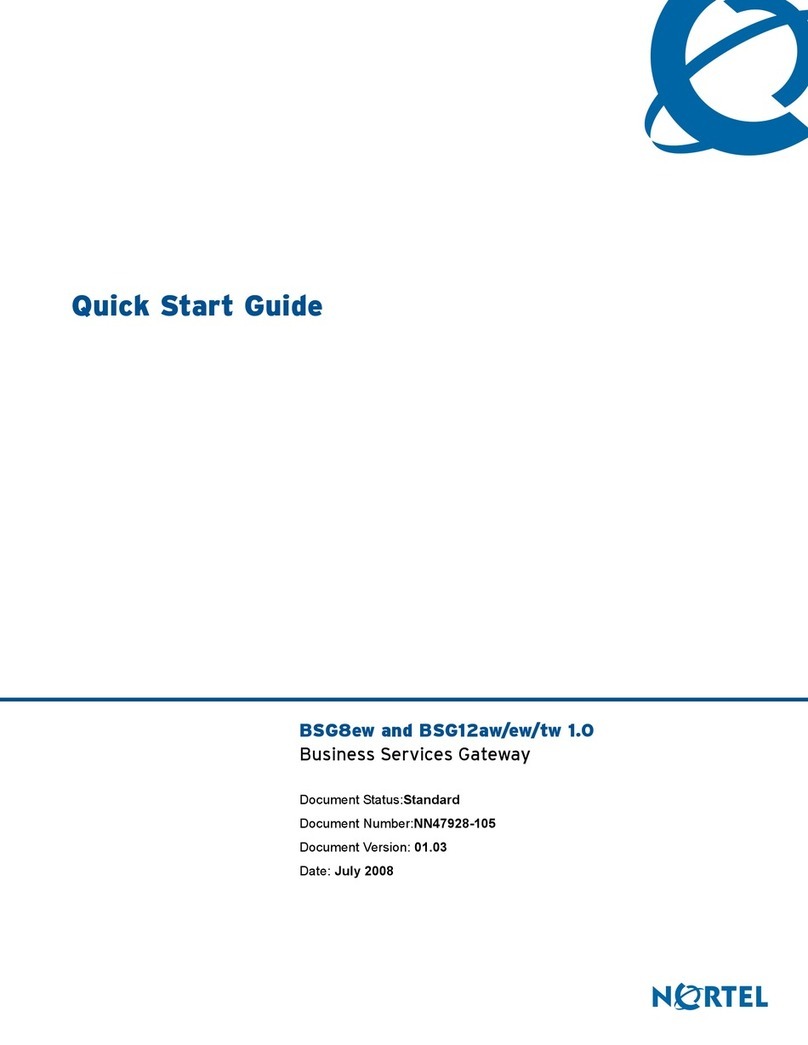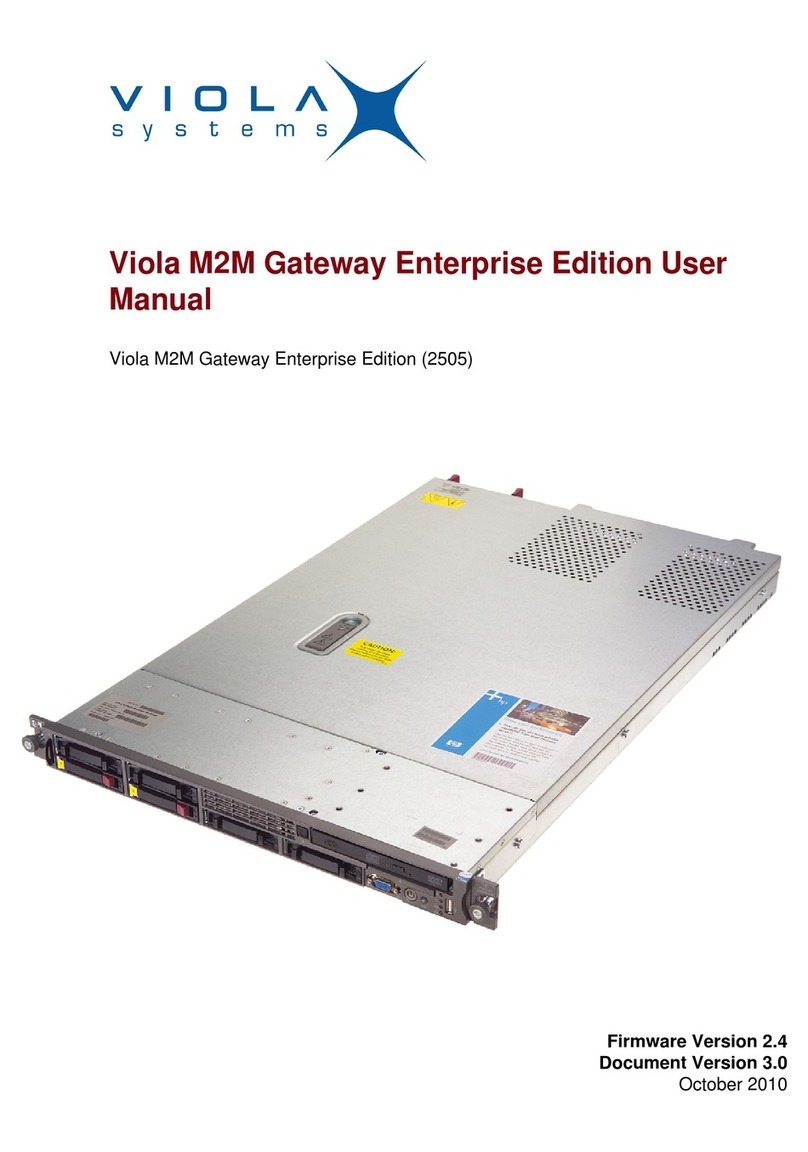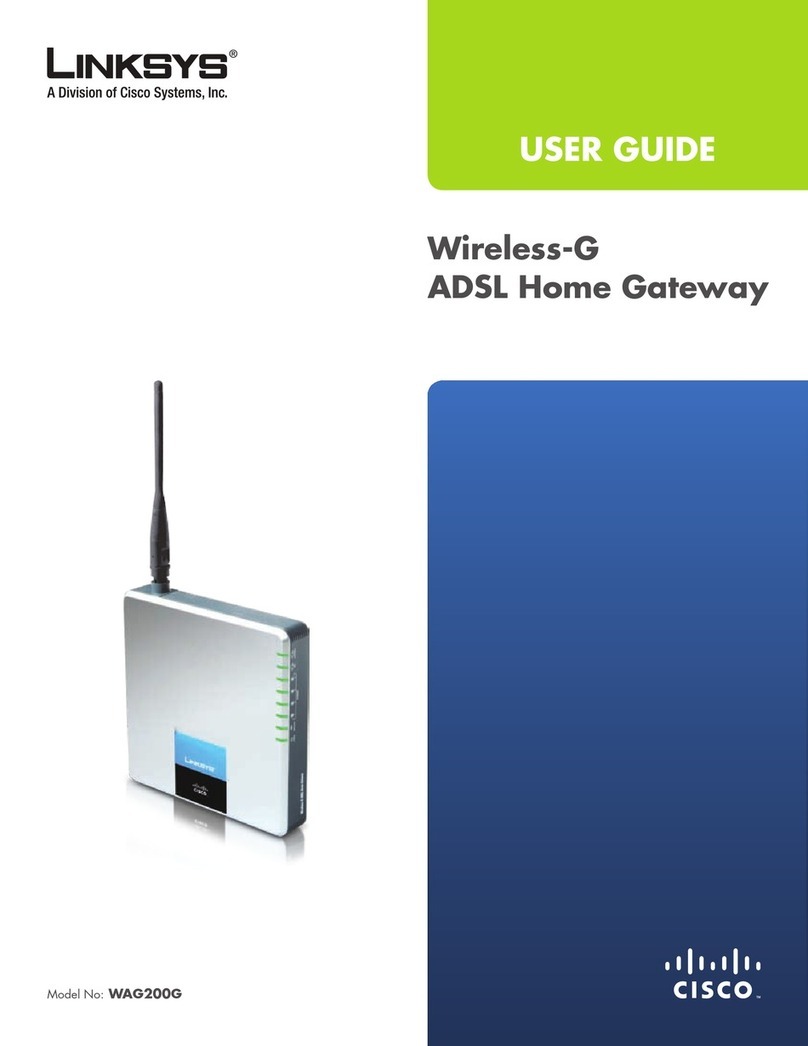InnoMedia ESBC 9328-4B User manual

1
InnoMedia
ESBC 9328-4B
Quick Install Guide
www.innomedia.com
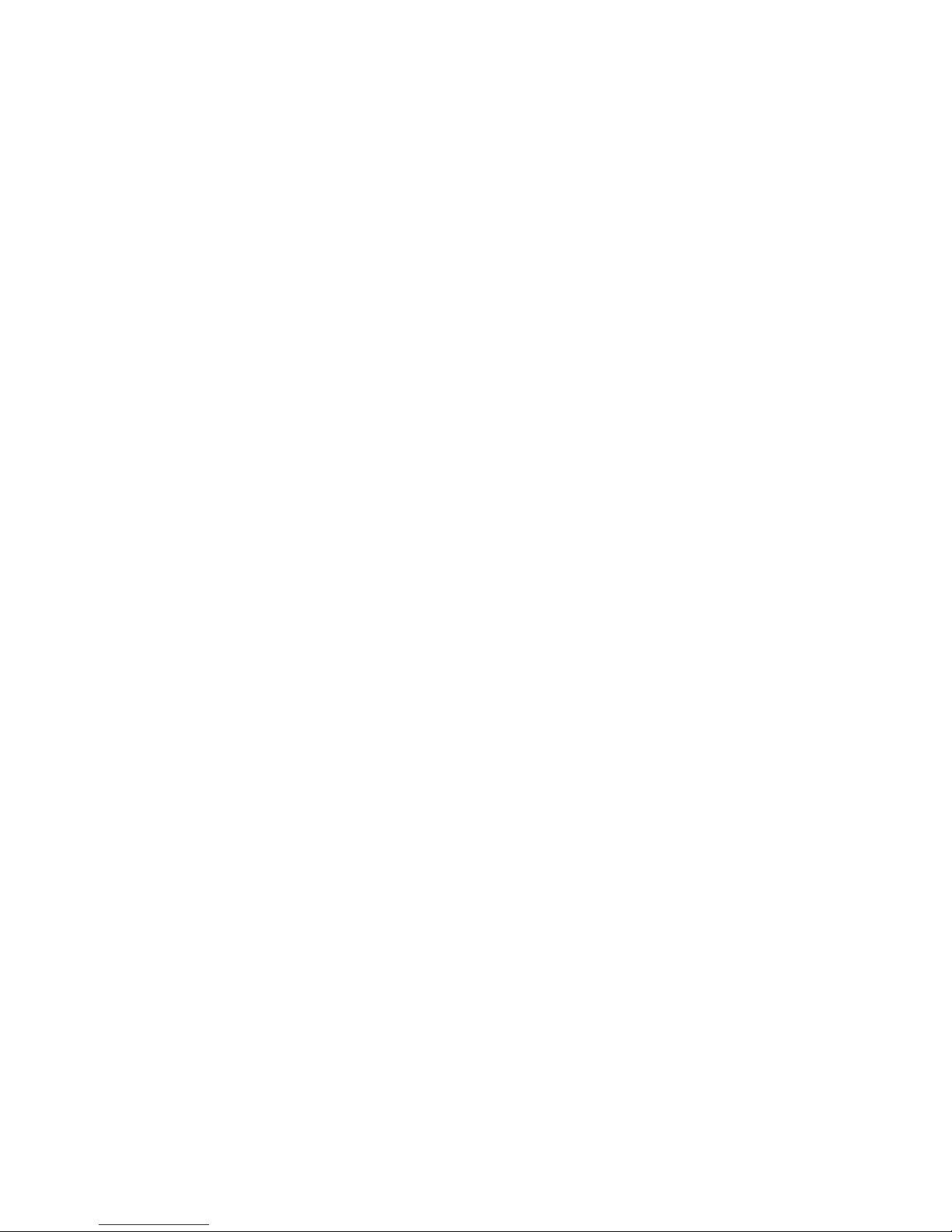
2
Table of Contents
Introduction 3
Package Contents 3
CAUTION 3
Installation 4
Wall-Mounting Instructions 6
Troubleshooting 7
Appendix A. LED Status Summary 8
Specications 8
Federal Communication
Commission Interference Statement 9

3
Introduction
Designed for Service Providers offering SIP trunking and high-speed data services,
InnoMedia's ESBC 9328-4B is a highly integrated and highly manageable Enterprise
Session Border Controller (ESBC) that can be auto-provisioned and remotely managed.
It is ideally suitable for wide deployment by broadband service providers addressing
SIP-PBX interoperability.
Package Contents
The InnoMedia ESBC 9328-4B comes with the following items:
1 ESBC
1 RJ-45 Cable
2 RJ-11 Phone Cables
1 AC/DC Power Adapter
1 Battery Backup Supply (Optional)
CAUTION
Disconnect power adapter from the equipment before removing the cover of the
battery compartment.
ATTENTION
Débranchez l’adaptateur d’alimentation de l’équipement avant de retirer le couvercle
du compartiment de piles.
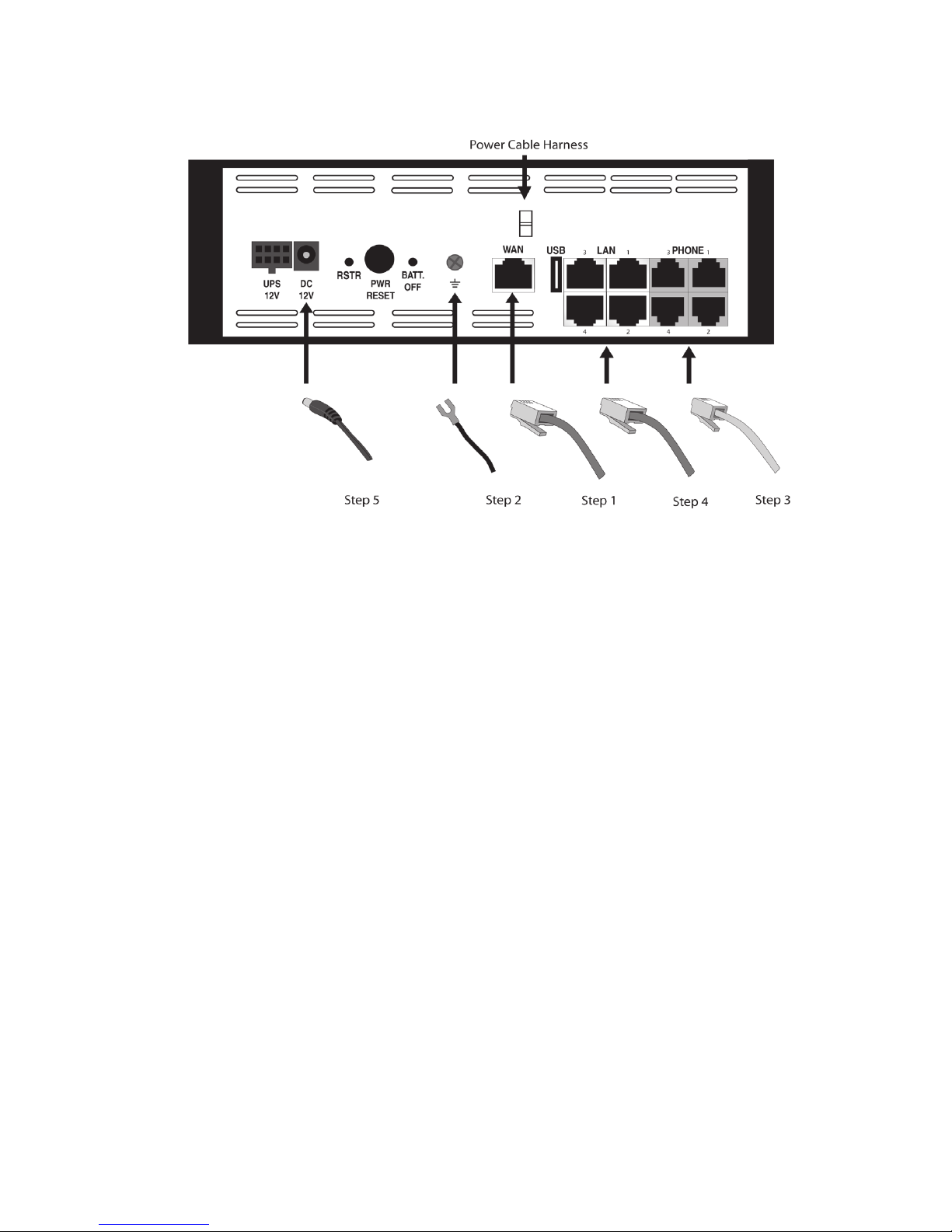
4
Installation
1. Connect the RJ-45 cable to the “WAN”connector.
2. Connect a grounding cable to be connected to the ground screw terminal as
shown in the diagram.
3. Connect any standard analog telephone or fax machine to ESBCs “PHONE”
connector, labeled 1-4.
4. Optionally, connect LAN port 2, 3, or 4 to corporate LAN which has IP Phone
or IP PBX.
5. Open the battery compartment and insert the optional battery completely until it is
secured properly with the plastic latch. Put the cover back in place.
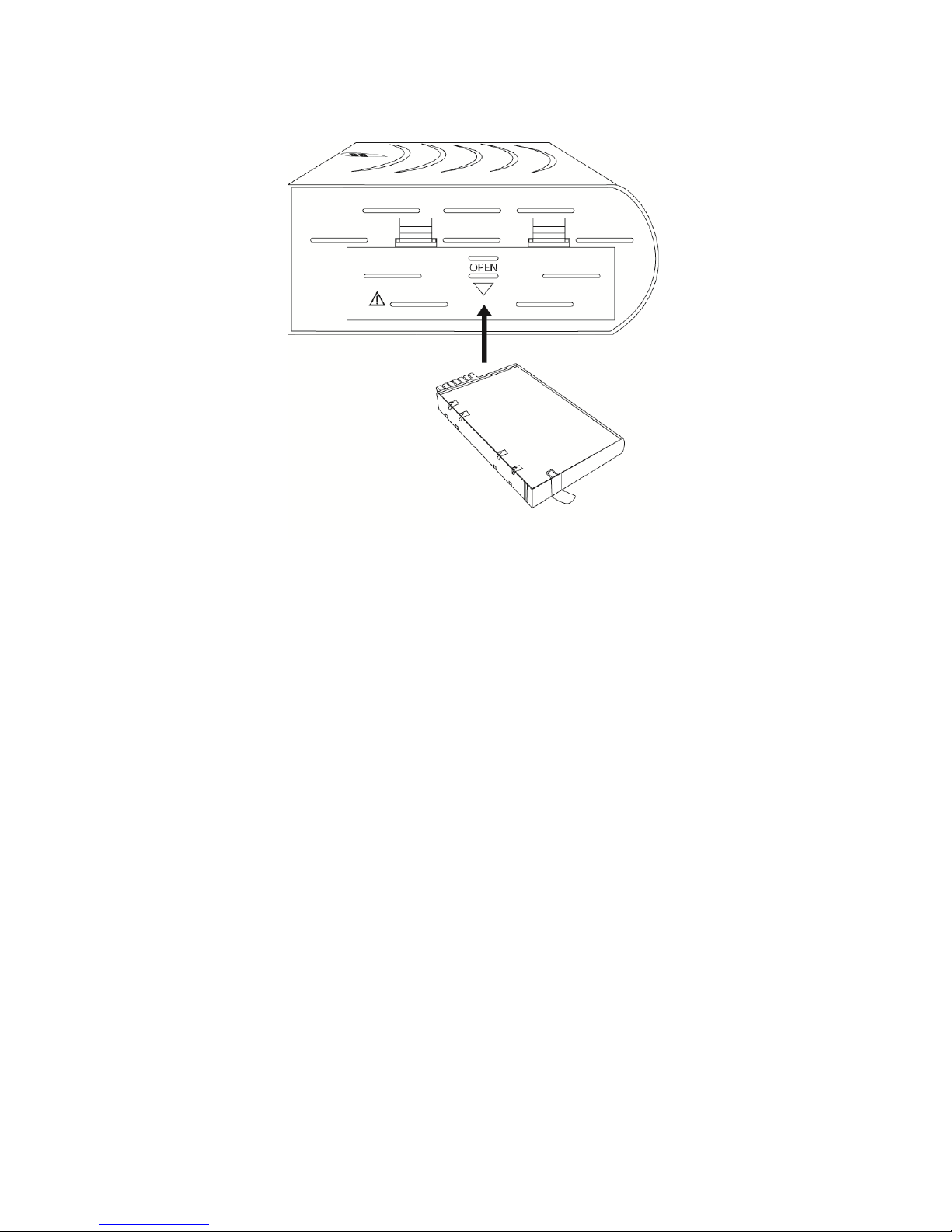
5
6. Connect included AC power cable to the electrical outlet and its cable to the ESBC’s
“12V DC” connector.
7. Secure AC power cord in the plastic cable harness for power cable in the back of the
unit.
8. At this point you have completed the ESBC installation. You will hear the dial tone
when you pick up the handset of the phone or fax machine connected to the FXS
port. You can now start placing and receiving telephone and fax calls.
9. Optionally, you can place calls from IP Phone or IP PBX connected on the corporate
LAN port.

6
Wall-Mounting Instructions
Optionally, you may choose to mount your ESBC on the wall.
1. Drill two holes 13.5 cm apart on the wall.
2. Use a screwdriver to install one #6 metal screw in each hole. Leave the screw
heads 1/4 to 3/8 inch away from the wall.
3. Position the ESBC with the ports at the top.
4. Place the unit above the screws and lower it so the screw heads are inside and
at the tops of the wall mount slots on the back of the unit.
5. Adjust to t. If the unit is too loose, remove it from the wall, slightly tighten
screws, and rehang.
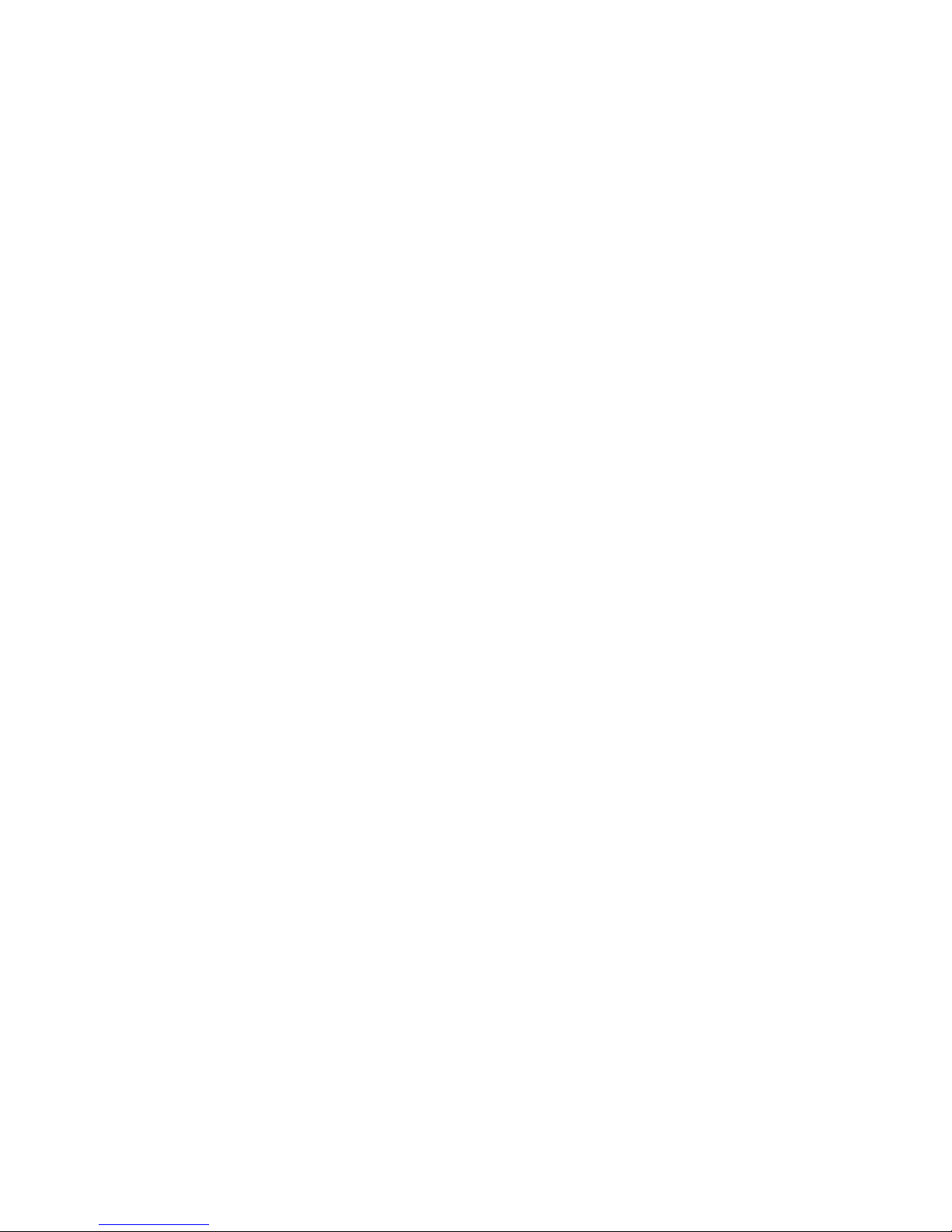
7
Troubleshooting
Problem:
Telephone on FXS port has no dial tone
Solution:
1. Ensure that all cables (power, Ethernet, telephone) are properly connected to
the ESBC. Ensure that ESBC’s AC power adapter is plugged in, and“PWR”
indicator lights are ON (see Front Cover Picture).
2. Pick up telephone handset (phone o-hook), check for corresponding PHONE
(1-4) indicator light to be ON. Also, the “WAN”indicator light is Blinking Amber.
If not, please disconnect ESBC power cable, and then reconnect it again (see
Front Cover Picture).
3. If previous steps fail, report the failure to service provider for attention.
Problem:
Cannot establish Internet connection.
Solution:
1. If the PWR, WAN, and LAN LEDs are lit, the ESBC is working properly. Try
restarting the computer so that it could reestablish a connection with the cable
modem.
2. Power cycle the ESBC by switching the power to the O position, remove
the power adapter from the electrical outlet and plug it back in. Wait several
minutes for the ESBC to reestablish communications with your cable service
provider.
3. If your PC is connected to a hub or gateway, try connecting the PC directly into
the ESBC.
4. Your Ethernet cable may be damaged. Try using another cable.
5. If none of these suggestions work, contact your cable service provider for
further assistance.

8
Appendix A. LED Status Summary
LED / Control Blinking State ESBC 8328-4B/9328-4B State
PWR Steady Green Device power is on
O Device power is o
UPS Steady Orange Battery Fully Charged
Blinking Orange Battery is charging (AC power on)
Steady Green Battery is in use (AC power o)
Blinking Red Battery Low (AC power o)
Steady Red Failed or Bad battery (AC power o)
O Battery discharged (AC power o)
BATT-INT Steady Orange Battery Fully Charged
Blinking Orange Battery is charging (AC power on)
Steady Green Battery is in use (AC power o)
Blinking Red Battery Low (AC power o)
Steady Red Failed or Bad battery (AC power o)
O Battery discharged (AC power o)
WAN Blinking Amber When Data is passed through WAN Ethernet port
O No connection to Ethernet port
LAN 1-4 Blinking Amber WhenDataispassedwhilePCisconnectedtoLANEthernetport
O No PC connected to USB or LAN Ethernet ports
PHONE 1-4 Blinking Amber Theconnectedtelephonehandsetisonthehook(notinuse)and
there are new voice mail messages
Steady Amber The connected telephone handset is o the hook
O Theconnectedtelephonehandsetisonthehook(notinuse)and
there are no new voice mail messages
Specications
Telephone Interface 4 FXS voice ports
Connector RJ-11 REN=5
Signaling Loop start
Network Interface - Uplink Connector RJ-45
Network Interface - Downlink ESBC 8328-4B:10/100 Base-T
ESBC 9328-4B: 10/100/1000 Base-T
Connector RJ-45
Dimension 2.5 in (H) x 7.8 in (W) x 6.0 in (D)
63.5 mm (H) x 198 mm (W) x 152 mm (D)
Power Supply AC 100~240V/50~60Hz (DC 12V @ 4.0 Amps)
On Battery Li-ion battery providing 4 hrs Talk Time / 6 hrs Standby Time
Operating Temperature 32°F to 104°F (0°C to 40°C)

9
Federal Communication Commission Interference
Statement
This equipment has been tested and found to comply with the limits for a Class B
digital device, pursuant to Part 15 of the FCC Rules. These limits are designed
to provide reasonable protection against harmful interference in a residential
installation. This equipment generates, uses and can radiate radio frequency
energy and, if not installed and used in accordance with the instructions, may
cause harmful interference to radio communications. However, there is no
guarantee that interference will not occur in a particular installation. If this
equipment does cause harmful interference to radio or television reception, which
can be determined by turning the equipment o and on, the user is encouraged
to try to correct the interference by one of the following measures:
- Reorient or relocate the receiving antenna.
- Increase the separation between the equipment and receiver.
- Connect the equipment into an outlet on a circuit dierent from that
to which the receiver is connected.
- Consult the dealer or an experienced radio/TV technician for help.
This device complies with Part 15 of the FCC Rules. Operation is subject to the
following two conditions: (1) This device may not cause harmful interference, and
(2) this device must accept any interference received, including interference that
may cause undesired operation.
FCC Caution: Any changes or modications not expressly approved by the
party responsible for compliance could void the user’s authority to operate this
equipment.
IEEE 802.11b or 802.11g operation of this product in the U.S.A. is rmware-
limited to channels 1 through 11.
IMPORTANT NOTE:
FCC Radiation Exposure Statement:
This equipment complies with FCC radiation exposure limits set forth for an
uncontrolled environment. This equipment should be installed and operated with
minimum distance 20cm between the radiator & your body.
This transmitter must not be co-located or operating in conjunction with any other
antenna or transmitter.
© 2015 InnoMedia Incorporated. All rights reserved. InnoMedia and the InnoMedia logo are trademarks of InnoMedia Incorporated. All other brand and
product names may be trademarks of their respective companies.
v1.5 01/15
Table of contents
Other InnoMedia Gateway manuals
Popular Gateway manuals by other brands

Cypress Envirosystems
Cypress Envirosystems WPT quick start guide
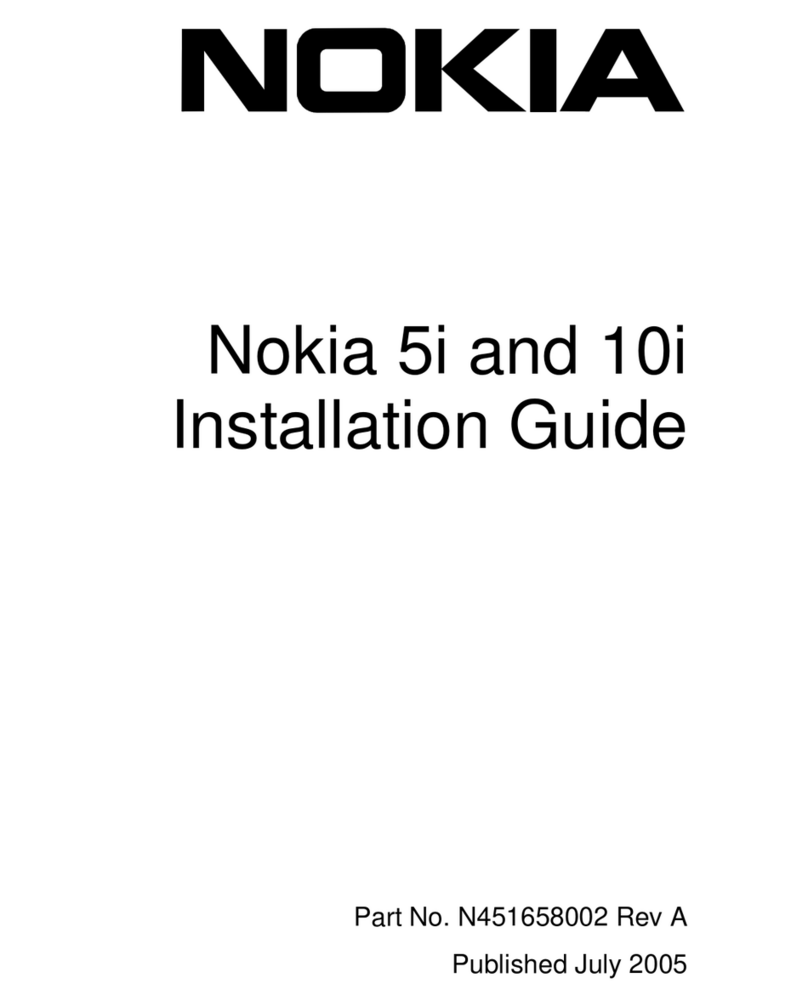
Nokia
Nokia NBB5005000 - IP VPN 5i installation guide
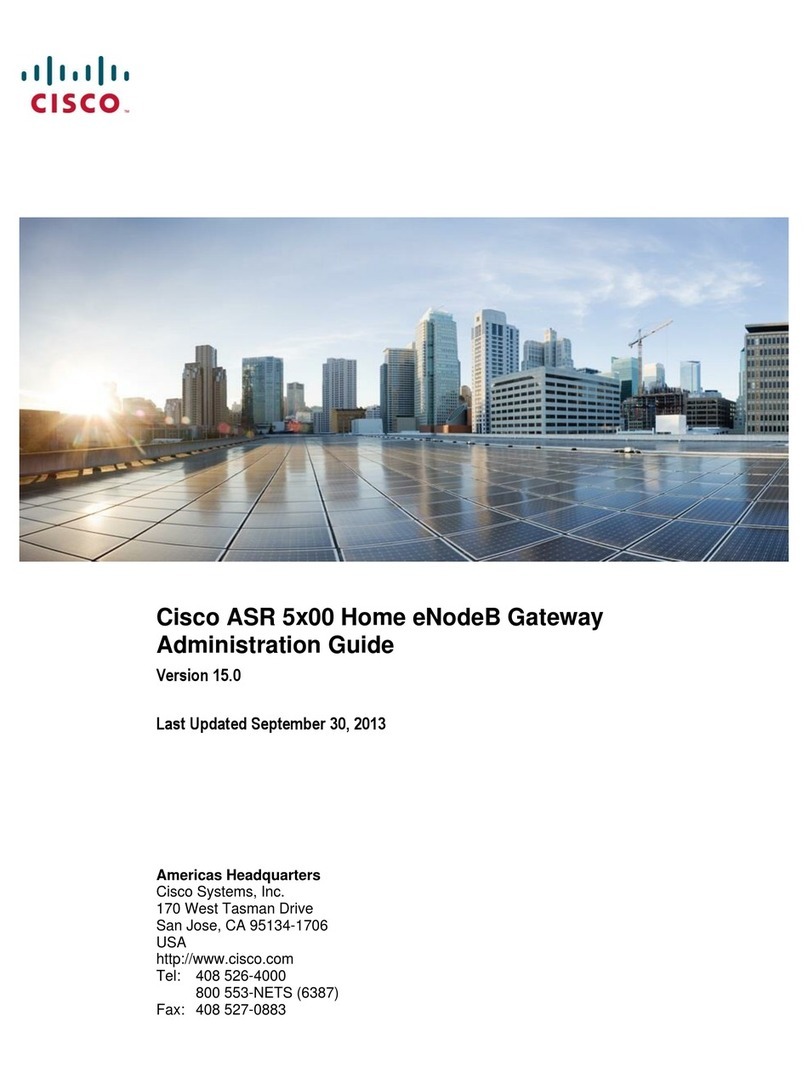
Cisco
Cisco ASR 5x00 Home eNodeB Administration guide

ZyXEL Communications
ZyXEL Communications VDSL2 Specifications

SST Automation
SST Automation GT200-DP-RS user manual

Huawei
Huawei eA360 Series user guide