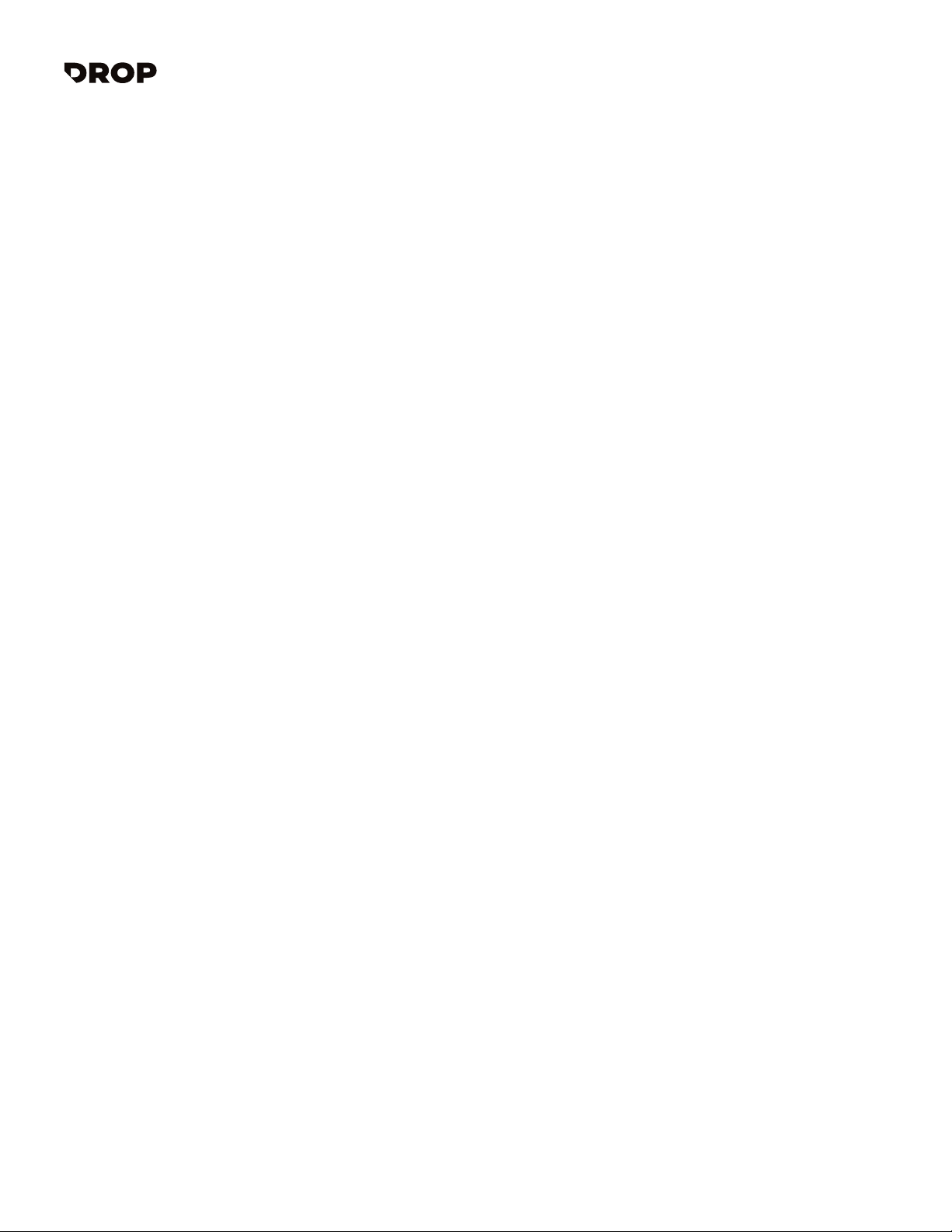Paired to right earpiece
I’m in pairing mode and I can’t connect to a source I’ve used in the past. What do I do?
In pairing mode, Move is available/visible to connect to new devices (such as iPhone, Android,
computers, etc.).
It’s possible that Move was placed into pairing mode and the source has connected to Move in
the past. In this case, you will need to place Move back into the charging case to stop pairing
mode, then try to connect manually from the source’s Bluetooth devices list.
If this does not work, another option is to “forget” Move from the source’s Bluetooth devices list
and reconnect using pairing mode. A last resort would be to perform a hard reset, then activate
pairing mode on Move and reconnect to the source as a new device. (see page 3.)
Remember, performing a hard reset erases Move’s memory, so you will need to manually
“forget” Move on any previously paired devices and reconnect using pairing mode.
Why won’t move automatically connect to a source I’ve used previously?
Move will only try to automatically connect to the last device you used. It’s possible that Move is
still connected to another device or the last device connected.
Check the earpiece LED:
• If it is blinking white: Disconnect Move from the previous device and manually connect to the
desired device.
• If it is blinking orange: Manually connect to Move from the desired source device. Be sure to
look in the source’s existing devices list.
Please keep in mind that Move can only remember up to 8 source devices. If you pair with more
than 8 devices, Move will start to forget the first devices you’ve connected to. You’ll need to
manually “forget” any devices you’re not using and then manually reconnect to the desired
source devices.
The left earpiece does not connect to the right earpiece. What do I do?
The left earpiece will look for the right earpiece for up to 180 seconds after it is removed from
the case and turned on. Initial connection works better if the left earpiece is in close proximity to
the right earpiece. (Holding the earpieces 3 inches apart for a second or two when you remove
them from the charging case is a good practice if you are having difficulty.)
If for some reason the left earpiece cannot find and connect to the right earpiece, it will automat-
ically turn off after 180 secs. After several attempts, if the left earpiece will not connect to the
right earpiece, please follow the hard reset procedure.