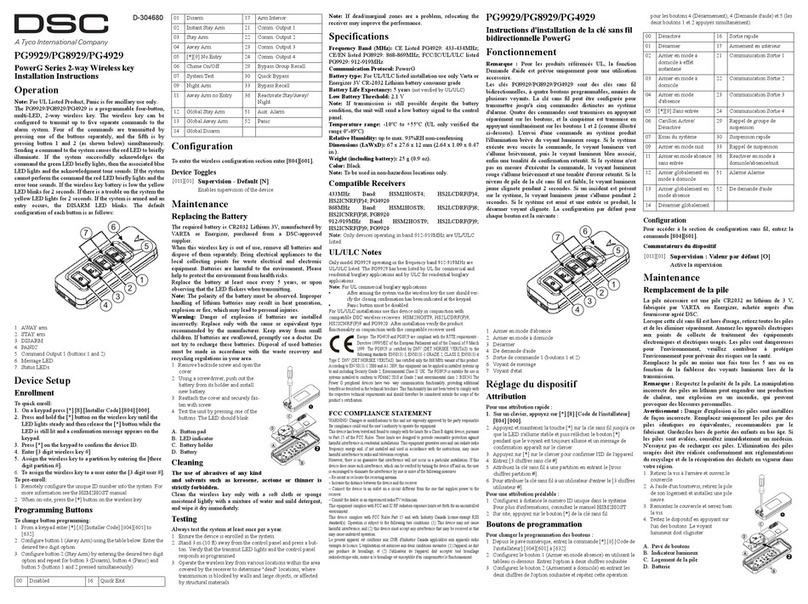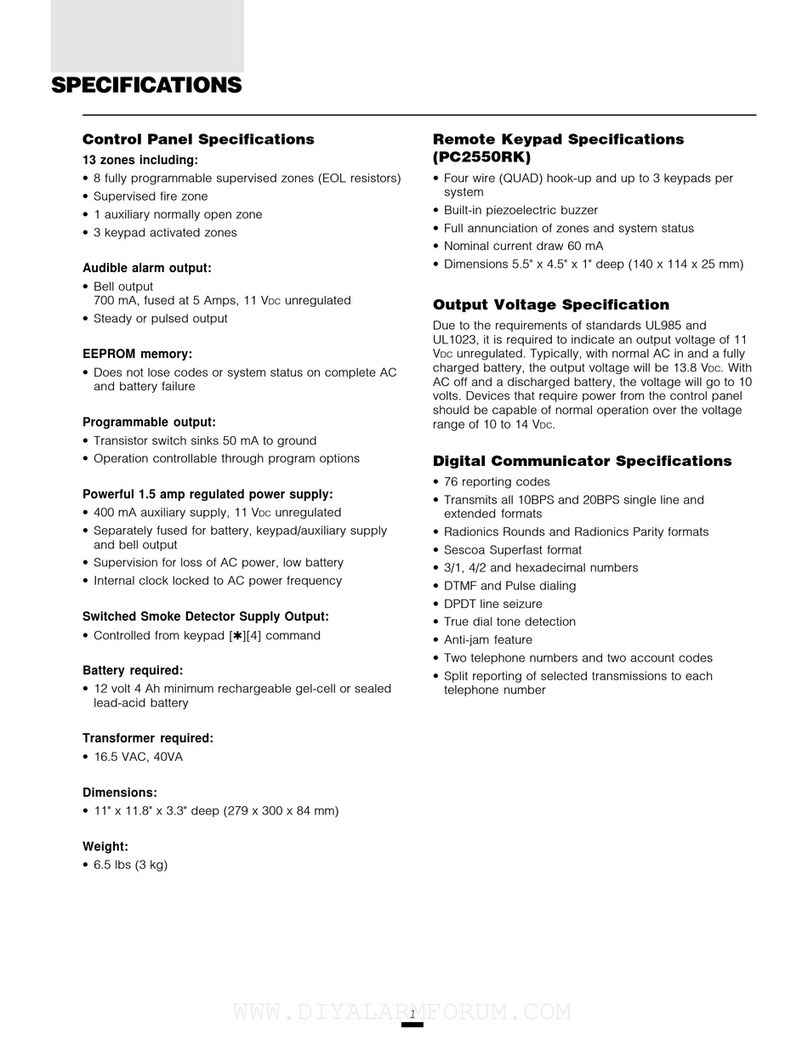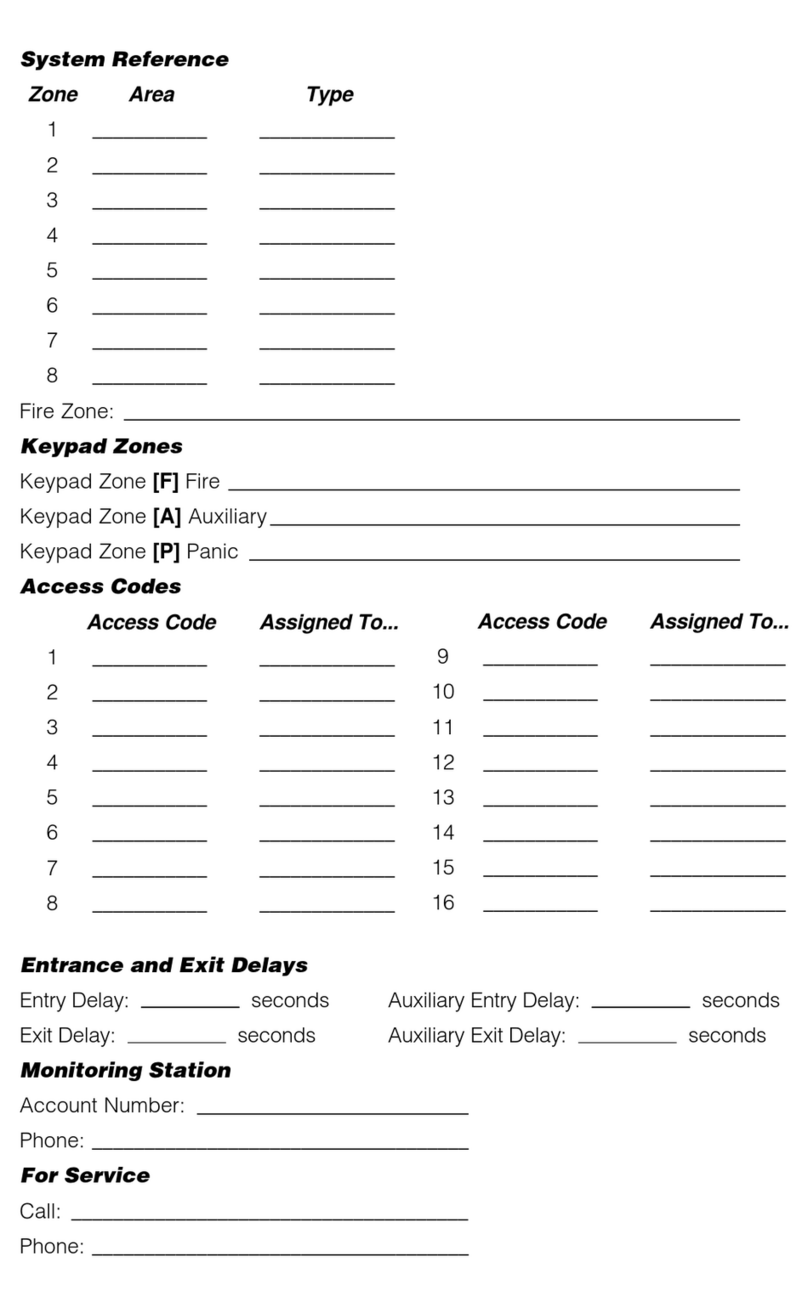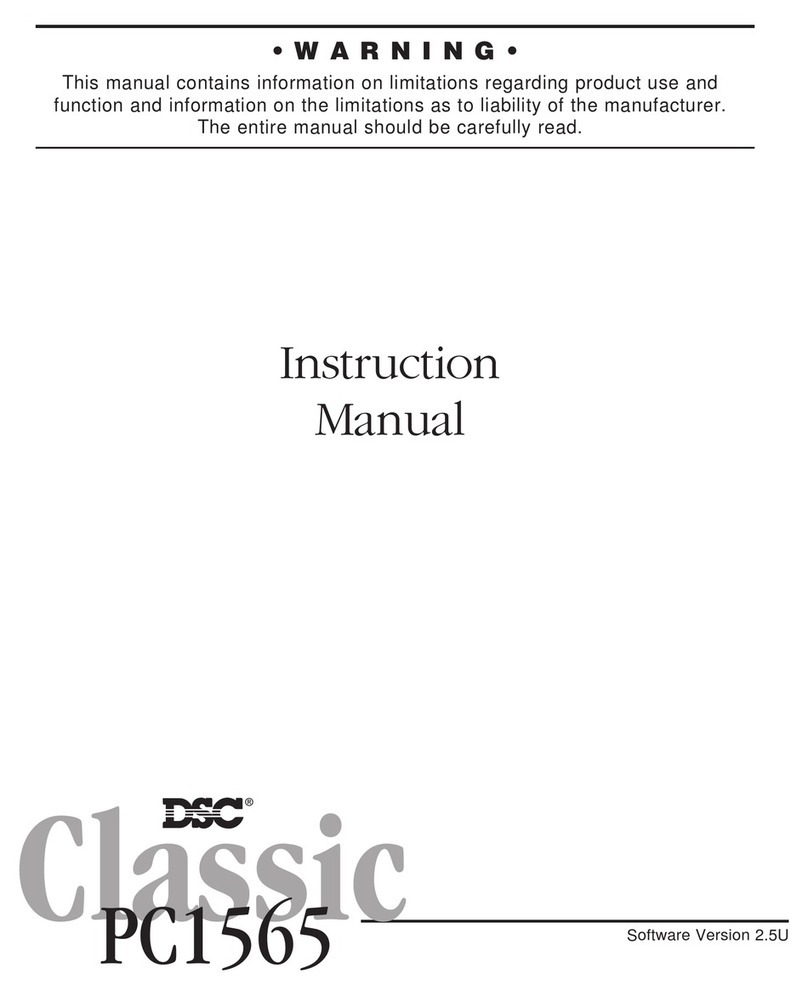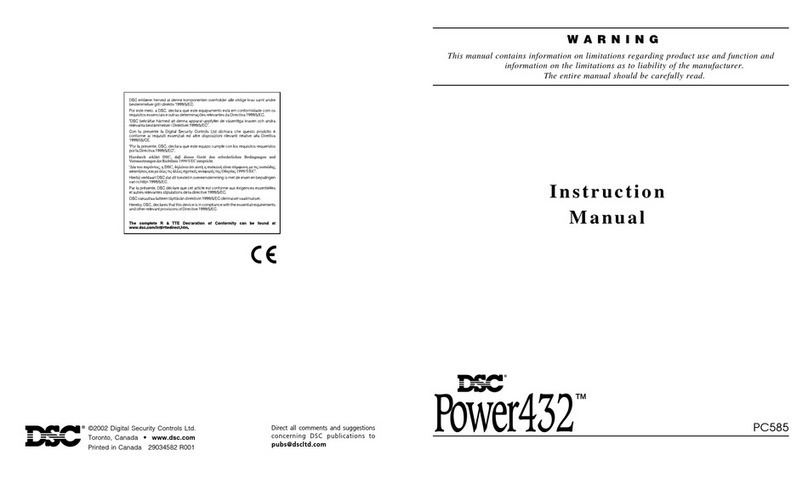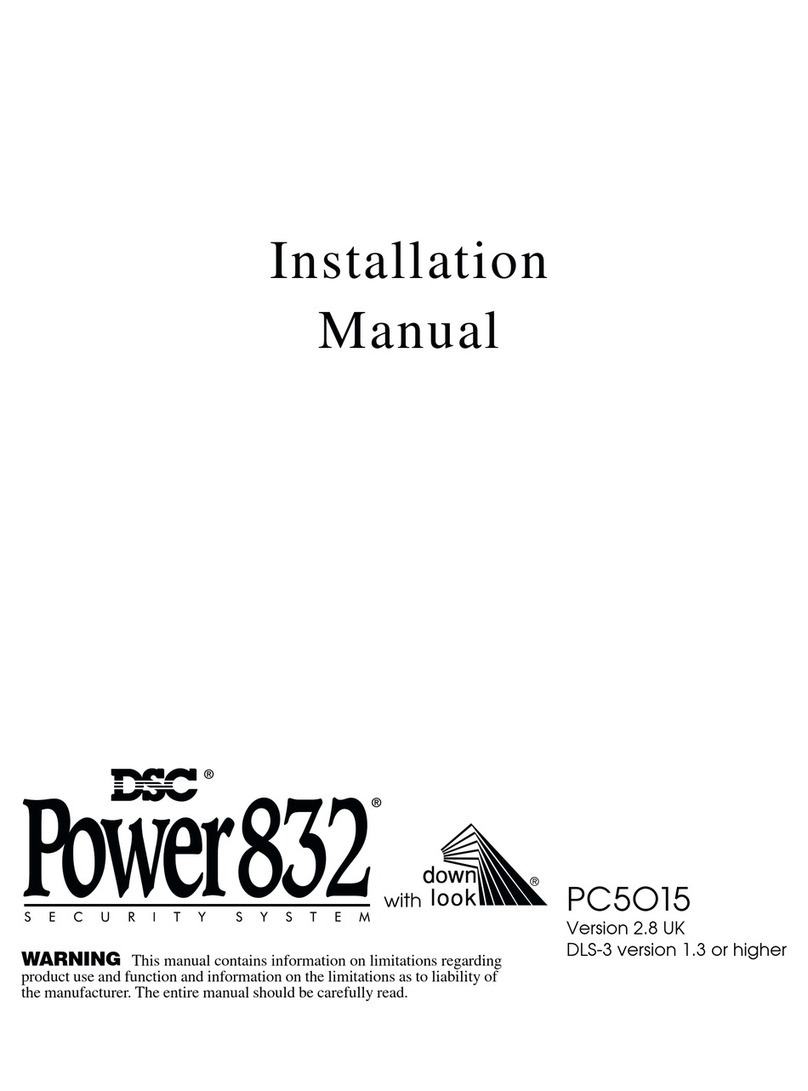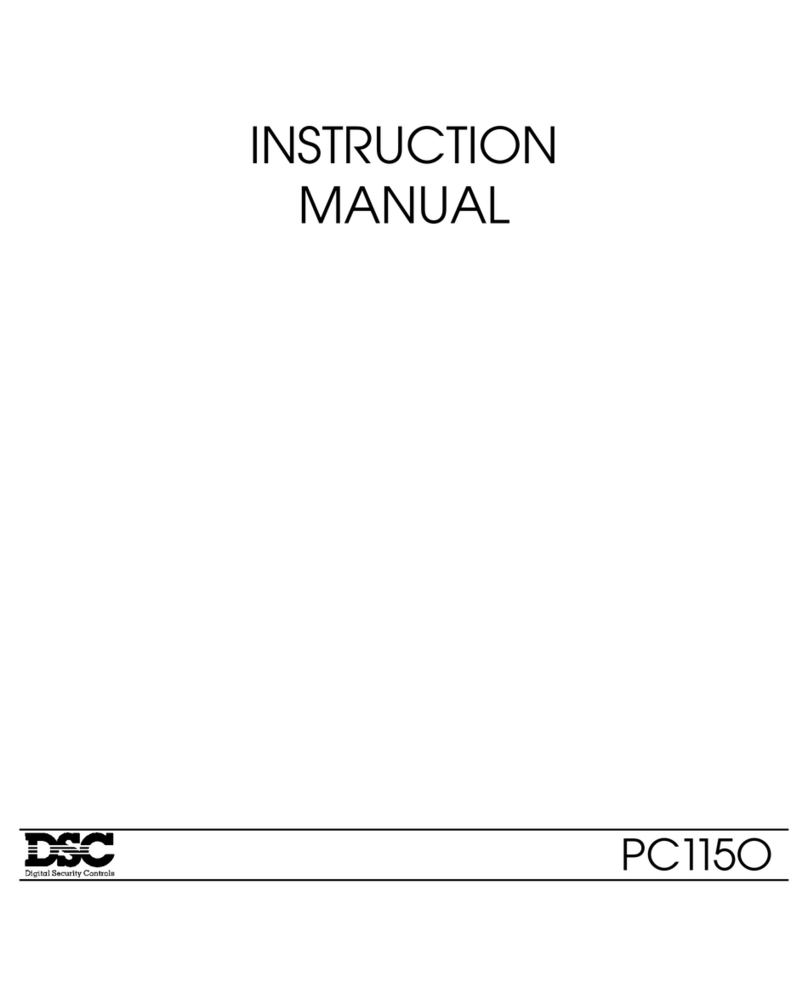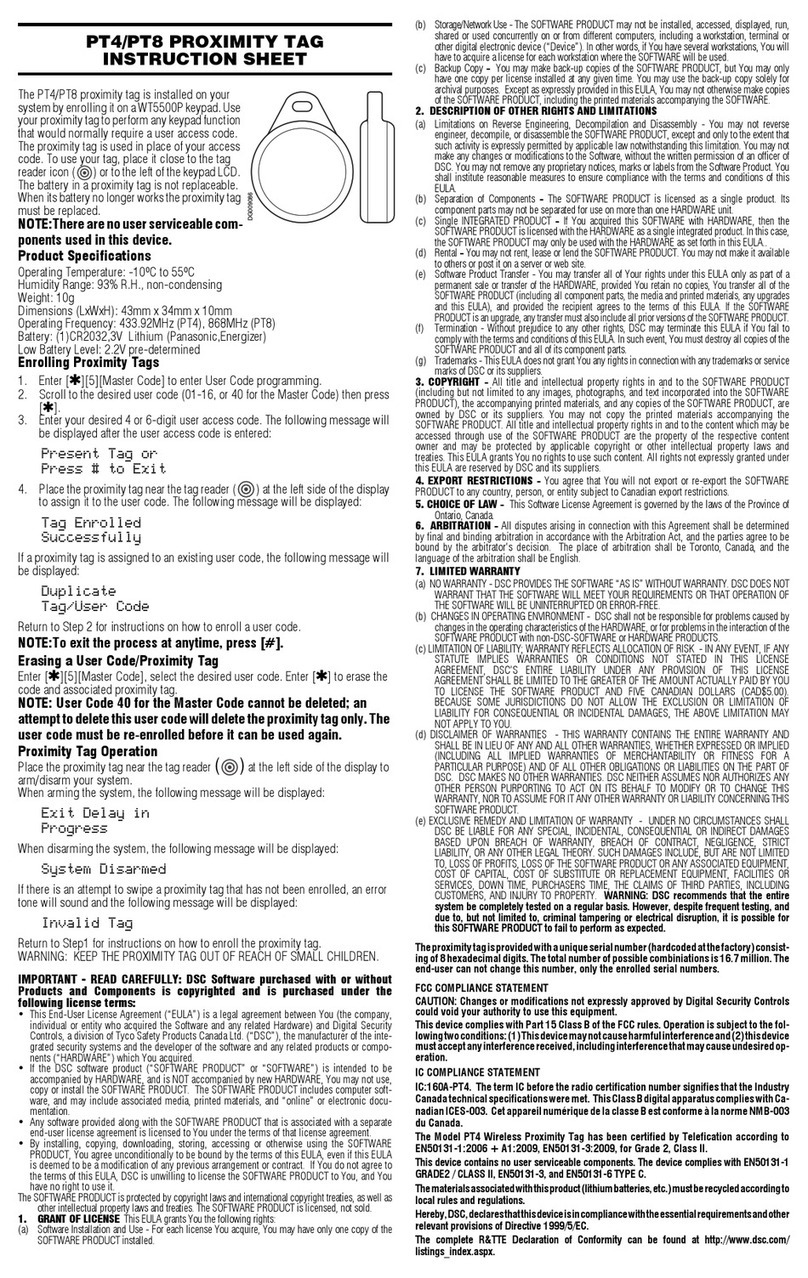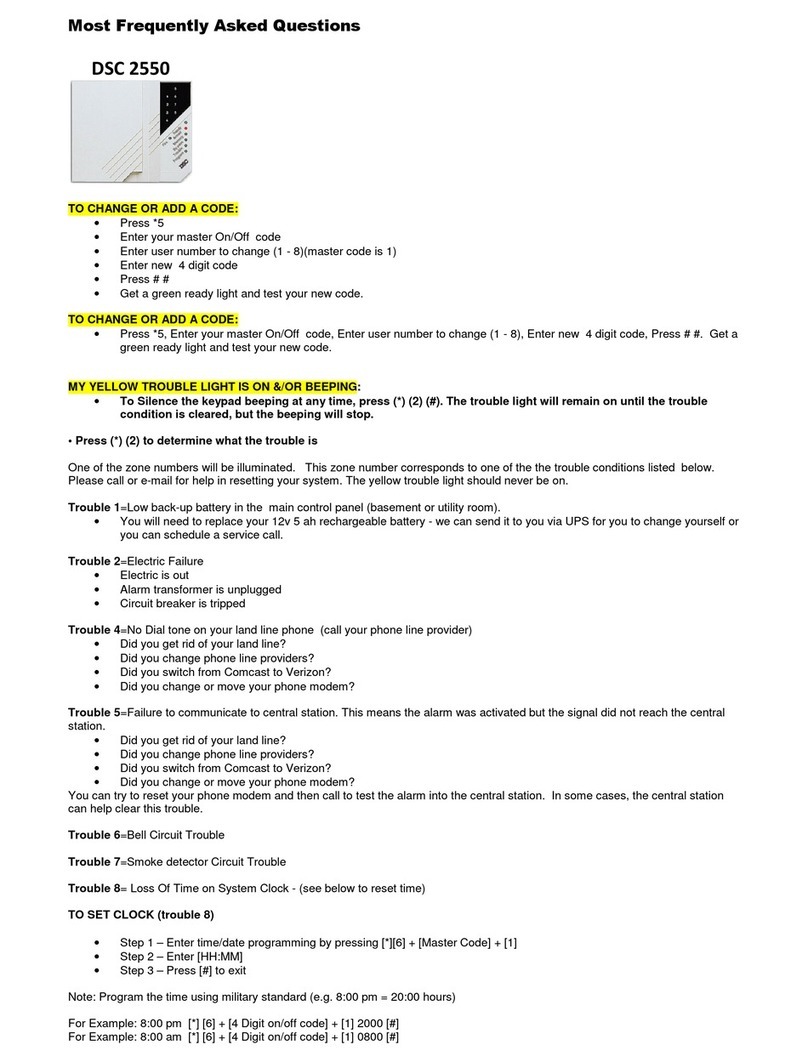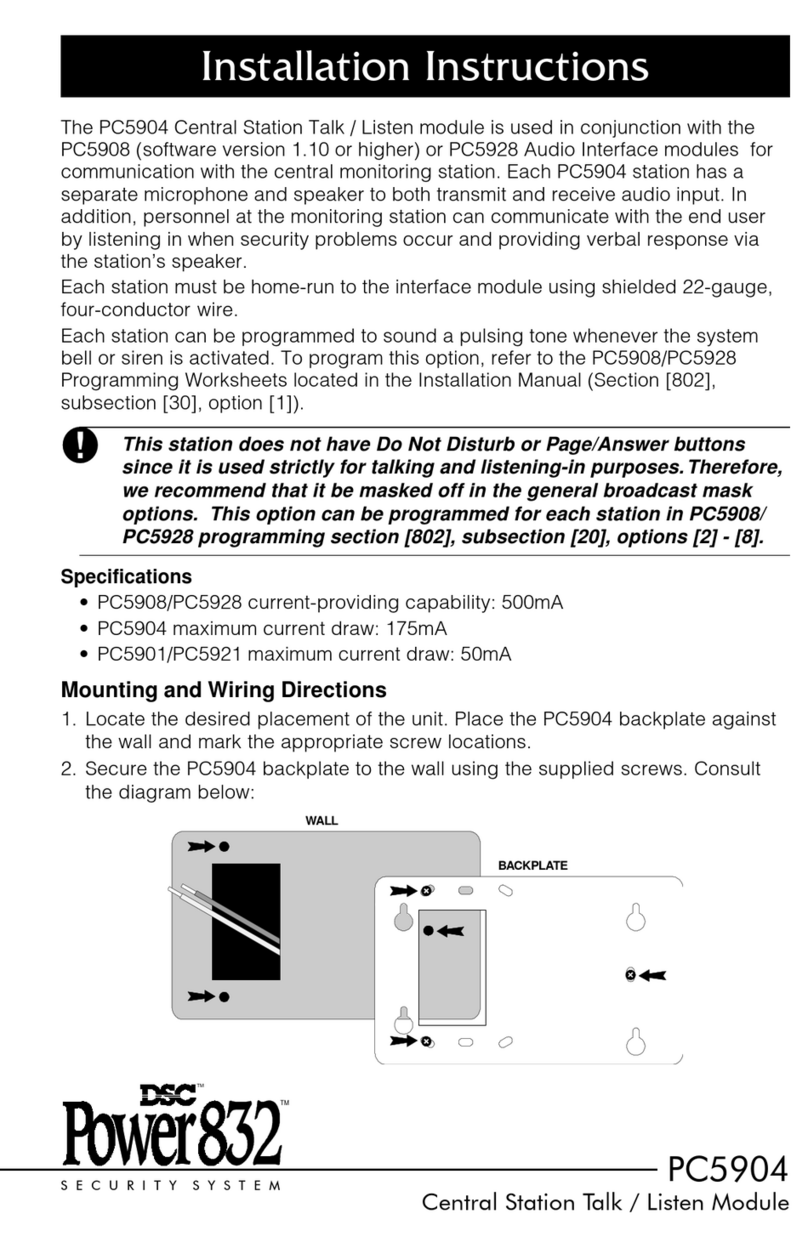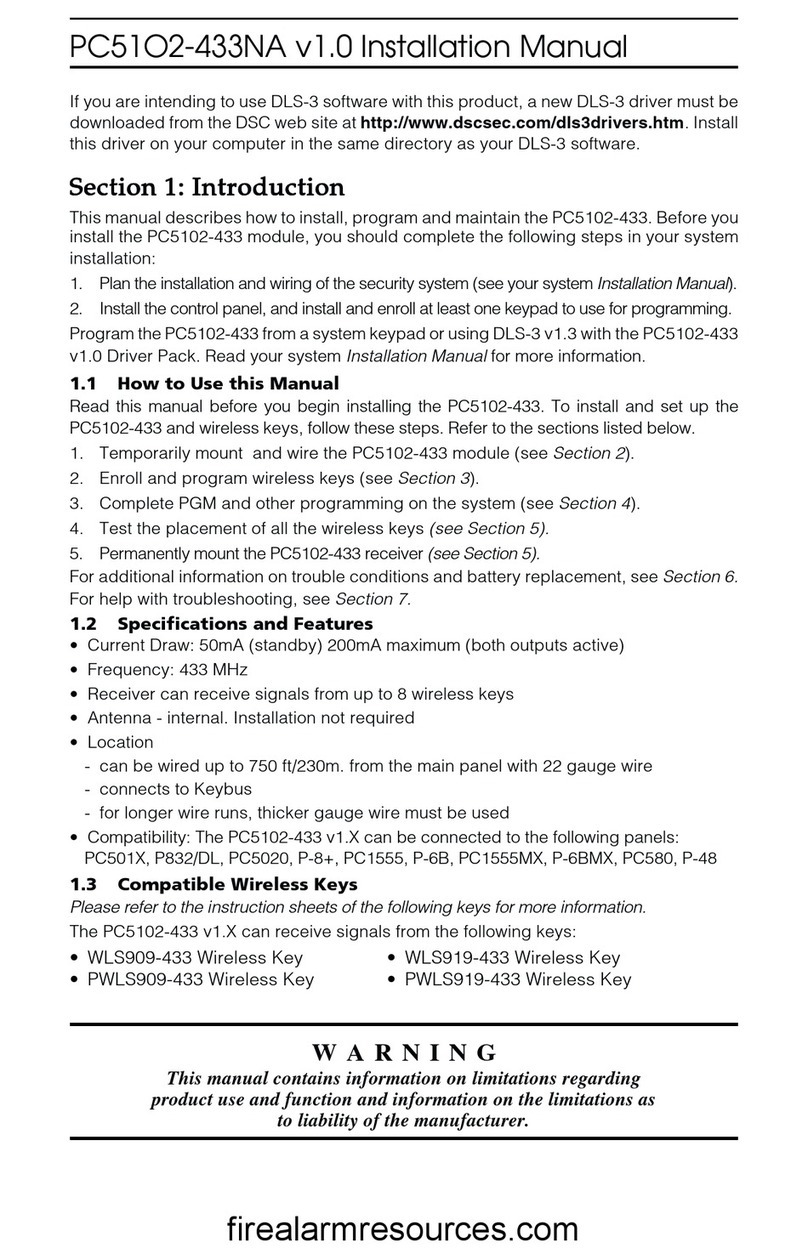Introduction: 1.4 Additional Devices
3
PC5936 Audio Interface Module
The PC5936 audio interface module provides paging,
intercom, baby listen-in and door answer to the PC5010
CP-01 control panel. The module has built-in two-way
voice capability for central station
(see the PC5936 Instal-
lation Manual for details).
Three additional devices are available:
• PC5921 PKP-ICM Intercom Audio Station can be used in
conjunction with the PC5936 Audio Interface Module
.
• PC5921 EXT Door Box Audio Station
can be used in
conjunction with the PC5936 Audio Interface Module
.
• PC5921 EXT/R Door Box Audio Station
can be used in
conjunction with the PC5936 Audio Interface Module.
The Door Box contains a relay so the normal door bell
can be used instead of the internal one generated by the
PC5936 Audio Interface Modules.
PC5400 Printer Module
This PC5400 printer module will allow the panel to print
out all events that occur on the system to any serial
printer. All events will be printed with the partition, time,
date and the event that occurred
(see PC5400 Installation
Manual for details).
LINKS1000 Cellular Communicator
The LINKS1000 Cellular Communicator provides an effi-
cient, cost-effective method for adding cellular back-up.
The unit comes in its own cabinet with antenna and
requires a separate battery and transformer
(see
Links1000 Cellular Communicator in Section 5).
T-Link Local Area Network Communicator
The T-Link Local Area Network Communicator provides
an efficient method of communicating via a Local Area
Network (LAN). See the T-Link
Installation Manual
for
more details.
Alternate Communicators
Refer to the associated
Installation Manual
for LINKS2X50,
LINKS3000, & Skyroute™ programming details.
Downlook Support: PC5108L and DLM-4 v1.0L
The PC5108L will expand the control panel’s zone capa-
bility by adding eight fully programmable zone inputs.
The module will also act as an interface between the
DLM-4L v1.0 video transmission module and the PC5010
CP-01 control panel. The PC5108L is also an 8-camera
video switcher.
For more information on either module, see their respec-
tive Installation Manuals.
NOTE: Do not mix PC5108L v1.x and lower modules with
PC5108 v2.0 and higher modules on the same system.
PC5700 Fire Module
This is a zone expansion module with four general pur-
pose zone inputs, two Class A supervisory waterflow
zone inputs, ground fault detection and dual-supervised
telephone line inputs.
PC5720 Fire Module
This is a zone expansion fire module that can be used for
ULC Listed non-residential fire applications. The PC5720
can also be used as an interface between the control panel
and either a serial printer or a DVACS communications
network.
NOTE: The PC5700 v1.x and PC5720 v1.x enroll as two
expander modules and use two supervisory slots.
NOTE: Do not mix PC5700 v1.x and PC5720 v1.x and lower
modules with PC5108 v2.0 and higher modules on the same
system.
Cabinets
Several different cabinets are available for the PC5010 CP-
01 modules. They are as follows:
• PC4050C -
PC4050C -PC4050C -
PC4050C - alternate main control cabinet (Household
Fire & Burglary) for the PC5010 CP-01 main panel.
Dimensions 305mm x 376mm x 125mm / 12.0” x 14.8”
x 4.9” approximately.
• PC4050CAR
PC4050CARPC4050CAR
PC4050CAR - alternate main control cabinet (Commer-
cial Burglary) for the PC5010 CP-01 main panel.
Dimensions 305mm x 376mm x 125mm / 12.0” x 14.8”
x 4.9” approximately.
• PC4050CRAR
PC4050CRARPC4050CRAR
PC4050CRAR - alternate main control cabinet (Com-
mercial Burglary) for the PC5010 CP-01 main panel.
Dimensions 305mm x 376mm x 125mm / 12.0” x 14.8”
x 4.9” approximately.
•
••
• PC500C -
PC500C -PC500C -
PC500C - alternate main control cabinet
(Household
Burglary). Dimensions 213mm x 235mm x 78mm / 8.4”
x 9.25” x 3” approximately.
• PC5002C -
PC5002C -PC5002C -
PC5002C - cabinet to house the PC5204 power supply
output module. Dimensions 213mm x 235mm x 78mm
/ 8.4” x 9.25” x 3” approximately.
• PC5003C -
PC5003C -PC5003C -
PC5003C - main control cabinet for the PC5010 CP-01
main panel. Dimensions 222mm x 298mm x 78mm /
11.3” x 11.7” x 3.0” approximately (Household Fire &
Burglary).
• PC5004C -
PC5004C -PC5004C -
PC5004C - cabinet to house the Escort5580(TC) module
and PC5400 Printer Module. Dimensions 229mm x
178mm x 65mm / 9” x 7” x 2.6” approximately.
• PC5001C
PC5001CPC5001C
PC5001C - cabinet to house the PC5108 zone expander
module and the PC5208 8 low current output module.
Dimensions 153mm x 122mm x 38mm / 6” x 4.8” x
1.5” approximately.
• PC5001CP -
PC5001CP -PC5001CP -
PC5001CP - plastic cabinet to house the PC5108 zone
expander module and the PC5208 8 low current output
module. Dimensions 146mm x 105mm x 25.5mm /
5.75” x 4.2” x 1” approximately.
•CMC-1
CMC-1CMC-1
CMC-1 - alternate main control cabinet (Commercial
Burglary) Dimensions 222mm x 298mm x 78mm / 11.3”
x 11.7” x 3.0” approximately.
•Multi-3
Multi-3Multi-3
Multi-3 - cabinet to house the PC5936/PC5937 mod-
ules. Dimensions 287mm x 298mm x 78mm / 11.3” x
11.7” x 3.0” approximately.
•HS-CAB100
HS-CAB100HS-CAB100
HS-CAB100 - structured wiring cabinet for PC5010 CP-
01 main panel. Dimensions 362mm x 229mm x 102mm
/ 14.25” x 9” x 4” with a wire raceway positioned on the
right side of the cabinet. The cover is 389mm x 254mm
/ 15.3” x 10”.
• HS-CAB1400
HS-CAB1400HS-CAB1400
HS-CAB1400 - structured wiring cabinet for PC5010 CP-
01 main panel. Dimensions are 362mm x 362mm x
102mm / 14.25” x 14.25” x 4” with a wire raceway in the
center of the cabinet. The cover is 389mm x 389mm /
15.3” x 15.3”.
• HS-CAB2800
HS-CAB2800HS-CAB2800
HS-CAB2800 - structured wiring cabinet for PC5010
CP-01 main panel. Dimensions 724mm x 362mm x
102mm / 28.5” x 14.25” x 4” with a wire raceway in the
center of the cabinet. The cover is 752mm x 387mm /
29.6” x 15.3”.
• HS-CAB4200
HS-CAB4200HS-CAB4200
HS-CAB4200 - structured wiring cabinet for PC5010
CP-01 main panel. Dimensions 1086mm x 362mm x
102mm / 42.75” x 14.25” x 4.0” with a wire raceway in
the center of the cabinet.
WWW.DIYALARMFORUM.COM