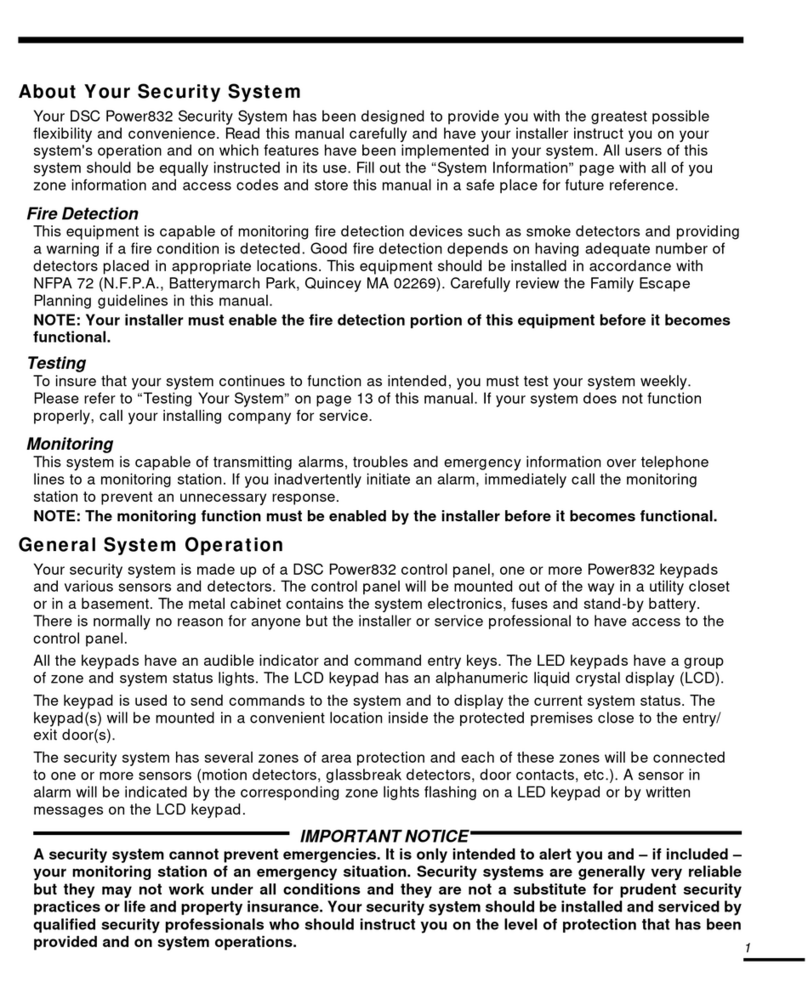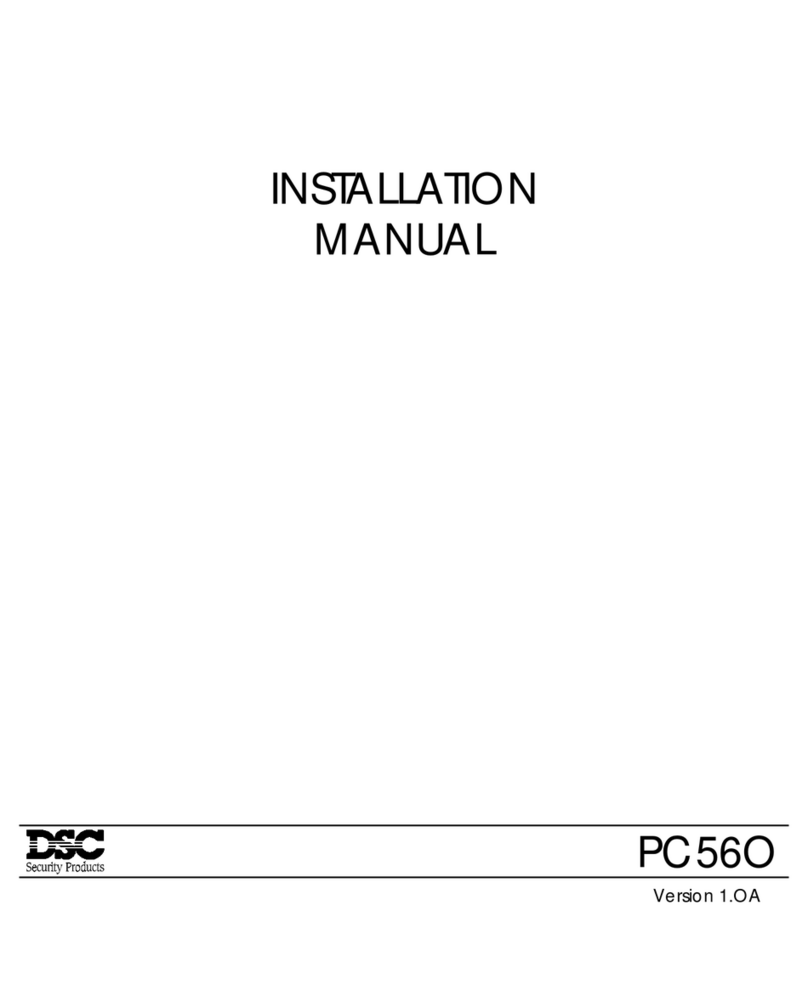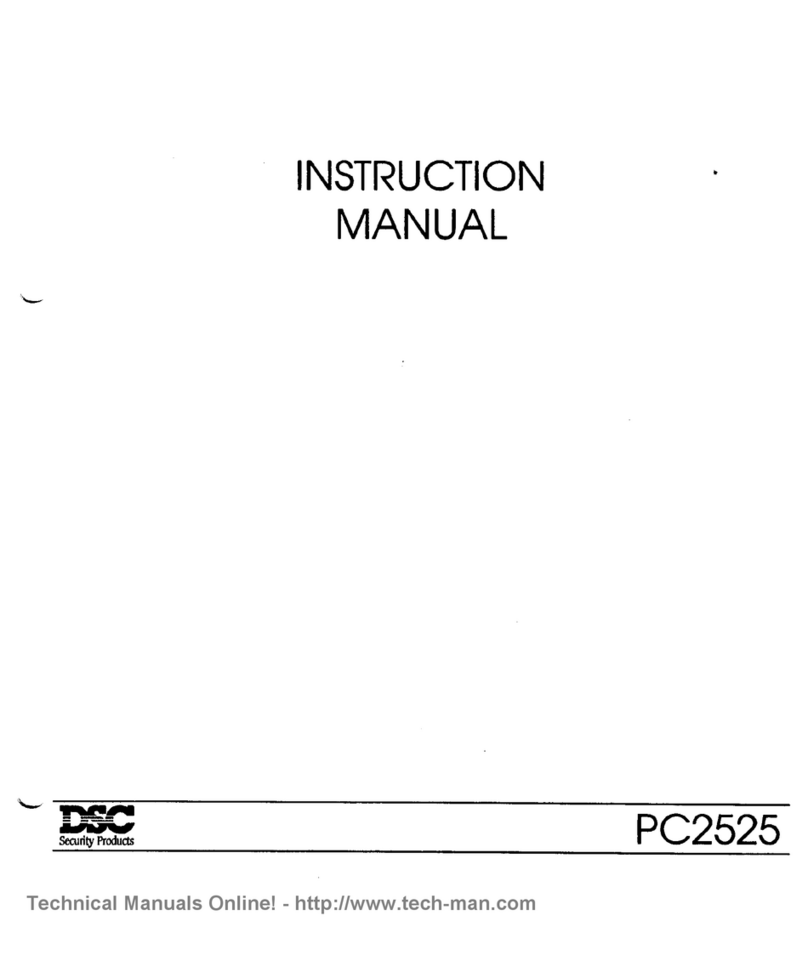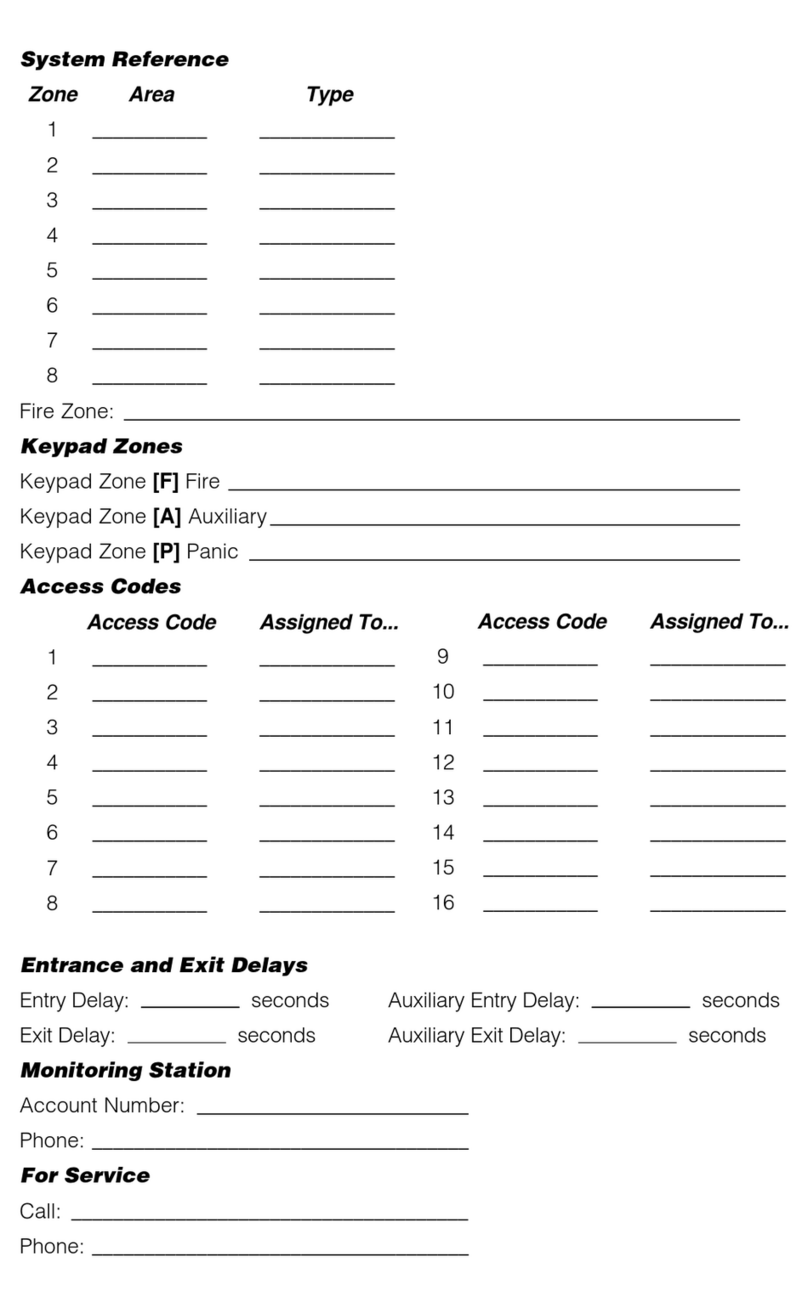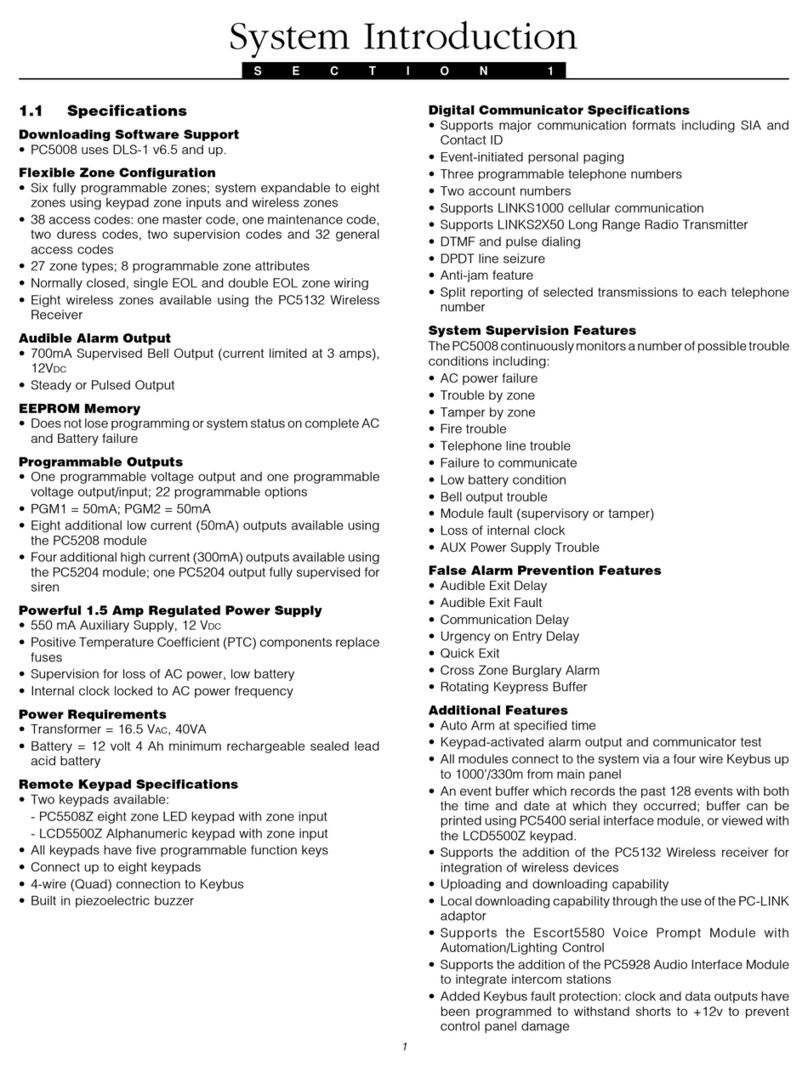DSC Maxsys PC6010 User manual
Other DSC Security System manuals
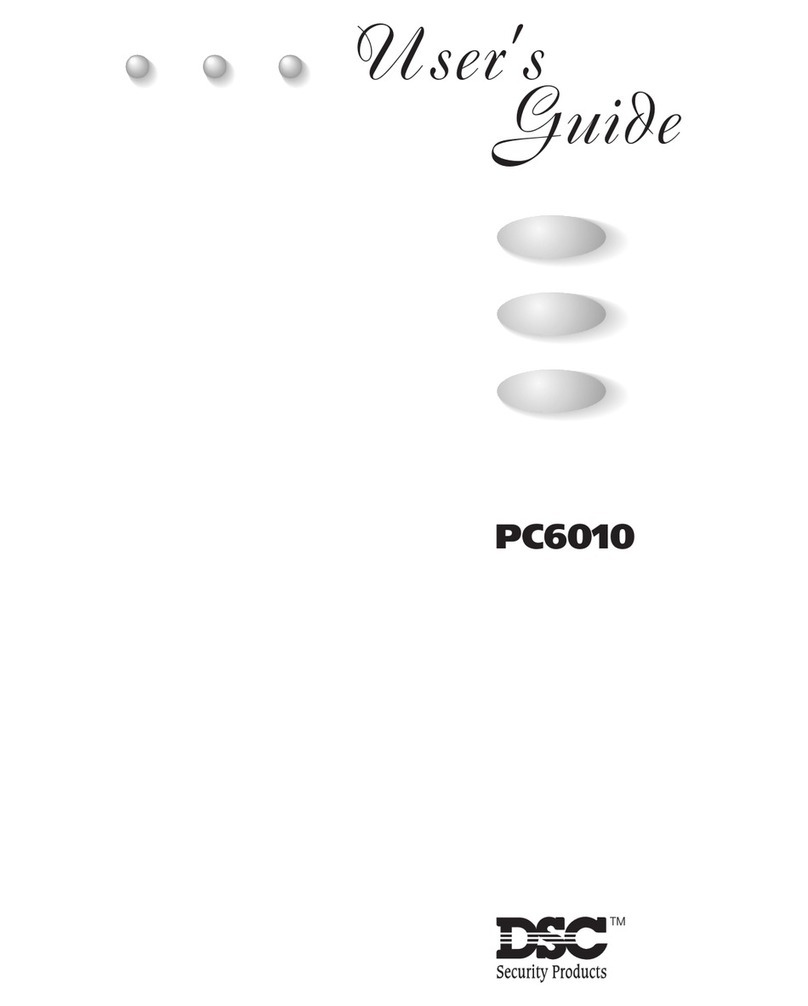
DSC
DSC Maxsys PC6010 User manual

DSC
DSC PC56O User manual

DSC
DSC Escort5580 Voice Assisted Security Control User manual

DSC
DSC neo HS2016 User manual
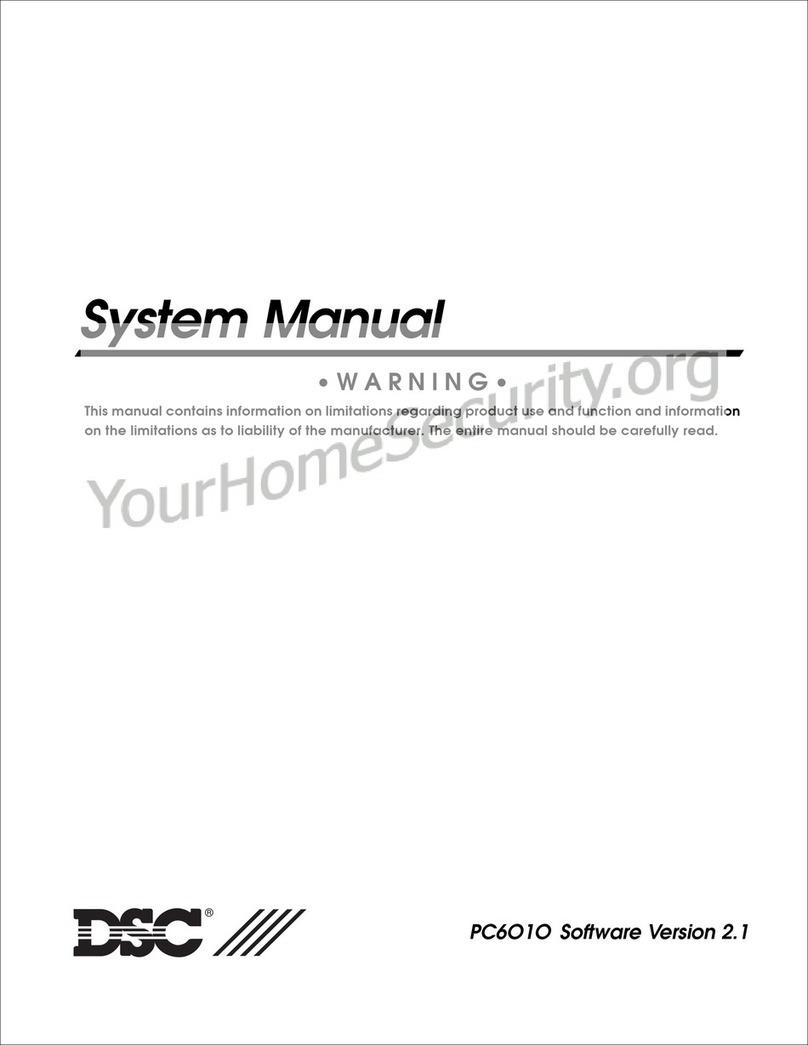
DSC
DSC Maxsys PC6010 User guide

DSC
DSC PowerSeries PC1864 User manual

DSC
DSC Power Series User manual
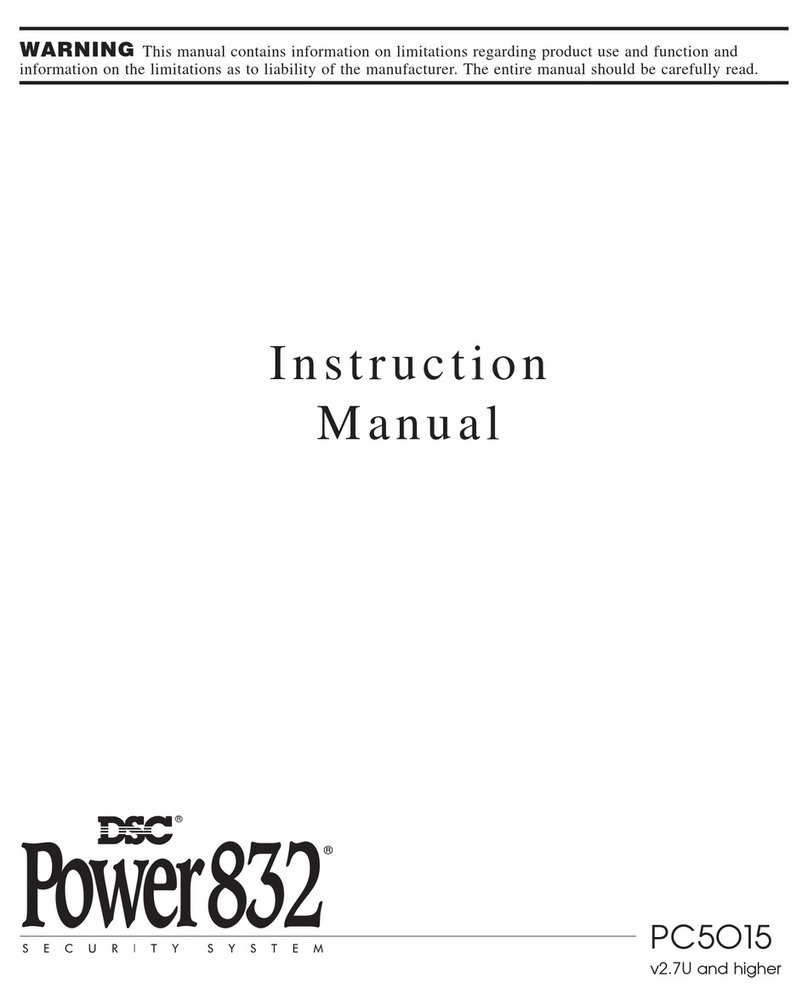
DSC
DSC Power832 PC5015 User manual
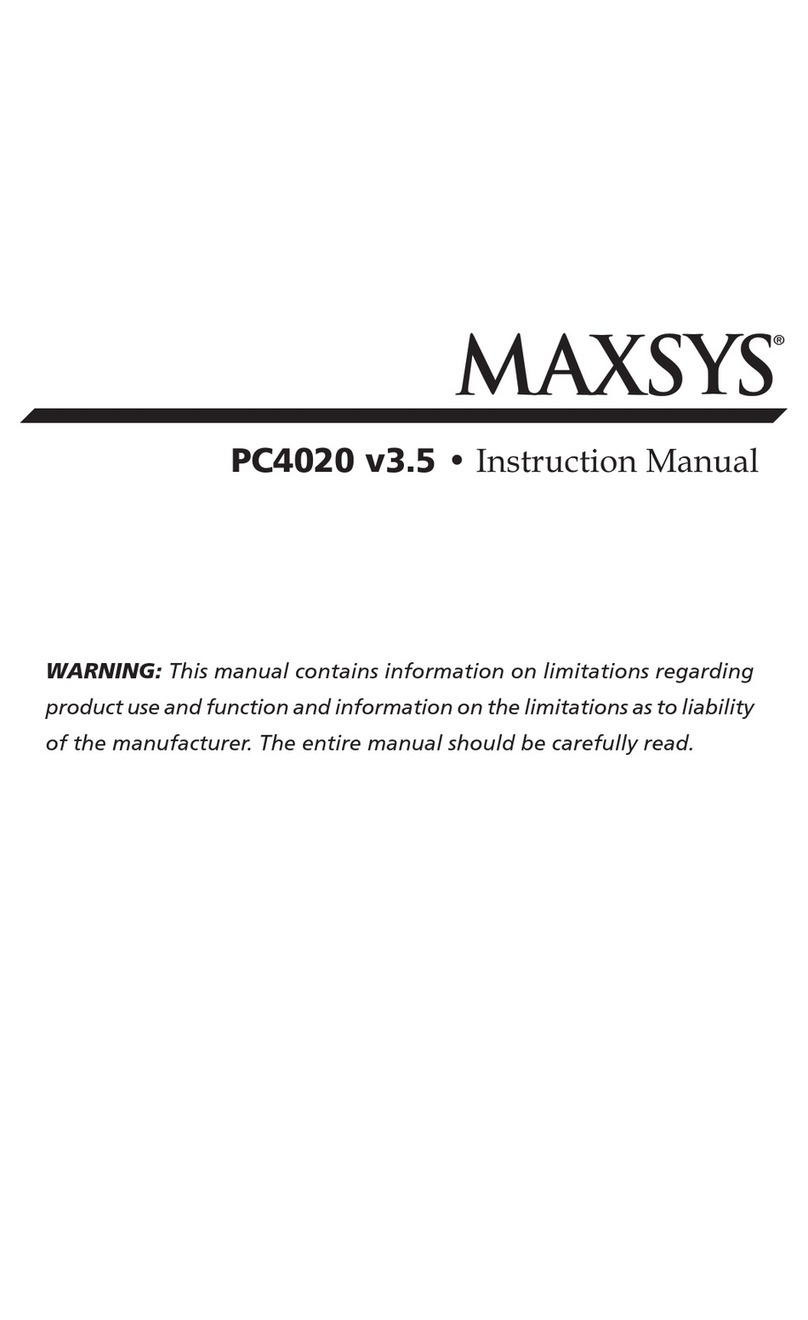
DSC
DSC MAXSYS PC4020 User manual
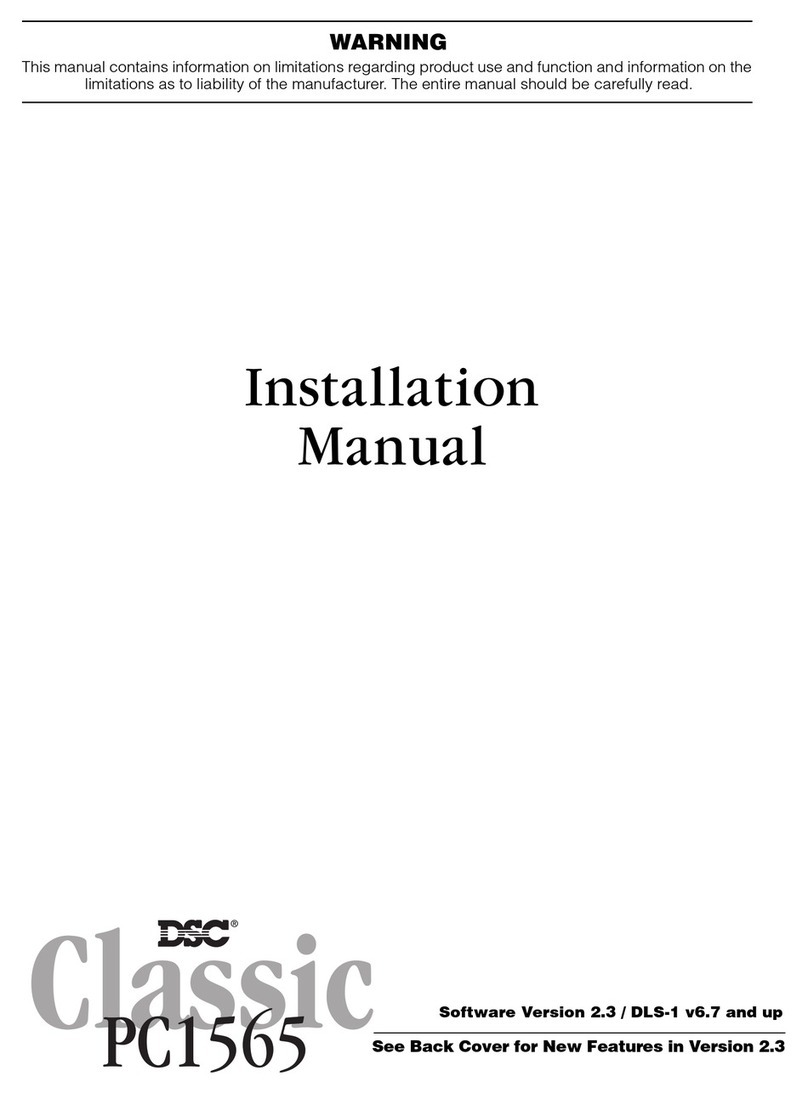
DSC
DSC PC1565 - VERSION 2.3 User manual
Popular Security System manuals by other brands

B&B
B&B 480 SERIES Operation & maintenance manual

ADEMCO
ADEMCO VISTA-20P Series Installation and setup guide

Inner Range
Inner Range Concept 2000 user manual

Johnson Controls
Johnson Controls PENN Connected PC10 Install and Commissioning Guide

Aeotec
Aeotec Siren Gen5 quick start guide

Swann
Swann SW-P-MC2 Specifications

Ecolink
Ecolink Siren+Chime user manual

EDM
EDM Solution 6+6 Wireless-AE installation manual

Siren
Siren LED GSM operating manual

Detection Systems
Detection Systems 7090i Installation and programming manual

FRIEDLAND
FRIEDLAND MA10 Installation and operating instructions

Se-Kure Controls
Se-Kure Controls MicroMini SK-4841 instructions