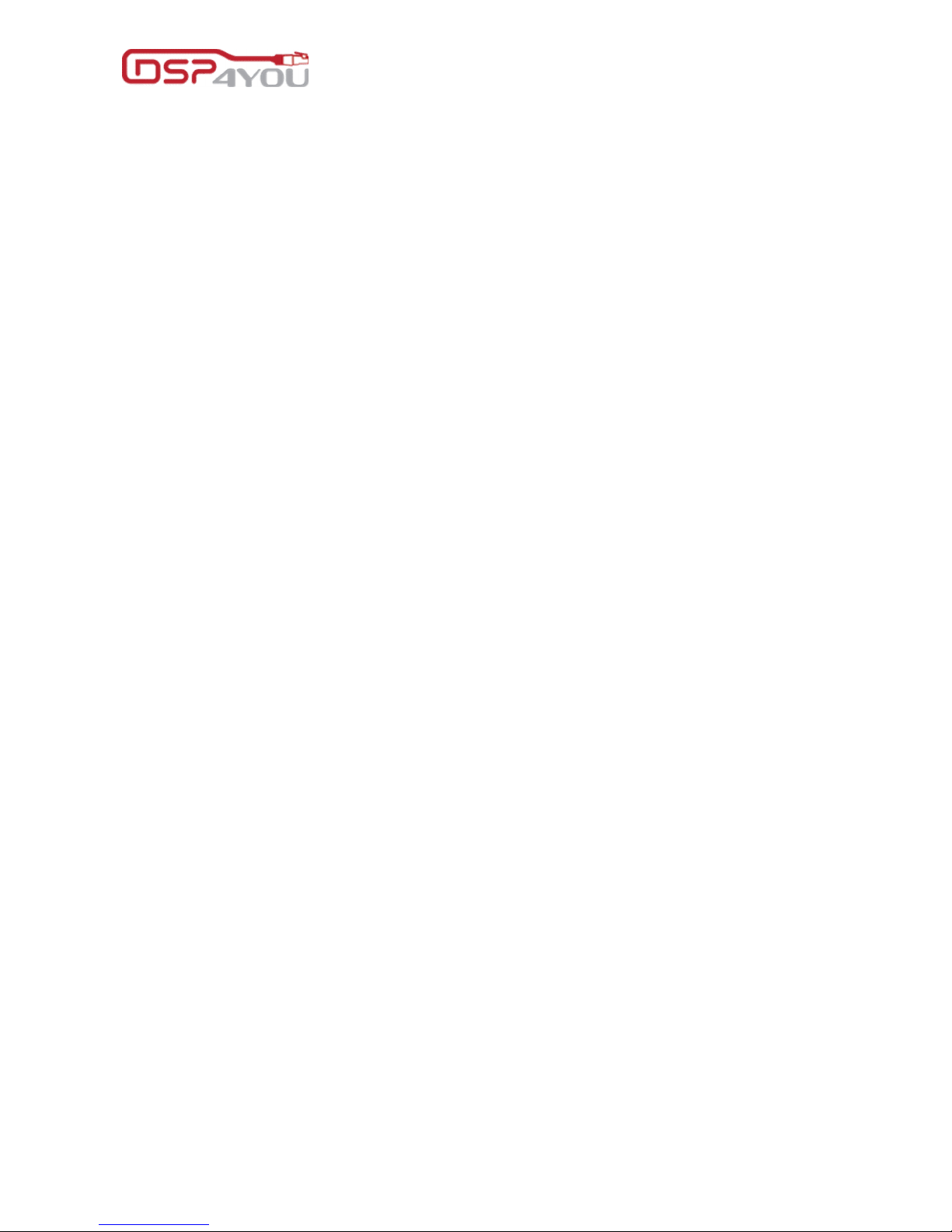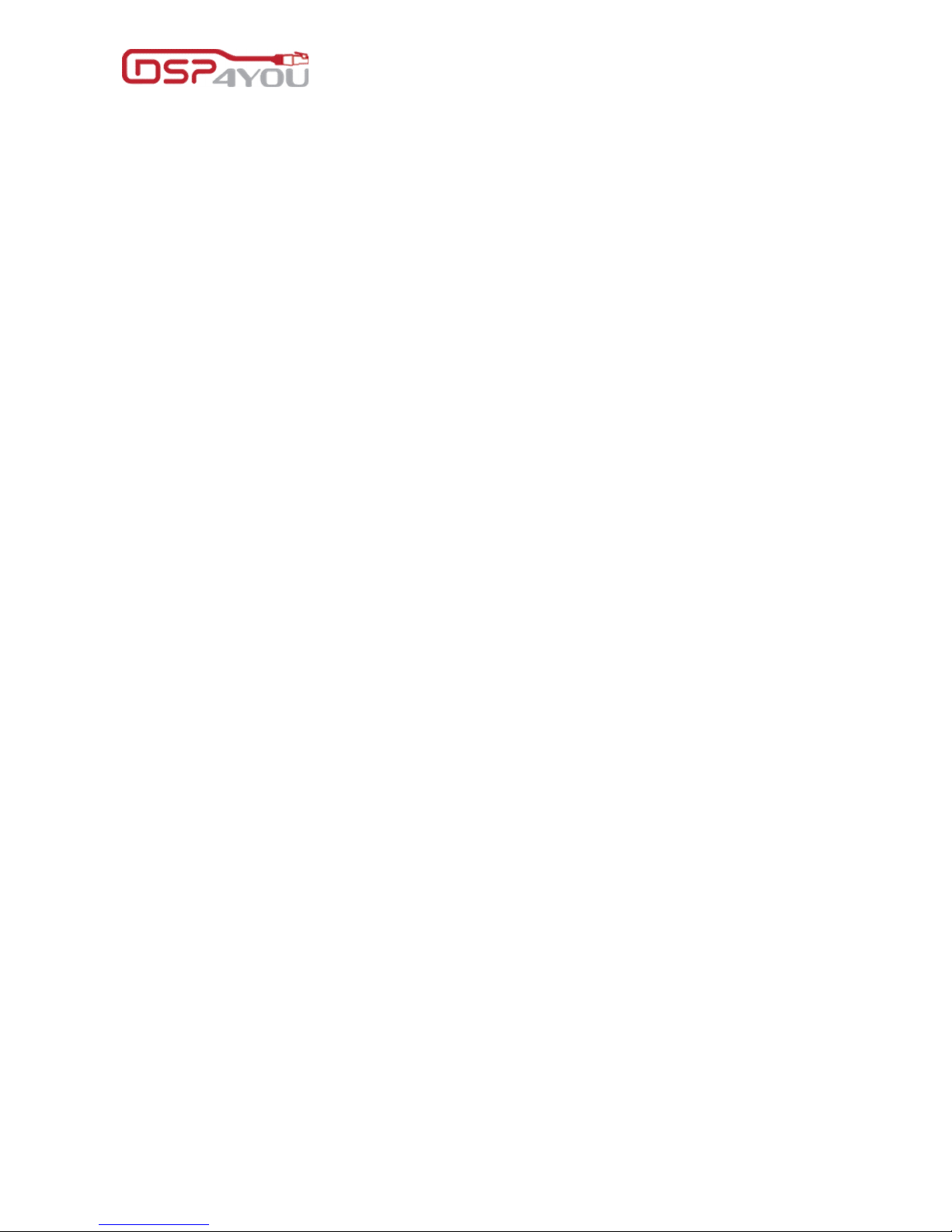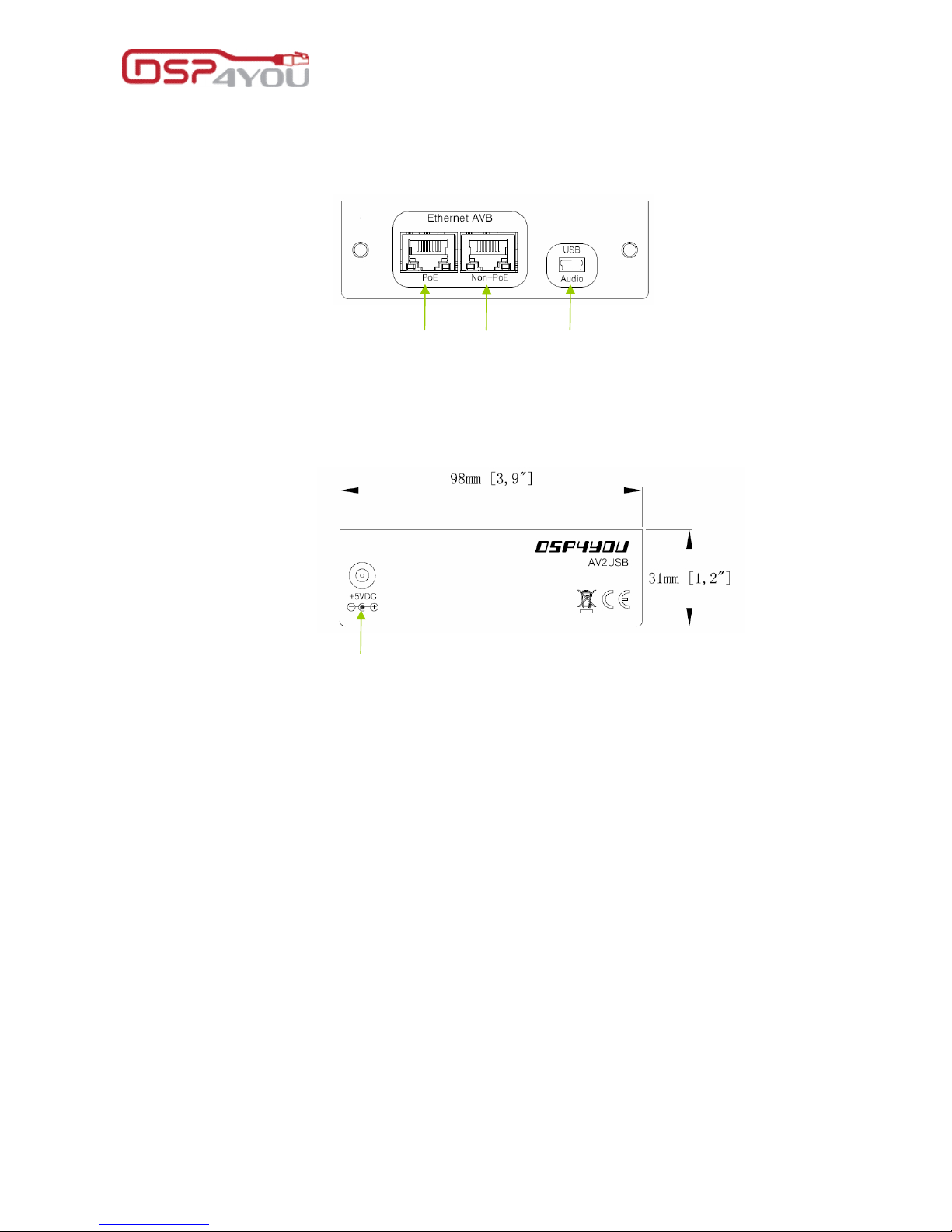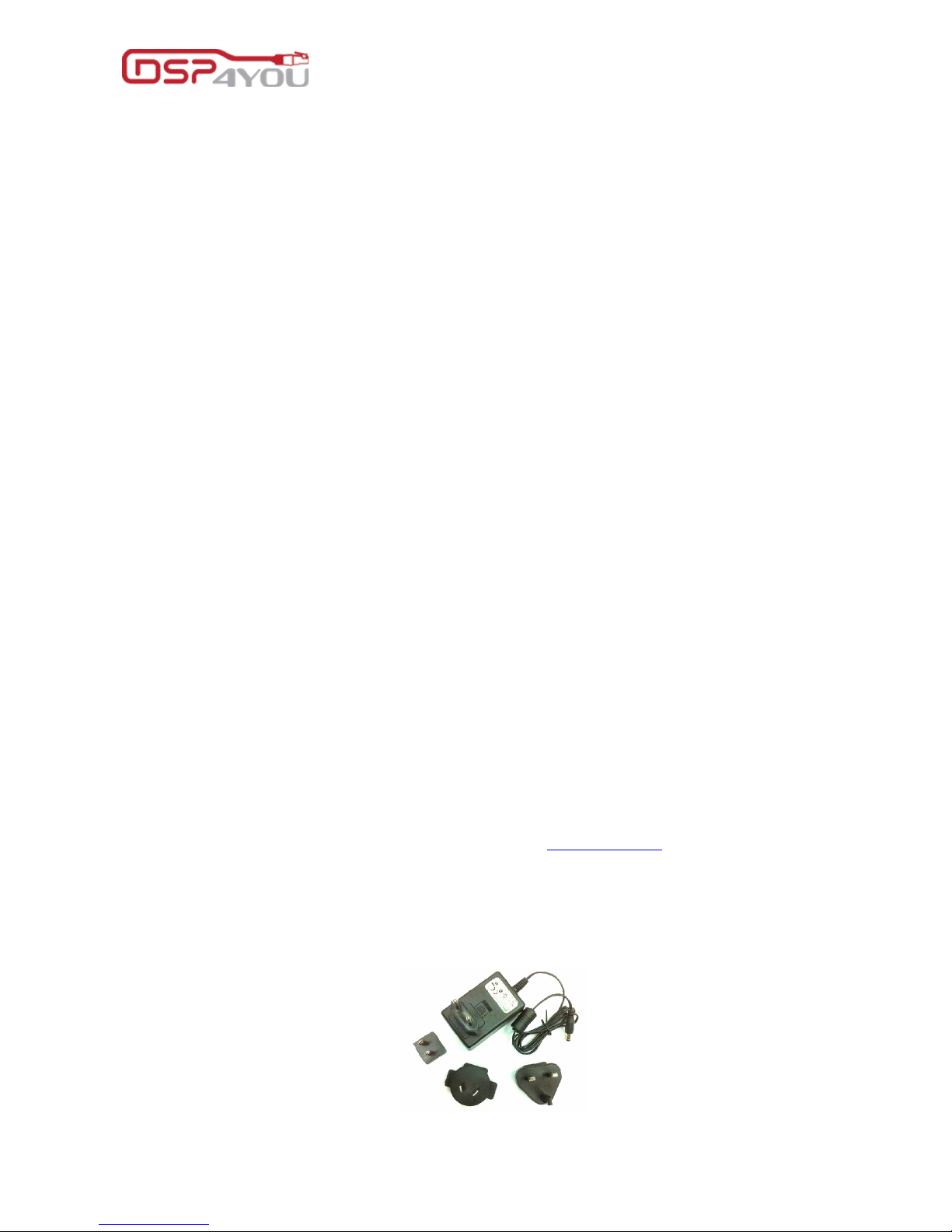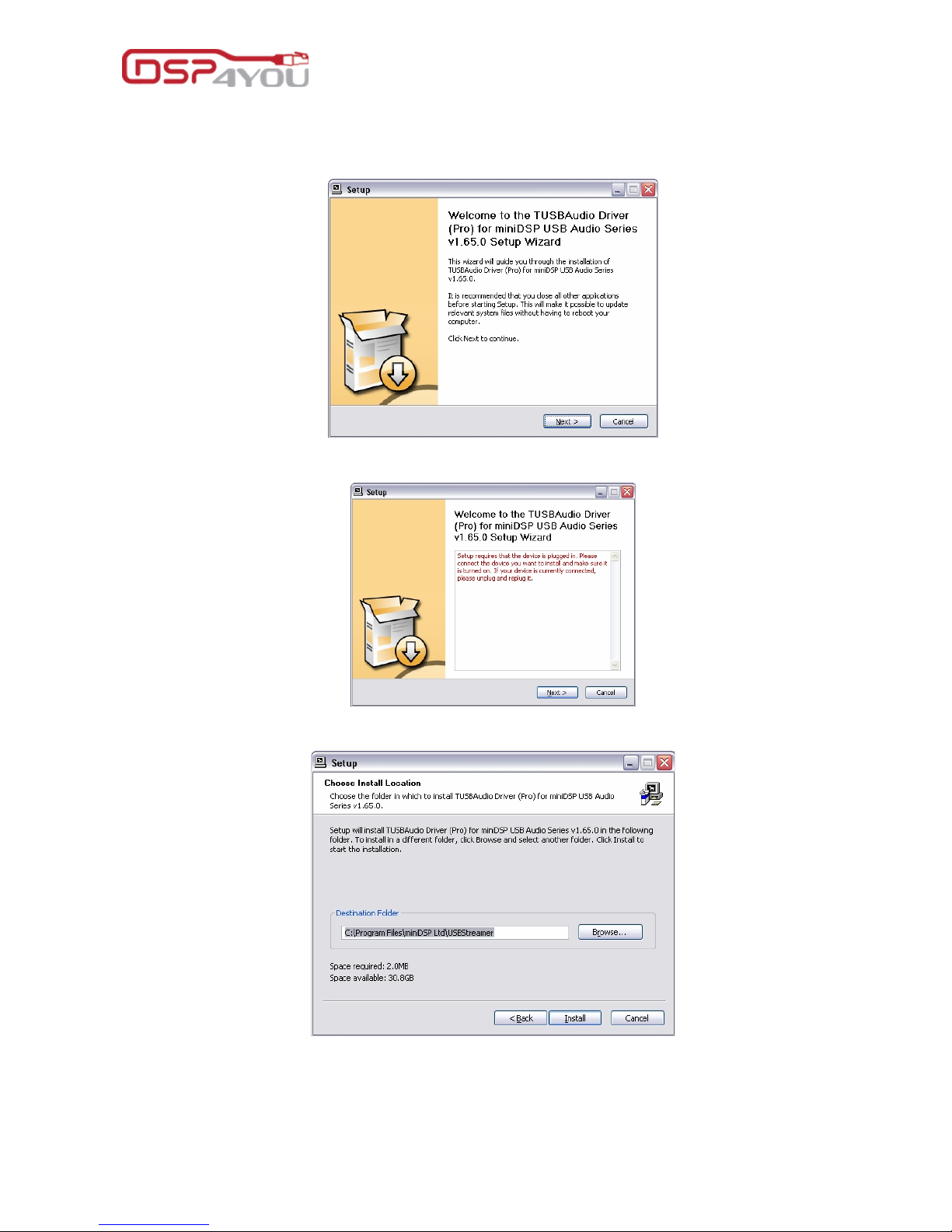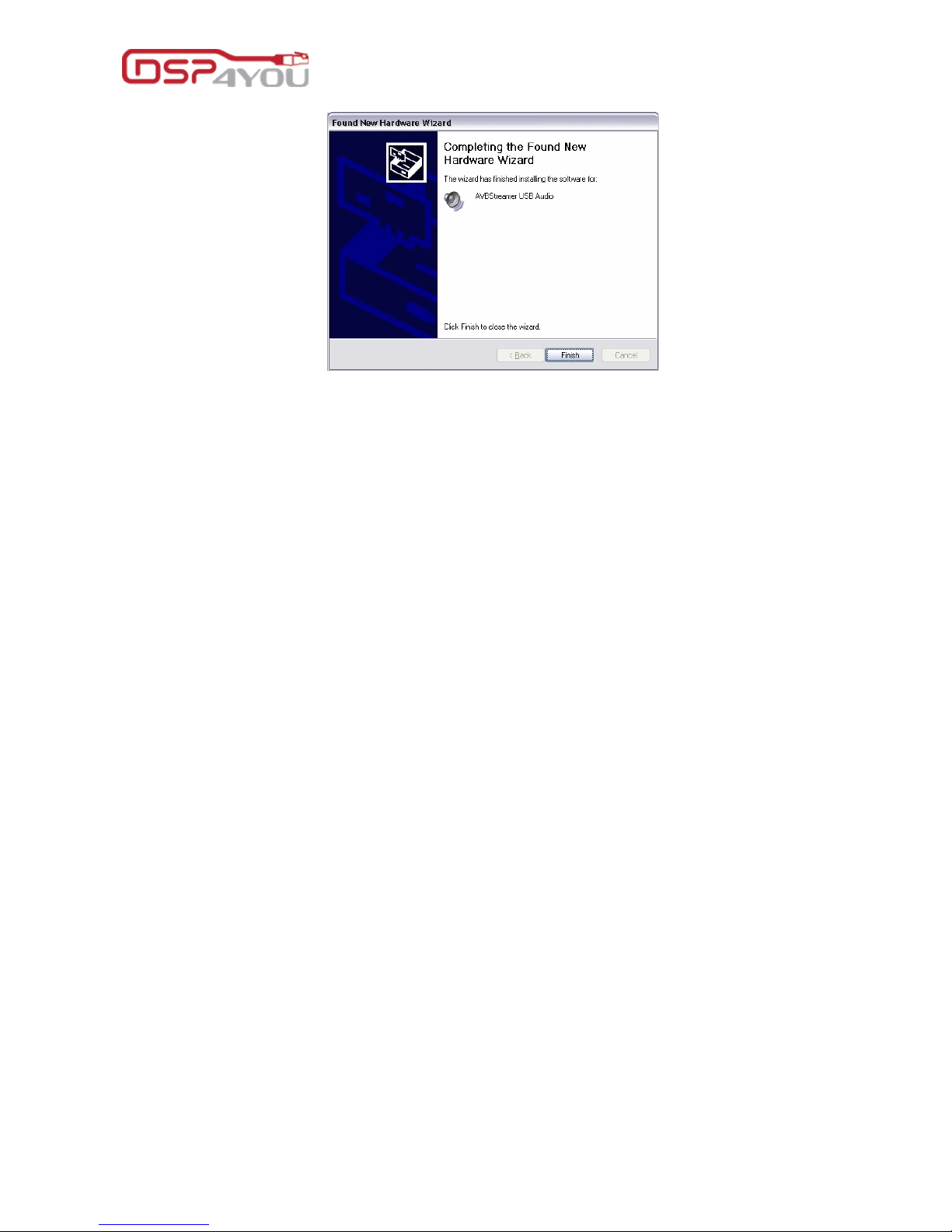AV2USB
Page 3 of 24
Copyrights DSP4YOU ltd
Table of Content
1 Product Overview ..................................................................................................................................................................... 4
1.1 Front Panel Description .................................................................................................................................................. 4
1.2 Rear panel description................................................................................................................................................... 4
1.3 Feature description......................................................................................................................................................... 4
1.3.1 Audio Video Bridging............................................................................................................................................... 4
2 Setup guide................................................................................................................................................................................ 5
2.1 AV2USB Box content....................................................................................................................................................... 5
2.2 Connectivity .................................................................................................................................................................... 5
2.2.1 Network...................................................................................................................................................................... 5
2.2.2 DC power connectivity or PoE ............................................................................................................................... 5
2.3 System setup requirements ........................................................................................................................................... 6
2.3.1 PC systems ................................................................................................................................................................. 6
3 Software configuration............................................................................................................................................................. 6
3.1 USB Audio drivers installation under Windows OS ...................................................................................................... 6
3.1.1 Download the latest driver version from DSP4YOU.com.................................................................................... 6
3.1.2 Connect your AV2USB unit ..................................................................................................................................... 6
3.1.3 Setup the driver package....................................................................................................................................... 7
3.2 AV2USB configuration .................................................................................................................................................. 11
3.2.1 Driver general info.................................................................................................................................................. 11
3.2.2 Buffer settings .......................................................................................................................................................... 11
3.2.3 Device configuration............................................................................................................................................. 11
3.2.4 Input channel volume control (recording) ........................................................................................................ 12
3.2.5 Output channel volume control (playback) ..................................................................................................... 12
3.2.6 Clock source ........................................................................................................................................................... 12
3.2.7 Stream formats........................................................................................................................................................ 13
3.3 Mac OSx configuration................................................................................................................................................ 13
3.3.1 Device configuration............................................................................................................................................. 13
3.3.2 Speaker output for default output channel ...................................................................................................... 14
4 AVB Streamer Tools setup guide........................................................................................................................................... 16
4.1 User interface overview of the AVB Streamer toolbox ........................................................................................... 17
4.2 AV2USB Stream configuration..................................................................................................................................... 17
4.2.1 Device info page ................................................................................................................................................... 17
4.2.2 Audio Video Bridging (AVB) stream configuration ........................................................................................... 18
5 Virtual Stream – AVB configuration for 3rd party AVB products ....................................................................................... 21
6 3rd party Software and configuration................................................................................................................................... 21
6.1 Audio Recording........................................................................................................................................................... 21
6.2 Audio Playback............................................................................................................................................................. 21
6.2.1 Foobar (Open Source) .......................................................................................................................................... 22
7 Technical specifications......................................................................................................................................................... 24
7.1 AV2USB Technical specifications................................................................................................................................ 24