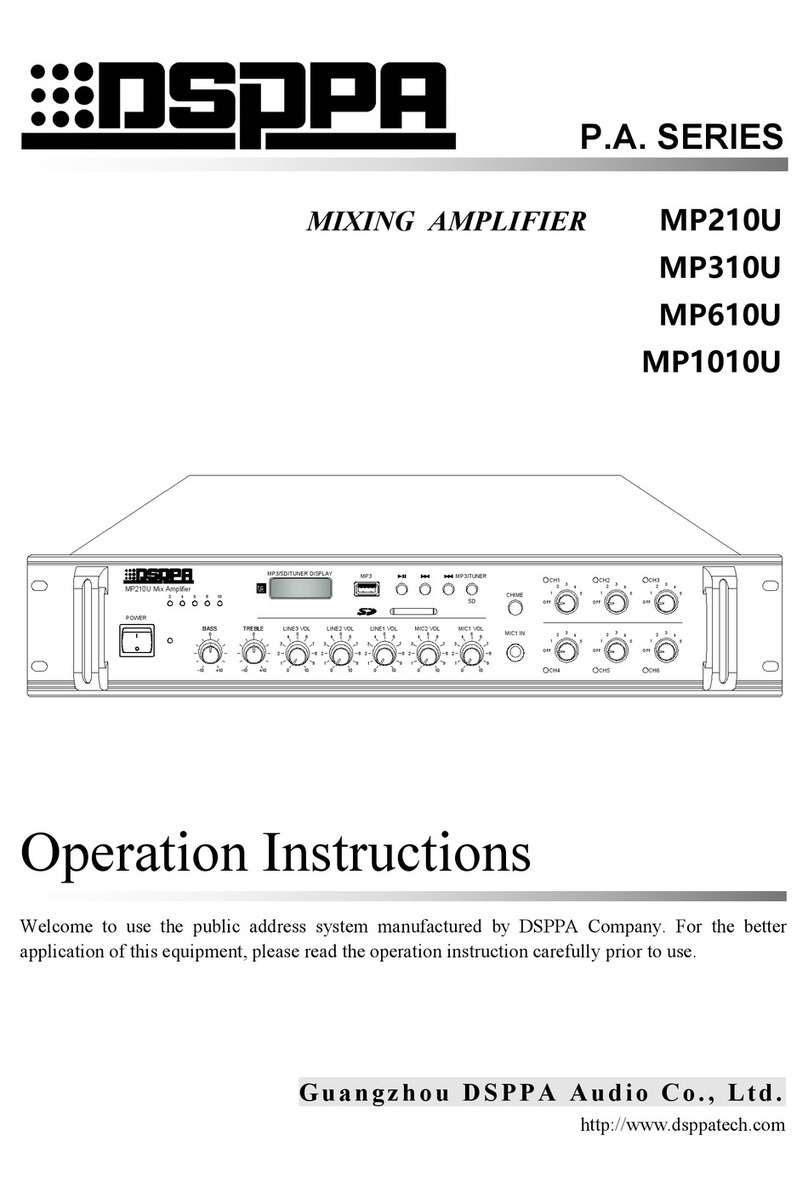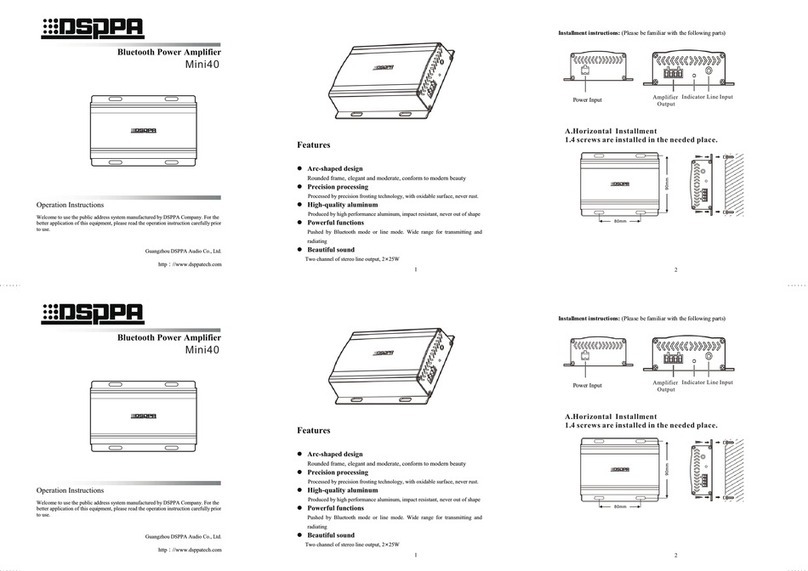Mix Amplifier
Figure 6:schedule
point browsing interface
As the interface shown in figure 6,you can see schedule points that you saved. The contents of the schedule
point includes serial number, time when to conduct the schedule point,the week carried out,sound source that is
going to play, program name and zone on or off. In the interface shown in figure 6,click Add and you will add a
new schedule;click edit and you can view and edit the selected schedule point;click delete the selected and you
can delete one selected schedule;click clean all and you will delete all schedule points.
As the interface shown in figure 6,click add or edit schedule and it will show you figure 7 or figure 8 edit
interface. Edit the week, time, zone on or off,then finally choose the sound source to play:click selected sound
resource button and it will switch between the MP3/FM. As figure 7 shows,when MP3 is selected,you can click
choose MP3 button to add or delete MP3 songs. At the same time if you click to select FM at the same time, your
operation will be invalid;As figure 8 shows, when FM sound source is chosen ,you can click the select FM button
to adjust schedule channel. If you click the select MP3 songs button at the same time, your operation will be invalid.
Note 1:The schedule of the sound source is just available to inside SD card program, not the outside
sound source. Schedule of MP3 and FM,only one of them works at one time,because two sources’ output
are meaningless;
Note 2:After editing and browsing schedule points,you have to click save before you click return,
then click the drop out button and the schedule points will be saved or it will be deleted;
Note 3:You can’t edit two schedule points at the same time;
Note 4:If you want to pause the output of one schedule point, for instance, if you want to pause
MP3/FM’s playing,you can do it by choosing MP3 in the sound source of schedule point without choosing MP3
program, which means the program list in MP3 is empty.