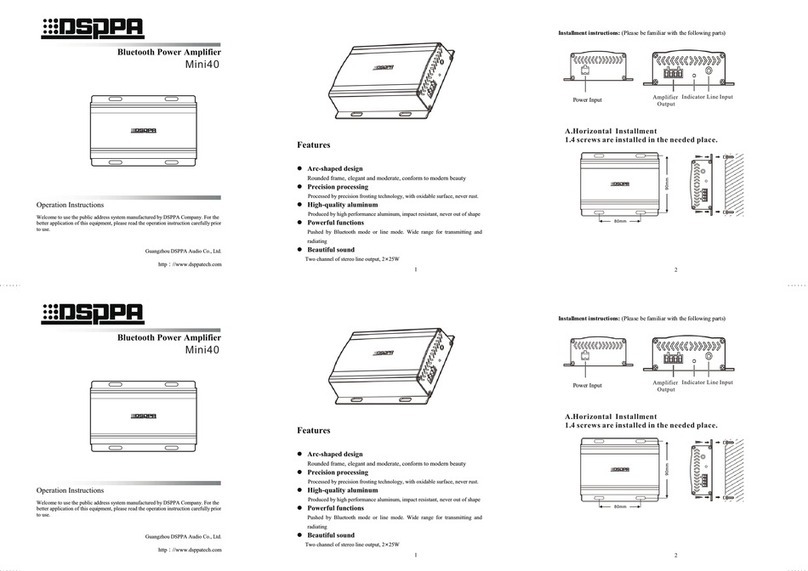**Public Address System DVD/Radio/Broadcast Power Amplifier
15. Angle Selection:
Applicable to the DVD disk
When playing DVD disk, press "ANGLE" key to
select scenes with different shooting angle. Angle
switching as follows:
Notes: This function is only applicable to theDVD disk which has shot from only fewdifferent angle. The angle switching numberdepends on the disk production and its effectsubjects to the actual effect.
16. Subtitle Selection:
Applicable to DVD/Super VCD Disk
Press the “SUBTITLE" key to select the subtitleclass the users need. Every time you press theselection key, it is switching one title, the screenwill display the selected subtitle language code.
17. Language Selection
Applicable to DVD/Super VCD Disk
Press "LANGUAGE" key to select the languageusers need. Every time you press the selection key,it is switching one kind of language, the screenwill display the language code.
18. Picture Zoom-In
When playing the disk, press the “ZOOM” key,the playing picture will zoom in. Press the“ZOOM” key continuously to select picture ofdifferent size, the screen will change as follows:
Use arrow keys to move the zoom-inpicture up, down, left and right so as to enjoydifferent parts of the picture.
19. Screen Display
For DVD disk, press the “OSD" key duringplaying for the first time, the screen willdisplay the title, section information andplaying time of the disk. Press the “OSD” keyfor the second time, the screen will displaylanguage, subtitle and angle. Press the “OSD”key for the third time, the screen display willclose.
For super VCD disk, press the “OSD” key forthe first time during playing, the screen willdisplay the list, playing status and time
information. Press the “OSD” key again, the49 screen will display the language and subtitle50 information of the disk.51
For VCD disk, press the “OSD” key during52 playing, the screen will display the list,53 playing status and time information. Press the54 “OSD” key again, the screen display will55 close.56
For CD/MP3 disk, press the “OSD” key for57 the first time during playing, the screen will58 display the list and time information. Press the59 “OSD” key again, the screen display will60 close.61
20. MP3 Playing62
The screen will appear an operation menu during63 MP3 disk playing, it is shown as follows (of64 which the displaying contents depends on the65 disk):66
67
68
69
70
71
72
73
74
75
76
77
①Catalog Window: Displaying current path.78
②File Window: Displaying files of the current79 path.80
③Scroll Bar Window: Indicating the place81 where the current files of file window are.82
④MP3 Play Icon83
⑤Play Icon of JEPG Picture.84
The up and down arrow key and “ENTER” key85 can be used to select the catalog during playing86 the MP3 disk. The play list of catalog can be87 selected with the same way to be played.88
21. System Setup:89
Press the "SETUP" key to enter the "System90 Setup" setting interface, which is shown in91 following figure. Users can set up the television92 system, screen protection, video output, screen93 picture scale, etc.94
95
①
②
③
⑤
off
1/3
15. Angle Selection:
Applicable to the DVD disk
When playing DVD disk, press "ANGLE
select scenes with different s
switching as follows:
Notes: This function is only applicable to the
DVD disk which has shot from only few
different angle. The angle switching number
depends on the disk production and its effect
subjects to the actual effect.
16. Subtitle Selection:
Applicable to DVD/Super VCD Disk
Press the “SUBTITLE
" key to select the subtitle
class the users need. Every time you press the
selection key, it is switching one title, the screen
will display the selected subtitle language code.
17. Language Selection
Applicable to DVD/Super VCD Disk
Press "LANGUAGE" key to select the language
users need. Every time you press the selection key,
it is switching one kind of language, the screen will
display the language code.
18. Picture Zoom-In
When playing the disk, press the “ZOOM” key,
the
playing picture will zoom in. Press the “ZOOM”
key continuously to select picture of different size,
the screen will change as follows:
Use
arrow keys to move the zoom-
picture up, down, left and right so as t
different parts of the picture.
19. Screen Display
For DVD disk, press the “OSD
" key during
playing for the first time, the screen will
display the title, section information and
playing time of the disk. Press the “OSD
for the second time, the sc
language, subtitle and angle. Press the “OSD
”
key for the third time, the screen display will
close.
For super VCD disk, press the “OSD
” key for
the first time during playing, the screen will
display the list, playing status and time
Zoom-in 2
Zoom-in 3
Zoom-in 4
Zoom-in
1/2
Zoom-in
off Zoom-in