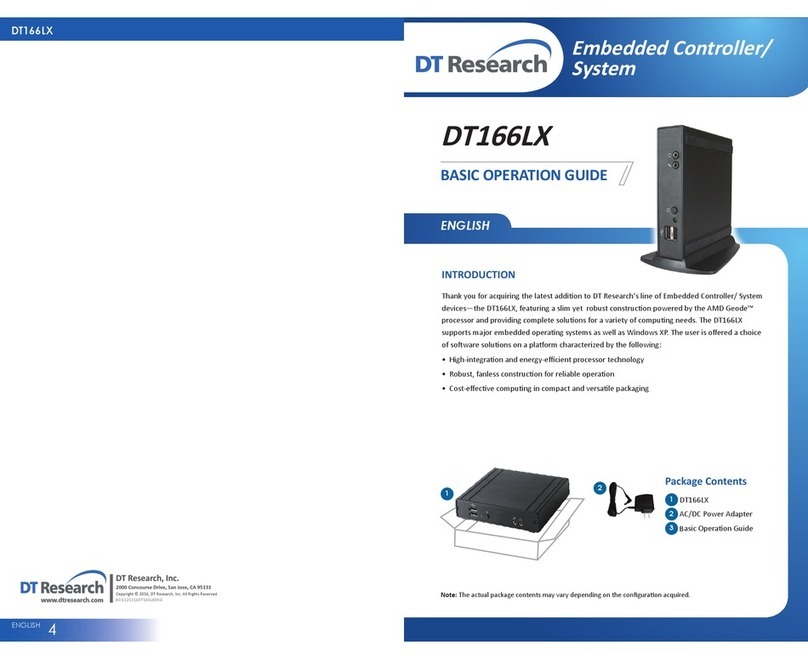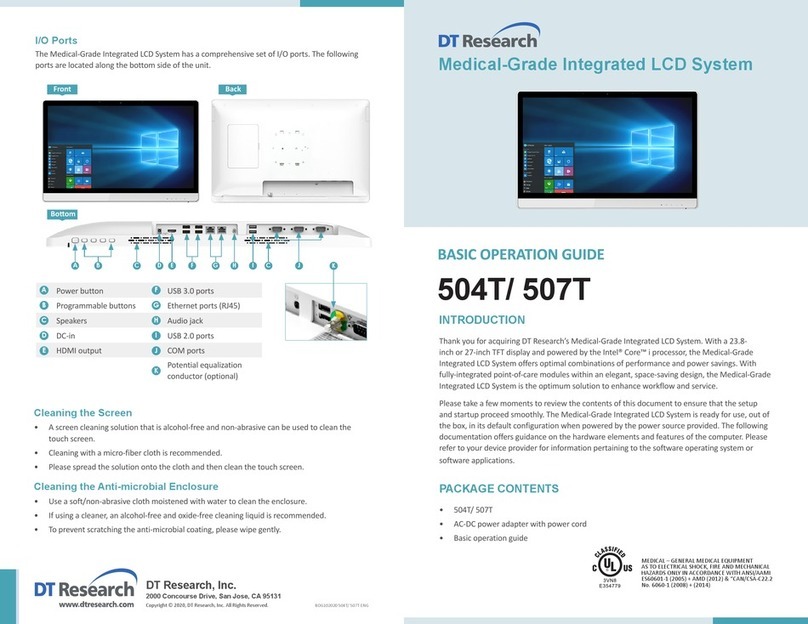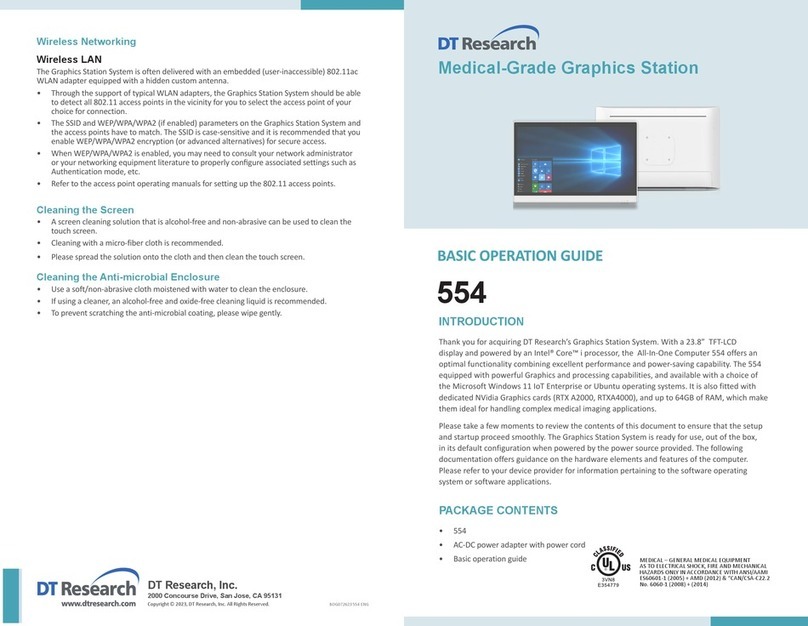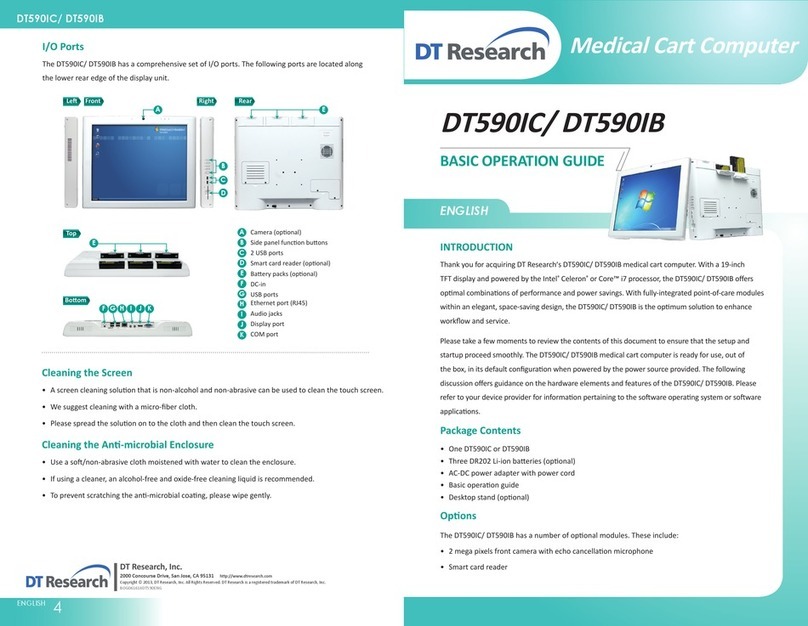ENGLISH 23ENGLISH
The SA1360/ DT136
Powering ON and OFF
The Power Buon is located in the front of the SA1360/ DT136. The Power Buon may be configured
to funcon differently depending on the power opons of the operang system. In general, to turn the
SA1360/ DT136 on, push and release the Power Buon on the front bezel. The power LED will be lit (blue)
and the corresponding interface will be displayed on the display monitor.
To turn offthe device, again depending on soware operang system, push and release the Power Buon
or use a soware shutdown interface. In the event of system lockup, the Power Buon may be used to
perform a reset on the device. To do that, push and hold the Power Buon for at least 4 seconds. The
system will shut down and all unsaved work may be lost. Pushing on the Power Buon again will restart
the device.
Device Ports
The SA1360/ DT136 features an opmal set of I/O ports while preserving the compact size of the system.
The video-out connectors, network (10/100/1000 BaseT Ethernet), COM ports, PS/2 ports, one parallel
port and power ports are supplemented by a set of four USB 2.0 and two audio ports. Through its
USB ports, the SA1360/ DT136 supports a wide range of USB-based peripherals. These peripherals are
applicable in providing the means for soware installaon, applicaon storage, data storage, and system
soware recovery and updates.
Memory and Storage
The SA1360/ DT136 may be available in storage configuraons ranging from 32GB, 64GB or 128GB Flash.
Depending on base soware configuraon, the user may use the internal memory of the DT136 for user’s
installed soware and storage. The user may also supplement storage space with USB-based peripherals
such as flash disks. RAM capacity is from 4GB to 8GB.
Precauons
Always exercise care when operang and handling the SA1360/ DT136.•
Never disassemble any poron of the enclosure. It will void any product warranty on the SA1360/•
DT136.
Do not use any AC/DC adapter other than the one provided with the device or acquired from the•
manufacturer or its partners.
In the unlikely event that smoke, abnormal noise, or strange odor is present, immediately power down•
the SA1360/ DT136 and disconnect all power sources.
Please report the problem to your device provider immediately.•
Rear ViewFront View
BA C
E K LF
DHG IJ
RS232 COM ports
PS/2 ports
Audio jacks
Power buon
Parallel port
Omnikey smart card
reader (oponal)
(DT136 only)
G
I L
H
J
K
AD
B E
C
HDMI port
DVI port
USB 2.0 ports
DC-in
VGA port
Ethernet ports
F
Server Installaon
Please refer to the corresponding User Guides for soware installaon instrucons.
Appliance Registraon
Aer turning on the SA1360 for the first me, a screen prompt is
displayed for registering the player. If the screen prompt is not shown,
please follow the instrucons below:
Press and hold “Control + Shi+ Space”to exit the WCM Player1.
soware.
Navigate to Start | Programs | DT Research | WCM Player2.
Select Register Player Again. The Player Registraon screen should3.
appear. Fill in all fields to register. The required informaon is
marked.
Click OK to register and connect to the WebDT Signage Appliance4.
Publish Server.
SA1360 Opons
The SA1360 Signage Appliance is designed to work with a range of custom and off-the-shelf opons to
enhance its applicability for various deployments.
* Internal PCI Express wireless LAN (WLAN) adapters with dipole antenna
DT136 Opons
The DT136 is designed to work with a range of custom and off-the-shelf opons to enhance its applicability
for various deployments.
Built-in wireless LAN, with external antenna•
Omnikey smart card reader•