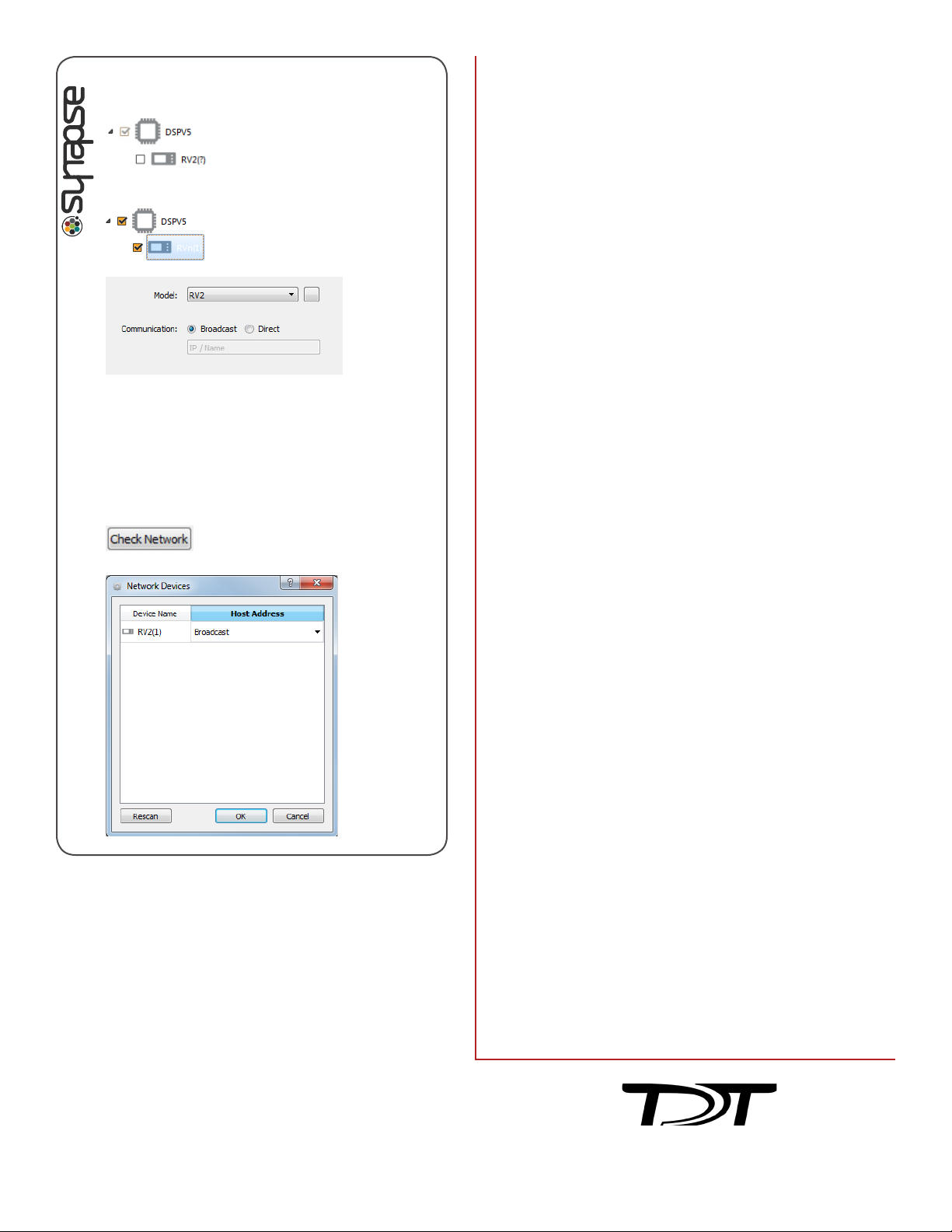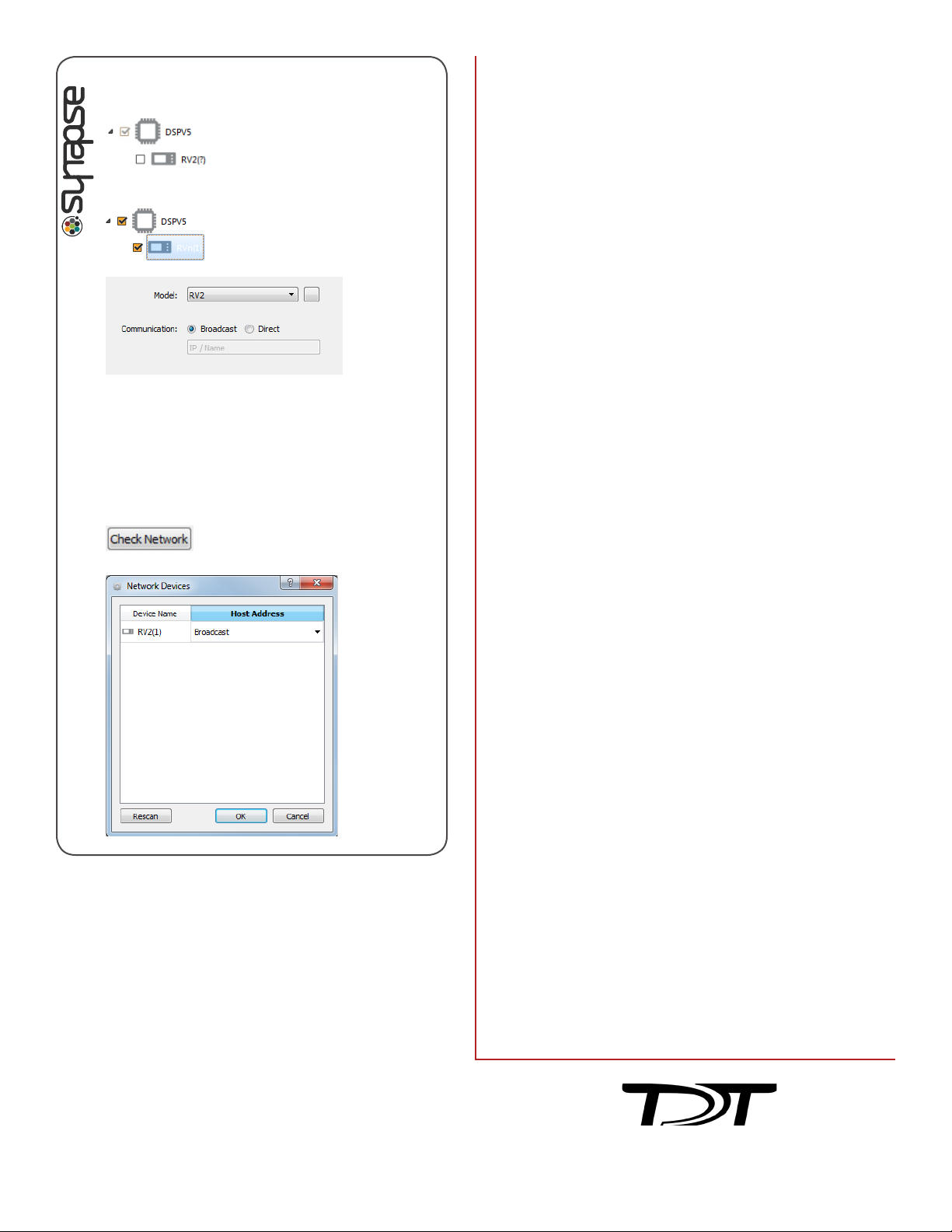
www.tdt.com
User Interface. The RV2 LCD touch screen displays
live or stored video and can be used to configure RV2
options.
Four page selection tabs are located on the right side
of the screen.
Live. View the current image captured by the
camera, change camera settings and tracking
configuration.
Playback. Select and review stored videos.
Status. View IP address and other system
information.
Config. Reformat storage array, update firmware,
or reboot the system.
PC Tools. RVMap software is installed with TDT drivers. It
provides a simple visual interface to define regions and
targets for video tracking using video snapshots sent
from the RV2 to the PC (or over the network). Region
and target information is collected and transferred to
the RZ for storage.
The OpenScope video viewer supports synchronized
video playback.
See the Video Processor/RVMap Software section of
the System 3 Manual for more information.
Updating Firmware: The RV2 firmware can be updated
on the Config tab. Firmware is downloaded from the
TDT server and automatically installed on the RV2.
Connection to a DHCP enabled network that has internet
connectivity is required to retrieve any updates.
Storage ArrayType. The RV2 is equipped with 2 terabytes
of storage space and supports two RAID based array
types: Striped and Mirrored. The default array type is
Mirrored which provides data back-up in case of drive
failure. The RV2 storage array can be reformatted for
more recording capacity on the Config tab of the touch
screen interface. However, keep in mind that under
most conditions several months of video can be stored
on the mirrored array.
Synapse Configuration. The RV2 must be
configured in the Rig Editor.
Select Broadcast or Direct connection, then
enter the IP address.
Alternatively, click the Check Network button
and select the RV2 IP address in the Host
Address drop-down for the RV2 (1).
Device Address. Typically, the path or device address \\
RV2-0XXXX\ is used to access the RV2 storage array,
where XXXX is the device serial number. The name
should be verified on the Live tab of the touchscreen
interface. Alternatively, use the IP address which is
shown on the Settings tab.
The DSPS optical DSP should
be auto-detected. Click the
check box next to the RV2 icon
to enable the video tracker.
Click the icon in the tree to dis-
play configuration options.