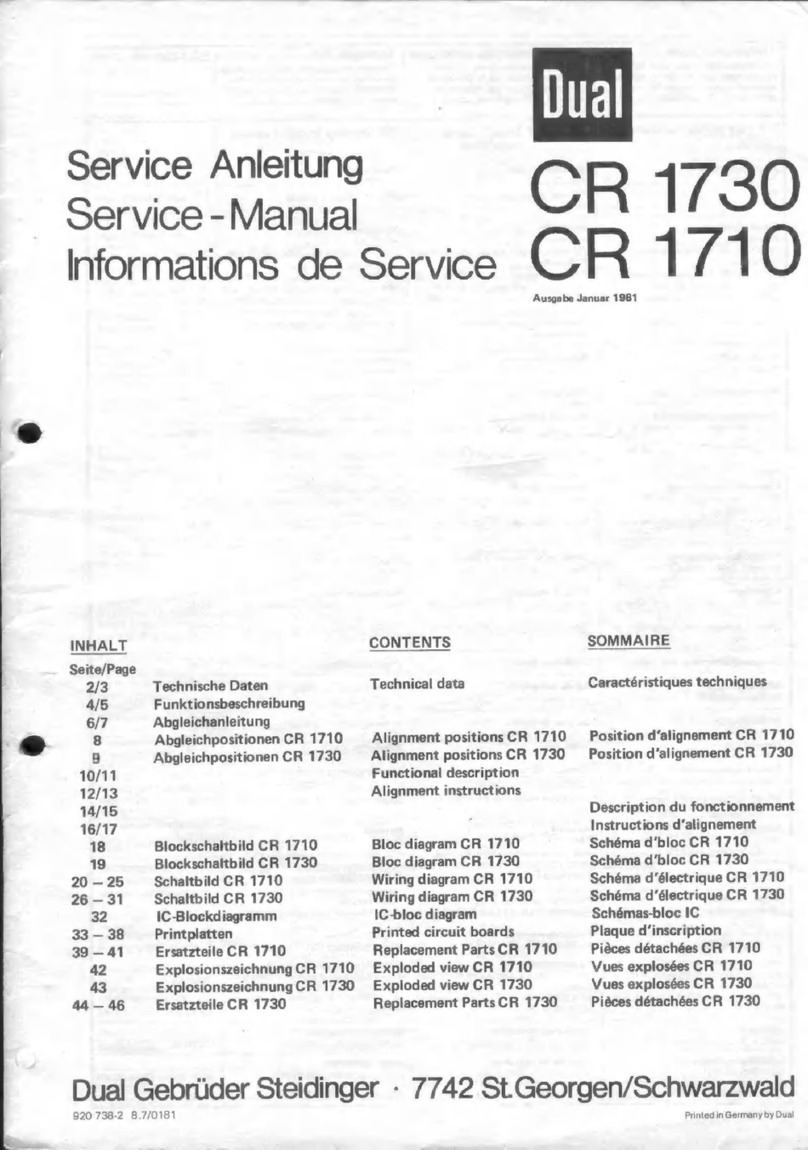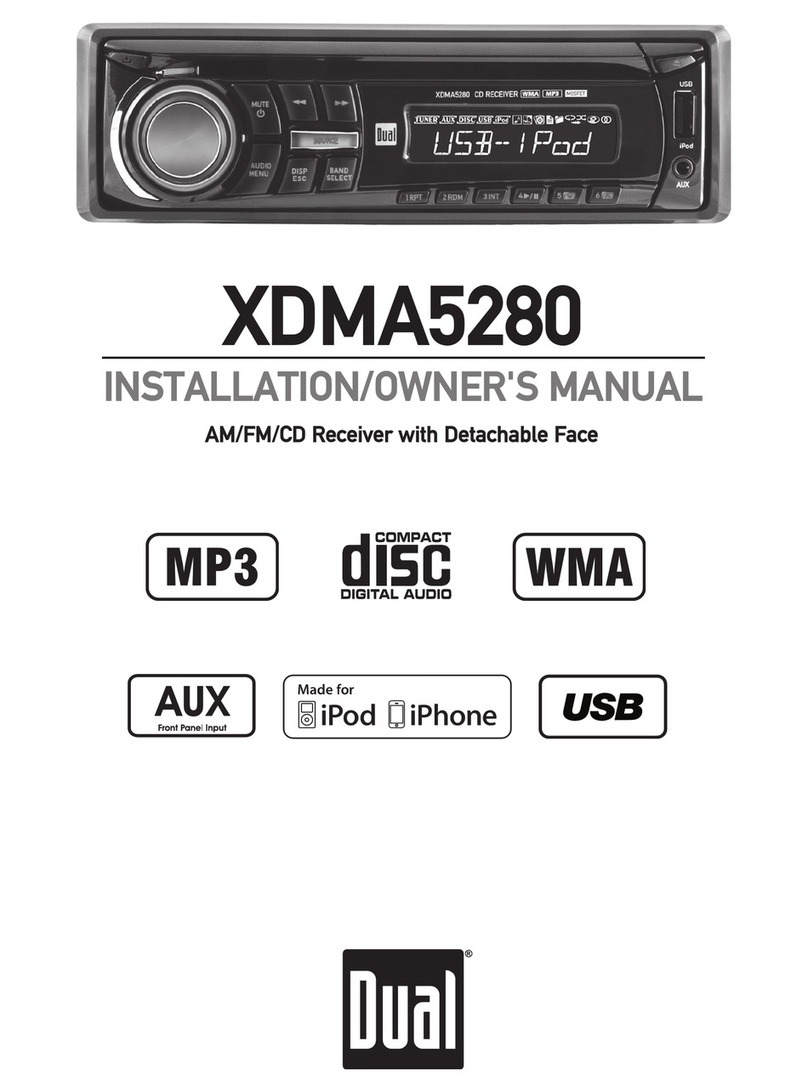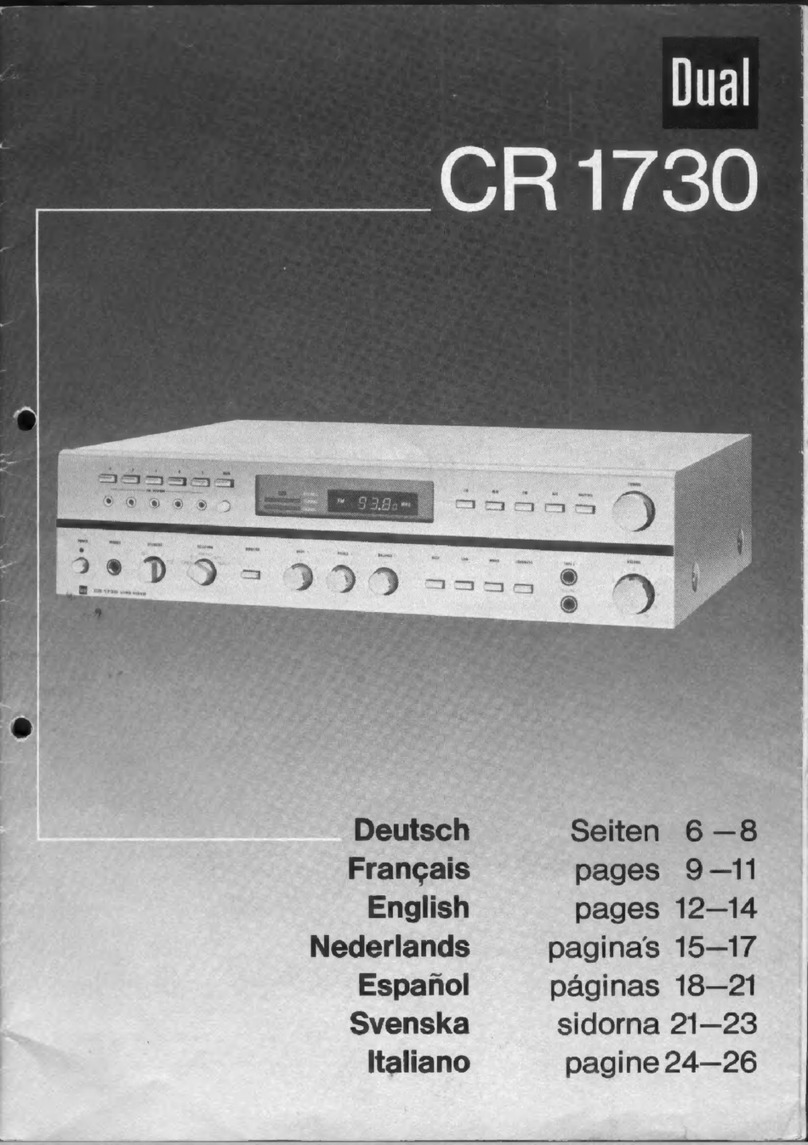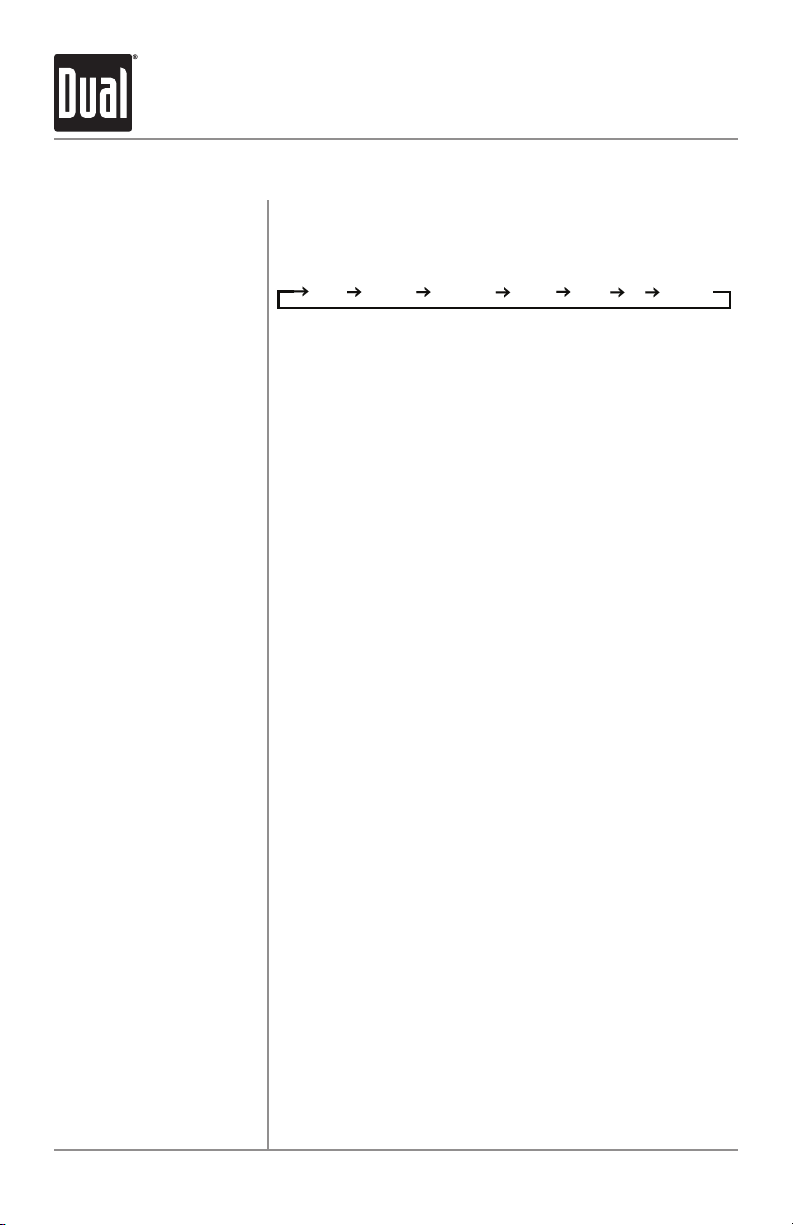8
WCP165GH OPERATION
Press AUDIO/MENU momentarily to select between Bass,
Middle, Treble, Balance, Fader, Loudness, EQ and Source
Volume Level.
Press AUDIO/MENU until BASS appears then press VOL+ or
VOL- to adjust ( -7 minimum / +7 maximum).
Press AUDIO/MENU until TREBLE appears then press VOL+
or VOL- to adjust ( -7 minimum / +7 maximum).
Press AUDIO/MENU until BAL appears then press VOL+ or
VOL- to adjust (BAL LEFT 10 - BAL RIGHT 10).
BAL EVEN represents equal balance.
Press AUDIO/MENU until FADER appears then press VOL+
or VOL- to adjust (FADER FRONT 10 - FADER REAR 10).
FADER EVEN represents equal fader.
Press EQ, then then press VOL+ or VOL- to cycle through
the following equalization curves: EQ-OFF, Pop, Jazz,
Classic, Beat or Rock. Any manual adjustment to the Bass
or Treble settings are automatically saved as USER.
Press AUDIO/MENU until LOUD appears then press VOL+ or
VOL- to turn the Loudness feature ON or OFF.
Select between STEREO or MONO in FM Radio mode.
Audio
Bass
Treble
Balance
Fader
EQ
Loudness
Stereo
BASS TREBLE BALANCE FADER LOUD EQ STEREO
General Operation