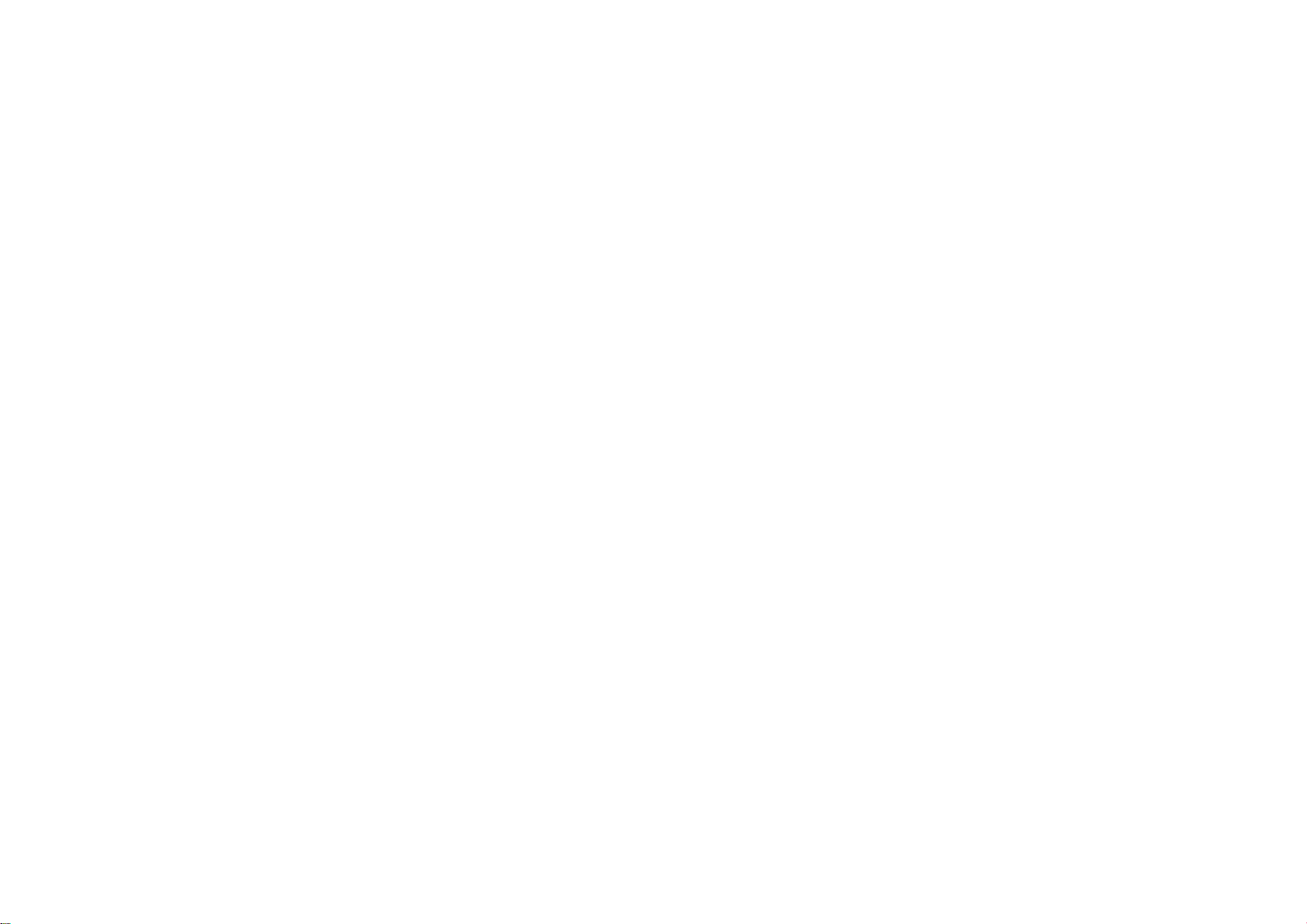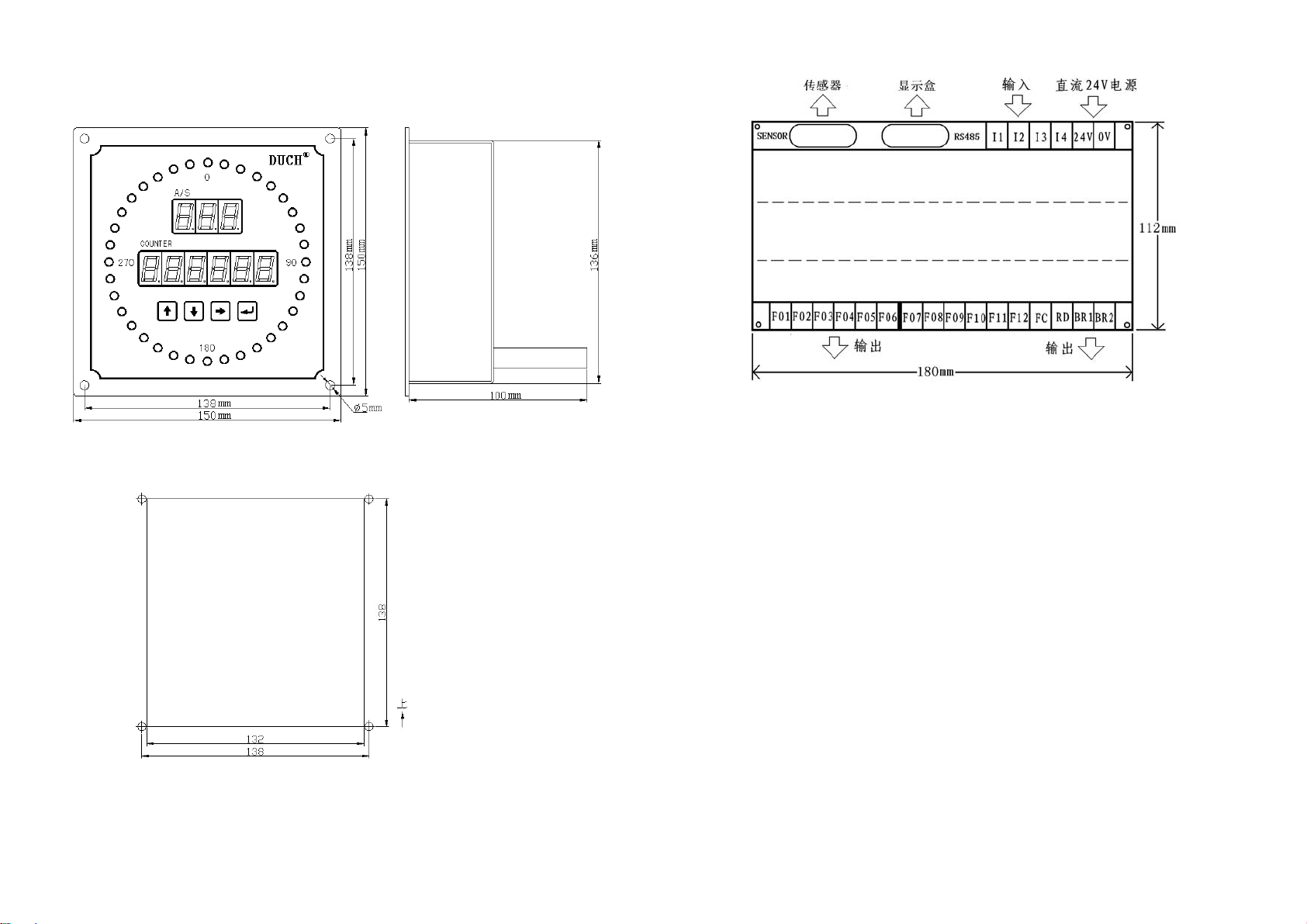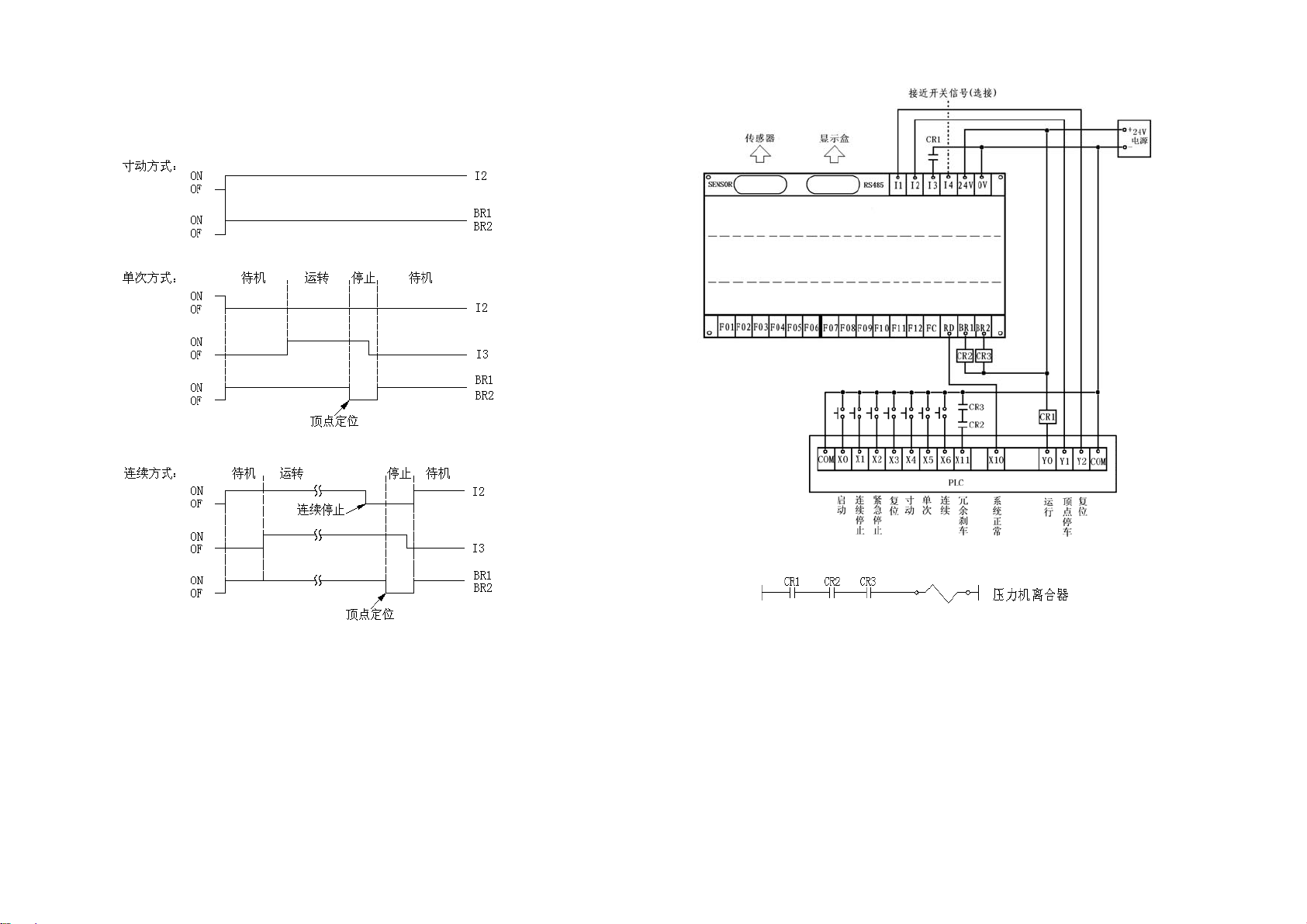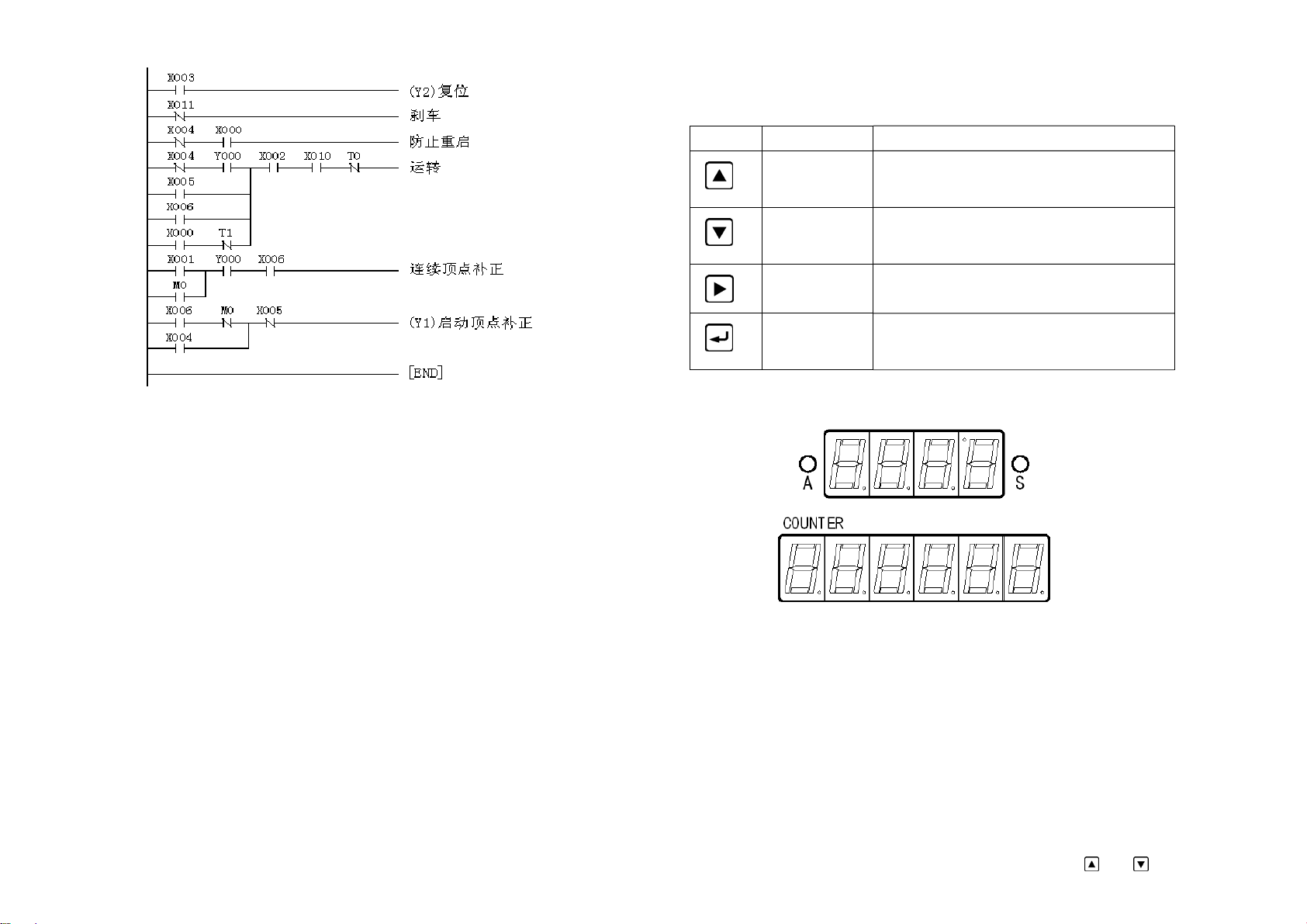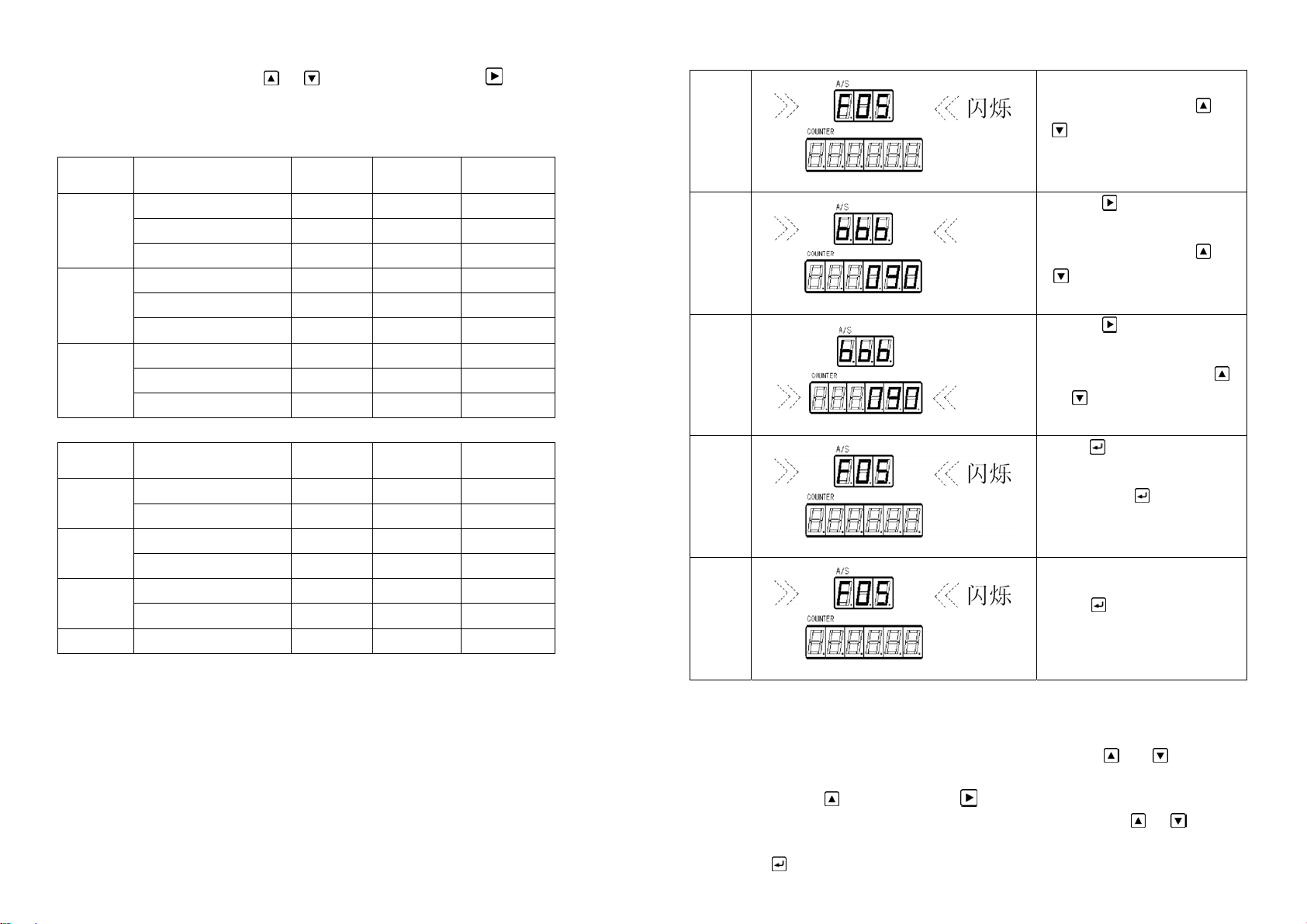DCH Users Manual
U
◇Install a circuit breaker or protecting instrument in the exterior circuit. For safety, the
controller should be fixedly mounted, and the cable should be put in the pipe.
1.3 Warning of installment
◇Never install it on combustible devices. Never put the combustible things beside it. Never
install it in the surrounding which has volatile gas, dust, point-blank sunshine, high
temperature or humidity. Never drop any metal into the controller.
◇Do not disassemble or install the present control by yourself, please reach for the
professional engineer.
◇Please make sure the power line in well condition. If it is damaged or pressed by heavier
goods, it might cause electricity leakage or fire accident.
◇Please make sure the controller is fixedly mounted in the assembly hole to prevent
damage.
◇Keep the control a suitable distance from other instrument.
◇Install a masking means to isolate static electricity, noise signals, magnetic field or
radiation to prevent operation failure.
1.4 Attention of connection design
◇We suggest that you use the DC24V/1A power source. Separate the input & output power
supply from system power supply.
◇Do not put the controller to earth at the same point with motor and transducer. You should
put it in another line. Please ensure that the controller and the press are well earthed.
◇Please install filters at heavy load terminal and inductive terminal to avoid the controller
from being jammed. Please add resistance and capacitance devices to AC contactor and
solenoid valve. The resistance takes 22Ω/2W, the capacitance takes 0.1μF/3KV. Install the
absorb equipment at the side near the contactor coil or the valve coil.
◇The controller cable should as short as possible. Do not put it together with the high
pressure electricity. If it is difficult for you please use metal hose to separate them and put
the AC and DC to earth dividually.
Attention: Putting the sensor wire to earth is extremely important. Please ensure that the
shielded wire of sensor connect wire is well earthed.
3
II Function And Specification
2.1 Function list
SPM/Angle Display: Continuous mode, showing the value of SPM when SPM>8,
otherwise showing the angle. Other mode, showing the angle.
Production value display: 6 digits. The max. is 999999.
★Brake signal:2 ways redundancy output.
Top point locate:Automatically compensate the warp when positioning the Top
dead end Point.
Cam Setting:Programmable cam output 6 channels; Programmable cam
output 6 channels.
Production value has 1 channel output.
Bottom Dead Point(180°) Setting.
Forwards/Backwards running of the Angle Sensor Setting.
★Protection Function:locked protection,power off protection.
Software lock protection for system parameter
System unusual alarm.
Communication: Standard RS-485 bus communication connection
2.2Specification Table
Item Specification
Power Supply DC: 10~30V, 1A
OperationTemperature 0~40℃
Keeping Temperature -20~70℃30~85%
Angle Display 0~359º
Angle Setting 0~359º
Stroke 0~800 stroke/minute (360P/R)
Angle Sensor 1°
Indicating lamp Angle position indicating lamp 36
Display Angle/Speed(*1channel with 3 orders)
Counter(*1 channel with 6 orders)
Setting Key 4 micro switch keys(up, down, put in, enter)
Cam Output 0~359º, programmable scissors cam outputs are 6 channels,
programmable cam outputs are 9 channels.
Cam input 4 channels,DC24V±10%, ,Max. input current 5mA or dry
connect point input.
Output 16channels, collector through way output, max. fill current is
100mA
4