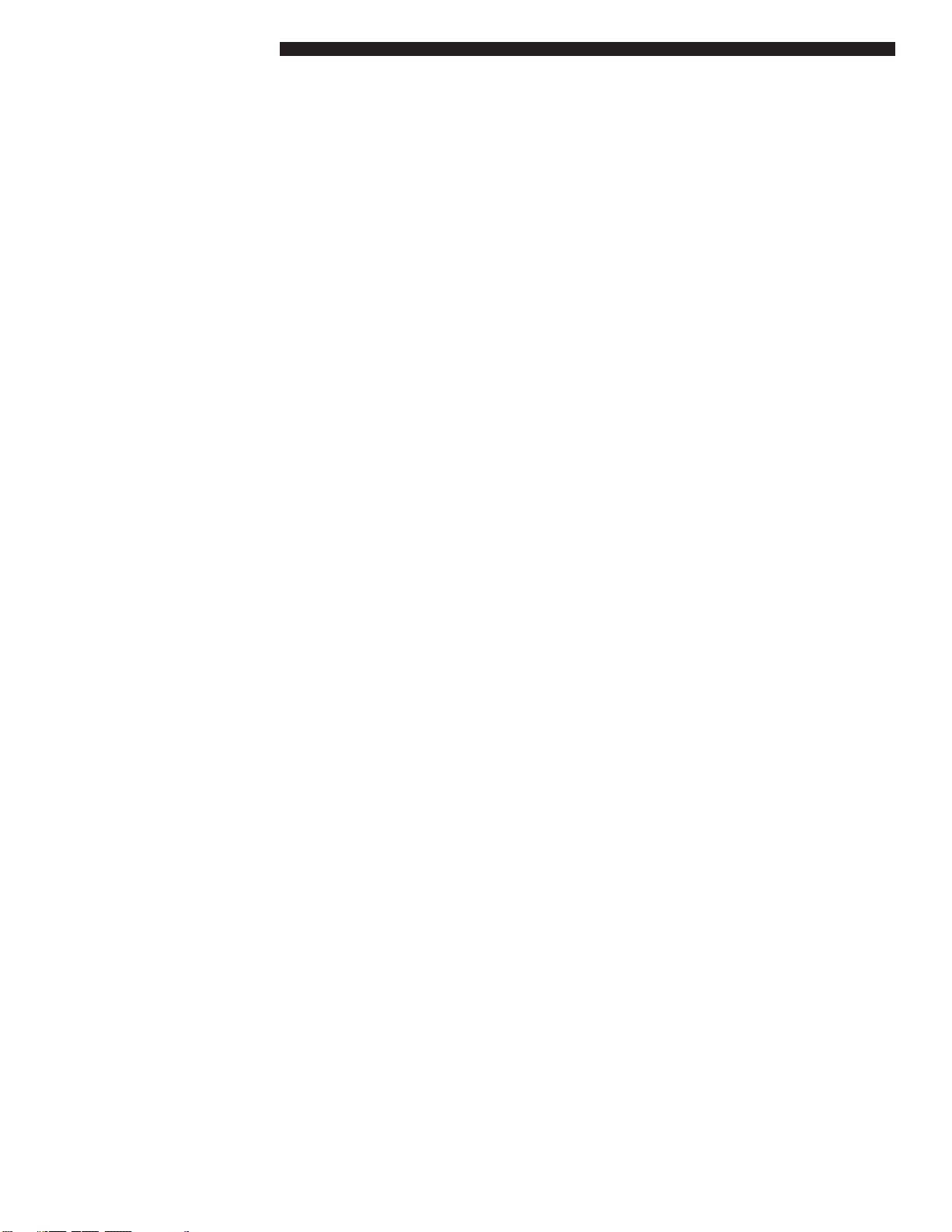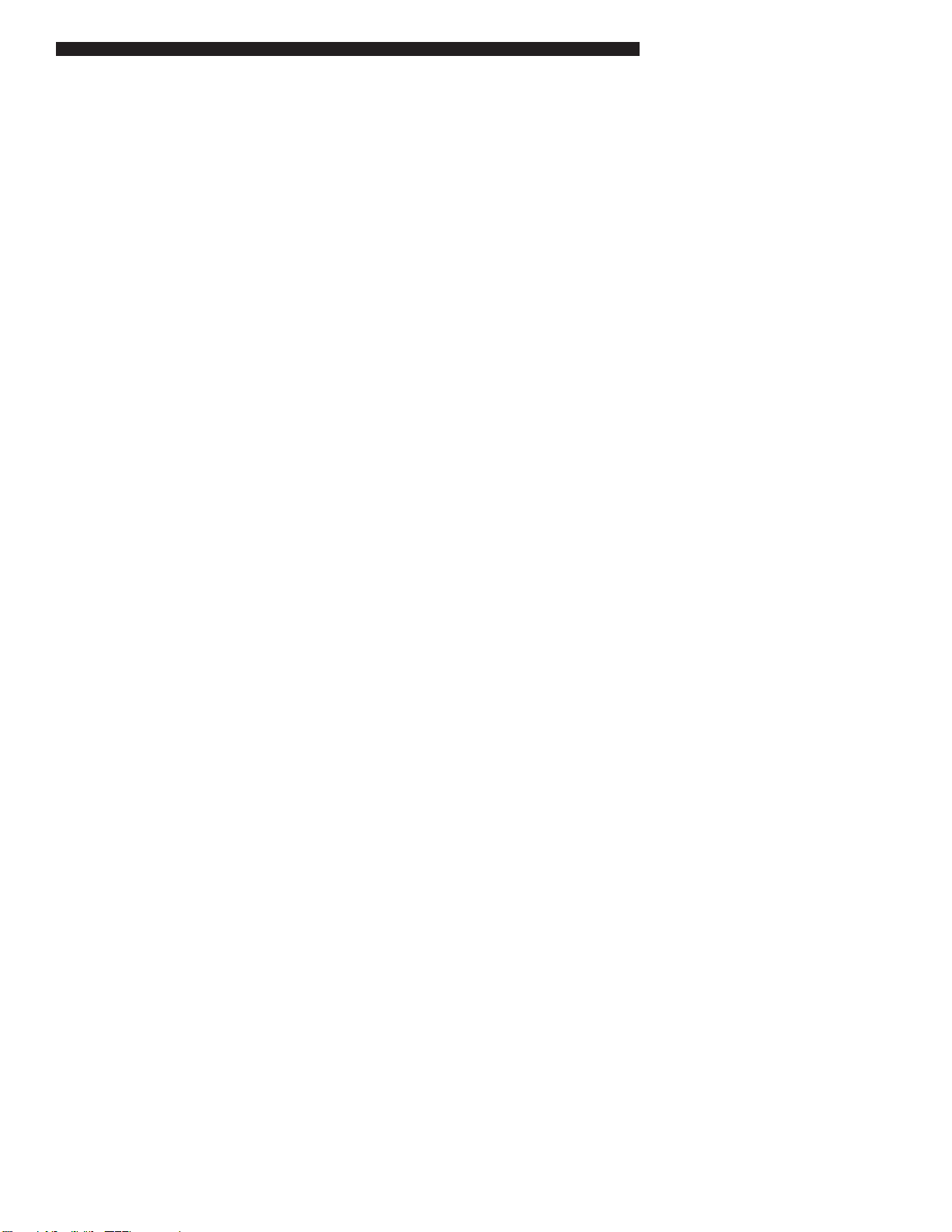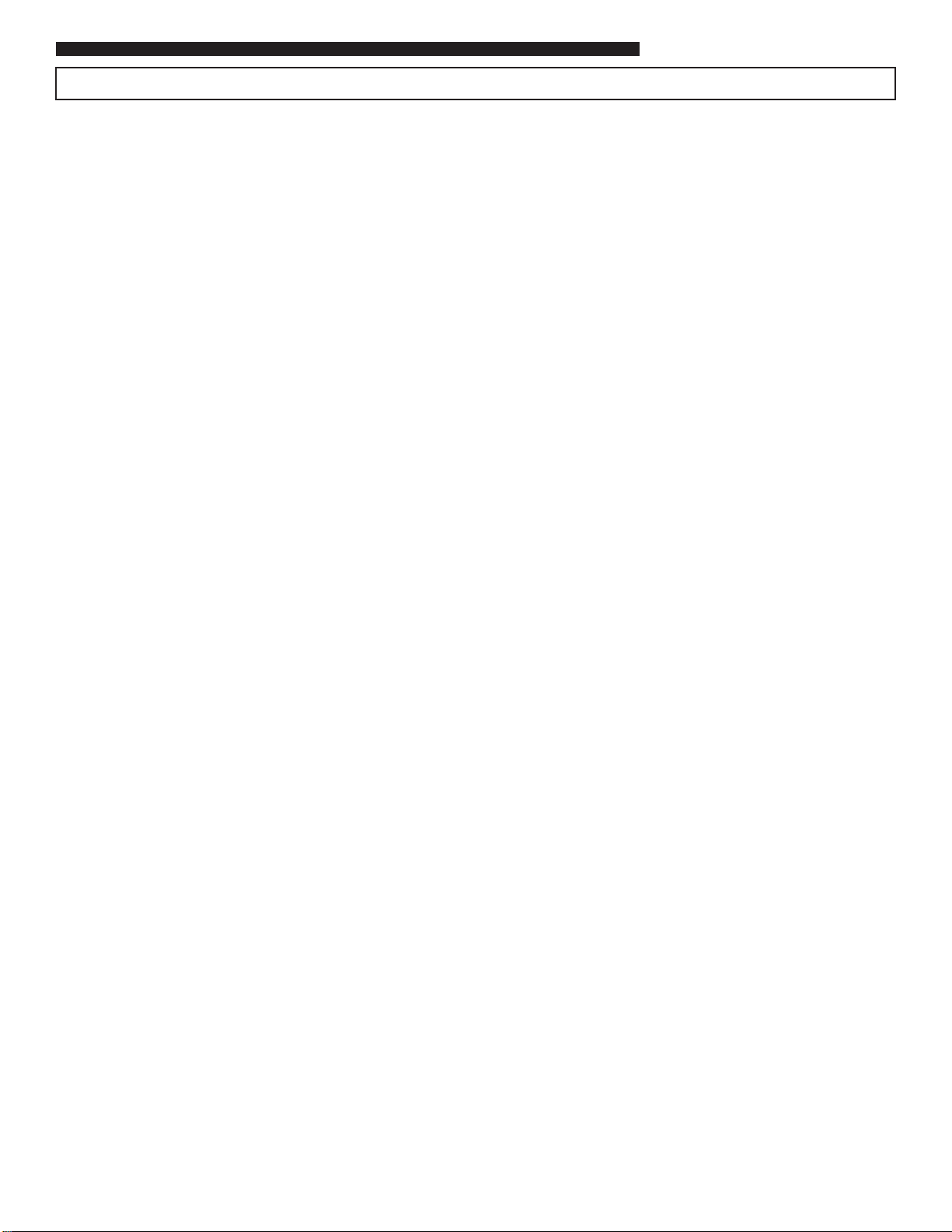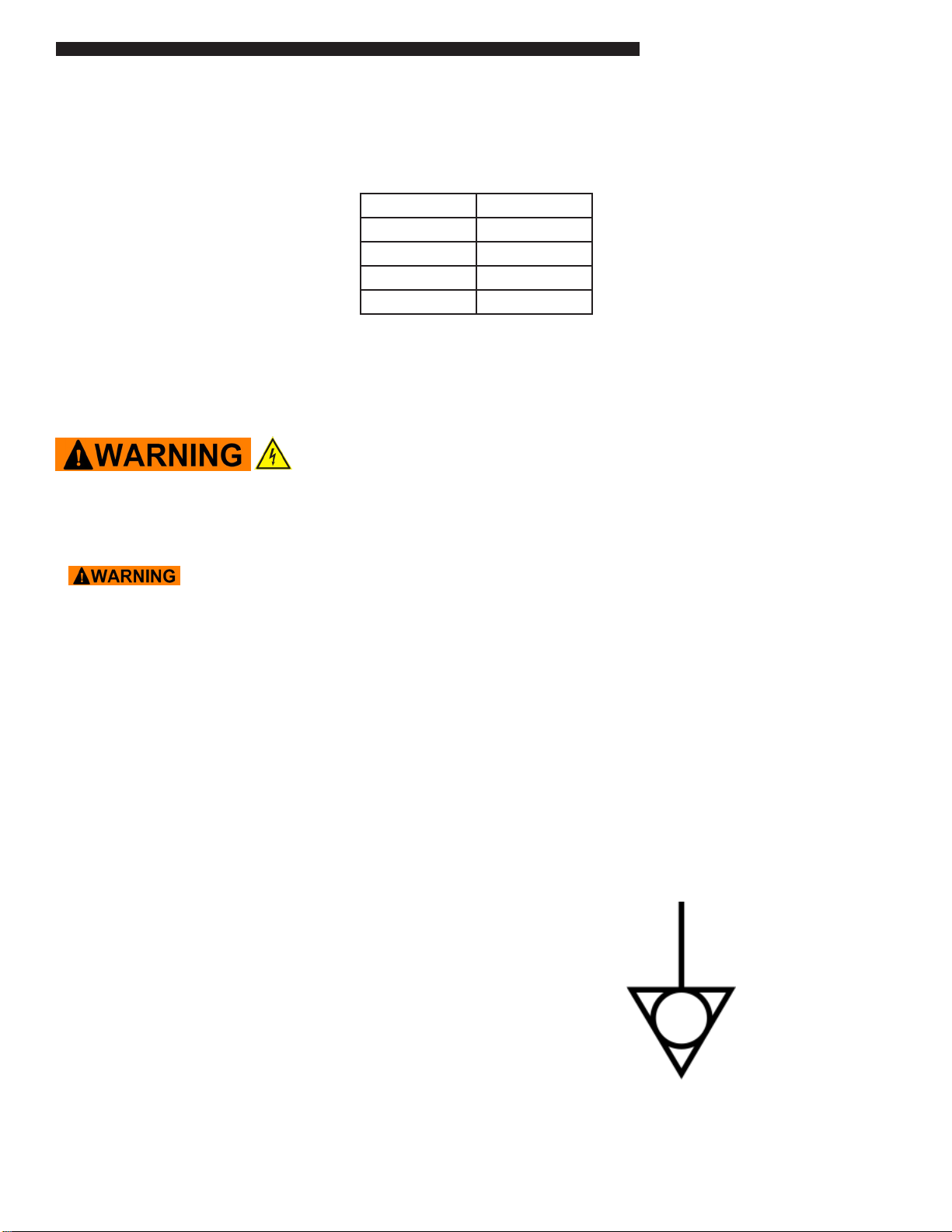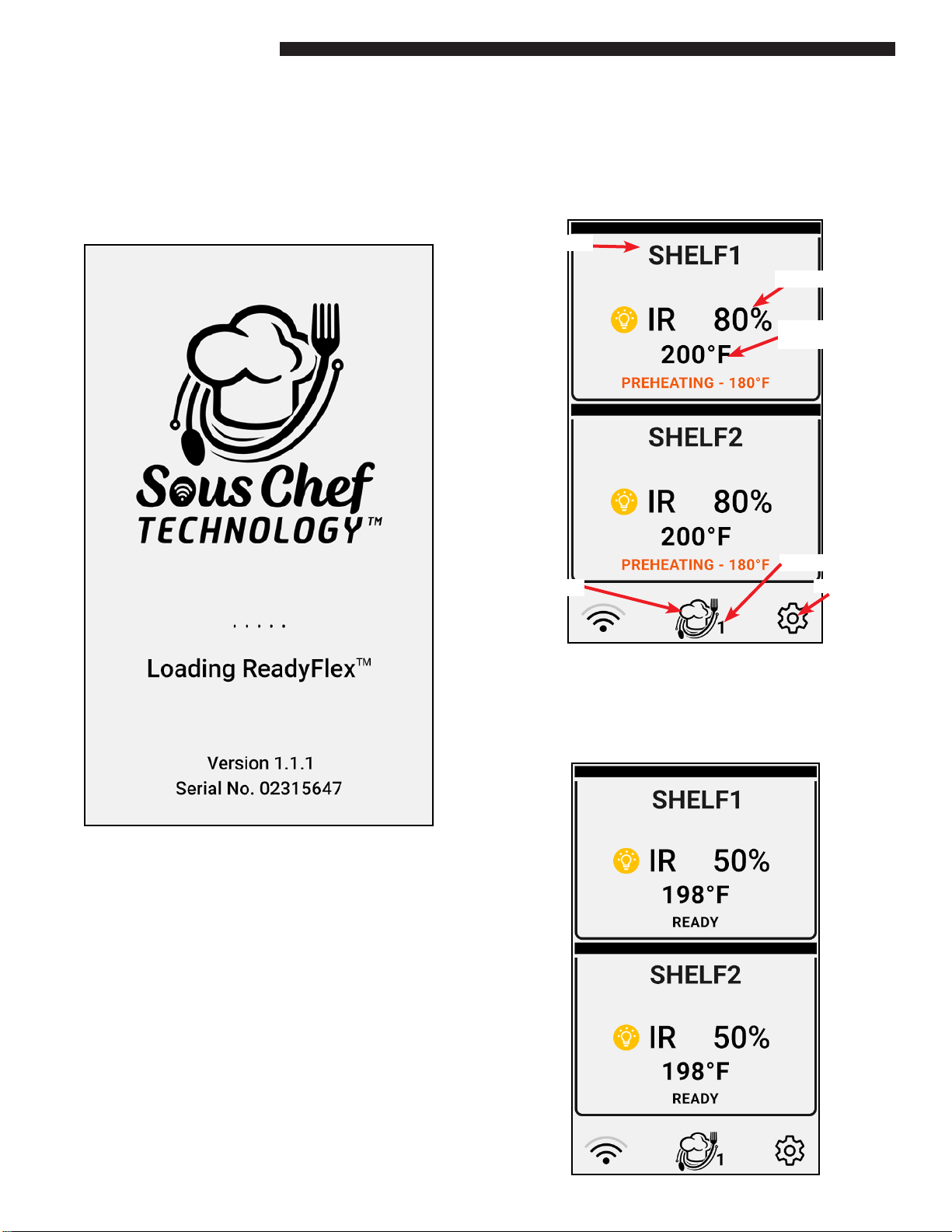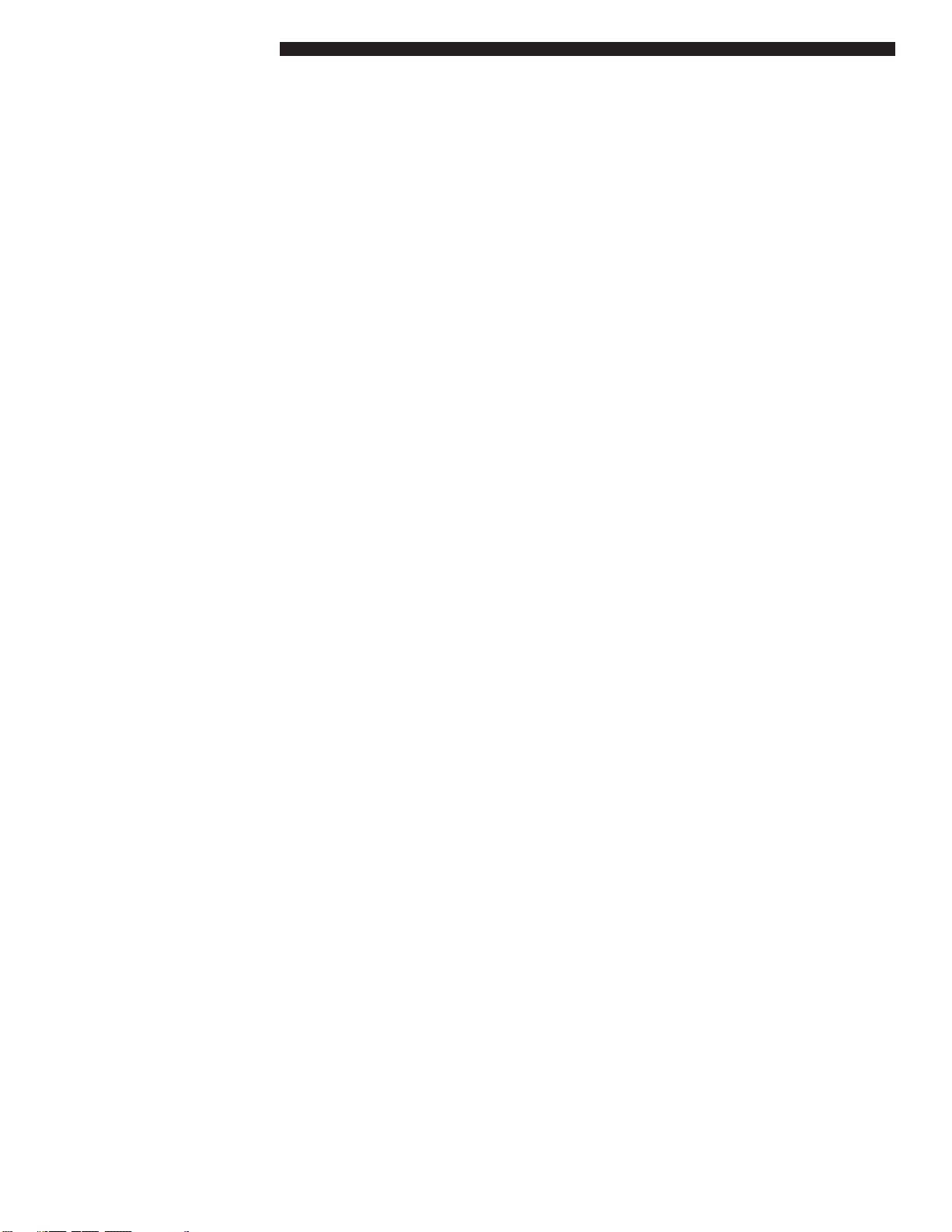
RFDU Operator’s Manual
2
TABLE OF CONTENTS
TO BE UPDATED
Manufacturer’s Introduction........................................................................................................................................3
Important Safety Instructions.................................................................................................................................. 4-5
Installation.......................................................................................................................................................................6
RFDU Operating Instructions.......................................................................................................................................8
Overview ............................................................................................................................................................................................. 8
Preheating .......................................................................................................................................................................................... 9
Faults..................................................................................................................................................................................................... 9
RFDU Daypart Menu ....................................................................................................................................................................... 9
Settings ..........................................................................................................................................................................10
Menu..................................................................................................................................................................................................10
Temp Mode.......................................................................................................................................................................................10
PHU Congurator...........................................................................................................................................................................10
RFDU Recipe Editor........................................................................................................................................................................11
Language ..........................................................................................................................................................................................11
Help.....................................................................................................................................................................................................11
About..................................................................................................................................................................................................12
Tools Menu........................................................................................................................................................................................12
Network .............................................................................................................................................................................................12
PHU Volume .....................................................................................................................................................................................15
Temperature Display .....................................................................................................................................................................15
Managers Menu..............................................................................................................................................................................15
Access.................................................................................................................................................................................................16
Temp Oset ......................................................................................................................................................................................16
IRDC Period.......................................................................................................................................................................................17
Sous Chel Technology Programming........................................................................................................................18
USB Programming........................................................................................................................................................19
Cleaning Guide .............................................................................................................................................................21
Temperature Check Procedure ..................................................................................................................................23
RFDU Specication.......................................................................................................................................................24
Wire Diagrams ..............................................................................................................................................................25