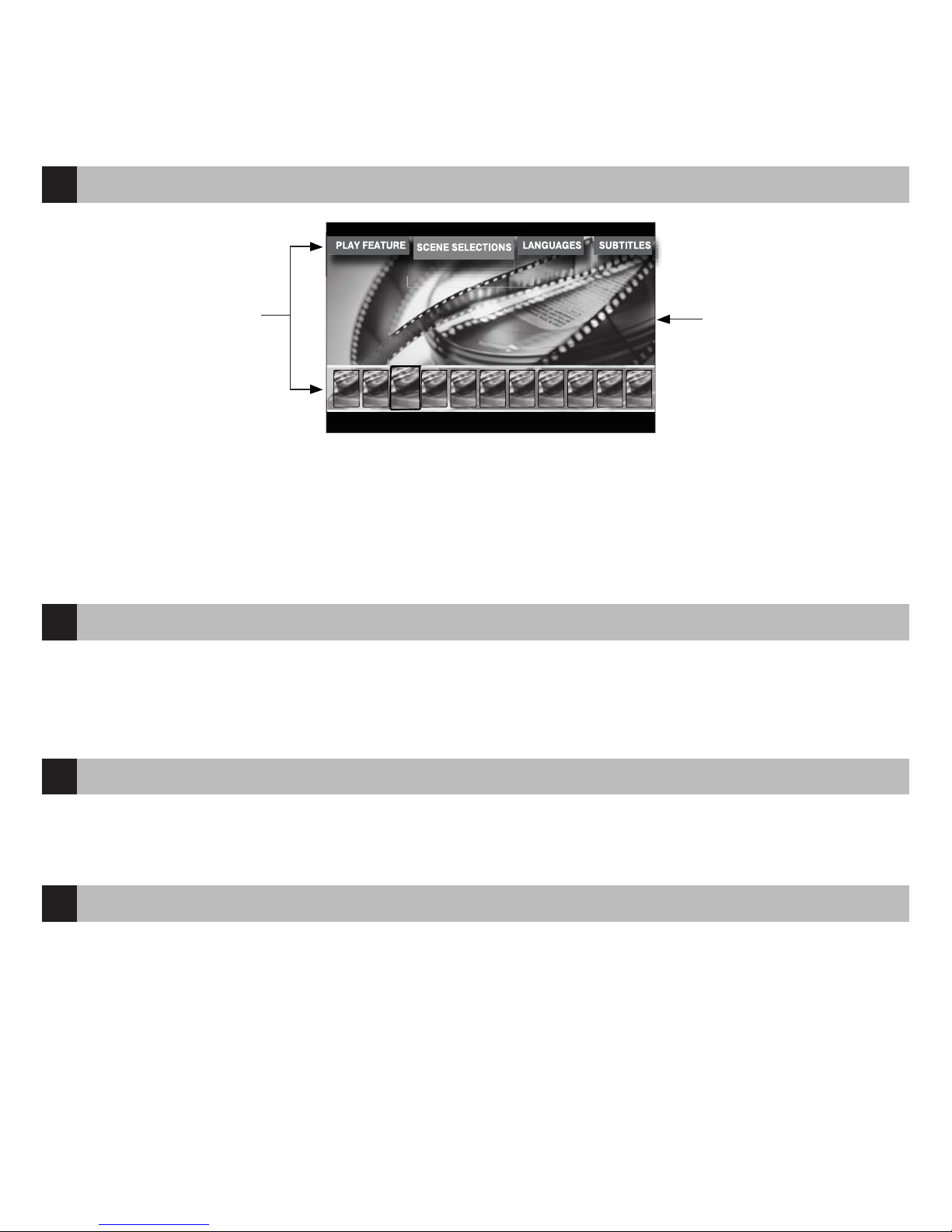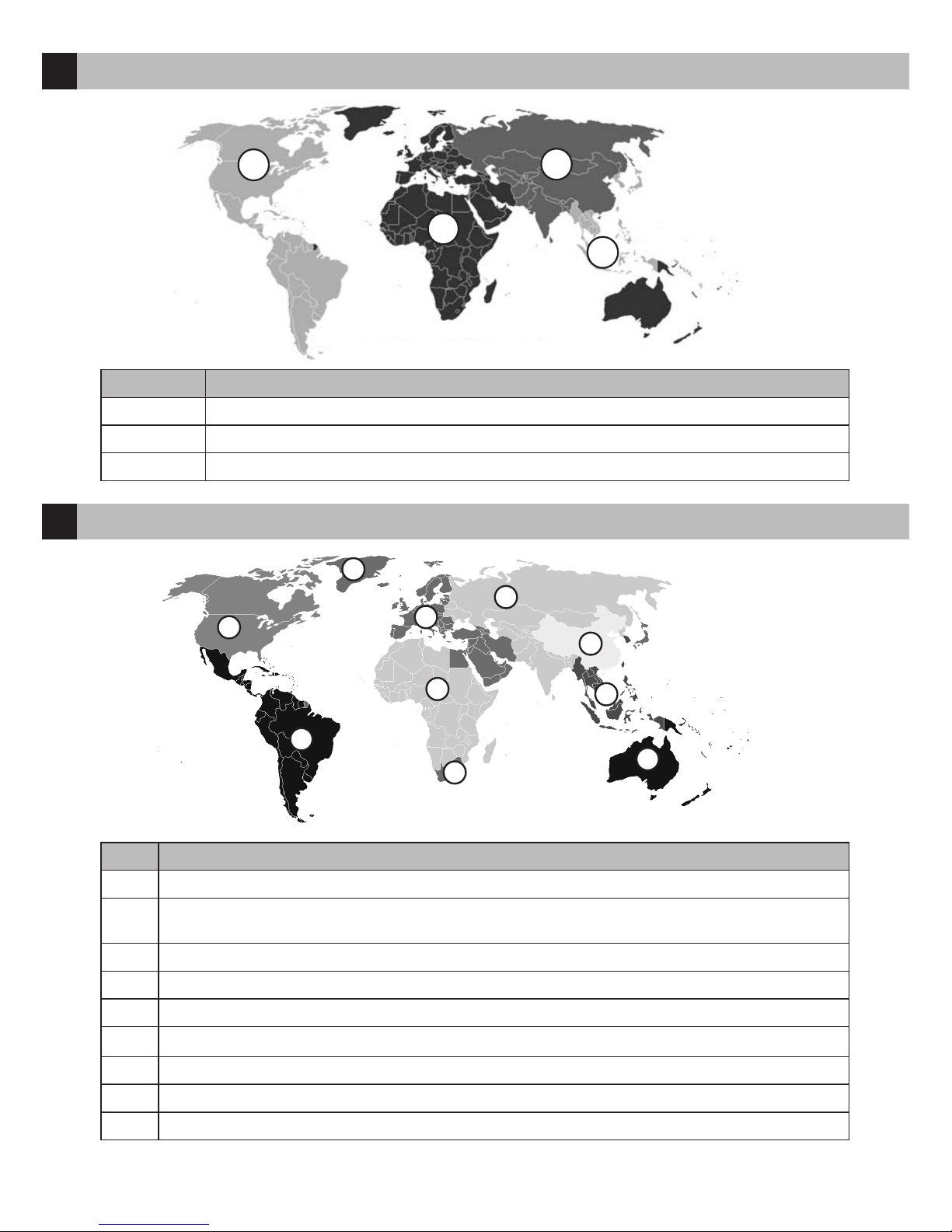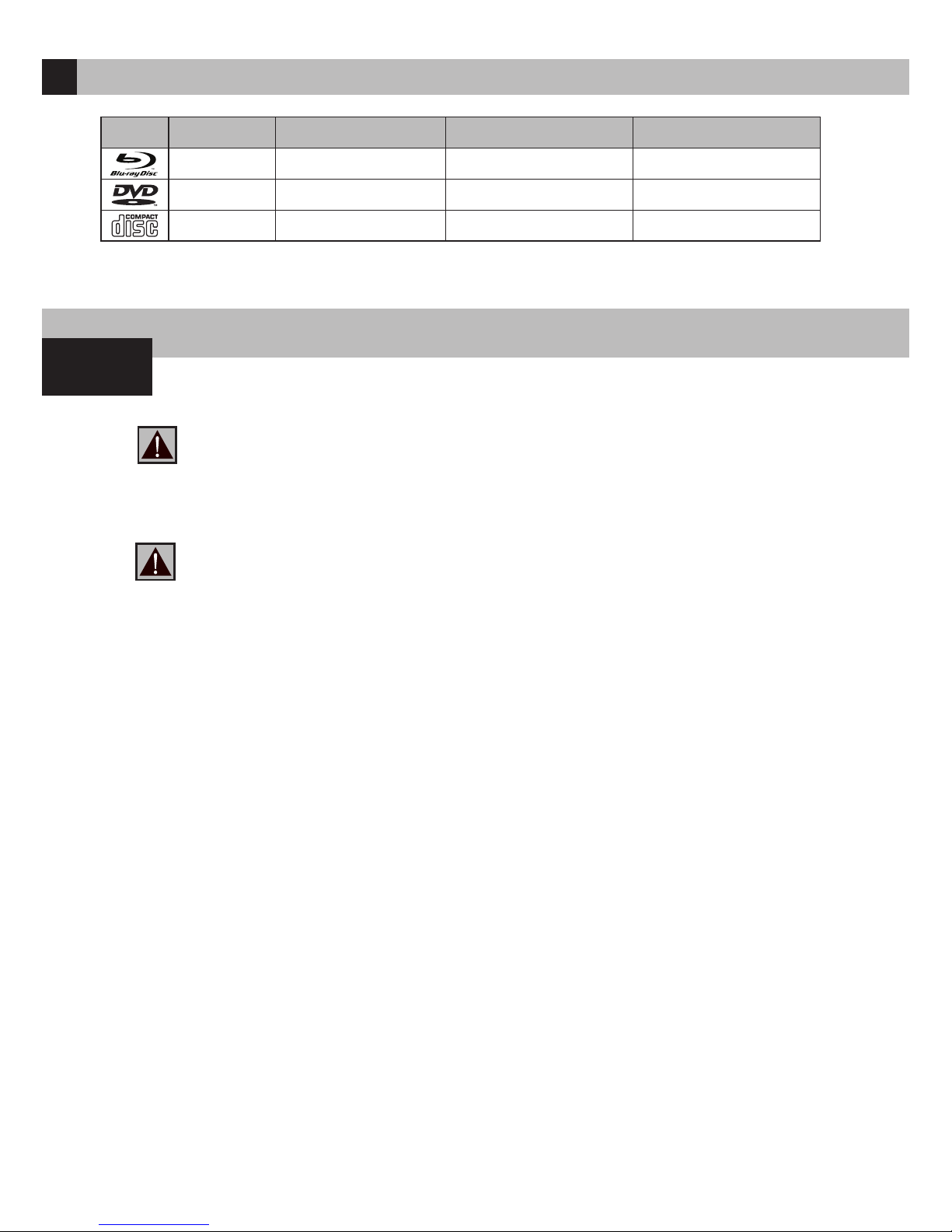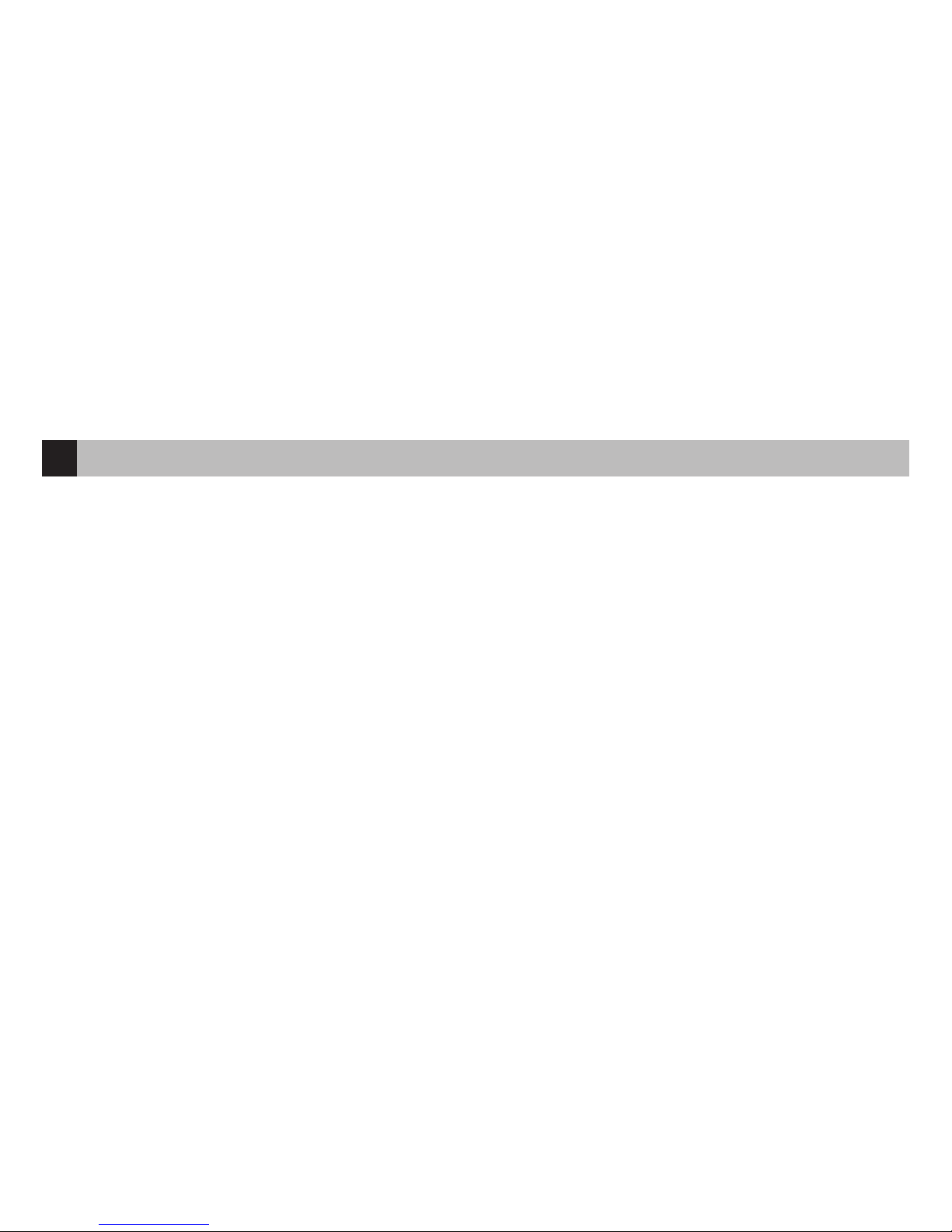11
6
1) Command indicator (i.e. indicator of remote control response to button pressing)
2) EJECT, MUTE, POWER – opening/closing of disk tray, sound on/off and standby
mode on/off, respectively
3) A(Red) - INFO, B(Green) - ZOOM, C(Yelow) - MODE, D(Blue) - SETUP – control
menu buttons for setting of internal functions, as well as some playback modes.
4) 0 - 9 – numeric buttons. Allow controlling of player in playback mode, as well as text
entry.
5) INFO, ZOOM, MODE, SETUP – control menu buttons, allow setting of internal
functions, as well as some playback modes.
6) Vol+ / Vol- – volume adjusting
7) Page Up / Page Down – for scrolling up and down to
see and change settings.
8) SUBTITLE, AUDIO, RETURN, POP UP/MENU,
ENTER and control menu buttons UP, DOWN,
RIGHT, LEFT – to control main player modes and
cursor motions through file browser.
9) PLAY, PAUSE, STOP, REW, FWD, PREV, NEXT,
SLOW REW, SLOW FWD – media file playback control
buttons.
10) TOP MENU/URL, ANGLE/ROTATE, SEARCH
– control menu buttons, allow setting of internal
functions, as well as some playback modes.
*Some buttons may have several functions, depending on
mode. For more details, please refer to Text entry with Remote
control, System adjustments and Playback sections.
Note:
● Use alkaline AA batteries.
● Observe polarity when inserting batteries.
● Direct the remote control to the player. There must
be no obstacles between the RC and the player. If
the player is installed inside a desk with tinted glass,
the manufacturer may not guarantee an undisturbed
functioning of RC.
● If RC functions only at short distances or stopped
functioning, make sure to replace batteries to new
ones.
Remote Control (RC)
1
2
3
4
5
6
7
8
10
9