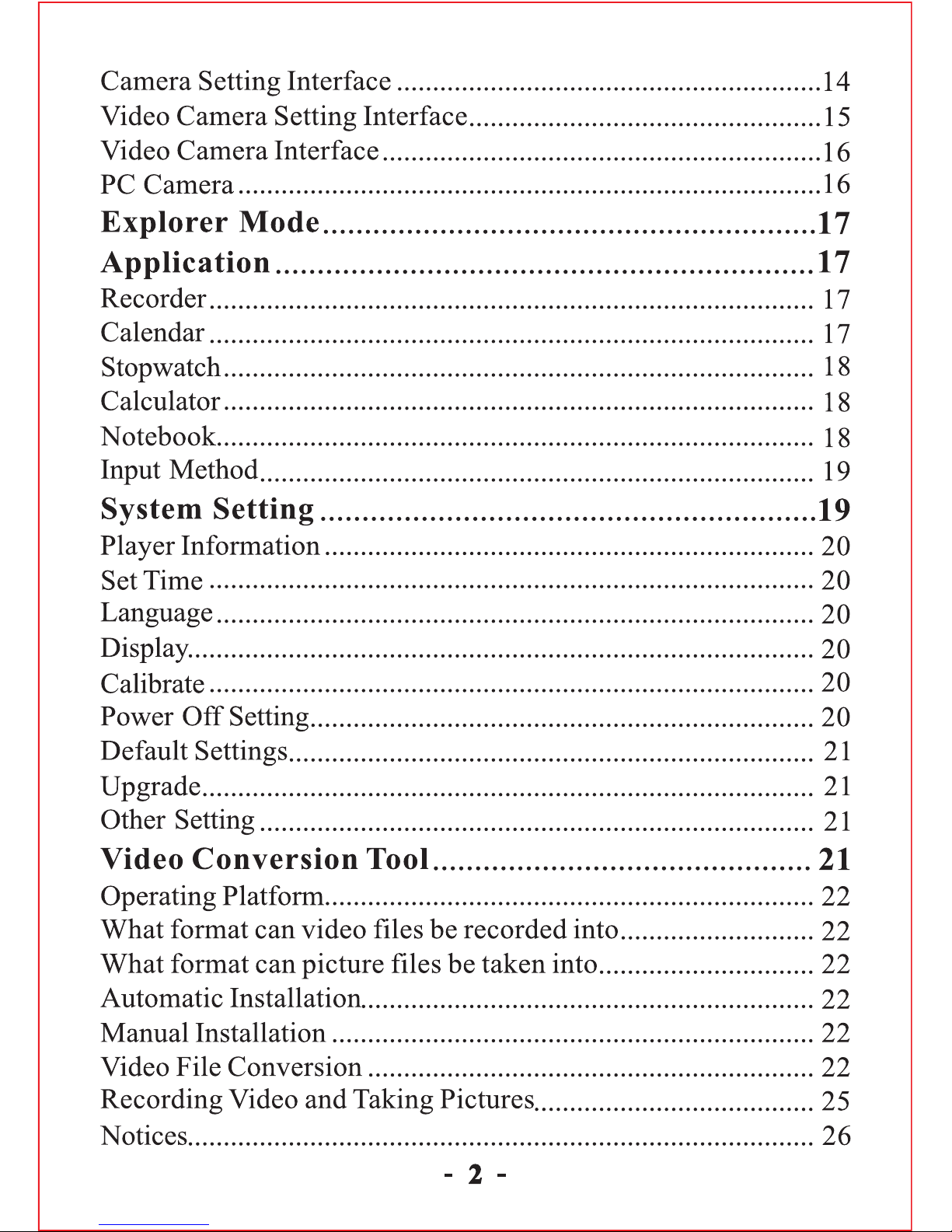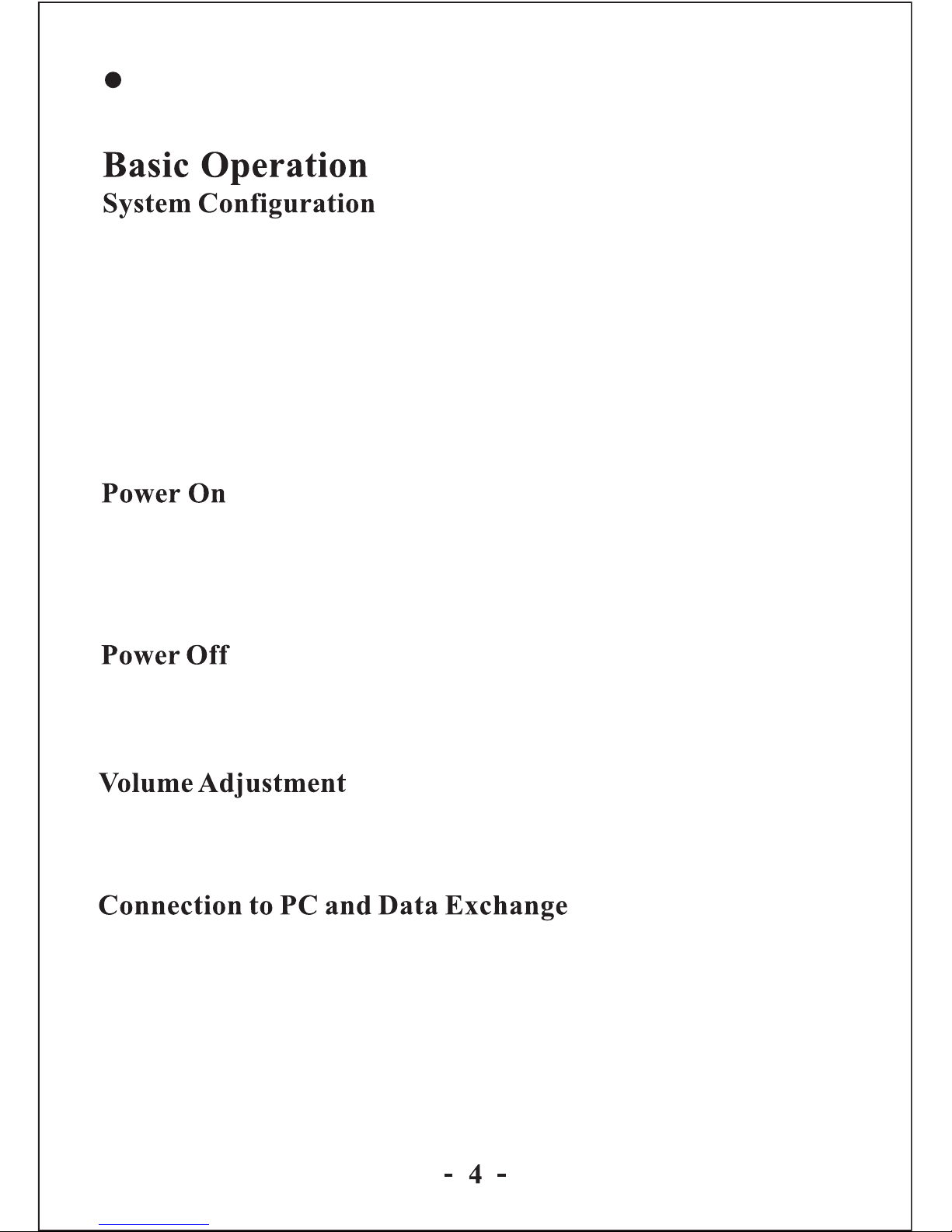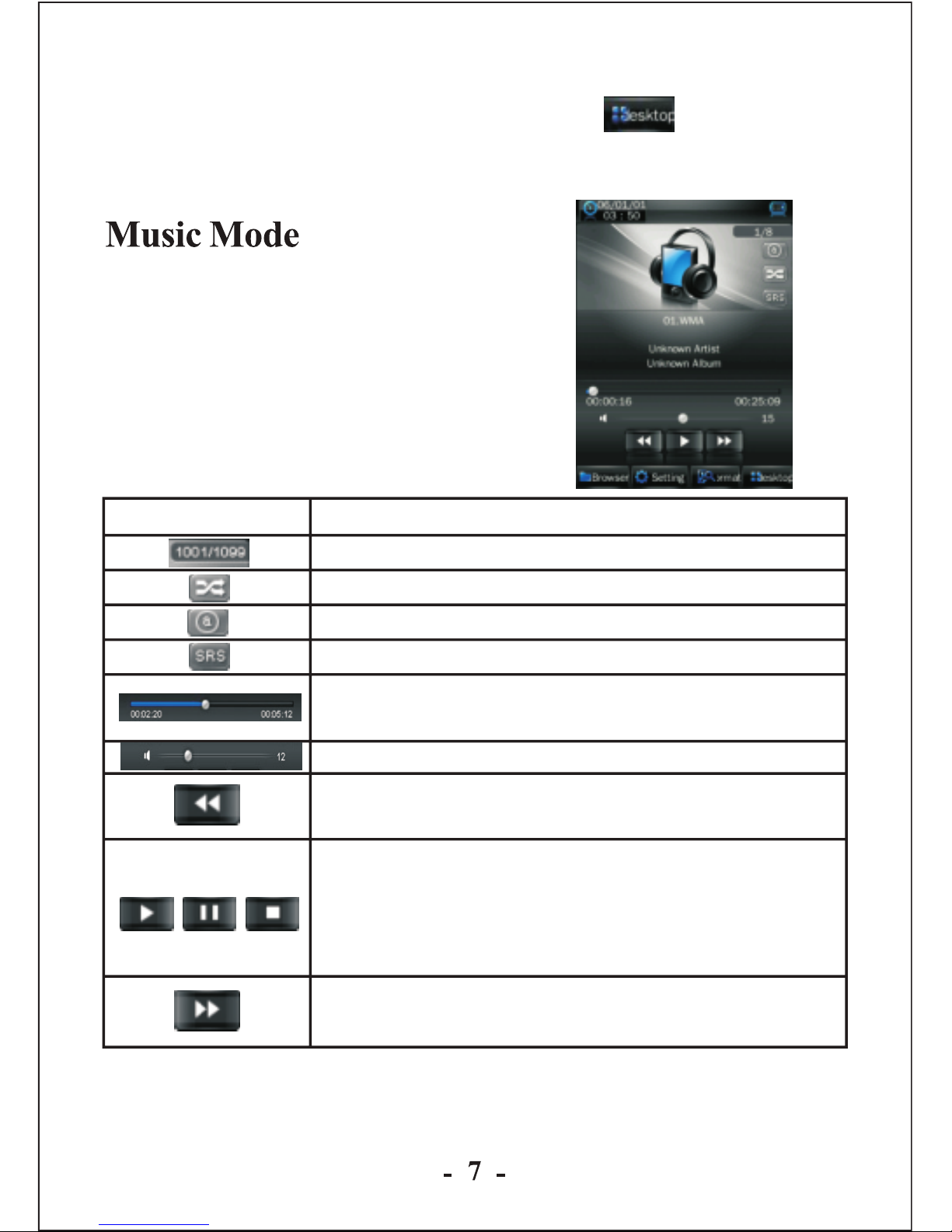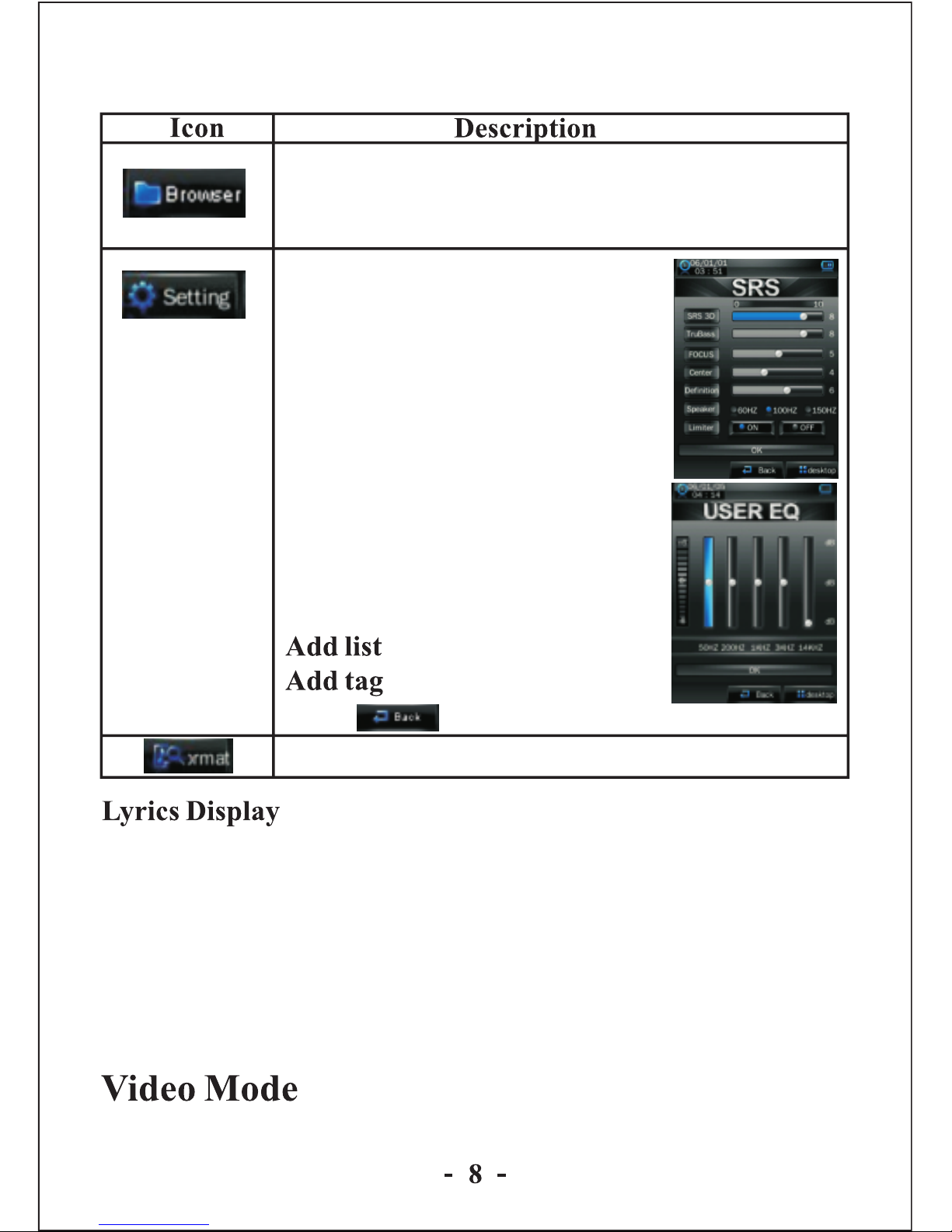For the correct use and good performance of the player, the user
must fully understand the manual as well as strictly follow the
instructions provided.
Avoid high temperature (above 35°C) or low temperature
(below -5°C).
Never knock the main machine violently.
Never contact with chemicals such as benzene, thinner etc.
Do not close to strong magnetic field, electric field etc.
Keep away from direct sunlight or heating appliances.
Never privately dissemble, repair or modify the player.
Using the player and the earpiece during bicycling, car and
motorcycle driving is likely to cause danger.
Never use higher volume, which may damage your hearing
ability.
Divide scraped packing, batteries, old electronic products
and dispose them properly.
Brand new touch screen OS for direct and convenient operation
240*320, 260,000 color high speed TFT screen
Music player: compatible with MP3,WMA, and WAV formats
Recorder: for FM and MIC recording and compatible with MP3
and WAV formats
Picture browser: for JPEG, BMP, formats
Video player: for playing video of AVI,RMVB, 3GP format
Support Camera, Video camera or PC camera
FM Radio
E-Book browser
Compatible with TF card
Settings: for setting and activating various features