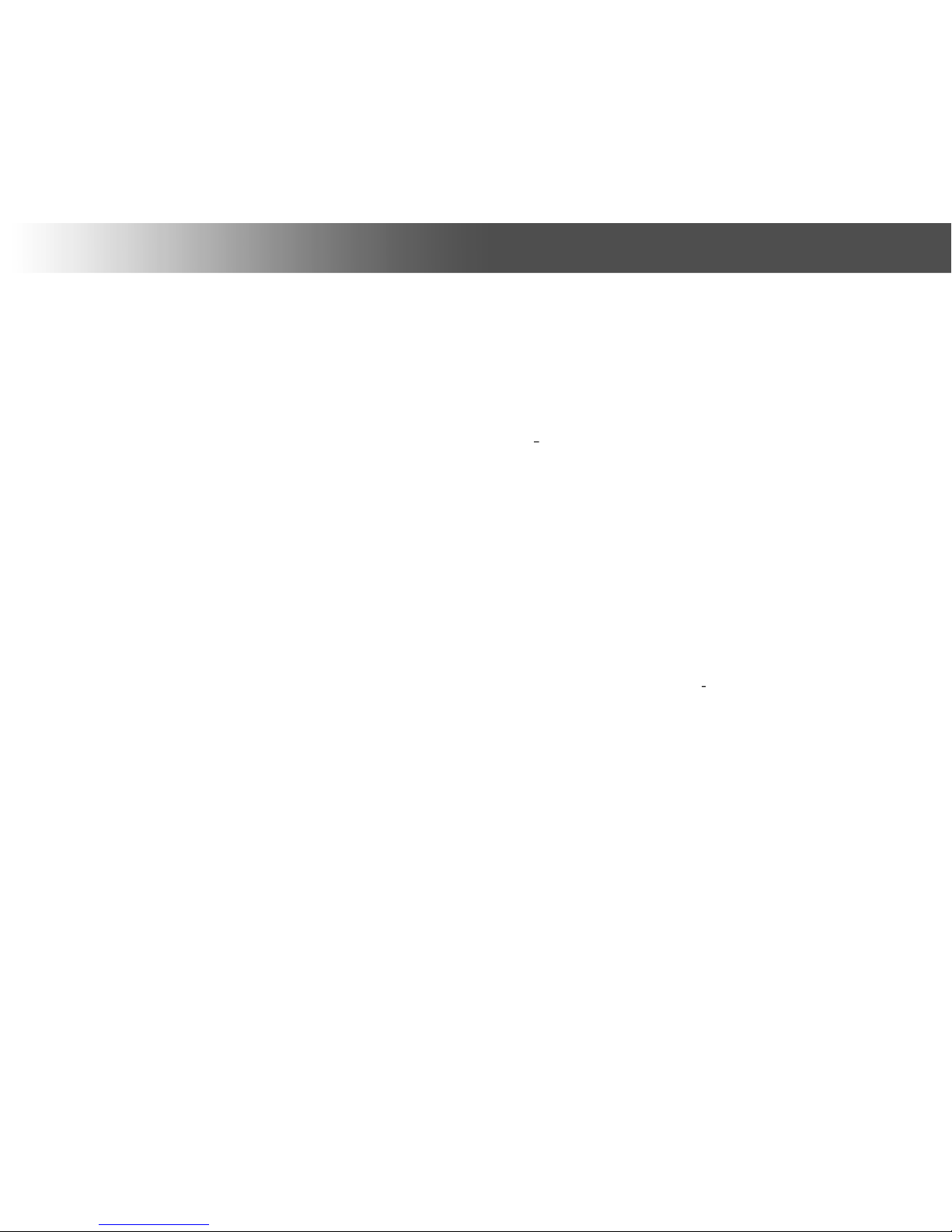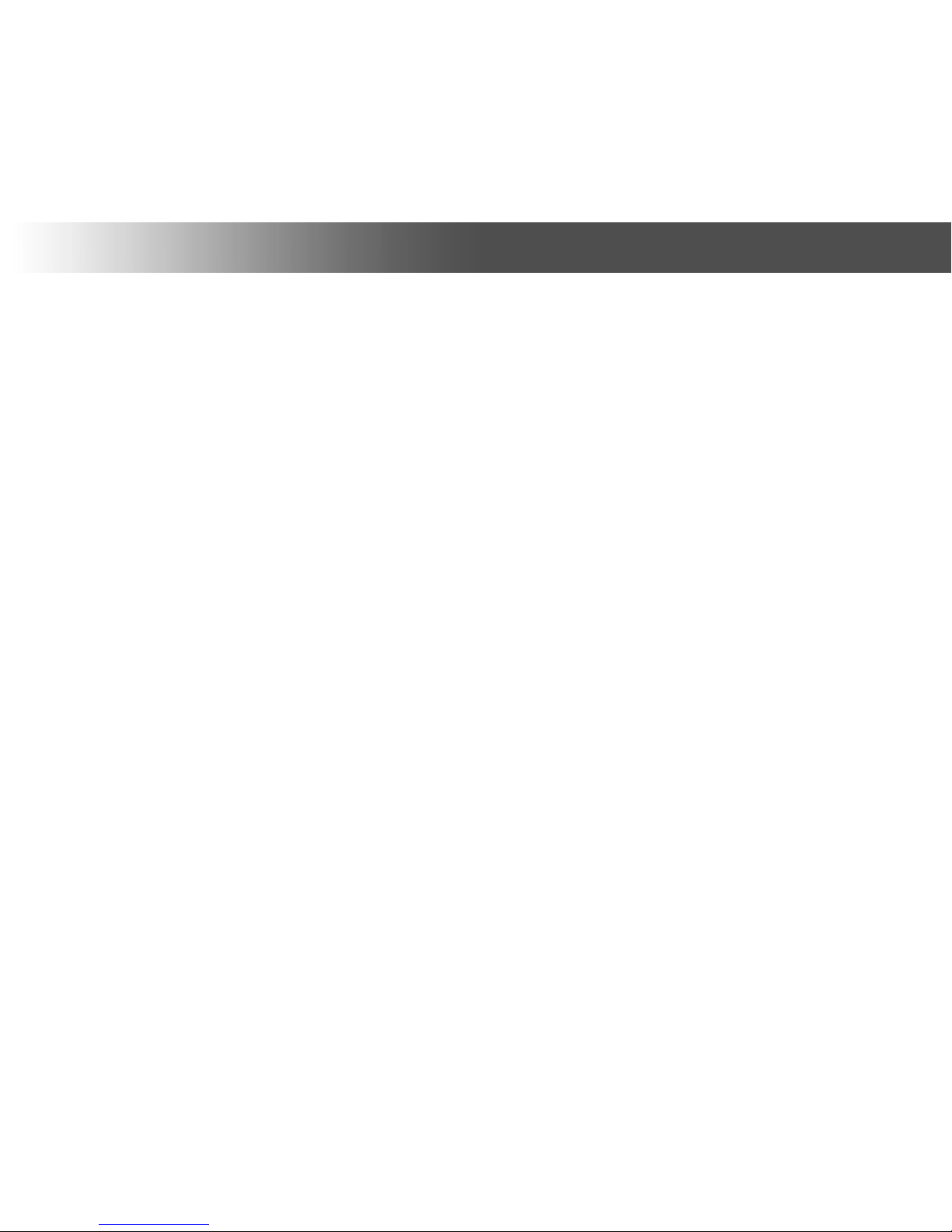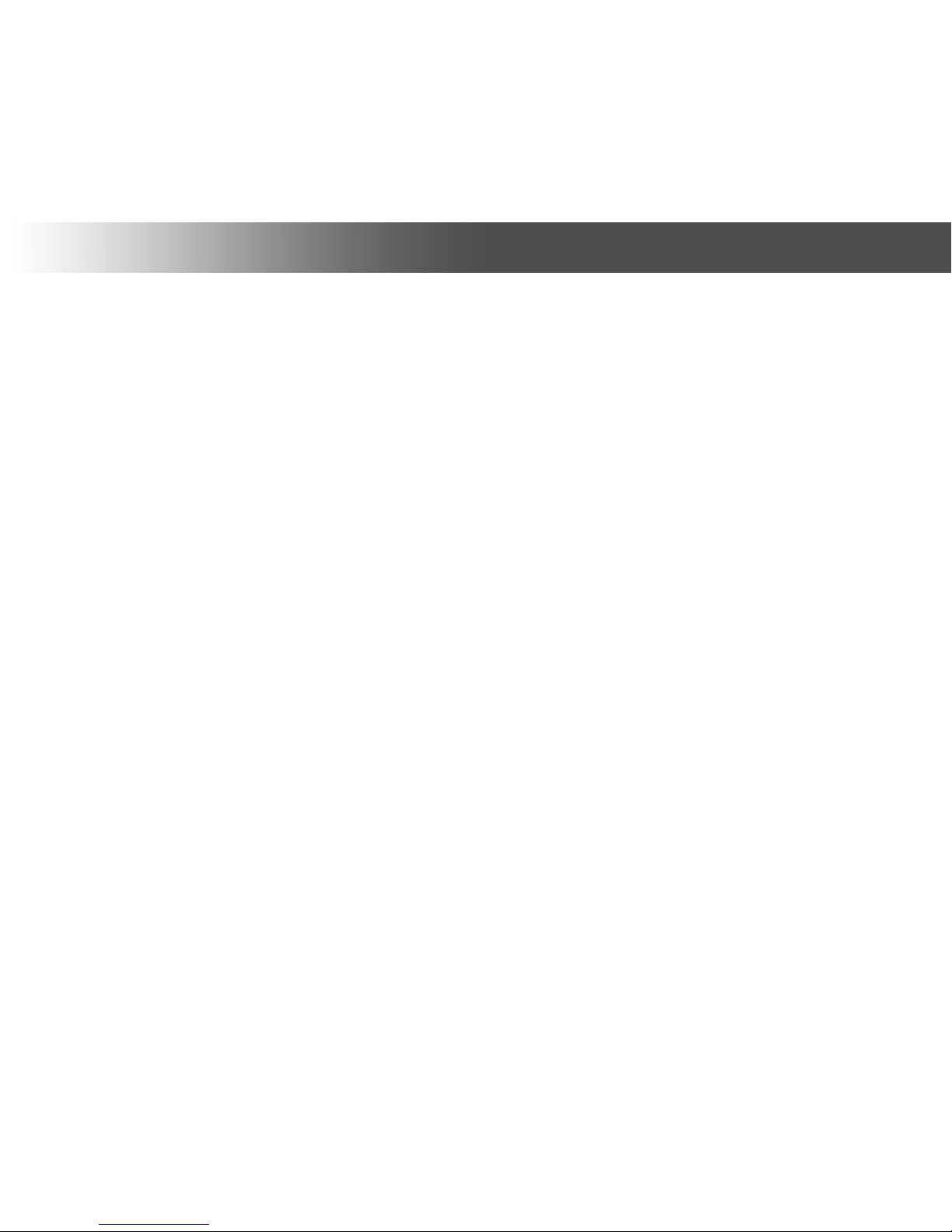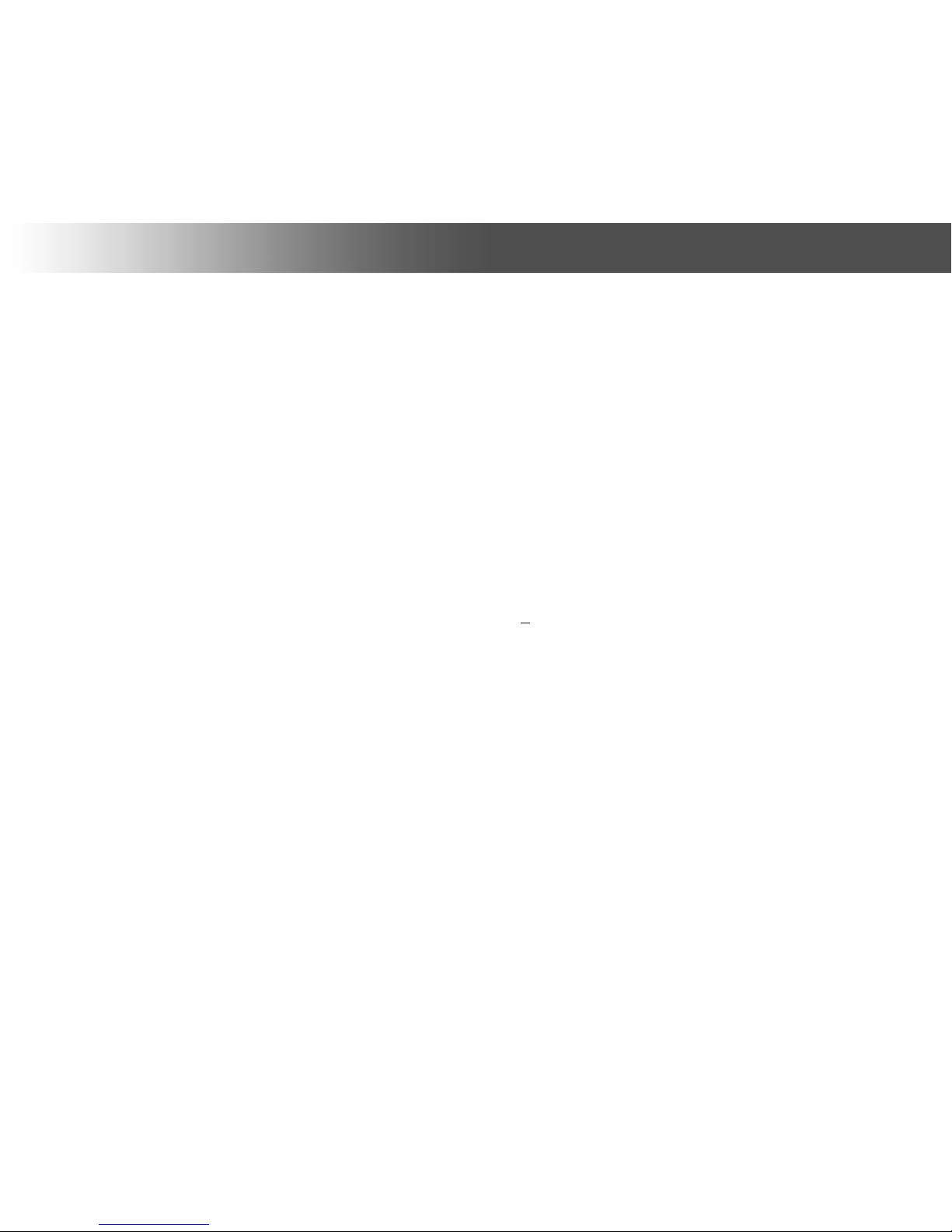Remote control
·MUTE — turn the sound on/off.
·POWER — turn the player on/off.
·A (Red), B (Green), C (Yellow), D (Blue) — control various player
functions.
·SETUP — enter/leave the setup menu; adjust playback settings
during playback.
·KEYBRD — toggle on-screen keyboard ( available).
·SUBTITLE, AUDIO, ZOOM, REC, << (PREV), >> (FWD), >||
(PLAY/PAUSE), STOP, |<< (PREV), >>| (NEXT) — control the
playback and some other player functions.
·Arrows ◄ ► ▲ ▼, ENTER, RETURN, TOP MENU, POP UP MENU,
INFO — main buttons for controlling the player (navigate across the
items on the screen, open/use the currently selected item, go back to
the previous screen, go to the main menu, show/hide popup menu
with actions for the currently selected item or the current player state,
show/hide information about the currently selected item or the current
player state, control some other player functions).
·V+/V- (volume up / volume down) — adjust the volume.
·P+/P- (page up / page down) — scroll up and down in various lists;
control some other player functions.
·MOUSE — toggle virtual mouse ( available).
·RECENT — switch to recently watched channels/movies or other
recent items.
·0–9 — enter numbers and text; control some other player functions.
·CLEAR — delete the last entered character, delete the currently
selected item, control some other player functions.
·SELECT — switch text input mode, add the item to the selection list,
control some other player functions.
if
if
8
Dune HD solo LITE