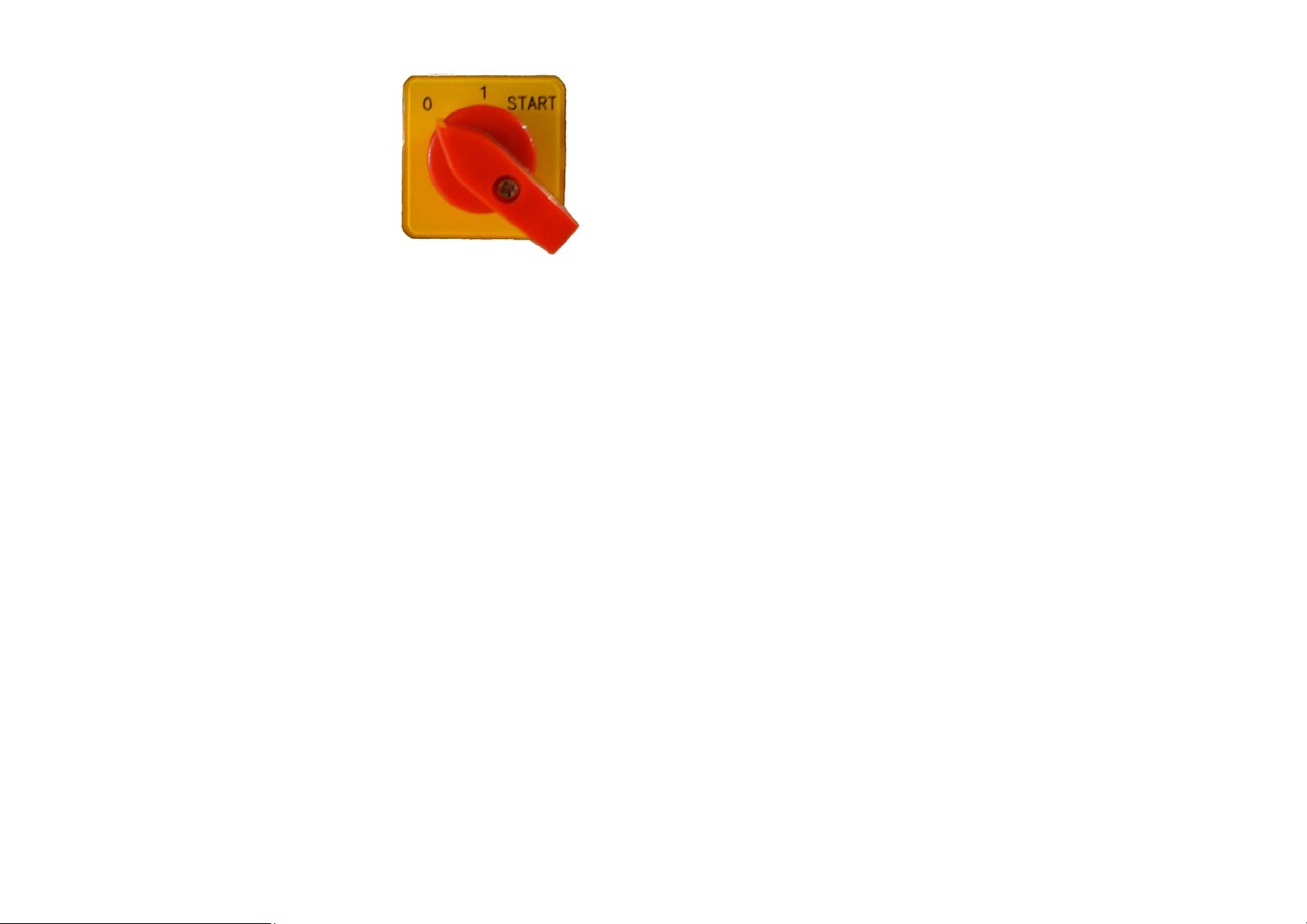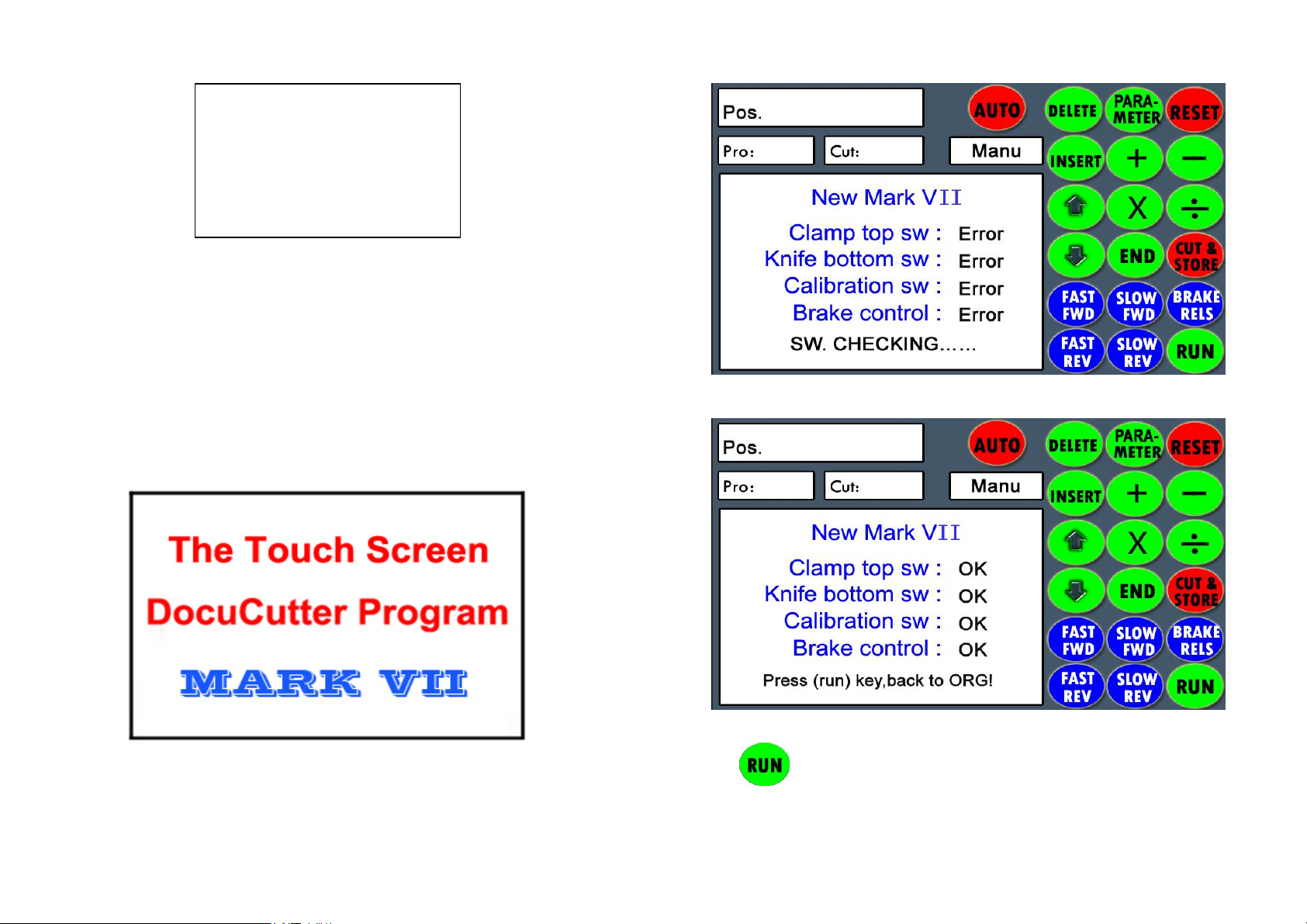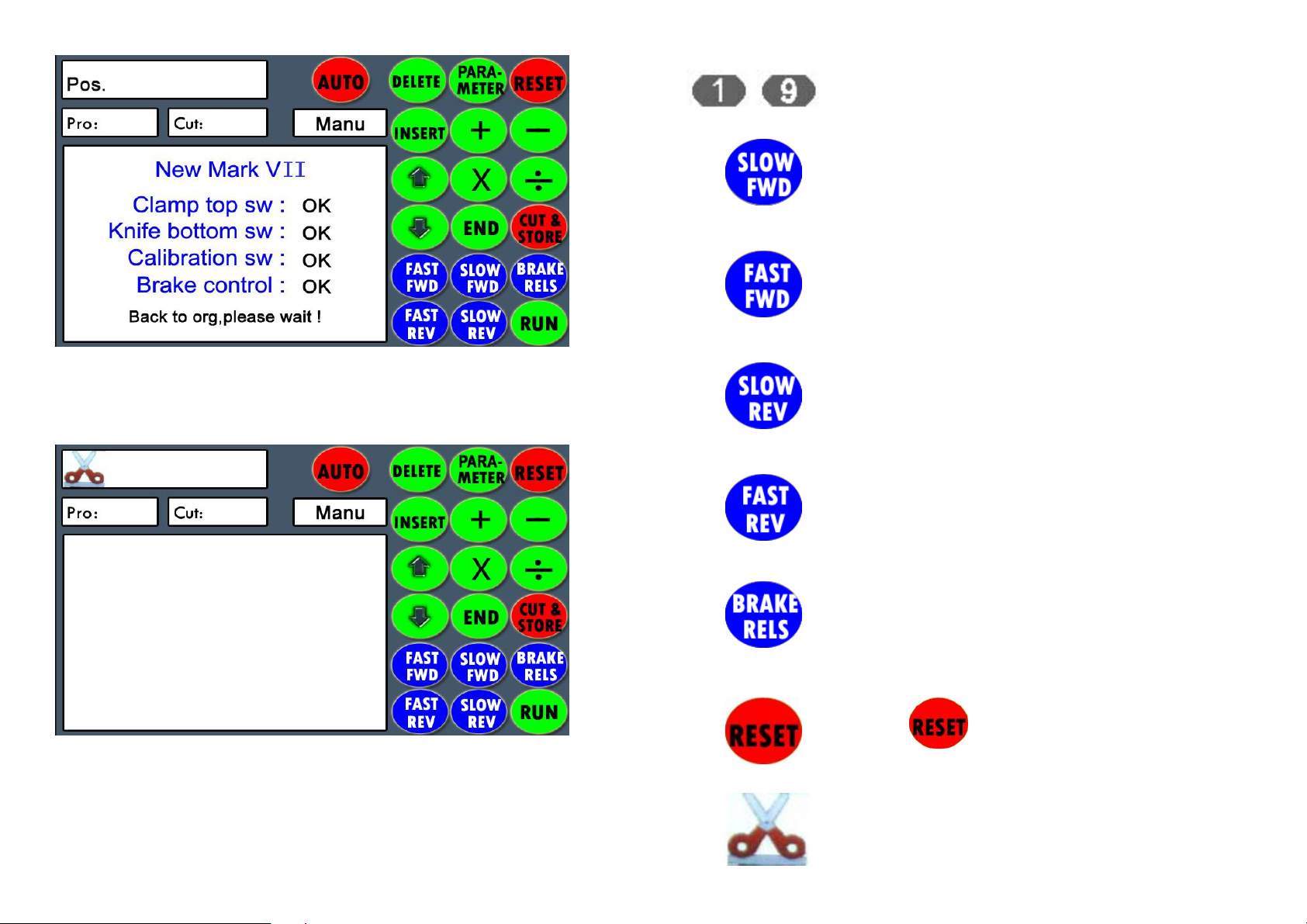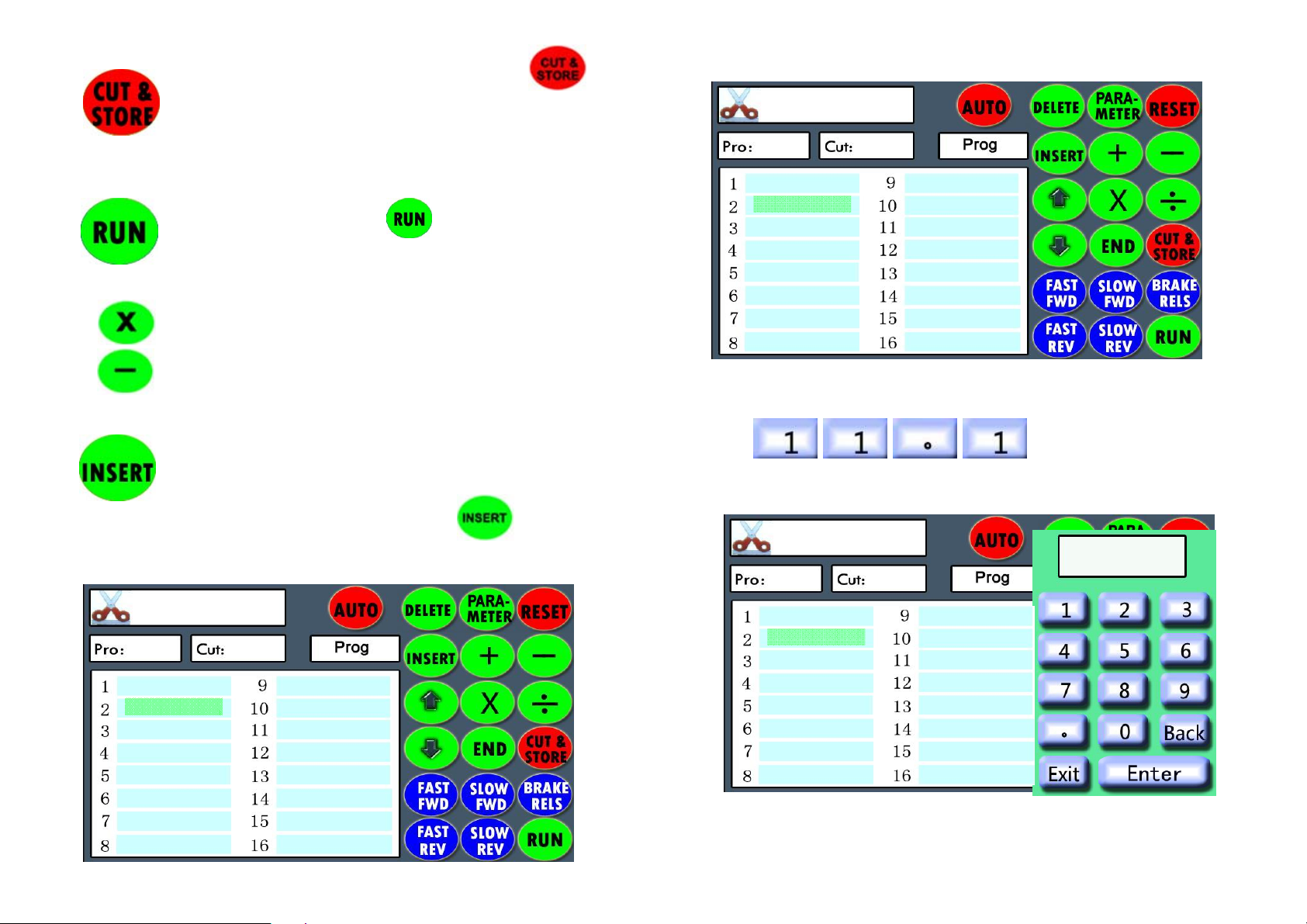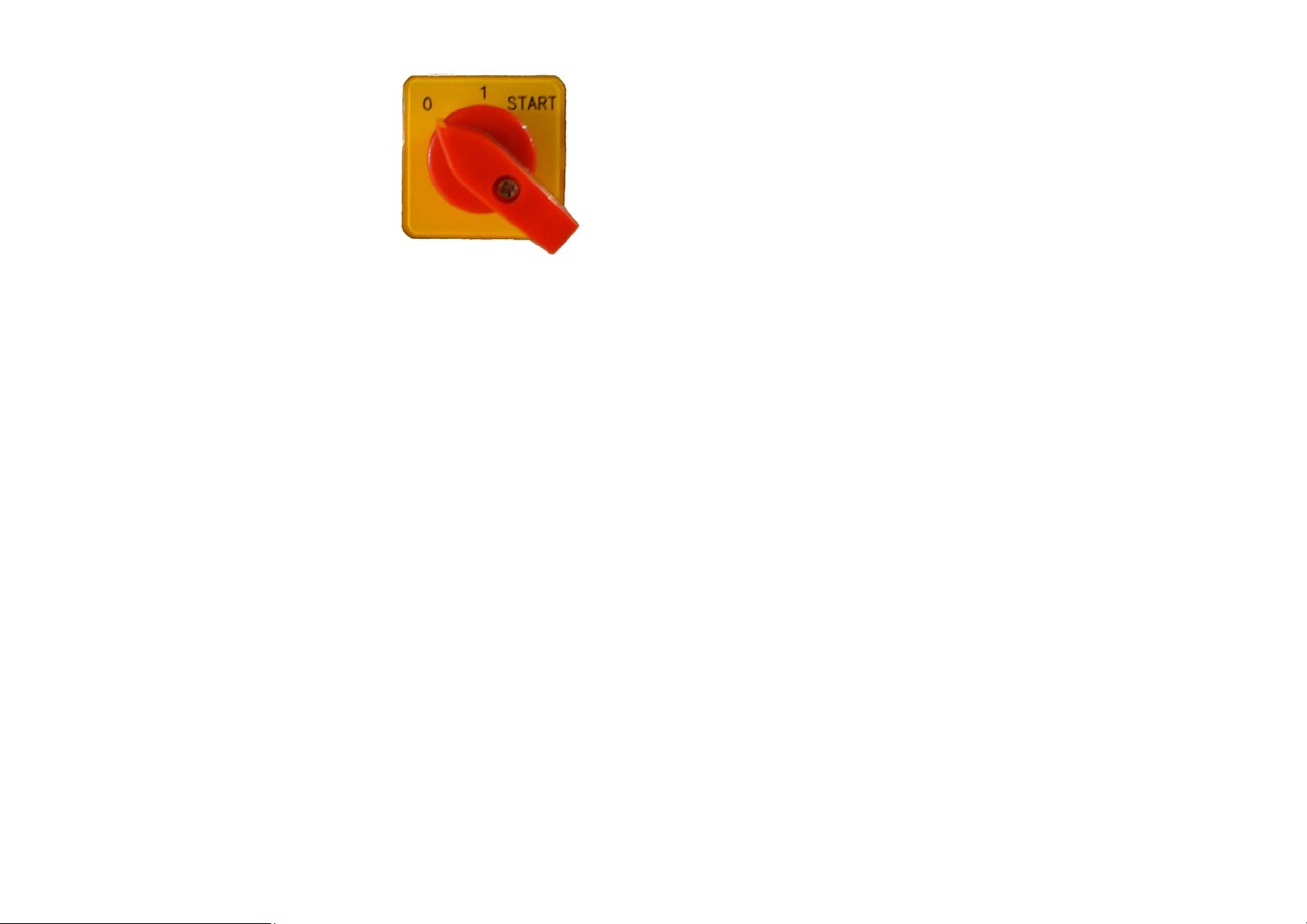
4
OPERATING PROCEDURE
1. Mains Switch
Three positions:
0=Off
1 = Start back gauge drive
Start = Start hydraulic motor
After installation of the mains electric supply, turn the main
switch (1) to position 1, after 4 seconds (PLC control is
scanning), the machine beeps once.
2. To initiate a cut, the main switch must be turned to START
position to start the hydraulic motor, the run operate indicate
pilot (2) glows and the program Mark-VII will start automatically
after one second. Now the machine is ready to operate. At this
time, the back gauge can be moved to any position by using the
Mark-VII control panel (9). Fine adjustments can then be
made using the back gauge micro adjustment (5).
PS: 1) If you don’t start the main motor, the back gauge will
not be functional.
2) After start machine, if it beeps 3 times “PI-PI-PI …”, the
pressure switch is faulty, the program will auto stop
the switch action. And it will beep once for every cut.
3) After start machine, if it beeps “PI” once for every cut,
the pressure switch is faulty, or the pressure of the
sequence valve is lower than the pressure switch.
3. Place the paper against the back gauge and side lay, turn the
backgauge micro adjustment (5) to move the paper, until the
correct position you required.
4. To check whether the paper is in correct position before cutting,
press the hydraulic foot clamp pedal (10) to lower the clamp
until the clamp press the paper. (Depress the foot pedal the
clamp will come down, when the pedal is released the clamp
will go up to top position.)
5. Press the dual cut buttons (7) until the clamp pressed the paper
tightly, the knife will cut the paper automatically. (during
operation, if you release either of the cut buttons, the knife will
stop function. You must reset the cutter by releasing both
buttons and let the blade and clamp return to its home position.)
After completing a cut, the knife will return to its home position
automatically. If the bottom sheets are not cutting through
then adjust the knife micro adjustment (4) clockwise slightly. It
will lower the height of the knife towards the cutting stick.
PS: Dual cut buttons with safety activation margin of 0.5
seconds.
NOTE:
(a) Automatic cut-off: As a further safety precaution, when you
walk away from the machine or do not use the machine
continuously, it will automatically shut off in 15 minutes saving
power.
(b) While operating, if you turn off the guillotine when the blade or
the clamp is not returned to the top position. Once you re-switch
on the machine and start the main motor, the machine keeps
alarming all the time, at this time, you have to press any one of
both cut buttons, then the blade or the clamp will return to its
home position automatically, and you can start cutting.
3