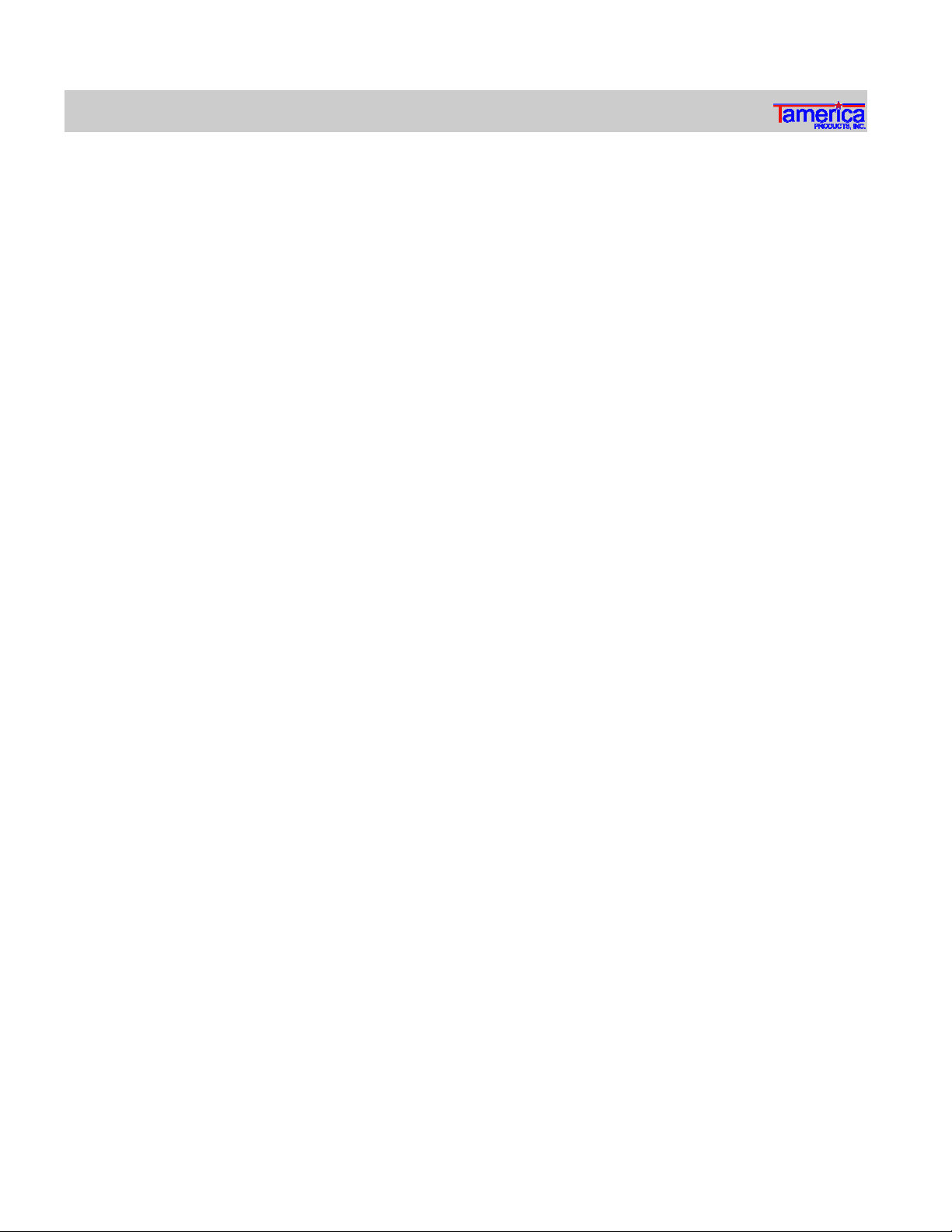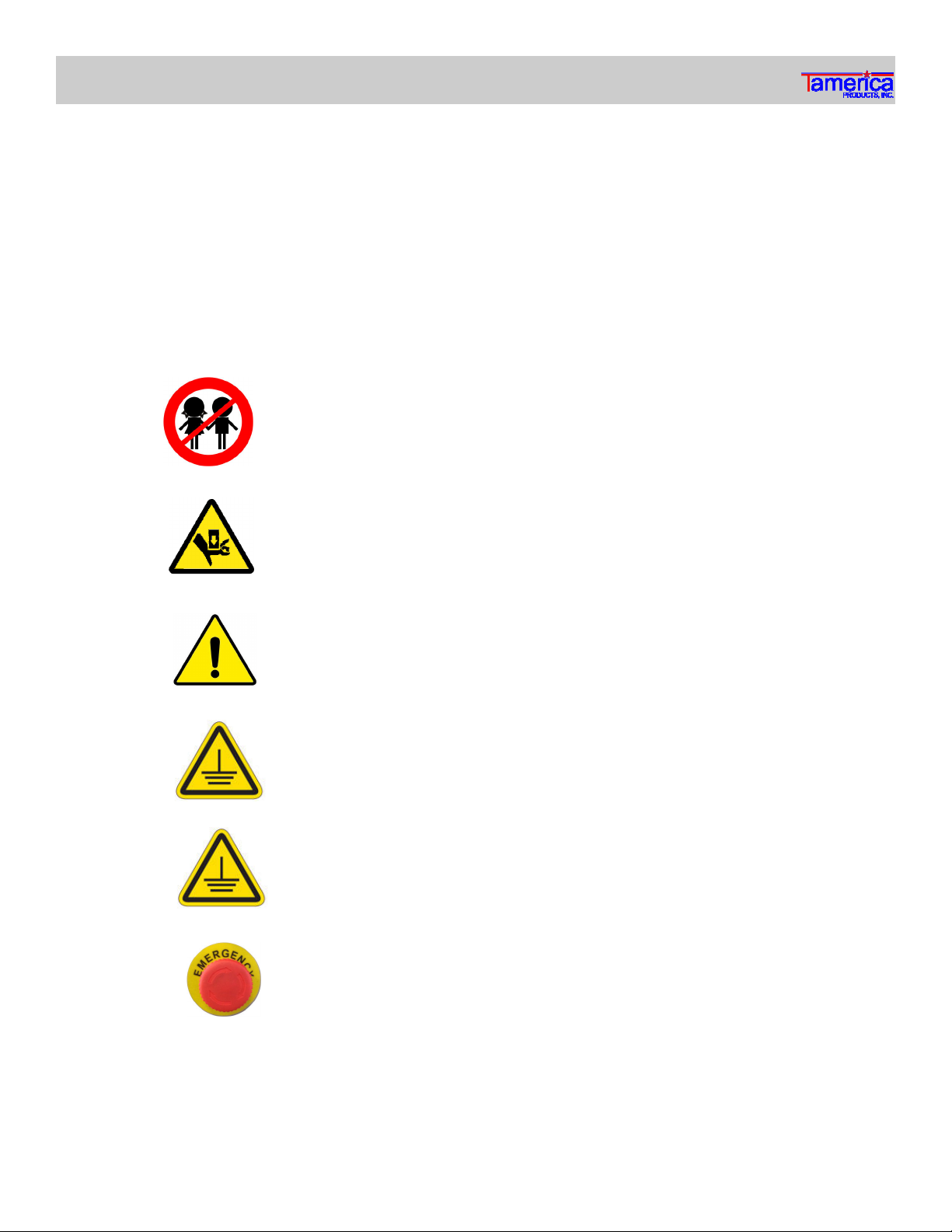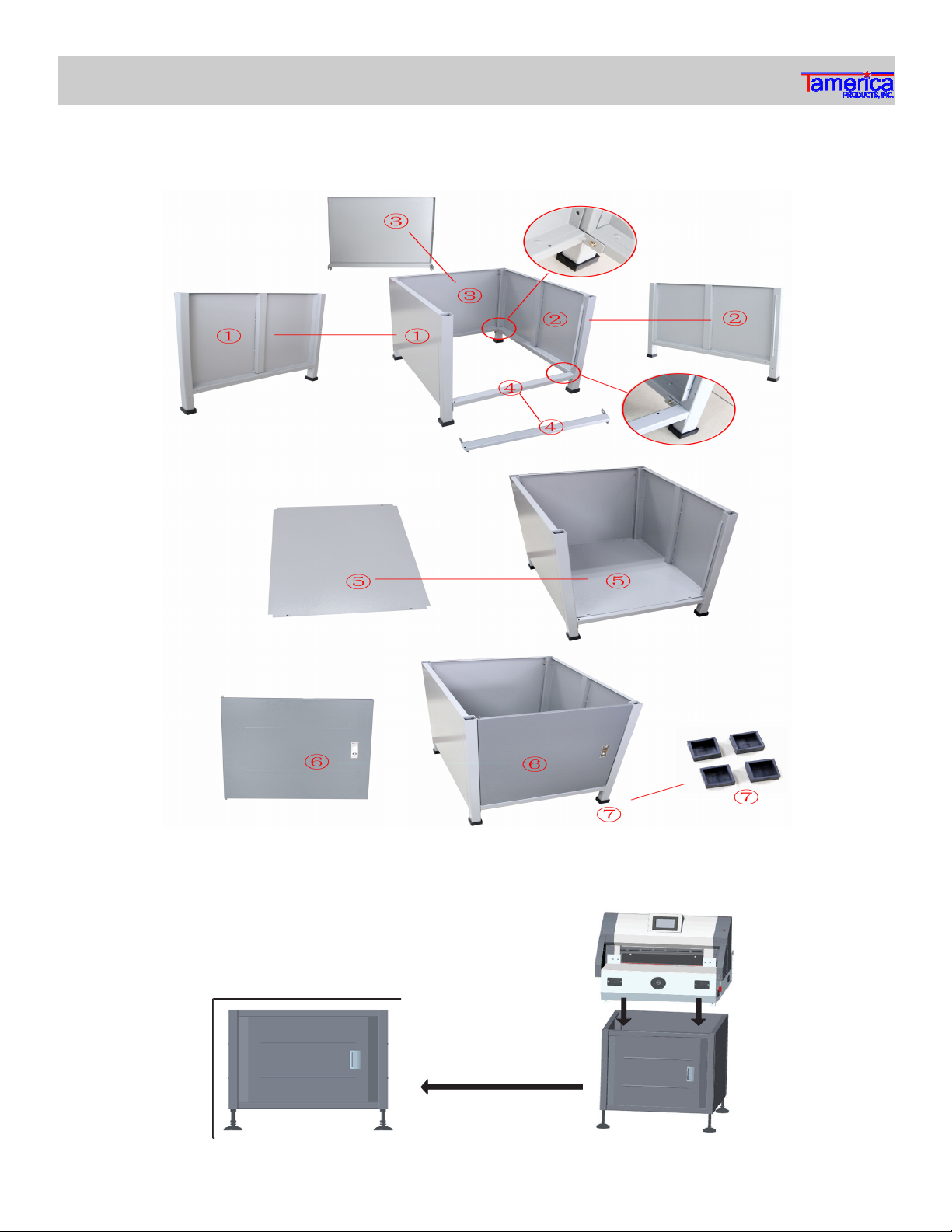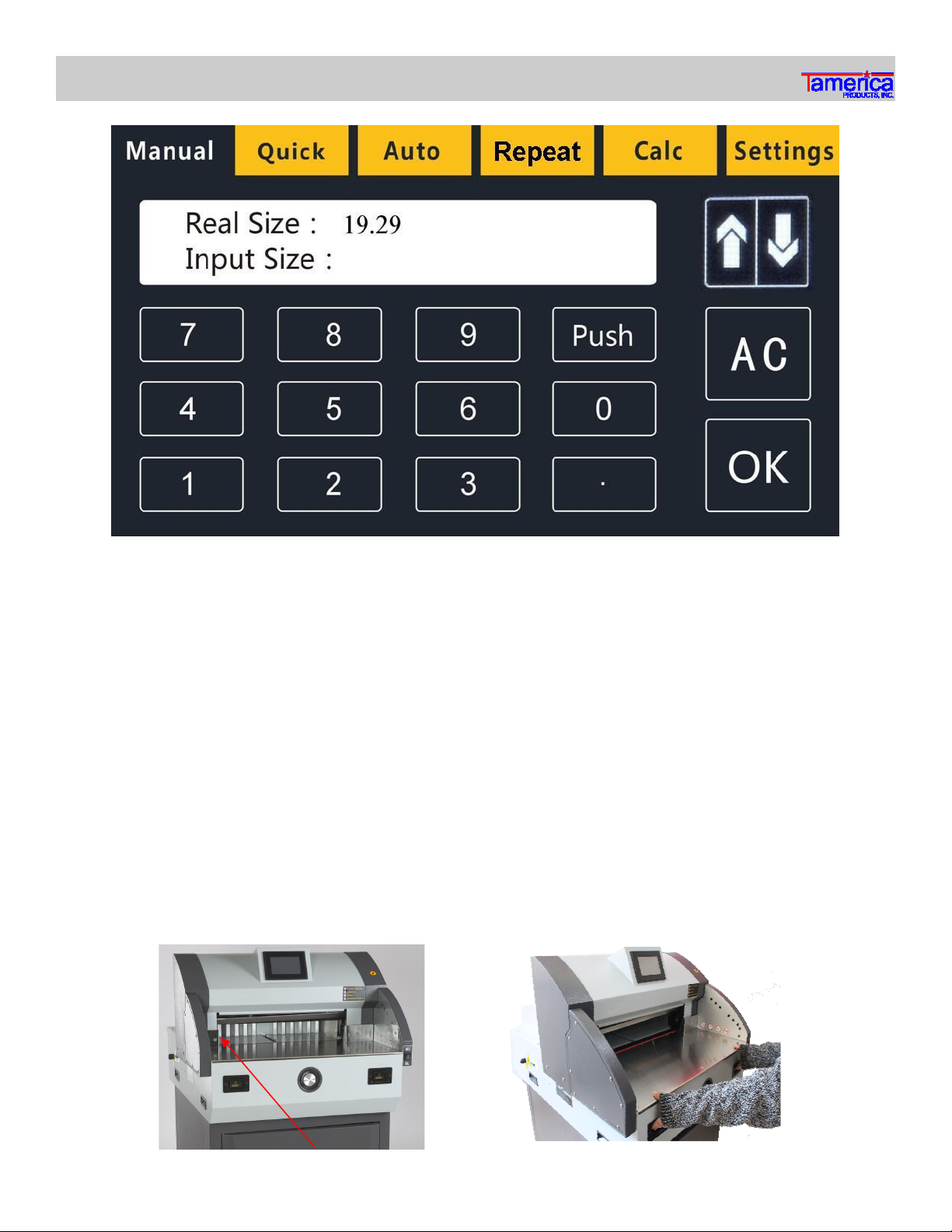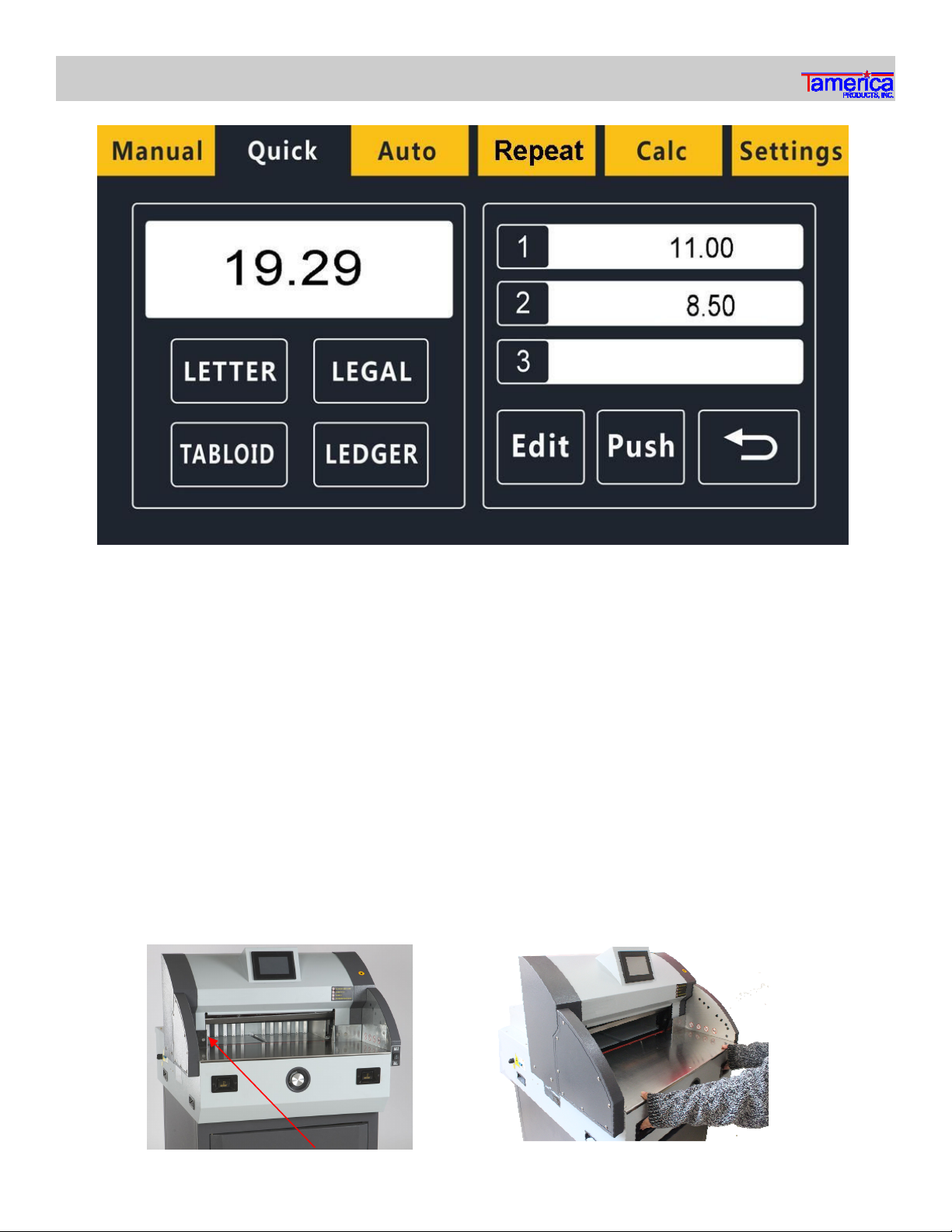Under no circumstances should children be ever allowed to operate
the machine.
Make sure to keep your hands away from the blade at all times &
handle the blade with care when replacing and use the supplied
blade holder.
Do not use the machine to cut hard materials which may cause in-
jury when splinters & bits are discharged due to the pressure. This
may also damage the blade motor.
Make sure the power cord is properly grounded to a dedicated out-
let. It is important that a steady flow of current is supplied to the
machine for efficiency & the use of a surge protector is highly rec-
ommended.
The machine weighs approximately 350 lbs. Make sure it is posi-
tioned on a clean, dry, flat and stable surface.
Use the emergency stop button to abruptly stop the machine. Turn
the knob clockwise to release it and machine will resume operation.
It will be beneficial to first get yourself acquainted with the features of your TPI-4900E be-
fore attempting to use Keep in mind all operational instructions, tips, and safety reminders
every time you use your TPI-4900E to best achieve desirable results
This paper cutter is designed to only cut paper, books, or soft leatherette covers only Never
use the machine to cut any form of metal or other hard objects which may damage the ma-
chine
- 3 -
IMPORTANT Safety Precautions