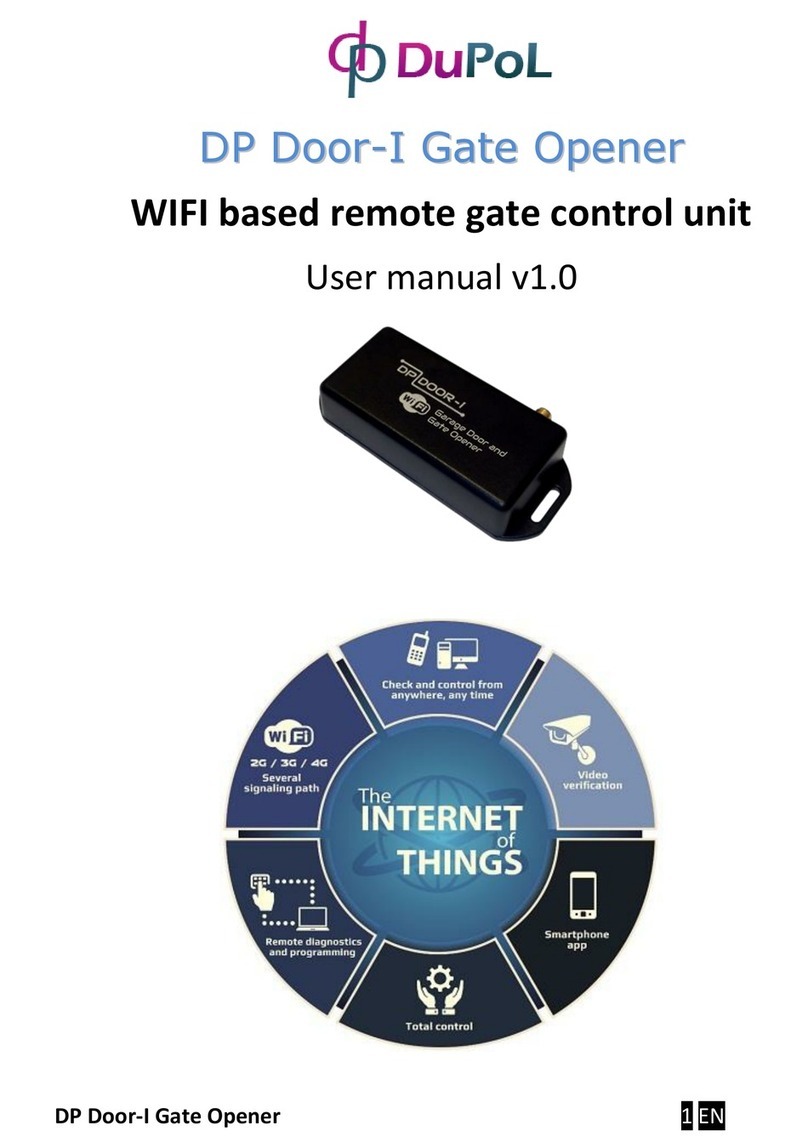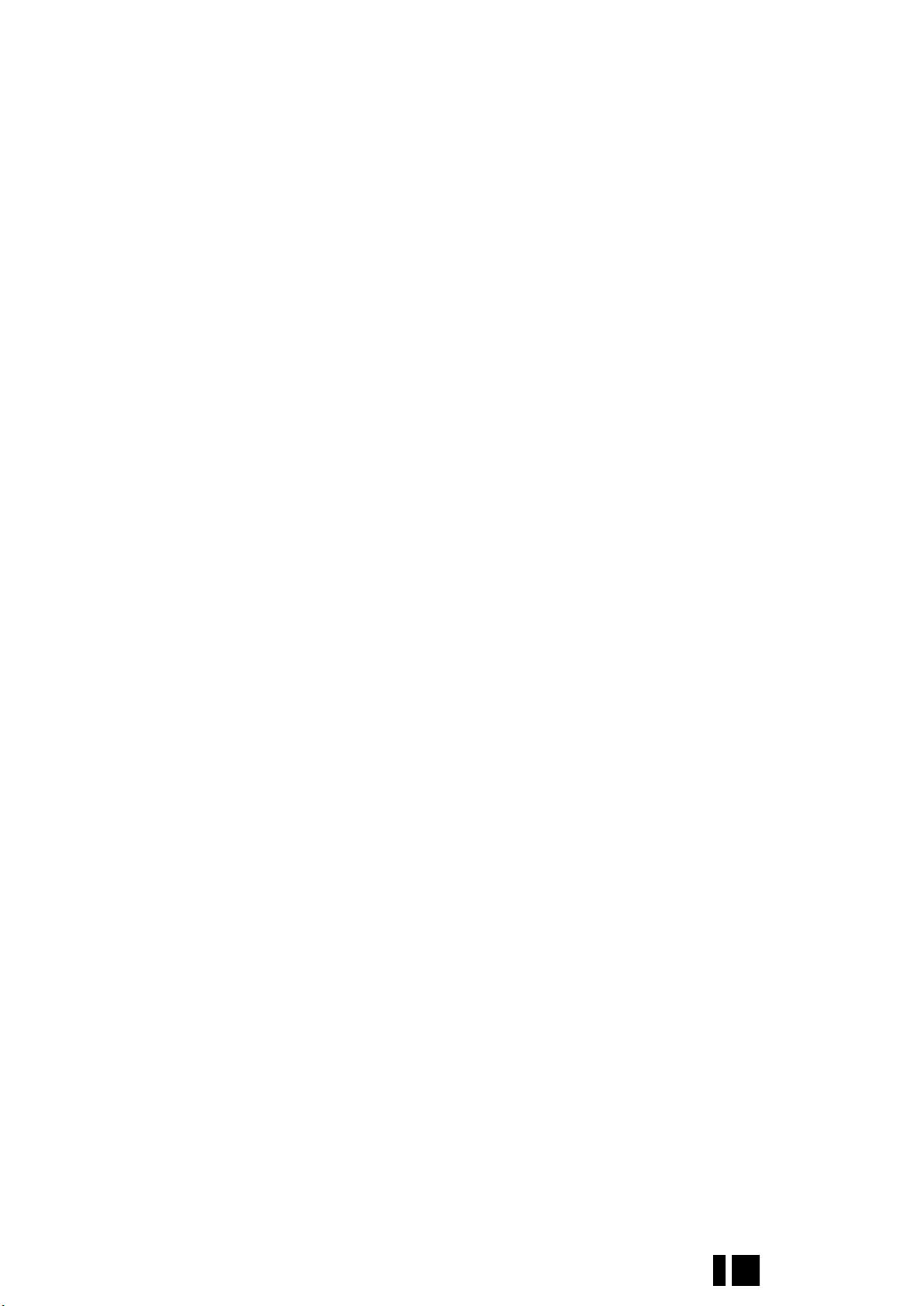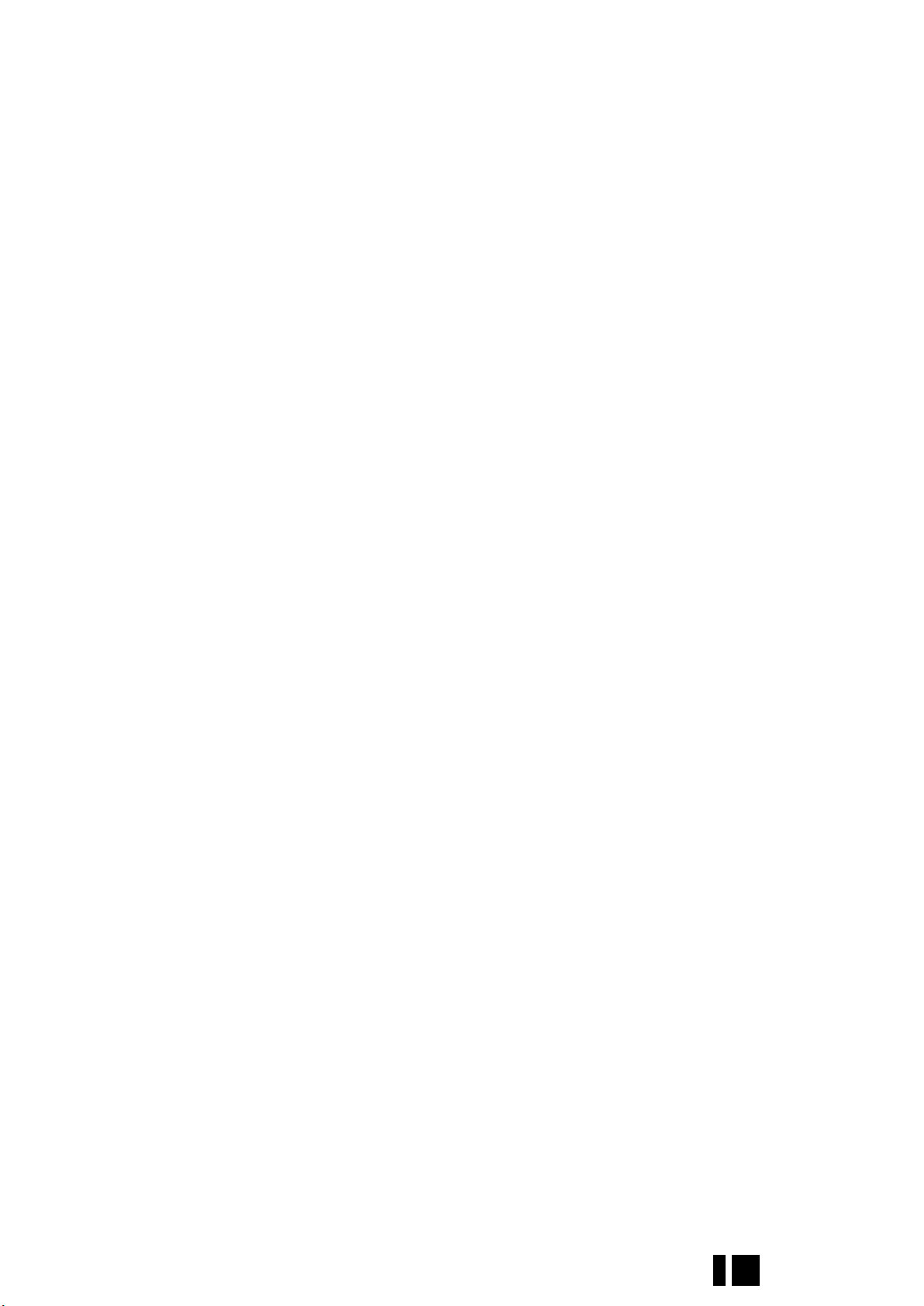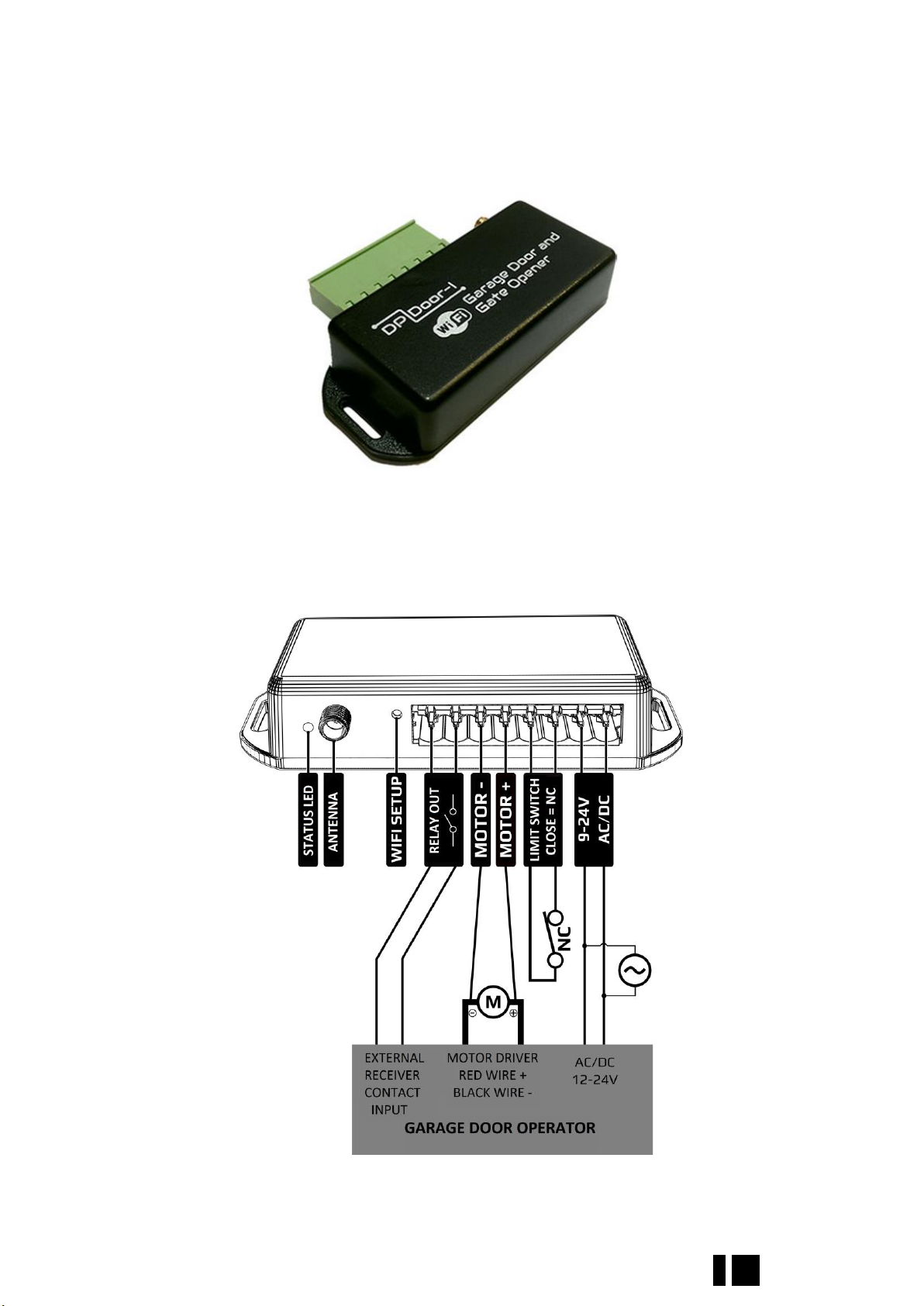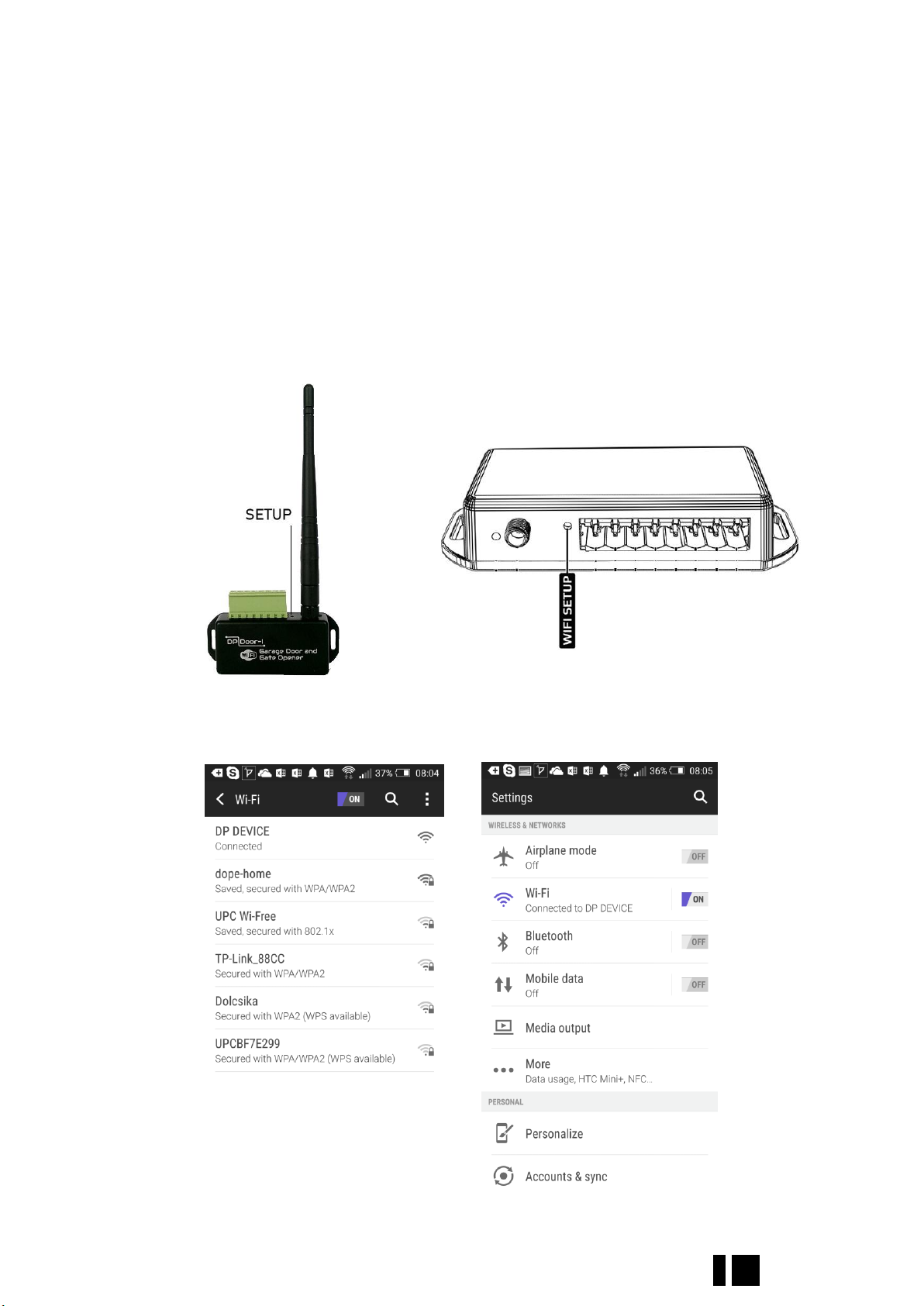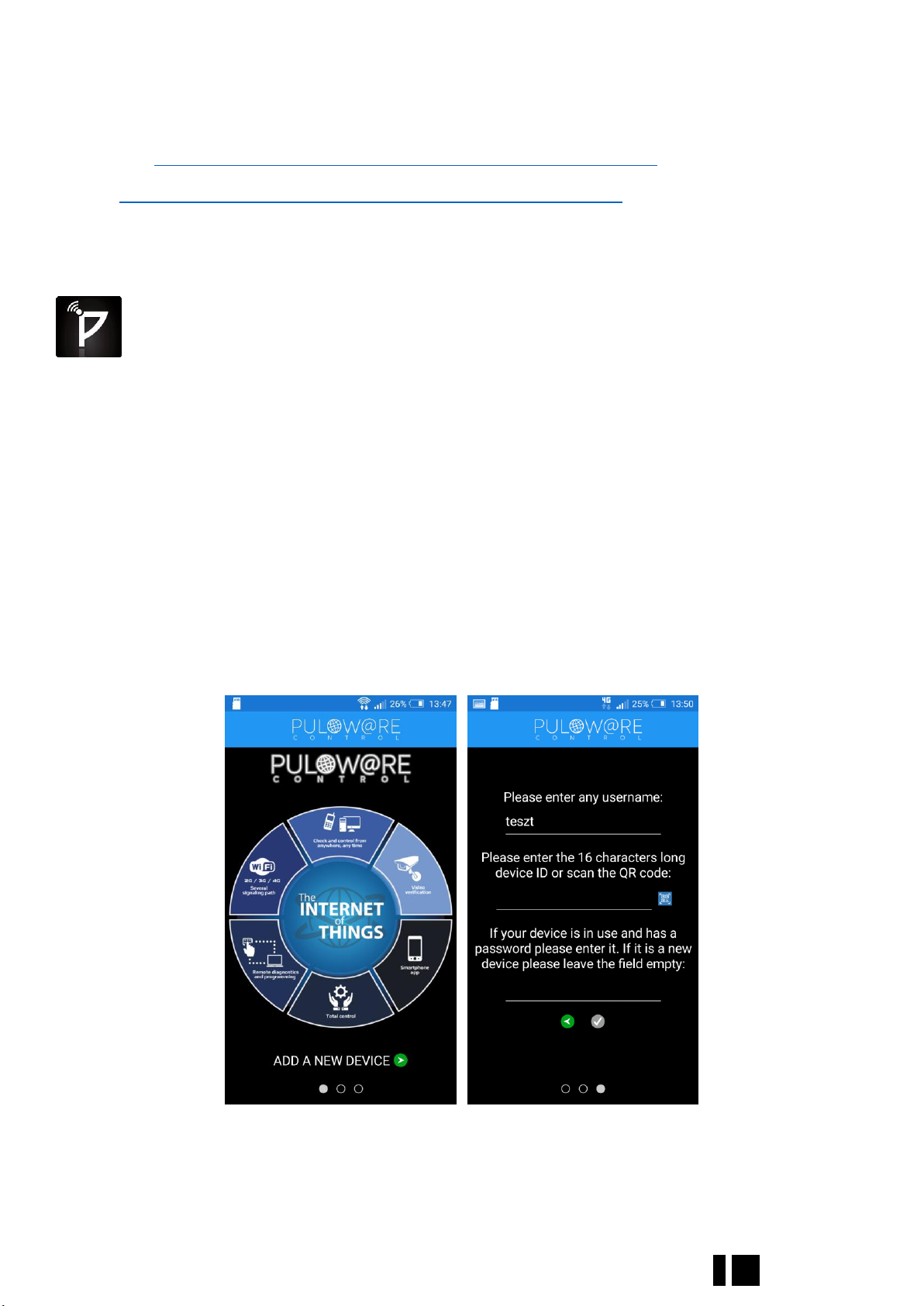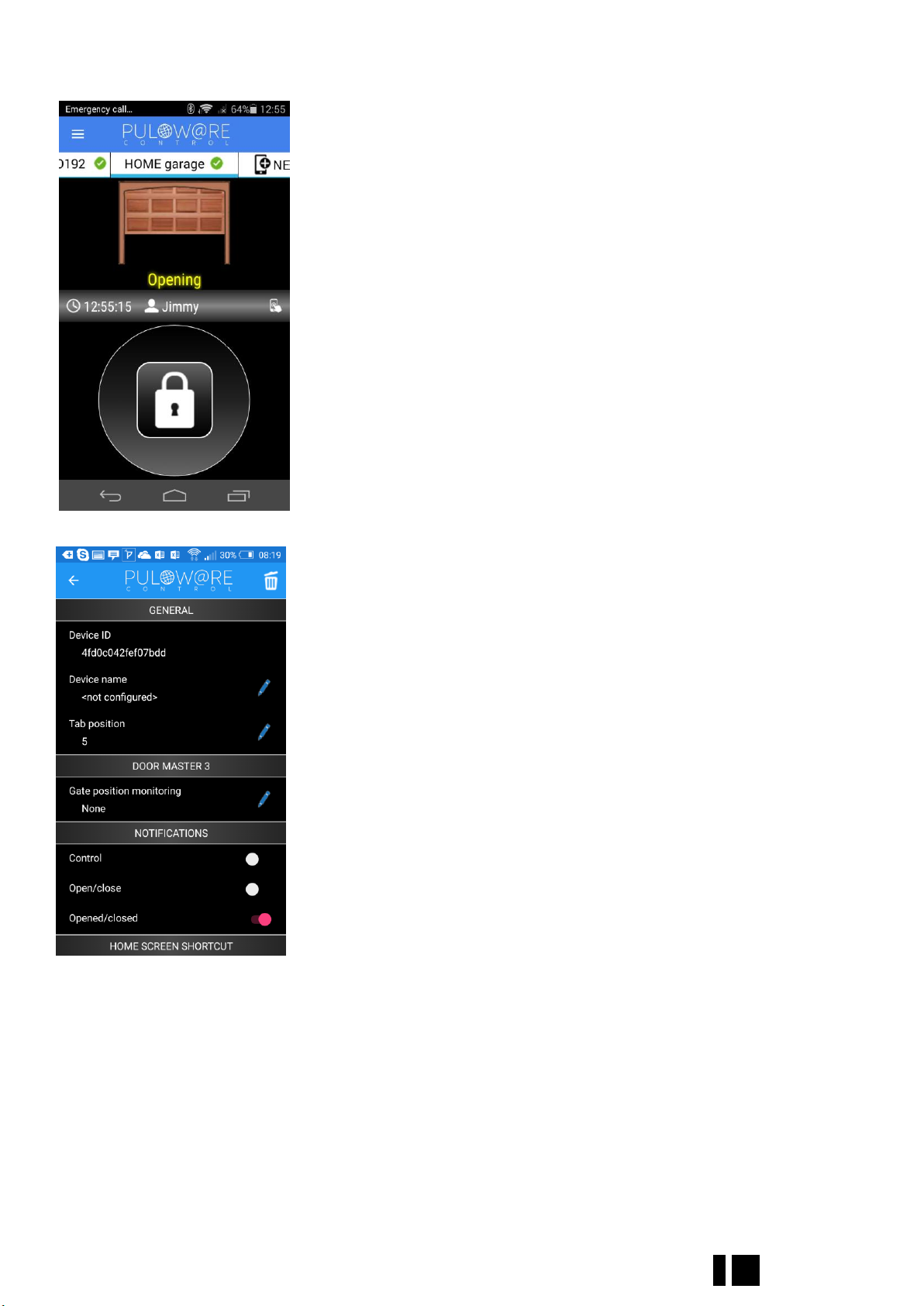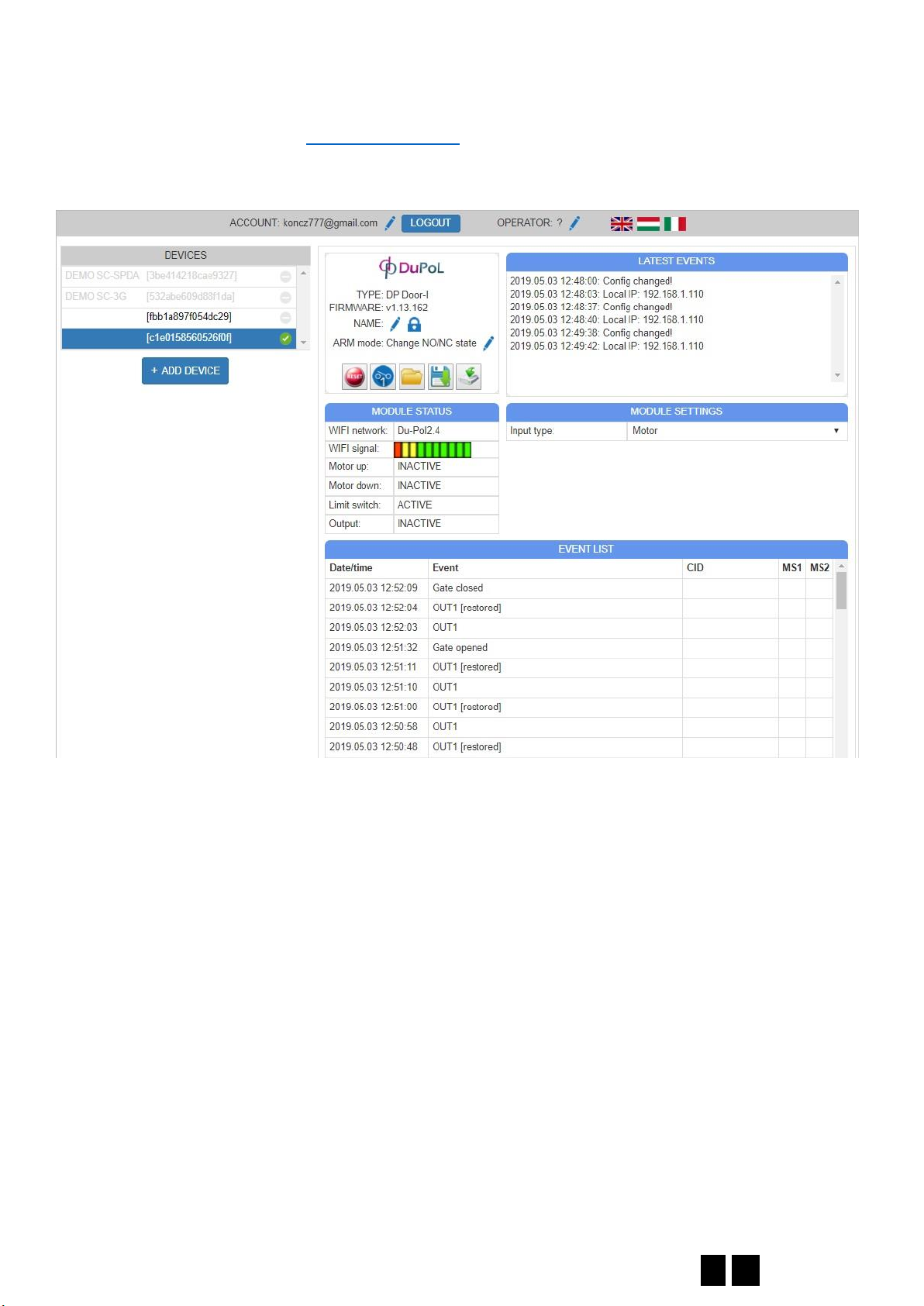DP Door-I Gate Opener 3 EN
1Basic information
A DP Door-I Gate Opener is an innovative device, designed to fulfil the modern request of
comfortable environment. Using a local Wi-Fi network, it provides gate control functions on Smartphone
platform through Internet connection.
Major advantages of this solution are:
•Controlling of the gate control unit from unlimited distance
Using Smartphone application, start or stop the gate opening or closing
•Momentary sending the status change information as anything happens
The „push notification” messages are sent on status change (CLOSED, OPENED, ERROR,...)
•Show the animated opening or closing of the gate in the application
The device is monitoring the power of the door engine itself, thus synchronizing the application with the
real gate moving.
Communication of the DP Door-I Gate Opener device with the application is made through
Internet connection, therefore it is necessary to have Internet connection active on device and the
Smartphone that is running the application also. The communication is encrypted with the AES-128
encoding.
1.1 Advantages
•No SIM card and no additional monthly fee for network usage
•Unlimited number of users, signal recipients and distance
•Simple installation (no need for router setting)
•Control and monitor the gate on one platform
1.2 Operating
Device contains output terminals for a dry contact (relay output) with no contact by default (Normally
Open type). On a start signal the output relay is energized for 1 second, providing a contact on output
terminals for that time. This “contact signal” is convenient for „gate START/STOP/REVERSE” input of most
gate drive control unit.
The MOTOR+ and the MOTOR- inputs are monitoring the voltage and polarity of the motor supply itself.
This way, the information of direction for the gate moving is sent to the application. Also, the period of the
applied voltage is also monitored, therefore the position of the gate is determined –for example, if the
voltage was applied for shorter than the gate closing time, the gate did not close completely.
If the motor used for gate is not suitable for the DP Door-I Gate Opener input (if it is 230V AC
Motor) then the isolated contact input (end contact 2) can be used to check the gate closed status. As a
result of opening or closing the gate opener sends information to its users and this way makes the status of
the garage door and who has opened or closed the gate visible.